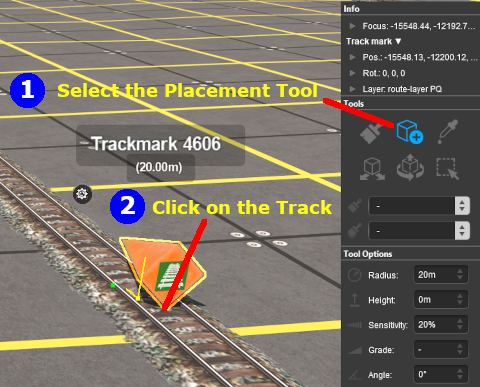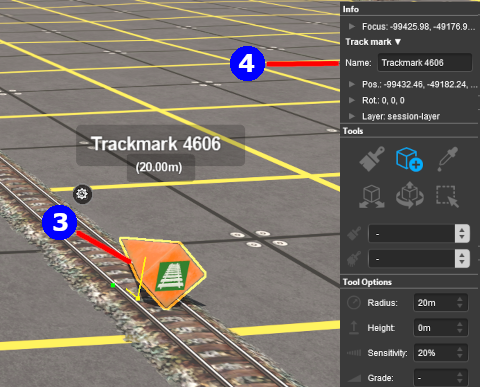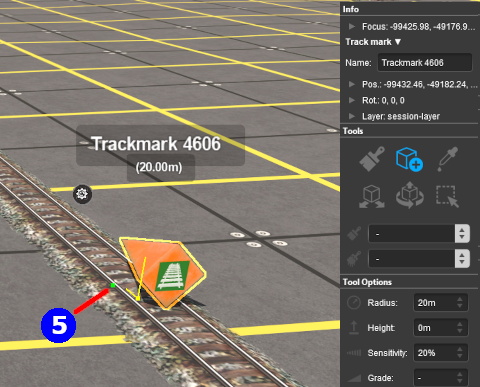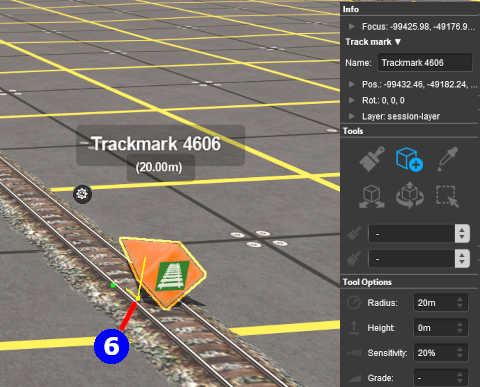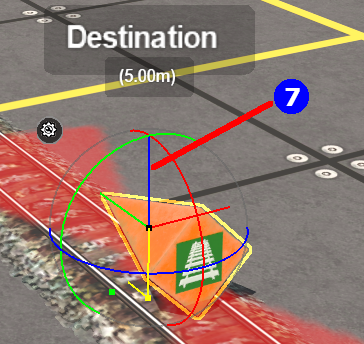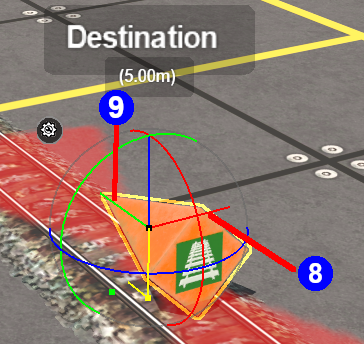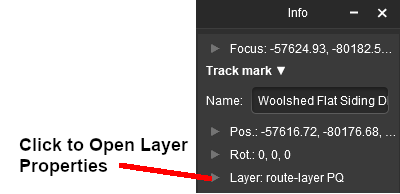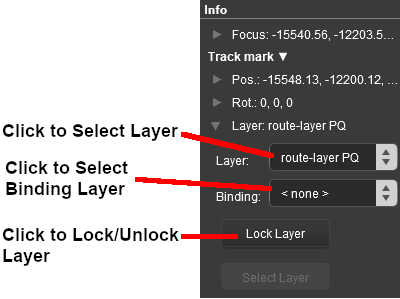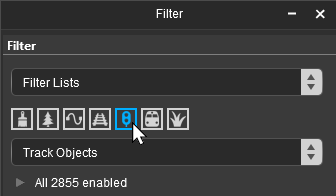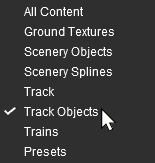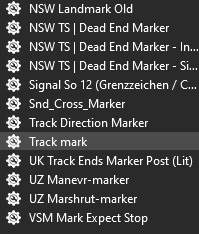|
|
| (4 intermediate revisions by one user not shown) |
| Line 737: |
Line 737: |
| | <tr valign="top"> | | <tr valign="top"> |
| | <td>[[image:DotPoint4Blue.png|link=]]</td> | | <td>[[image:DotPoint4Blue.png|link=]]</td> |
| − | <td>in the '''Info Palette''' (you may need to make this palette visible - see the '''Notes:''' for '''Step''' <span style="font-weight: 700; font-size: 15px; color: white; background-color: red;"> 1 </span> above) <span style="font-weight: 700; font-size: 15px; background-color: lightcyan;">Left Click</span> in the '''Name:''' entry box. Enter a name for the '''Track Mark''' and press the <span style="font-weight: 700; font-size: 15px; color: white; background-color: black;"> Enter </span> key</td> | + | <td>in the '''Info Palette''' (you may need to make this palette visible - see the '''Notes:''' for '''Adding a Track Mark - Step''' <span style="font-weight: 700; font-size: 15px; color: white; background-color: red;"> 1 </span> above) <span style="font-weight: 700; font-size: 15px; background-color: lightcyan;">Left Click</span> in the '''Name:''' entry box. Enter a name for the '''Track Mark''' and press the <span style="font-weight: 700; font-size: 15px; color: white; background-color: black;"> Enter </span> key</td> |
| − | </tr>
| + | |
| − | </table>
| + | |
| − | </td>
| + | |
| − | </tr>
| + | |
| − | </table>
| + | |
| − | <br>
| + | |
| − | <table cellpadding=2 bgcolor=#ff0000>
| + | |
| − | <tr valign="top">
| + | |
| − | <td>
| + | |
| − | <table cellpadding=2 bgcolor=#ffffff>
| + | |
| − | <tr valign="top">
| + | |
| − | <td>[[image:Bug.png|link=]]</td>
| + | |
| − | <td><span style="font-weight: 700; font-size: 15px; color: white; background-color: red;"> Known Issue: </span><br>
| + | |
| − | The method for naming (or renaming) a '''Track Mark''' is the same as it is for all other objects. The difference is a "bug" that affects how changes to object names are handled. If you change the name of a '''Track Object''' (such as a '''Track Mark''') the change will not be saved unless something else in the route is also changed. This bug only applies to '''Track Objects''' when using '''Surveyor 2.0''' and not to scenery or spline objects (including track) or when using '''Surveyor Classic'''.</td>
| + | |
| − | </tr>
| + | |
| − | <tr valign="top">
| + | |
| − | <td colspan=2><span style="font-weight: 700; font-size: 15px;"><span style="color: white; background-color: red;"> Bug Workaround </span> until the bug is fixed</span></td>
| + | |
| − | </tr>
| + | |
| − | <tr valign="top">
| + | |
| − | <td colspan=2 bgcolor="yellow">Move the '''Track Mark''' slightly or open its '''Context Menu''' and select the option <span style="font-weight: 700; font-size: 15px; color: white; background-color: black;"> Rotate Trackside </span> '''TWICE''' (the first time to flag a change to the object and the second time to return it to its original direction). If you have already edited something else in the route but not yet saved then this step will not be necessary</td>
| + | |
| | </tr> | | </tr> |
| | </table> | | </table> |
| Line 767: |
Line 747: |
| | </table> | | </table> |
| | <br> | | <br> |
| − |
| |
| | ===Set its Effect Radius (S20)=== | | ===Set its Effect Radius (S20)=== |
| | | | |
| Line 810: |
Line 789: |
| | <td width=25>[[image:NotePad.PNG|link=]]</td> | | <td width=25>[[image:NotePad.PNG|link=]]</td> |
| | <td>Other track objects that have a '''Trigger Effect Radius''' include '''Track Direction Markers''', '''Track Priority Markers''', '''Track Triggers''' and '''Whistle Signs'''. In some cases the visible "effect wings" are green instead of red.</td> | | <td>Other track objects that have a '''Trigger Effect Radius''' include '''Track Direction Markers''', '''Track Priority Markers''', '''Track Triggers''' and '''Whistle Signs'''. In some cases the visible "effect wings" are green instead of red.</td> |
| | + | </tr> |
| | + | </table> |
| | + | </td> |
| | + | </tr> |
| | + | </table> |
| | + | <br> |
| | + | <table bgcolor=#000000 cellpadding=2> |
| | + | <tr valign="top"> |
| | + | <td> |
| | + | <table bgcolor=#ffffe0 cellpadding=2> |
| | + | <tr valign="top"> |
| | + | <td width=25>[[image:PencilTips.PNG|link=]]</td> |
| | + | <td>Once you have set the '''Name''' and '''Effect Radius''' of a track mark it can be quickly duplicated (cloned) in '''Surveyor 2.0''' with those settings and moved to a new location. You can easily edit the clones name at the new location.<br> |
| | + | See [[image:WikiLink.PNG|link=]] '''[[How_to_Use_S20_Tools#Cloning_Objects|How to Use S20 Tools - Cloning Objects]]''' for the details</td> |
| | </tr> | | </tr> |
| | </table> | | </table> |
Latest revision as of 06:22, 14 December 2025
The information in this Wiki Page applies to TANE, TRS19, Trainz Plus and TRS22.
|
|
 |
Track Marks are red coloured track objects that are invisible in Driver but visible in Surveyor |
 |
They are used as destinations or waypoints for AI driver commands |
 |
They only work on AI controlled trains and have no effect on manually controlled trains |
 |
The direction that the markers point has absolutely NO EFFECT on their operation |
|
[edit] What are Track Marks?
|
|
|
 |
|
 |
 |
 |
The Trainz AI relies heavily on Track Marks to direct trains around a layout. They are only visible in Surveyor |
| Track Marks are the targets for:- |
 |
destinations using Drive To Trackmark and Navigate To Trackmark driver commands |
 |
waypoints using Drive Via Trackmark and Navigate Via Trackmark driver commands |
| They can also be used to:- |
 |
hold Navigation Points |
 |
set locations for Coupling operations |
|
 |
 |
Track Marks can be placed in a Route Layer or in a Session Layer |
 |
Notes:
 |
Placing Track Marks in a Route layer (e.g. in the same layer as the track) will save them with the Route and they will be available in all Sessions created using that particular Route |
 |
Placing Track Marks in a Session layer will save them with the Session and they will only be available in that particular Session. This can be useful if two or more Sessions are being created and you want to use different Track Marks (destinations and waypoints) in each Session.
|
|
|
 |
Information on Route and Session layers can be found at:-
|
[edit] Adding a Track Mark
|
 |
|
 |
 |
 |
 |
[edit] In Surveyor Classic (S10)
|
 |
 |
|
|
|
|
[edit] Adding a Track Mark (S10)
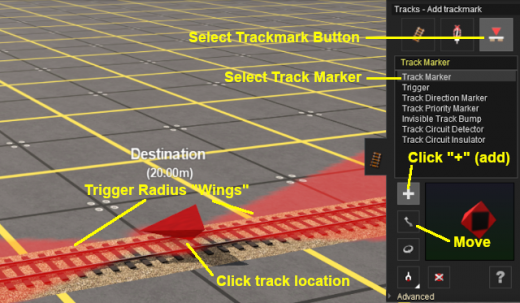 |
| Steps: To add a trackmark:- |
 |
Open the Tracks Tool Flyout or press the F4 key |
 |
Left Click on the Trackmark button or press the V key |
 |
Left Click the item named Track Marker in the asset list |
 |
Left Click the + Add button - it may already be selected - or press the A key |
 |
Left Click on the track location where the Track Mark is to be placed |
| If necessary, you can adjust the position of the Track Mark by dragging it along the track using the Move tool |
|
|
Immediately after the Track Mark has been placed its properties window will appear. You can:-
 |
Enter a Name for the Track Mark, and |
 |
if needed, select a Layer and a Bound Layer - see the Trainz Wiki Page  How to Use layers for the details How to Use layers for the details |
|
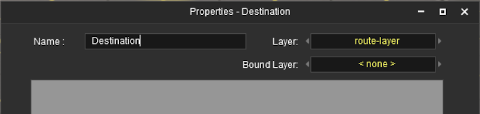 |
 |
Enter a useful name for each Track Mark - the name will be needed for driver commands and session rules. Many creators base the name on the location (e.g. "Maintown Track 1 North")
|
|
|
[edit] Set the Track Mark Effect Radius (S10)
At the bottom of the Track Tools flyout menu is an Advanced button. Left Click this button to open the advanced tools.
| The Effect Radius is the size of red "effect wings" attached to both ends of the marker. This sets how close a consist has to approach the marker to complete certain driver commands such as "Drive To Trackmark". The smaller the radius the closer it must approach. |
 |
Once you have an Effect Radius entered in the value box, you can apply it to any number of Track Marks by using method  shown above shown above
|
|
[edit] In Surveyor 2.0 (S20)
|
 |
 |
|
|
|
|
| Surveyor 2.0 is only available in Trainz Plus and TRS22 Platinum |
|
[edit] Adding a Track Mark (S20)
 In the Filter Palette either:-
In the Filter Palette either:-
 In the Assets Palette to narrow down the filter list, type "mark" (UPPER/lower case does not matter) in the Search Text Box
In the Assets Palette to narrow down the filter list, type "mark" (UPPER/lower case does not matter) in the Search Text Box
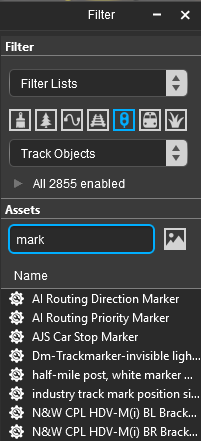
Both pallets shown docked |
|
 Place the Track Mark on the track.
Place the Track Mark on the track.
 |
If you need to rotate the Track Mark to face the opposite direction then:-
| Steps: |
 |
select the Track Mark then Left Click on its Context Menu Icon (or press the T key) |
 |
from the popup menu select the Rotate Trackside option |
|
| Note: the direction it faces has no effect on its operation |
|
[edit] Change the Track Mark Name (S20)
The Track Mark name is used to identify it for Drive and other commands.
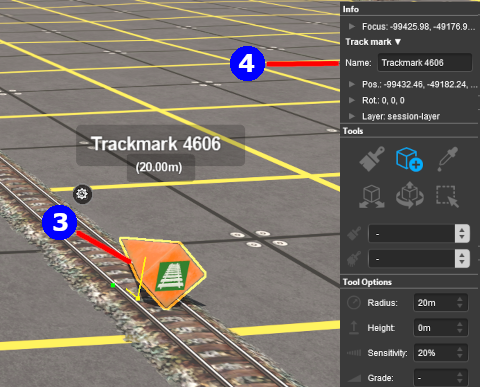 |
| Steps: To change the name of a Track Mark:- |
 |
using either the Free Move Tool or the Fine Adjustment Tool select (Left Click on) the Track Mark to be renamed |
 |
in the Info Palette (you may need to make this palette visible - see the Notes: for Adding a Track Mark - Step 1 above) Left Click in the Name: entry box. Enter a name for the Track Mark and press the Enter key |
|
|
[edit] Set its Effect Radius (S20)
| The Effect Radius is the size of red "effect wings" attached to both ends of the marker. This sets how close a consist has to approach the marker to complete certain driver commands such as "Drive To Trackmark". The smaller the radius the closer it must approach. |
[edit] Move the Track Mark Along the Track (S20)
Track Marks can be moved along the track or to other tracks.
[edit] Move the Track Mark Vertically (S20)
| Track Marks can be physically placed above (or below) the track. This feature allows them to be placed, for example, above the track so that they will not be hidden in Surveyor if a consist is parked on a marker. |
[edit] Move the Track Mark Horizontally (S20)
| Track Marks can be physically placed left or right alongside the track. This feature allows them to be placed, for example, beside the track so that they will not be hidden in Surveyor if a consist is parked on a marker. |
 |
Notes:
The Green Horizontal Axis Line shown as  in the image pointing forward from the Track Mark will move it forward/backward regardless of whether it is on the track or not. It has the same effect as in the image pointing forward from the Track Mark will move it forward/backward regardless of whether it is on the track or not. It has the same effect as  Move a Track Mark Along the Track without moving its attachment point. Using this tool makes it possible to move the Track Mark visible object beyond the end of the track if that is ever required. This will have no effect on its operation. Move a Track Mark Along the Track without moving its attachment point. Using this tool makes it possible to move the Track Mark visible object beyond the end of the track if that is ever required. This will have no effect on its operation. |
|
[edit] Assign a Track Mark to Another Layer (S20)
[edit] Track Mark Operation
|
|
 |
 |
 |
|
 |
The most common use for Track Marks is as destinations for driver commands or as "way points" to direct a train to a destination via one or more intermediate places. They can also be used as the targets for Navigation Points and coupling operations.
[edit] Driver Navigation Commands
 |
Information on adding driver commands can be found at:-
|
 |
Notes:
|
 |
Drive To Trackmark and Drive Via Trackmark commands will NOT force the AI to find an alternative clear path to the Track Mark if the shortest path is blocked |
 |
Navigate To Trackmark and Navigate Via Trackmark commands will force the AI to find an alternative clear path to the Track Mark if the shortest path is blocked. The path chosen may not be prototypical |
|
 |
Drive To Trackmark
Instructs the AI driver to Drive, via the shortest available path, to the designated Track Mark. The AI will noticeably slow the train as it approaches the Track Mark. Switches ahead of the train that are not locked against the AI will be set to allow the train to proceed and reset after the train has cleared the switch. The AI driver will NOT attempt to find a way around blockages when calculating the shortest path to the Track Mark. All signals and speed signs along the route are obeyed.
This command is built in to Trainz
|
 |
Drive Via Trackmark
Instructs the AI driver to Drive, via the shortest available path, to and through the designated Track Mark. If there are no further navigation commands (e.g. Drive To, etc) then the AI will halt the train after passing the Track Mark. If there are further navigation commands then the AI will proceed through the Track Mark to the next Track Mark or Industry at normal speed. Switches ahead of the train that are not locked against the AI will be set to allow the train to proceed and reset after the train has cleared the switch. The AI driver will NOT attempt to find a way around blockages when calculating the shortest path to the Track Mark. All signals and speed signs along the route are obeyed.
This command is built in to Trainz
|
 |
Navigate To Trackmark
Instructs the AI driver to Drive, via the shortest available path, to the designated Track Mark. The AI will noticeably slow the train as it approaches the Track Mark. Switches ahead of the train that are not locked against the AI will be set to allow the train to proceed and reset after the train has cleared the switch. The AI driver will attempt to find a way around blockages when calculating the shortest path to the Track Mark. All signals and speed signs along the route are obeyed.
This command is built in to Trainz
|
 |
Navigate Via Trackmark
Instructs the AI driver to Drive, via the shortest available path, to and through the designated Track Mark. If there are no further navigation commands (e.g. Navigate To, etc) then the AI will halt the train after passing the Track Mark. If there are further navigation commands then the AI will proceed through the Track Mark to the next Track Mark or Industry at normal speed. Switches ahead of the train that are not locked against the AI will be set to allow the train to proceed and reset after the train has cleared the switch. The AI driver will attempt to find a way around blockages when calculating the shortest path to the Track Mark. All signals and speed signs along the route are obeyed.
This command is built in to Trainz
|
[edit] Navigation Points
Navigation Points can be attached to Track Marks to provide users with session instructions.
 |
Information on navigation points can be found at:-
|
[edit] Coupling Operations
An AI controlled train can be issued with a driver command to couple with the consist located at a specified Track Mark.
 |
The AI driver moves the train (or just the locomotive if it is by itself) to couple with the wagon that is closest to a specified trackmark. More information on this command can be found at  Couple At Trackmark Couple At Trackmark
This command must be downloaded from the DLS and installed in Trainz
|
 |
Information on adding driver commands can be found at:-
|
[edit] Trainz Wiki
 |
More Tutorials and Guides to Using Trainz
|
|
 |
Related Links
|
|
This page was created by Trainz user pware in September 2019 and was last updated as shown below.


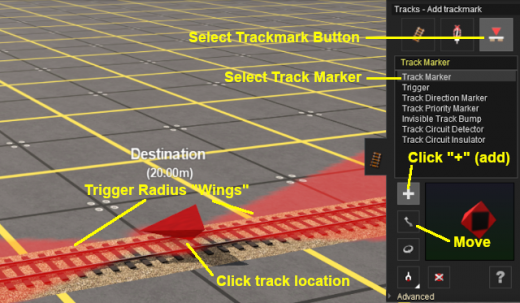
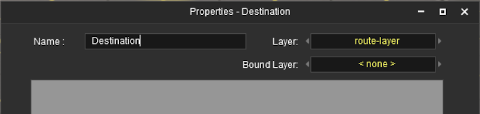
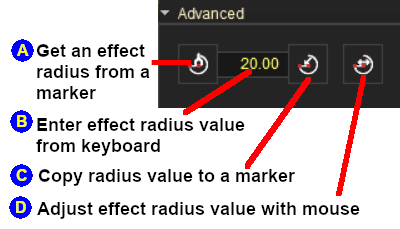
In the Filter Palette either:-
In the Assets Palette to narrow down the filter list, type "mark" (UPPER/lower case does not matter) in the Search Text Box
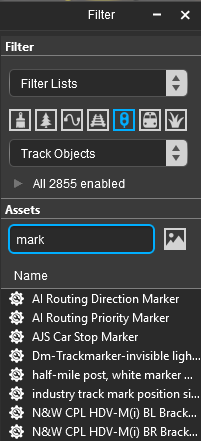
Place the Track Mark on the track.