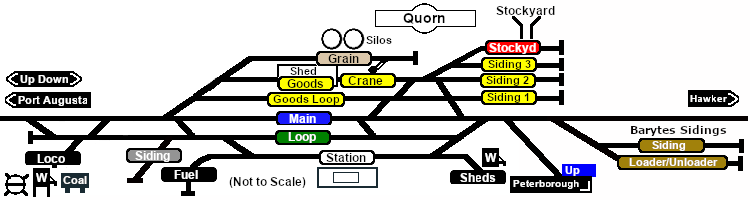|
|
| Line 240: |
Line 240: |
| | <table width=180> <!-- BEGIN Strip Map Table --> | | <table width=180> <!-- BEGIN Strip Map Table --> |
| | <tr valign="top"> | | <tr valign="top"> |
| − | <td align="center">[[image:SAR Scenario Quorn Strip Map_V2.png|link=|alt=Strip Map]]<br>[[image:SAR Scenario Route.png|link=|alt=Route Key]]</td> | + | <td align="center">[[image:SAR Scenario Quorn Shunter Strip Map_V2.png|link=|alt=Strip Map]]<br>[[image:SAR Scenario Route.png|link=|alt=Route Key]]</td> |
| | </tr> | | </tr> |
| | </table> <!-- END Strip Map Table --> | | </table> <!-- END Strip Map Table --> |
Revision as of 21:17, 12 June 2024
When, Where and With What
 |
| Era: |
1920s to 1950s |
| Duration: |
40 minutes to 1hr 30 min depending on options selected |
| Loco: |
The  has locos available at the Quorn Loco Depot has locos available at the Quorn Loco Depot |
|
|
| Consist: |
To be shunted by the selected loco to/from various locations
|
|
|
Similar/Related Scenarios
|

|
Each location in the layout has a detailed set of track diagrams that provide a variety of useful information
The Getting Started guide below gives a summary of what is available.
To display this information click any  graphic, or go to the bottom of the page for all the session links (all links will open in this window). graphic, or go to the bottom of the page for all the session links (all links will open in this window). |
Getting Started:
- If you have already closed the opening message window then the first step is to pause the session by pressing the P key.
- If you decide to set the session clock to a different starting time then follow the instructions shown in the Orders section below
- Next locate your loco. Either:-
- Open the Finder Tool (press Ctrl F ) and type, in the Name field, the name of your selected loco, for example SAR T 51 (or just T 51 which should be enough), then click the tick icon, OR
- Open the Driver List (bottom left of the screen) and then scroll through the list to find either:-
- the loco name (SAR T 51) OR
- the driver icon (named Driver 51) - this is a non-animated icon
- then click the drivers Eye icon
 to take control of the loco to take control of the loco
- Take a few moments to get your bearings. Click
 (this link will open in this window) to show the location details and track plans for Quorn. In each location details page:- (this link will open in this window) to show the location details and track plans for Quorn. In each location details page:-
- the
 tab gives an overall summary of each location with a "potted" history (where available). tab gives an overall summary of each location with a "potted" history (where available).
- the
 tab reveals the invisible tab reveals the invisible  Track Marks for Drive To commands. Track Marks for Drive To commands.
- the
 tab lists all active industries and their commodities. tab lists all active industries and their commodities.
- the
 tab describes the names, locations and settings of all junction switches as well as some switch sets you may want to use. tab describes the names, locations and settings of all junction switches as well as some switch sets you may want to use.
- Each location details page has direct links to the adjacent locations so you can explore along the route.
- When you are ready to start, reload the Peterborough Base Session page (click the Scenarios button on your current location page) and select this Scenario again or just use the Back button on your browser - whichever is quicker.
- Switch back to Driver Mode and either close the opening message window or press the P key to start the session.
|
|
Tutorial:
 |
A tutorial on using these scenarios is provided in the link on the left. The link will open in this window |
|
Driving Notes:
- You have permission to pass signals at stop provided you are satisfied that the road ahead is clear.
- When driving manually in yards, you are responsible for correctly setting any catch points.
|
|
This page was created by Trainz user pware in February 2021 and was last updated as shown below.