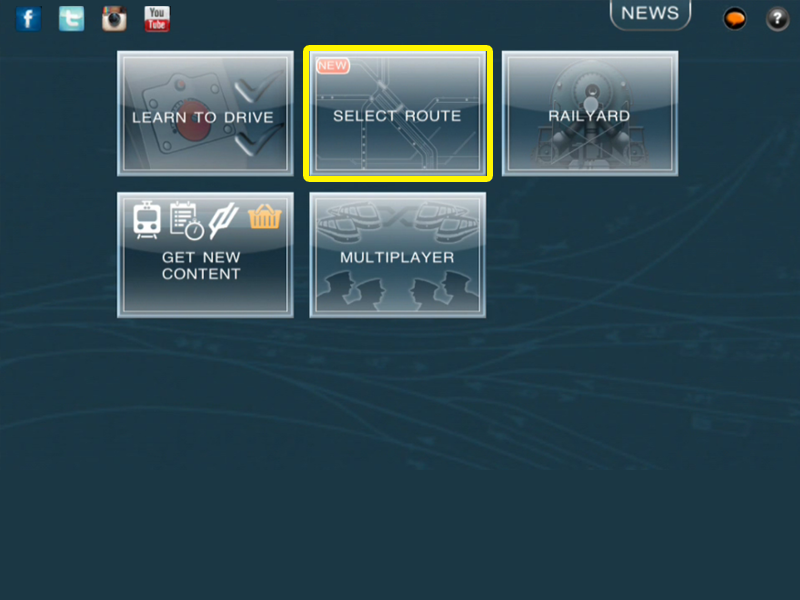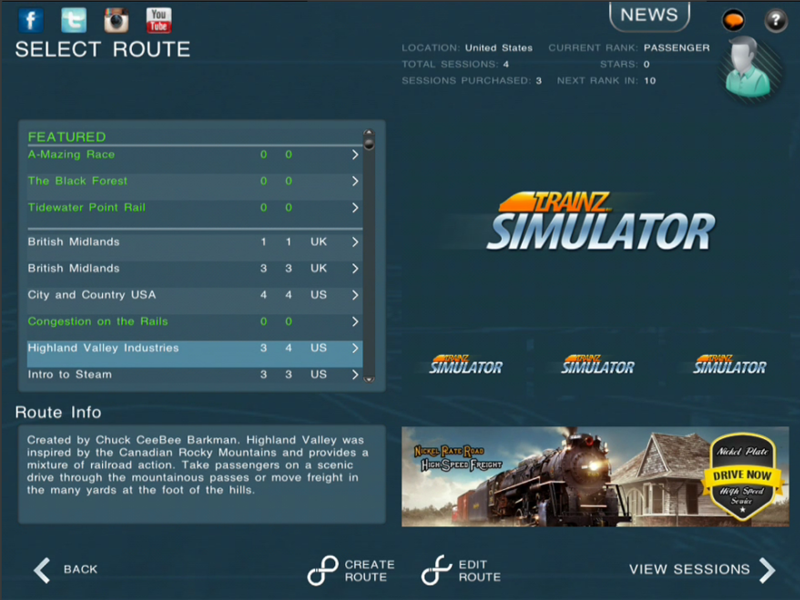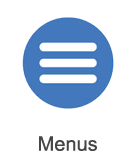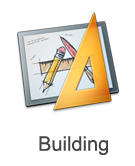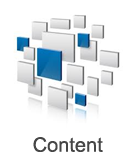Mobile-area-driving-select route
Contents |
Select Route
In the main menu you will want to tap on "Select Route". For those of you not familiar with the word "Route" it is Trainz word for a layout.
There looks to be a lot of information on this page but once you break it down, it becomes rather simple to understand.
From this "Routes" menu, the main things we will explain are:
SELECTING A ROUTE
On the left-hand side you will find a list of routes for you to tap on and display additional information. The additional information meaning screenshots and route info will give you a good understanding of what this route has install for you. The route is only the layout or environment. Once you have chosen the route you want, press the "View Sessions" button and you will be taken to another screen that lists all the sessions ( gameplay ) that is available in the chosen route.
EDITING A ROUTE
If you tap on any route you own to select it, you get the option to "Edit Route". The edit route option means you will take the existing route and be able to change the layout of the route however you like.
CREATING A NEW ROUTE
You can tap the "Create Route" button at any time. This will take you into Trainz world building tool called "Surveyor" and starts you off with an empty world to let your imagination run wild.
We are in the process of creating new help pages for the Trainz Simulator 2 and Trainz Driver 2 Surveyor tools.
ROUTE COLOR CODES
There are White and Green routes listed.
- WHITE routes are routes that you own and are free to edit them all you want.
- GREEN routes are routes that have sessions ( gameplay ) in them that you can purchase. Once purchased you can edit the route itself as you own the content.
Other Topics
Select the area within Trainz Mobile you want to explore.