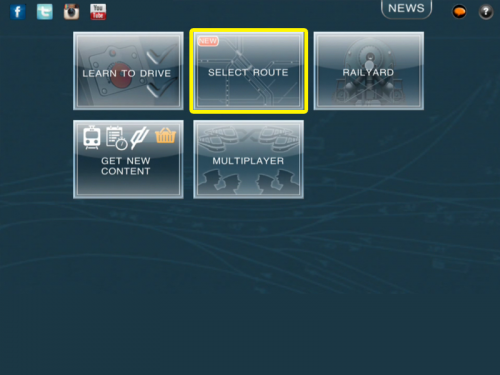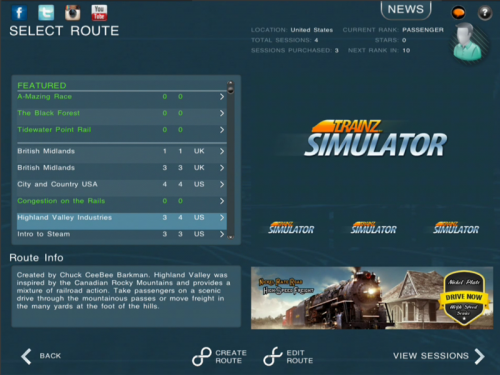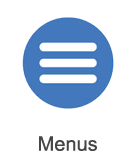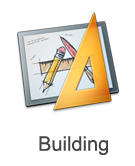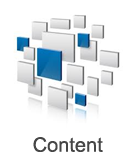Mobile-area-driving-select route
Contents |
Select Route
In Trainz, a "Route" is the name given to the "world" that you will be driving in. A Route can be big or small, real or fictional.
Tap on "Select Route" to load a list of Routes that are available.
Select Route Menu
Selecting a Route
On the left-hand side you will find a list of routes. Tap on any route to display additional information including screenshots and route background.
Once you have chosen the route you want, tap the "View Sessions" button and you will be taken to another screen that lists all the sessions ( gameplay ) that is available for the chosen route.
Editing a Route
When a route is selected, you may get the option to "Edit Route". The edit route option means you can open the existing route and change it however you like. Payware routes cannot be edited.
Creating a New Route
To create a Route from scratch, tap the "Create Route" button. This will take you into Trainz world building tool called "Surveyor" and starts you off with an empty world to let your imagination run wild.
Route Colour Codes
Each route is colour coded:
- WHITE routes are routes that you own and you are free to edit them all you want.
- GREEN routes are routes that have additional sessions ( gameplay ) that you can purchase.
View Sessions
Click to view all the Sessions related to the selected Route. "Sessions" are the interactive elements of a Route and provide the actual driving/operation experience.
For more information on Sessions, click here.
Other Topics
Select the area within Trainz Mobile you want to explore.