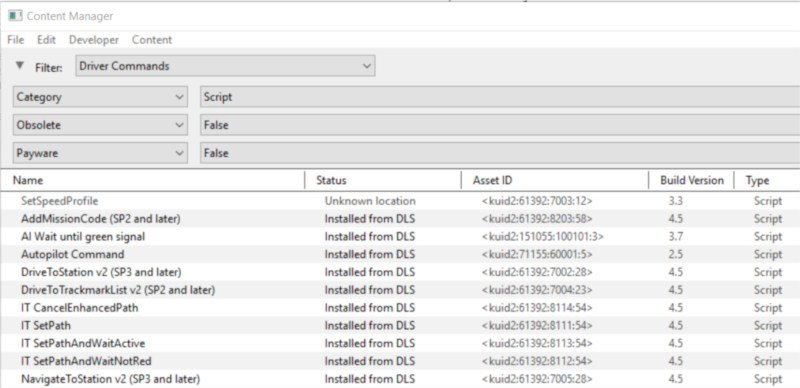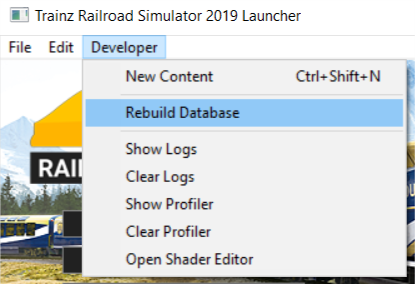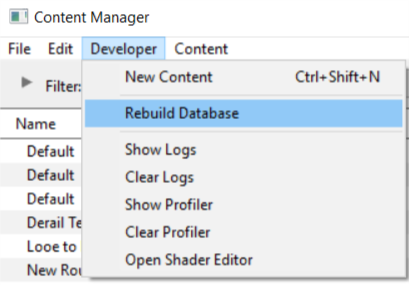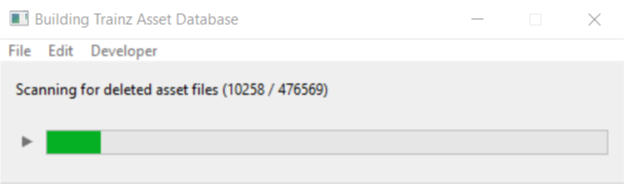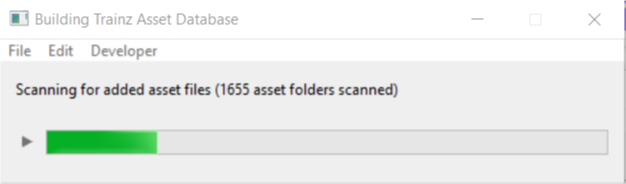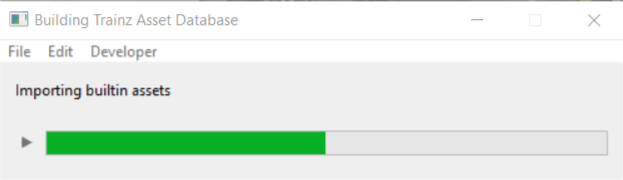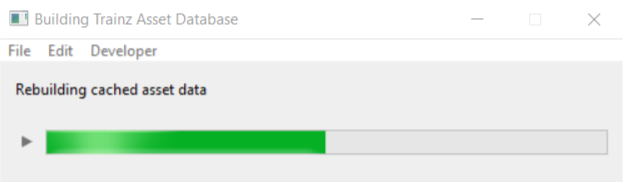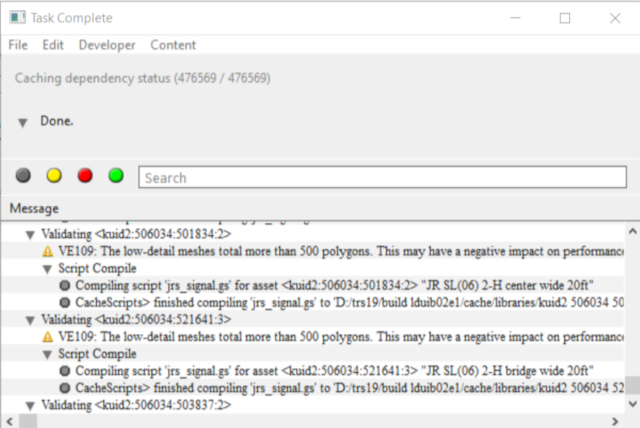The information in this Wiki Page applies to TANE, TRS19, Trainz Plus and TRS22.
This guide will take you through the process of performing manual database repairs and clean database installs. Trainz will automatically perform database repairs when it detects corruption in the Trainz database but sometimes a manual repair will be required. |
|
|
 |
The section describing how to create a Clean Install (i.e. containing only Base and Built-in assets) has been moved to its own Wiki Page. This can be found at:-
- How to Create a Clean Install
|
|
What is the "Trainz Database"?
 |
The Trainz Database contains all the installed assets |
| In the earliest Trainz versions all the assets that came installed with Trainz, or that you installed from the DLS or downloaded as .cdp files, were stored as separate folders on your designated data drive. This made it easy to access the assets for editing and other operations. However the penalty was that each time you started Trainz it had to scan the assets to check their integrity and the more assets you had the longer the startup took. This led to a great many complaints from users.
Today, all installed Trainz assets are added as records in an asset database which has significantly sped up the startup process and has reduced the possibility of accidental data corruption by users. The penalty is that users can no longer access the installed assets by using Windows Explorer. Access to the assets in the database for editing and examination is through the Content Manager program.
Because it is a database manager, Content Manager also provides users with many more search, display and management options than were ever previously possible. Each entry in the display shown below is a single record in the Trainz database. Each entry can be easily opened for editing, it can be deleted, copied (cloned) and updated. New assets can be manually created or installed from other sources. |
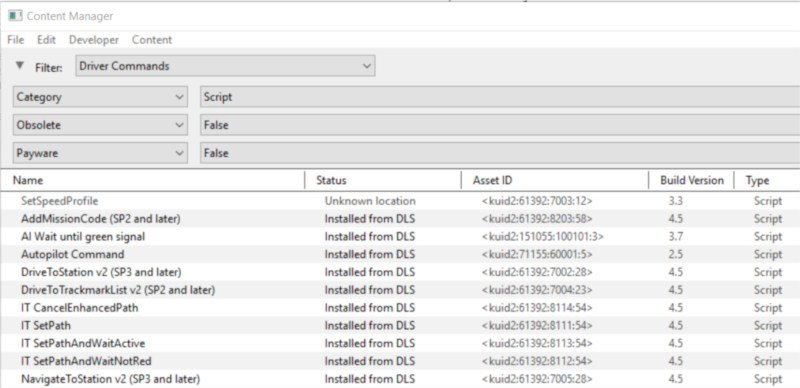 |
Why Would a Database Repair (DBR) Be Needed?
A Quote from N3V
| |
"In terms of DB repairs, it should only be necessary if the program is updated or crashes. My understanding of the additional repairs are for things that are done outside the program function [i.e. outside of Content Manager and Surveyor] (like manually adding content into the local data folder) so in that case the db repair 'discovers' the new content". |
| When Trainz is operating there is a great deal of database activity going on with records being opened and closed, and data being read and written. Corruption of the data is always possible, particularly if the power supply is interrupted or the program is suddenly terminated (a "crash") while records are open or being written. For this reason, Content Manager comes equipped with automatic and manual database repair tools. |
 |
A common, but not exclusive, cause of database problems and even CTDs (crashes to desktop) may be your antivirus program. Everytime Trainz accesses the database your AV program may perform a scan of the database.
Adding TANE.exe, TRS19.exe and TRS22.exe to your AV programs real time scan exclusion list can potentially resolve many of these issues by preventing the AV from accessing the database.
|
|
How to Perform a Database Repair (a DBR)
 |
A DBR performs a "surface scan" of the database detecting missing content and content errors. It will update your database and can clean up some corrupted data. |
This is the simplest and (usually) the fastest option.
| Steps: |
 |
Open the Developer Menu
| From either the Launcher (below left) or Content Manager (below right) open the Developer menu and select the Rebuild Database option |
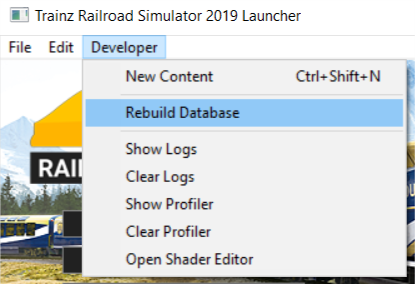 |
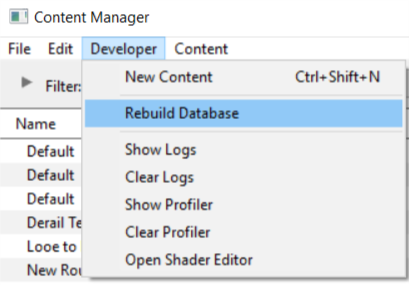 |
|
The process will proceed automatically and unaided through a number of steps, only some of which are shown below. The time required for each step will vary enormously (some will take much longer than others) and the total time involved will depend on the number of assets installed, the speed of your system and other factors.
 |
Scanning for deleted asset files
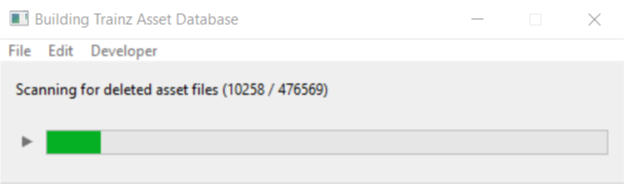 |
 |
Scanning for added asset files
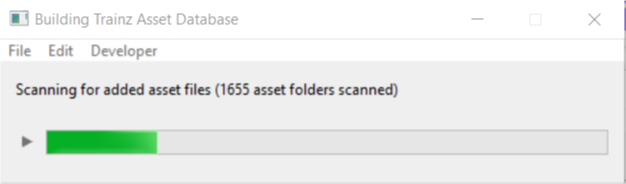 |
 |
Importing built in assets
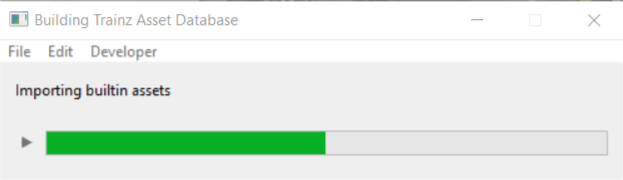 |
 |
Rebuilding cached asset data
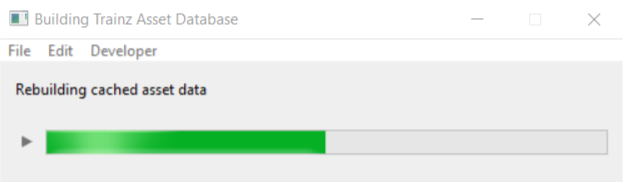 |
|
| The Rebuilding Trainz Asset Database window will disappear if the DBR process has been successfully completed without finding any errors. If errors have been found then the window will remain on the screen to report on the number of errors and warnings. |
How to Perform an Extended Database Repair (an EDBR)
 |
An EDBR performs a "deep scan" of the database and checks that the data in every asset conforms to the rules for that type of asset |
 |
Notes:
|
 |
An EDBR is a more complex, slower and potentially more troublesome repair process |
 |
An EDBR puts every single asset in the database through the same error and compliance checks that are run when a new asset is installed |
 |
Perform an EDBR if you have serious problems with your database that a DBR does not fix |
|
 |
CAUTION:
It is not unusual for Content Manager to display a list of faulty assets after an EDBR that were not shown as faulty before the EDBR was run
|
|
| Steps: |
 |
Open the Developer Menu |
| From either the Launcher (left) or Content Manager (right):- |
 |
open the Developer menu |
 |
hold down the Ctrl key |
 |
select the Rebuild Database option |
|
A possible result of an EDBR.
Trainz Wiki
 |
More Tutorials and Guides to Using Trainz
|
This page was created by Trainz user pware in January 2019 and was last updated as shown below.