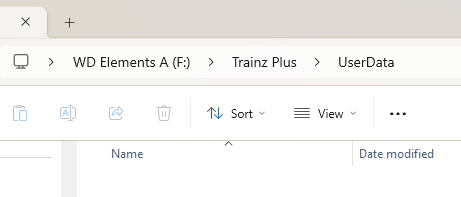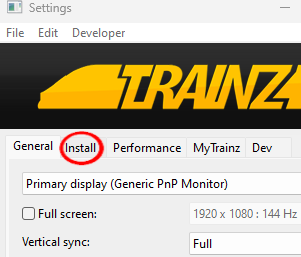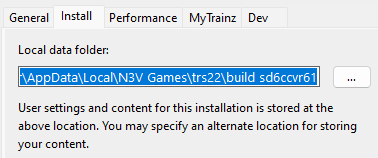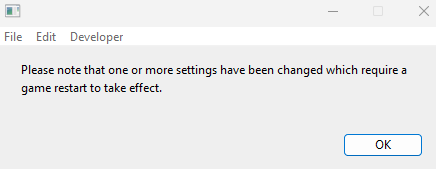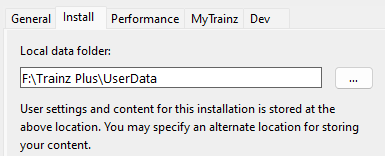How to Create a Clean Install
m |
m (→What is a "Clean Install") |
||
| Line 113: | Line 113: | ||
<tr valign="top"> | <tr valign="top"> | ||
<td>[[image:DotPoint.JPG|10px|link=]]</td> | <td>[[image:DotPoint.JPG|10px|link=]]</td> | ||
| − | <td>only those assets in your currently | + | <td>only those assets in your currently selected '''User Data Folder''' will be available for use in '''Trainz'''</td> |
</tr> | </tr> | ||
</table> | </table> | ||
| Line 126: | Line 126: | ||
<tr valign="top"> | <tr valign="top"> | ||
<td width=629><span id="stepSetUp"></span> | <td width=629><span id="stepSetUp"></span> | ||
| + | |||
='''Setting Up the New User Data Folder'''= | ='''Setting Up the New User Data Folder'''= | ||
</td> | </td> | ||
Revision as of 06:57, 18 November 2023
| The information in this Wiki Page applies to T:ANE, TRS19, TRS22 and Trainz Plus. It describes how to set up one (or more) alternative User Data Folders that can contain different sets of installed assets from a bare minimum Clean Install (with Built-in and Base assets only) to various specialist installs such as a DLS Install (with Built-in, Base and Downloaded from DLS assets only). |
|
|
What is a "Clean Install" |
| A Clean Install is a User Data Folder that contains only those assets that were originally installed with your version of Trainz | |
| There will be no assets that are Installed from DLS, Payware, Packaged or Modified but these can be added |
| A Clean Install will create a User Data Folder that is identical to the one that existed immediately after you first installed your current version of Trainz. | ||||||||||||||||||||||||||||
|
|
|||||||||||||||||||||||||||
Setting Up the New User Data Folder |
| Steps: | ||||||||||||||
| 1 | Create a Destination Folder for the New User Data Install
|
|||||||||||||
| 2 | Start Trainz |
|||||||||||||
| 3 | Open Trainz Settings From the Trainz Launcher select Trainz Settings 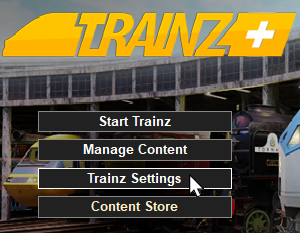 |
|||||||||||||
| 4 | Open Install Left Click on the Install tab 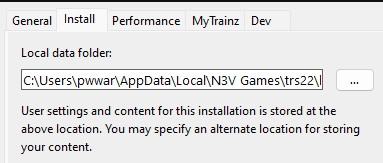 |
|||||||||||||
| 5 | Copy and Save the Current Folder Address Strongly Recommended But Not Required
|
|||||||||||||
| 6 | Point Trainz to the New User Data Folder
|
|||||||||||||
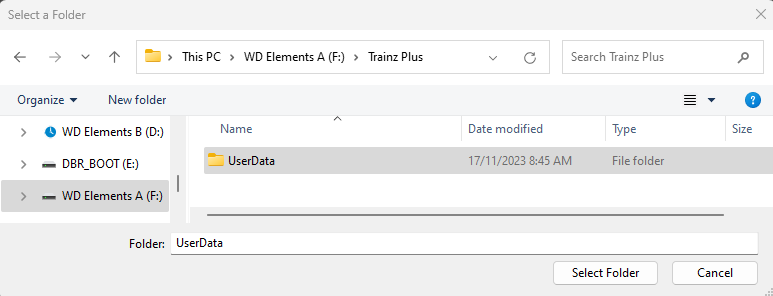 |
||||||||||||||
| 7 | Close the Trainz Settings Window You will be shown a message asking for a restart.
|
|||||||||||||
| 8 | Close the Trainz Launcher Dropping you back to the Windows desktop. |
|||||||||||||
| 9 | Restart Trainz Launcher You may get a dialogue window asking you to set your display options (Ultra, etc). If so select one to suit. |
|||||||||||||
| 10 | Start Trainz Select the Start Trainz option from the Launcher |
|||||||||||||
|
Switching Between User Data Folders |
| You can switch Trainz between your seperate User Data Folders at any time | |
| Only those assets installed in your currently selected User Data Folder will be available for use in Trainz |
Once you have set up an alternative User Data Folder or Folders you can easily switch between them and the original at any time.
| Steps: | ||||||||||||||||||
| 1 | Open the Trainz Settings Install Tab (A repeat of Steps 2 , 3 and 4 in the section above)
|
|||||||||||||||||
| 2 | Navigate to the Alternative User Data Folder
|
|||||||||||||||||
| 3 | Close the Trainz Settings Window You will be shown a message asking for a restart.
|
|||||||||||||||||
| 4 | Close the Trainz Launcher Dropping you back to the Windows desktop. |
|||||||||||||||||
| 5 | Restart Trainz Launcher You may get a dialogue window asking you to set your display options (Ultra, etc). If so select one to suit. |
|||||||||||||||||
| 6 | Start Trainz Select the Start Trainz option from the Launcher |
|||||||||||||||||
|
Trainz Wiki
 |
More Tutorials and Guides to Using Trainz |
This page was created by Trainz user pware in November 2023 and was last updated as shown below.