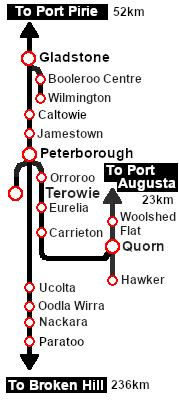SAR Scenario Rail Car Inspection Run
From TrainzOnline
(Difference between revisions)
m |
m |
||
| Line 1: | Line 1: | ||
| − | <!-- V2.0 only --> | + | <!-- V2.0 only (no V1.0 version) --> |
| + | <!-- SAR Scenario 23 --> | ||
<table width=1000> <!-- BEGIN Title table --> | <table width=1000> <!-- BEGIN Title table --> | ||
<tr valign="top"> | <tr valign="top"> | ||
| Line 49: | Line 50: | ||
<td> | <td> | ||
*'''Terowie''' - turntable and depot | *'''Terowie''' - turntable and depot | ||
| − | *''' | + | *'''Jamestown''' - turntable |
*'''Orroroo''' - WYE | *'''Orroroo''' - WYE | ||
| + | *'''Paratoo''' - WYE | ||
| + | *'''Gladstone''' - turntable and depot | ||
*'''Quorn''' - turntable and depot | *'''Quorn''' - turntable and depot | ||
*'''Hawker''' - WYE | *'''Hawker''' - WYE | ||
*'''Woolshed Flat''' - WYE | *'''Woolshed Flat''' - WYE | ||
| − | |||
| − | |||
*'''Booleroo Centre''' - WYE | *'''Booleroo Centre''' - WYE | ||
*'''Wilmington''' - WYE and depot | *'''Wilmington''' - WYE and depot | ||
| Line 84: | Line 85: | ||
<td> | <td> | ||
# If you have already closed the opening message window then the first step is to pause the session by pressing the <span style="font-weight: 700; font-size: 15px; color: white; background-color: black;"> P </span> key. | # If you have already closed the opening message window then the first step is to pause the session by pressing the <span style="font-weight: 700; font-size: 15px; color: white; background-color: black;"> P </span> key. | ||
| + | # If you decide to set the session clock to a different starting time then follow the instructions shown in the '''Orders''' section | ||
# Next locate your loco. '''Either''':- | # Next locate your loco. '''Either''':- | ||
#* Open the '''Finder Tool''' (press <span style="font-weight: 700; font-size: 15px; color: white; background-color: black;"> Ctrl </span> <span style="font-weight: 700; font-size: 15px; color: white; background-color: black;"> F </span>) and type, in the '''Name''' field, the name of the loco, in this case '''Wolseley''' or '''Railcar''', then click the '''tick''' icon, '''OR''' | #* Open the '''Finder Tool''' (press <span style="font-weight: 700; font-size: 15px; color: white; background-color: black;"> Ctrl </span> <span style="font-weight: 700; font-size: 15px; color: white; background-color: black;"> F </span>) and type, in the '''Name''' field, the name of the loco, in this case '''Wolseley''' or '''Railcar''', then click the '''tick''' icon, '''OR''' | ||
| Line 97: | Line 99: | ||
# Each location details page has direct links to the adjacent locations so you can explore along the route. | # Each location details page has direct links to the adjacent locations so you can explore along the route. | ||
# When you are ready to start, reload the '''Peterborough Base Session''' page (click the '''Scenarios''' button on your current location page) and select this '''Scenario''' again or just use the '''Back''' button on your browser - whichever is quicker. | # When you are ready to start, reload the '''Peterborough Base Session''' page (click the '''Scenarios''' button on your current location page) and select this '''Scenario''' again or just use the '''Back''' button on your browser - whichever is quicker. | ||
| − | # Switch back to '''Driver Mode''' | + | # Switch back to '''Trainz Driver Mode''' |
| + | # Close the opening message window and, if '''Pause''' is shown on the screen, press the <span style="font-weight: 700; font-size: 15px; color: white; background-color: black;"> P </span> key to start the session. | ||
</td> | </td> | ||
</tr> | </tr> | ||
| Line 130: | Line 133: | ||
# Select a destination for the inspection trip | # Select a destination for the inspection trip | ||
#:'''Tips:''' | #:'''Tips:''' | ||
| − | # | + | #* pick a destination where there is a turntable or a turning <span style="font-weight: 700; color: white; background-color: black;"> WYE </span> because driving in reverse is a real '''pain in the neck'''. See the destination list at the top of this page |
| − | # | + | #* if you will be heading west (towards '''Gladstone''' or on the '''Quorn''' line) then turn the car first |
# At the completion of the inspection run return the car to the '''Peterborough''' <span style="font-weight: 700; color: white; background-color: black;"> Loco Depot </span> or to a <span style="font-weight: 700; color: white; background-color: black;"> Loco Depot </span> at the selected destination | # At the completion of the inspection run return the car to the '''Peterborough''' <span style="font-weight: 700; color: white; background-color: black;"> Loco Depot </span> or to a <span style="font-weight: 700; color: white; background-color: black;"> Loco Depot </span> at the selected destination | ||
</td> | </td> | ||
<td width=100>[[image:SAR Train Order Rotated.png|100px|link=|alt=Logo]]</td> | <td width=100>[[image:SAR Train Order Rotated.png|100px|link=|alt=Logo]]</td> | ||
| + | </tr> | ||
| + | <tr valign="top"> | ||
| + | <td colspan=2> | ||
| + | <table width=812 bgcolor="white"> <!-- BEGIN Session Change Times Table --> | ||
| + | <tr valign="top"> | ||
| + | <td>The '''Base Session''' has the clock set to start at [[image:Clock_0800.png|link=]]</td> | ||
| + | </tr> | ||
| + | <tr valign="top"> | ||
| + | <td>This can be changed to any required time. For the details see [[image:WikiLink.PNG|link=]]'''[[SAR Scenario Session Time Change]]'''</td> | ||
| + | </tr> | ||
| + | </table> <!-- END Session Change Times Table --> | ||
| + | </td> | ||
</tr> | </tr> | ||
</table> <!-- END Orders and Logo Table --> | </table> <!-- END Orders and Logo Table --> | ||
Revision as of 08:45, 21 November 2022
| 23 Rail Car Inspection Run | ||
| A scenario in the SAR Peterborough Base Session v2.0 | ||
| Take the Wolseley Rail Car out on an inspection run |
 |
|
|||||||||||||
Tutorial:
|
|
|
|||||||||||
| Links: All links will open in this window | ||||||||
 Session Scenarios |
 Location List |
 Drive Tutorial |
 Rolling Stock |
 Loco Roster |
 Active Industries |
|||
This page was created by Trainz user pware in August 2022 and was last updated as shown below.