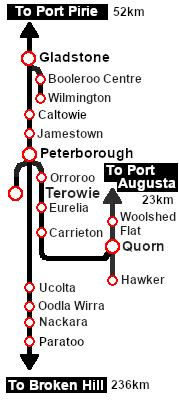From TrainzOnline
(Difference between revisions)
|
|
| Line 48: |
Line 48: |
| | <td> </td> | | <td> </td> |
| | <td> | | <td> |
| − | *'''Terowie''' - turntable | + | *'''Terowie''' - turntable and depot |
| | *'''Paratoo''' - WYE | | *'''Paratoo''' - WYE |
| | *'''Orroroo''' - WYE | | *'''Orroroo''' - WYE |
| − | *'''Quorn''' - turntable | + | *'''Quorn''' - turntable and depot |
| | *'''Hawker''' - WYE | | *'''Hawker''' - WYE |
| | *'''Woolshed Flat''' - WYE | | *'''Woolshed Flat''' - WYE |
| | *'''Jamestown''' - turntable | | *'''Jamestown''' - turntable |
| − | *'''Gladstone''' - turntable | + | *'''Gladstone''' - turntable and depot |
| | *'''Booleroo Centre''' - WYE | | *'''Booleroo Centre''' - WYE |
| − | *'''Wilmington''' - WYE | + | *'''Wilmington''' - WYE and depot |
| | </td> | | </td> |
| | </tr> | | </tr> |
Revision as of 11:47, 29 September 2022
| Take the Wolseley Rail Car out on an inspection run |
 |
 |
| Era: |
1940s to 1960s |
| Duration: |
Various depending on destination |
| Loco: |
Wolseley Rail Car at Peterborough Loco Depot
|
| Consist: |
None |
| Possible Destinations: |
| |
- Terowie - turntable and depot
- Paratoo - WYE
- Orroroo - WYE
- Quorn - turntable and depot
- Hawker - WYE
- Woolshed Flat - WYE
- Jamestown - turntable
- Gladstone - turntable and depot
- Booleroo Centre - WYE
- Wilmington - WYE and depot
|
|
|
|

|
Each location in the layout has a detailed set of track diagrams that provide a variety of useful information
The Getting Started guide below gives a summary of what is available.
To display this information click any  graphic, or go to the bottom of the page for all the session links (all links will open in this window). graphic, or go to the bottom of the page for all the session links (all links will open in this window). |
Getting Started:
- If you have already closed the opening message window then the first step is to pause the session by pressing the P key.
- Next locate your loco. Either:-
- Open the Finder Tool (press Ctrl F ) and type, in the Name field, the name of the loco, in this case Wolseley or Railcar, then click the tick icon, OR
- Open the Driver List (bottom left of the screen) and then scroll through the list to find either:-
- the loco name (Wolseley Railcar) OR
- the driver icon (named Rail Car) - this is a non-animated icon
- then click the drivers Eye icon
 to take control of the loco. to take control of the loco.
- Take a few moments to get your bearings. Click
 (this link will open in this window) to show the location details and track plans for Peterborough. In each location details page:- (this link will open in this window) to show the location details and track plans for Peterborough. In each location details page:-
- the
 tab gives an overall summary of each location with a "potted" history (where available). tab gives an overall summary of each location with a "potted" history (where available).
- the
 tab reveals the invisible tab reveals the invisible  Track Marks for Drive To commands. Track Marks for Drive To commands.
- the
 tab lists all active industries and their commodities. tab lists all active industries and their commodities.
- the
 tab describes the names, locations and settings of all junction switches as well as some switch sets you may want to use. tab describes the names, locations and settings of all junction switches as well as some switch sets you may want to use.
- Each location details page has direct links to the adjacent locations so you can explore along the route.
- When you are ready to start, reload the Peterborough Base Session page (click the Scenarios button on your current location page) and select this Scenario again or just use the Back button on your browser - whichever is quicker.
- Switch back to Driver Mode and close the opening message window (if it is still on the screen) or press the P key (if it is not) to start the session.
|
|
Tutorial:
 |
A tutorial on using these scenarios is provided in the link on the left. The link will open in this window |
|
Orders:
- Drive to car out of the Loco Depot shed and into the yard
- Select a destination for the inspection trip
- Tips:
- pick a destination where there is a turntable or a turning WYE because driving in reverse is a real pain in the neck. See the destination list at the top of this page
- if you will be heading west (towards Gladstone or on the Quorn line) then turn the car first
- At the completion of the inspection run return the car to the Peterborough Loco Depot or to a Loco Depot at the selected destination
|
 |
|
|
|
This page was created by Trainz user pware in August 2022 and was last updated as shown below.