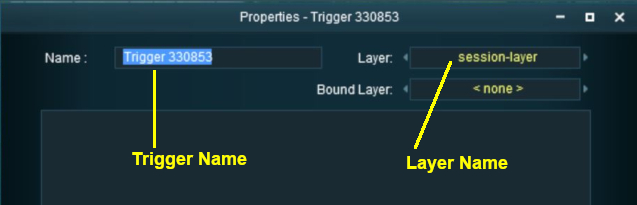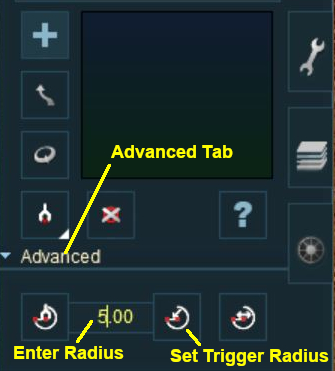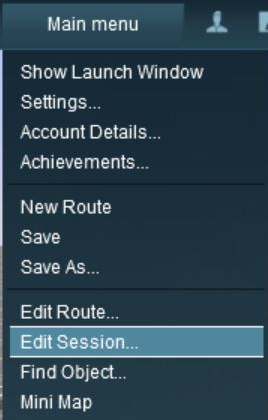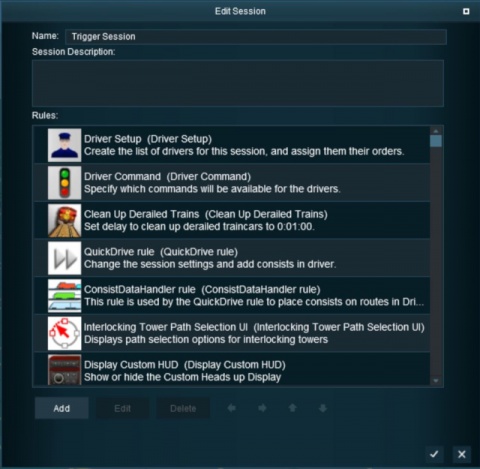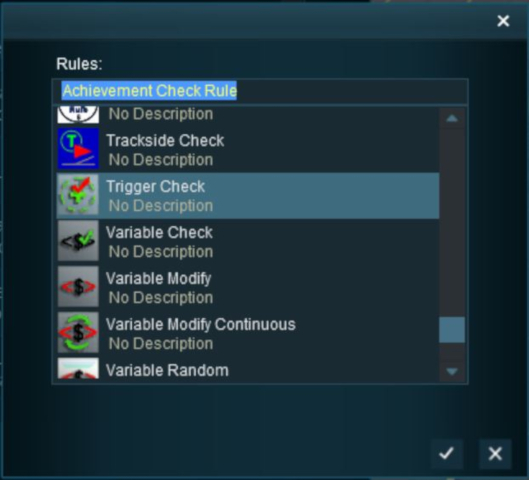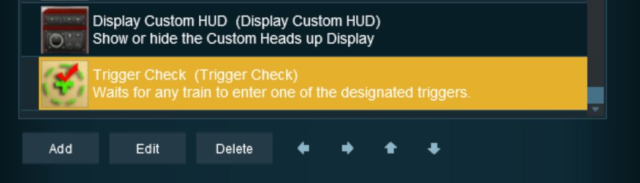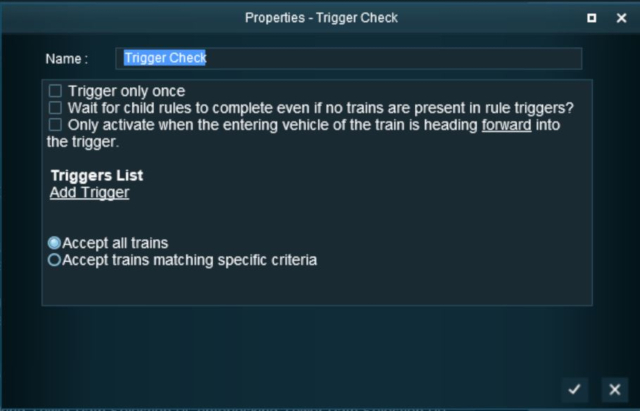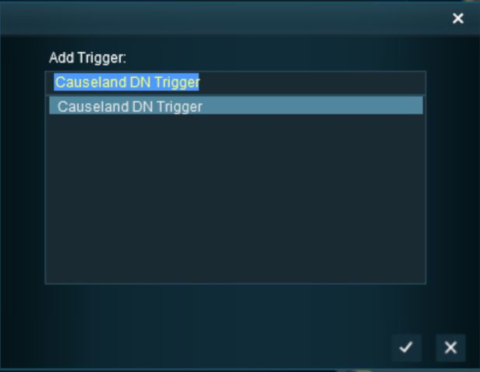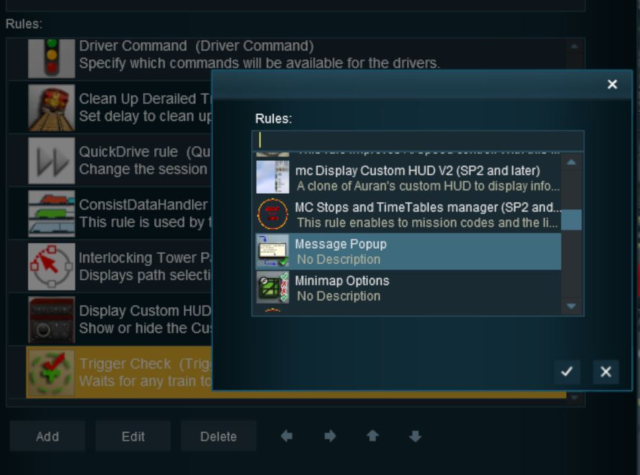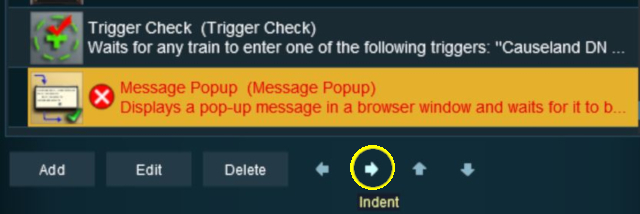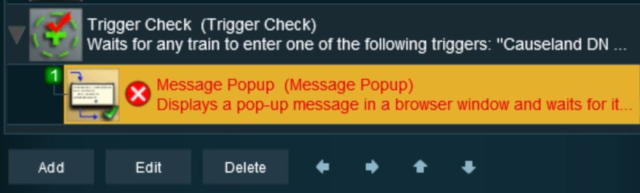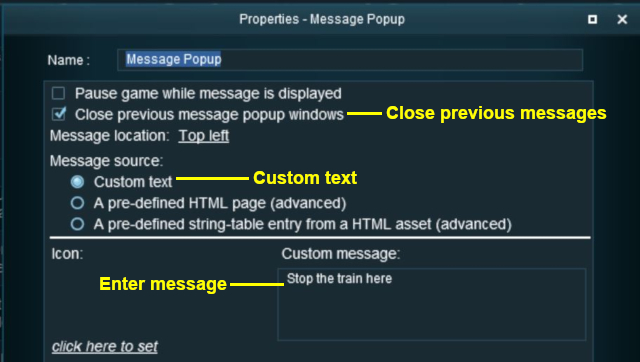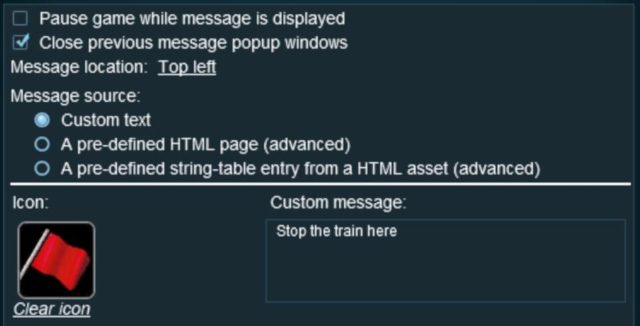How to Use Track Triggers
m (→Creating a Track Trigger Event: page width adjustments) |
m (→Adding a Child Rule) |
||
| Line 320: | Line 320: | ||
<tr valign="top"> | <tr valign="top"> | ||
<td>When you are back in the '''Session Editor''' window:- | <td>When you are back in the '''Session Editor''' window:- | ||
| − | #Click the '''Add''' button to add | + | #Make sure that the new '''Trigger Check Rule''' is selected (highlighted) |
| + | #Click the '''Add''' button to add another new rule | ||
#Scroll down the rule selection window to find and select the '''Message Popup''' rule | #Scroll down the rule selection window to find and select the '''Message Popup''' rule | ||
#Click on the [[file:Tick.PNG|link=]] icon | #Click on the [[file:Tick.PNG|link=]] icon | ||
Revision as of 07:20, 13 February 2020
The information in this Wiki Page applies to TANE, TRS19 and Trainz Plus.
Contents |
What are Track Triggers?
| Track triggers are track markers that are invisible in Driver Mode but visible in Surveyor Mode. They are used to activate Session Rules and some Driver Commands |
Track triggers can be programmed to respond when a train (any train or a specific train) passes over them in Driver Mode. The response comes from executing a set of Session Rules that have been attached to a Trigger Check Rule (or a similar rule) or a Driver Command that is monitoring the track trigger.
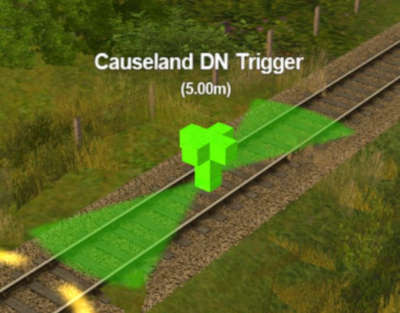 |
Shown at left is a Track Trigger placed on a track in Surveyor Mode. It is NOT visible in Driver Mode. The "5.00m" shown below the trigger name is the trigger detection radius |
Route or Session?
| Track Triggers can be placed in a Route layer or in a Session layer |
Notes:
|
 |
Information on Route and Session layers can be found at:- |
Adding a Track Trigger
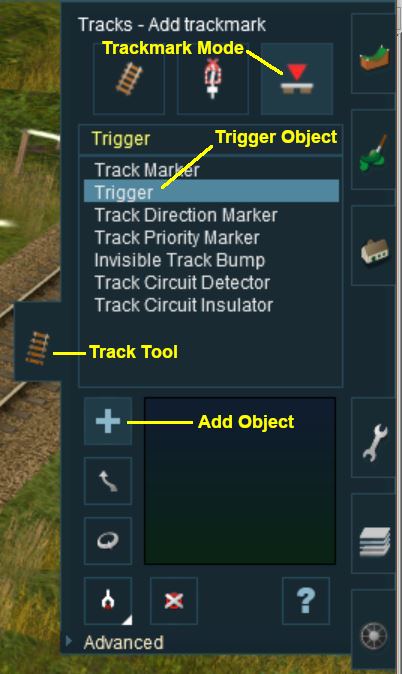 |
|
||||||
Configuring a Track Trigger
As soon as a new track trigger has been placed, its properties window will open on the screen. It will be given a default name and assigned to the currently active layer.
|
|
|||||||||
 Steps |
|
||||||||
|
|||||||||
Creating a Track Trigger Event
Track trigger events are handled by the Trigger Check Rule (or a similar rule) which is added to a Session in the Session Editor.
 |
More information on the Trigger Check Rule can be found on the Trainz Wiki Rules Page at:- |
|
|
||||||||||||||||||||||||||||||||||||||||||||||||||||
 Steps |
|
|||||||||||||||||||||||||||||||||||||||||||||||||||
|
||||||||||||||||||||||||||||||||||||||||||||||||||||
|
||||||||||||||||||||||||||||||||||||||||||||||||||||
|
||||||||||||||||||||||||||||||||||||||||||||||||||||
Adding an Instruction to the Trigger EventTo test your trigger event you will need to add at least one rule. Adding a Child Rule
Configuring the Message
Another example of using the Trigger Check Rule can be found in the Trainz Wiki Page Alternatives to the Trigger Check Rule
Related Links
Trainz Wiki
This page was created by Trainz user pware in May 2018 and was last updated as shown below. |
||||||||||||||||||||||||||||||||||||||||||||||||||||