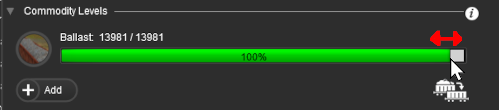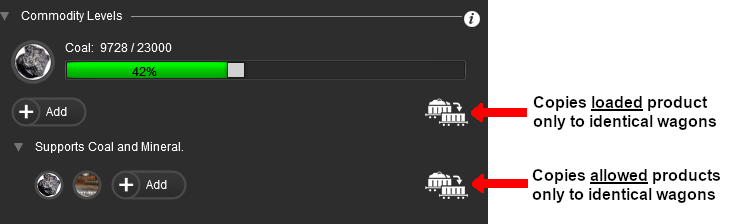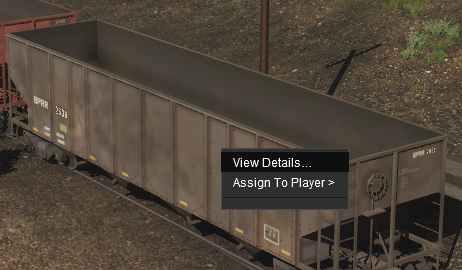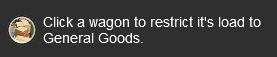|
|
| (16 intermediate revisions by one user not shown) |
| Line 526: |
Line 526: |
| | <td rowspan=3 width=265>[[image:PalettesUndocking2_S20.png|link=]]</td> | | <td rowspan=3 width=265>[[image:PalettesUndocking2_S20.png|link=]]</td> |
| | <td width=25>[[image:DotPoint2.JPG|link=]]</td> | | <td width=25>[[image:DotPoint2.JPG|link=]]</td> |
| − | <td><span style="font-weight: 700; font-size: 15px; background-color: lightcyan;"> Left Click& and Drag#160;</span> the palette to any position on the screen</td> | + | <td><span style="font-weight: 700; font-size: 15px; background-color: lightcyan;"> Left Click and Drag </span> the palette to any position on the screen</td> |
| | </tr> | | </tr> |
| | <tr valign="top"> | | <tr valign="top"> |
| Line 636: |
Line 636: |
| | <tr valign="top"> | | <tr valign="top"> |
| | <td width=629><span id="skipResizing"></span> | | <td width=629><span id="skipResizing"></span> |
| | + | |
| | =='''Resizing Palettes and Windows'''== | | =='''Resizing Palettes and Windows'''== |
| | </td> | | </td> |
| Line 1,231: |
Line 1,232: |
| | </table> | | </table> |
| | <br> | | <br> |
| − | Next to the <span style="font-weight: 700; font-size: 15px; color: white; background-color: black;"> z: </span> value in both the '''Focus''' and '''Position''' settings is a small white down arrowhead. <span style="font-weight: 700; font-size: 15px; background-color: lightcyan;"> Left Click </span> on the arrowhead to open its menu.<br> | + | <table width=1000> |
| | + | <tr valign="top"> |
| | + | <td>Next to the <span style="font-weight: 700; font-size: 15px; color: white; background-color: black;"> z: </span> value in both the '''Focus''' and '''Position''' settings is a small white down arrowhead. <span style="font-weight: 700; font-size: 15px; background-color: lightcyan;"> Left Click </span> on the arrowhead to open its menu.</td> |
| | + | </tr> |
| | + | </table> |
| | + | <br> |
| | <table width=1000> | | <table width=1000> |
| | <tr valign="top"> | | <tr valign="top"> |
| Line 1,268: |
Line 1,274: |
| | <tr valign="top"> | | <tr valign="top"> |
| | <td width=10>[[image:BlueDot10x10.png|link=]]</td> | | <td width=10>[[image:BlueDot10x10.png|link=]]</td> |
| − | <td>The '''Focus''' shows the current position and height of the '''Cursor''' object</td> | + | <td>The '''Focus''' shows the current position and height of the '''Compass''' object</td> |
| | </tr> | | </tr> |
| | </table> | | </table> |
| Line 1,281: |
Line 1,287: |
| | <table bgcolor=#ffffff cellpadding=2> | | <table bgcolor=#ffffff cellpadding=2> |
| | <tr valign="top"> | | <tr valign="top"> |
| − | <td colspan=2><span style="font-weight: 700; font-size: 15px;">Steps:</span> To Edit the Cursor Position (Focus) data</td> | + | <td colspan=2><span style="font-weight: 700; font-size: 15px;">Steps:</span> To Edit the Compass Position (Focus) data</td> |
| | </tr> | | </tr> |
| | <tr valign="top"> | | <tr valign="top"> |
| Line 1,289: |
Line 1,295: |
| | <tr valign="top"> | | <tr valign="top"> |
| | <td>[[image:DotPoint2.JPG|link=]]</td> | | <td>[[image:DotPoint2.JPG|link=]]</td> |
| − | <td>The <span style="font-weight: 700; font-size: 15px; color: white; background-color: black;"> x: </span>, <span style="font-weight: 700; font-size: 15px; color: white; background-color: black;"> y: </span> and <span style="font-weight: 700; font-size: 15px; color: white; background-color: black;"> z: </span> text boxes show the current position (focus) of the cursor with <span style="font-weight: 700; font-size: 15px; color: white; background-color: black;"> z: </span> showing its height. The <span style="font-weight: 700; font-size: 15px; color: white; background-color: black;"> x: </span> and <span style="font-weight: 700; font-size: 15px; color: white; background-color: black;"> y: </span> values can be edited to move the cursor to a new position. Editing the <span style="font-weight: 700; font-size: 15px; color: white; background-color: black;"> z: </span> value has no effect.<br> | + | <td>The <span style="font-weight: 700; font-size: 15px; color: white; background-color: black;"> x: </span>, <span style="font-weight: 700; font-size: 15px; color: white; background-color: black;"> y: </span> and <span style="font-weight: 700; font-size: 15px; color: white; background-color: black;"> z: </span> text boxes show the current position (focus) of the compass with <span style="font-weight: 700; font-size: 15px; color: white; background-color: black;"> z: </span> showing its height. The <span style="font-weight: 700; font-size: 15px; color: white; background-color: black;"> x: </span> and <span style="font-weight: 700; font-size: 15px; color: white; background-color: black;"> y: </span> values can be edited to move the compass to a new position. Editing the <span style="font-weight: 700; font-size: 15px; color: white; background-color: black;"> z: </span> value has no effect.<br> |
| | <table bgcolor=#ffffe0 cellpadding=2> | | <table bgcolor=#ffffe0 cellpadding=2> |
| | <tr valign="top"> | | <tr valign="top"> |
| Line 1,318: |
Line 1,324: |
| | </table> | | </table> |
| | <br> | | <br> |
| − | <table bgcolor=#000000 width=775 cellpadding=2> | + | <table bgcolor=#000000 cellpadding=2> |
| | <tr valign="top"> | | <tr valign="top"> |
| | <td> | | <td> |
| − | <table bgcolor=#ffffb0 width=771 cellpadding=2> | + | <table bgcolor=#ffffb0 cellpadding=2> |
| | <tr valign="top"> | | <tr valign="top"> |
| | <td width=25>[[image:NotePad.PNG|link=]]</td> | | <td width=25>[[image:NotePad.PNG|link=]]</td> |
| − | <td>If you enter an <span style="font-weight: 700; font-size: 15px; color: white; background-color: black;"> x: </span> or <span style="font-weight: 700; font-size: 15px; color: white; background-color: black;"> y: </span> value that is "out in empty space" (beyond the edge of a boundary baseboard) then the cursor will be moved to a point on the baseboard edge that is the closest to the entered co-ordinates.</td> | + | <td>'''Moving the Focus'''</td> |
| | + | </tr> |
| | + | <tr valign="top"> |
| | + | <td colspan=2> |
| | + | <table> |
| | + | <tr valign="top"> |
| | + | <td>[[image:DotPoint.JPG|10px|link=]]</td> |
| | + | <td>You cannot move the '''Focus''' to a position that is not on a baseboard</td> |
| | + | </tr> |
| | + | <tr valign="top"> |
| | + | <td>[[image:DotPoint.JPG|10px|link=]]</td> |
| | + | <td>If you enter an <span style="font-weight: 700; font-size: 15px; color: white; background-color: black;"> x: </span> or <span style="font-weight: 700; font-size: 15px; color: white; background-color: black;"> y: </span> value that is "out in empty space" (beyond the edge of a boundary baseboard) then the '''Focus''' and compass will be moved to a point on the baseboard edge that is the closest to the entered co-ordinates</td> |
| | + | </tr> |
| | + | </table> |
| | + | </td> |
| | </tr> | | </tr> |
| | </table> | | </table> |
| Line 1,340: |
Line 1,360: |
| | <tr valign="top"> | | <tr valign="top"> |
| | <td width=25>[[image:PencilTips.PNG|link=]]</td> | | <td width=25>[[image:PencilTips.PNG|link=]]</td> |
| − | <td>If it has not been deleted you can identify the '''North-West''' corner of the original (first) baseboard by entering <span style="font-weight: 700; font-size: 15px;">0</span> as the <span style="font-weight: 700; font-size: 15px; color: white; background-color: black;"> Focus: </span> <span style="font-weight: 700; font-size: 15px; color: white; background-color: black;"> x: </span> and <span style="font-weight: 700; font-size: 15px; color: white; background-color: black;"> y: </span> co-ordinates</td> | + | <td>If it has not been deleted you can identify the '''North-West''' corner of the original (first) baseboard by entering <span style="font-weight: 700; font-size: 15px;">0</span> as the <span style="font-weight: 700; font-size: 15px; color: white; background-color: black;"> Focus: </span> <span style="font-weight: 700; font-size: 15px; color: white; background-color: black;"> x: </span> and <span style="font-weight: 700; font-size: 15px; color: white; background-color: black;"> y: </span> co-ordinates.<br><br> |
| | + | If, after entering the co-ordinates, the focus changes to another set of co-ordinates then the original (first) baseboard has been deleted. The '''Focus''' and compass will move to a position on the nearest current baseboard that is closest to the original '''0, 0''' ('''North-West''' corner) co-ordinates.</td> |
| | </tr> | | </tr> |
| | </table> | | </table> |
| Line 1,456: |
Line 1,477: |
| | <td width=180><span style="font-weight: 700; font-size: 15px; color: white; background-color: black;"> Remove from Picklist </span></td> | | <td width=180><span style="font-weight: 700; font-size: 15px; color: white; background-color: black;"> Remove from Picklist </span></td> |
| | <td><span style="font-weight: 700; font-size: 15px; color: white; background-color: red;"> NOT WORKING </span><span style="font-weight: 700; font-size: 15px; background-color: #fcbcbc;"> (a known bug)</span><br> | | <td><span style="font-weight: 700; font-size: 15px; color: white; background-color: red;"> NOT WORKING </span><span style="font-weight: 700; font-size: 15px; background-color: #fcbcbc;"> (a known bug)</span><br> |
| − | use this same option found in the '''<span style="font-weight: 700; font-size: 15px; color: white; background-color: #797979;"> Filter Palette </span>''' or '''Content Manager''' instead</td> | + | use this same option found in the <span style="font-weight: 700; font-size: 15px; color: white; background-color: #797979;"> Filter Palette </span> or '''Content Manager''' instead</td> |
| | </tr> | | </tr> |
| | </table> | | </table> |
| Line 1,519: |
Line 1,540: |
| | <tr valign="top"> | | <tr valign="top"> |
| | <td width=25>[[image:DotPoint1.JPG|link=]]</td> | | <td width=25>[[image:DotPoint1.JPG|link=]]</td> |
| − | <td width=450>In the <span style="font-weight: 700; font-size: 15px; color: white; background-color: #797979;"> Info Palette </span> <span style="font-weight: 700; font-size: 15px; background-color: lightcyan;"> Left Click </span> inside the '''Name:''' text entry box</td> | + | <td width=450>Use the [[image:S20_FreeMoveToolIcon.png|link=|20px]] '''Free Move Tool''' or the [[image:S20_FineAdjustmentToolIcon.png|link=|20px]] '''Fine Adjustment Tool''' to select an object</td> |
| | <td rowspan=4> | | <td rowspan=4> |
| | <table width=325 bgcolor=#ffffe0 cellpadding=2> | | <table width=325 bgcolor=#ffffe0 cellpadding=2> |
| Line 1,531: |
Line 1,552: |
| | <tr valign="top"> | | <tr valign="top"> |
| | <td>[[image:DotPoint2.JPG|link=]]</td> | | <td>[[image:DotPoint2.JPG|link=]]</td> |
| − | <td>Enter or edit the name</td> | + | <td>In the <span style="font-weight: 700; font-size: 15px; color: white; background-color: #797979;"> Info Palette </span> <span style="font-weight: 700; font-size: 15px; background-color: lightcyan;"> Left Click </span> inside the '''Name:''' text entry box</td> |
| | <!-- <td> in rowspan --> | | <!-- <td> in rowspan --> |
| | </tr> | | </tr> |
| | <tr valign="top"> | | <tr valign="top"> |
| | <td>[[image:DotPoint3.JPG|link=]]</td> | | <td>[[image:DotPoint3.JPG|link=]]</td> |
| | + | <td>Enter or edit the name</td> |
| | + | <!-- <td> in rowspan --> |
| | + | </tr> |
| | + | <tr valign="top"> |
| | + | <td>[[image:DotPoint4.JPG|link=]]</td> |
| | <td>Press the <span style="font-weight: 700; font-size: 15px; color: white; background-color: black;"> Enter </span> key</td> | | <td>Press the <span style="font-weight: 700; font-size: 15px; color: white; background-color: black;"> Enter </span> key</td> |
| | <!-- <td> in rowspan --> | | <!-- <td> in rowspan --> |
| Line 1,541: |
Line 1,567: |
| | <tr valign="top"> | | <tr valign="top"> |
| | <td>[[image:BugMini.PNG|link=]]</td> | | <td>[[image:BugMini.PNG|link=]]</td> |
| − | <td><span style="color: red; text-decoration: underline; font-weight: 700;">KNOWN BUG</span><span style="color: red; font-weight: 700;">:</span> Changes to the name of a '''Track Object''' will not save unless something else in the route is also edited. The following additional step is a workaround when renaming '''Track Objects'''</td> | + | <td colspan=2><span style="color: red; text-decoration: underline; font-weight: 700;">KNOWN BUG</span><span style="color: red; font-weight: 700;">:</span> Changes to the name of a '''Track Object''' will not save unless something else in the route is also edited. The following additional step is a workaround when renaming '''Track Objects'''</td> |
| − | <!-- <td> in rowspan -->
| + | |
| | </tr> | | </tr> |
| | <tr valign="top"> | | <tr valign="top"> |
| − | <td>[[image:DotPoint4.JPG|link=]]</td> | + | <td>[[image:DotPoint5.JPG|link=]]</td> |
| | <td bgcolor="yellow" colspan=2>If you are renaming a track object (e.g. a signal) then move a non-track object (e.g. a tree) before saving. If you have already edited something else in the route but not yet saved then this step will not be necessary</td> | | <td bgcolor="yellow" colspan=2>If you are renaming a track object (e.g. a signal) then move a non-track object (e.g. a tree) before saving. If you have already edited something else in the route but not yet saved then this step will not be necessary</td> |
| | </tr> | | </tr> |
| Line 1,921: |
Line 1,946: |
| | </table> <!-- END Section Nav Buttons --> | | </table> <!-- END Section Nav Buttons --> |
| | | | |
| − | <table bgcolor=#000000 cellpadding=2> | + | <table width=1000 bgcolor=#000000 cellpadding=2> |
| | <tr valign="top"> | | <tr valign="top"> |
| | <td> | | <td> |
| − | <table bgcolor=#ffffb0 cellpadding=2> | + | <table width=996 bgcolor=#ffffb0 cellpadding=2> |
| | <tr valign="top"> | | <tr valign="top"> |
| | <td width=25>[[image:NotePad.PNG|link=]]</td> | | <td width=25>[[image:NotePad.PNG|link=]]</td> |
| Line 1,950: |
Line 1,975: |
| | <table width=1000> | | <table width=1000> |
| | <tr valign="top"> | | <tr valign="top"> |
| − | <td>You must have an object (or objects) selected for the layer data to be shown and edited. The name of the layer containing the selected object (or last selected object) will be shown next to the <span style="font-weight: 700; font-size: 15px; color: white; background-color: black;"> Layer: </span> (below the <span style="font-weight: 700; font-size: 15px; color: white; background-color: black;"> Name: </span> text entry box).</td> | + | <td>You must have an object (or objects) selected for the layer data to be shown and edited. The name of the layer containing the selected object (or objects) will be shown next to the <span style="font-weight: 700; font-size: 15px; color: white; background-color: black;"> Layer: </span> label. The label can be opened by a <span style="font-weight: 700; font-size: 15px; background-color: lightcyan;"> Left Click </span> on its small '''arrowhead''' icon.<br> |
| − | <td> | + | If the layer name is shown as <span style="font-weight: 700; font-size: 15px; color: white; background-color: black;"> - </span> then multiple objects have been selected and not all of them are in the same layer. If this is a problem then see the '''Tips:''' below.</td> |
| − | <table bgcolor=#000000 cellpadding=2> | + | <td width=210>[[image:InfoPaletteLayerLabel_S20.png|link=]]</td> |
| | + | </tr> |
| | + | </table> |
| | + | <br> |
| | + | <table width=1000 bgcolor=#000000 cellpadding=2> |
| | <tr valign="top"> | | <tr valign="top"> |
| | <td> | | <td> |
| − | <table bgcolor=#ffffb0 cellpadding=2> | + | <table width=996 bgcolor=#ffffe0 cellpadding=2> |
| | <tr valign="top"> | | <tr valign="top"> |
| − | <td width=25>[[image:NotePad.PNG|link=]]</td> | + | <td width=25>[[image:PencilTips.PNG|link=]]</td> |
| − | <td>If the layer name is shown as <span style="font-weight: 700; font-size: 15px; color: white; background-color: black;"> - </span> then multiple objects have been selected and not all of them are in the same layer. Deselect all the objects and only select a single object</td> | + | <td>If you only want to select objects that are in the same layer, then one strategy is:-</td> |
| | + | </tr> |
| | + | <tr valign="top"> |
| | + | <td colspan=2> |
| | + | <table bgcolor=#ffffff cellpadding=2> |
| | + | <tr valign="top"> |
| | + | <td width=25>[[image:DotPoint1.JPG|link=]]</td> |
| | + | <td>Deselect all the objects. Either <span style="font-weight: 700; font-size: 15px; background-color: lightcyan;"> Left Click </span> on an empty space on the baseboard or press the <span style="font-weight: 700; font-size: 15px;"><span style="color: white; background-color: black;"> Ctrl </span> + <span style="color: white; background-color: black;"> D </span></span> keys</td> |
| | + | </tr> |
| | + | <tr valign="top"> |
| | + | <td>[[image:DotPoint2.JPG|link=]]</td> |
| | + | <td>Select, <span style="font-weight: 700; font-size: 15px; background-color: lightcyan;"> Left Click </span> on, a single starting object</td> |
| | + | </tr> |
| | + | <tr valign="top"> |
| | + | <td>[[image:DotPoint3.JPG|link=]]</td> |
| | + | <td><span style="font-weight: 700; font-size: 15px;"><span style="color: white; background-color: black;"> Shift </span> + <span style="background-color: lightcyan;"> Left Click </span></span> on a second object to add to the selection<br> |
| | + | If the layer name does not disappear then repeat this step with each object to be added until the layer name disappears</td> |
| | + | </tr> |
| | + | <tr valign="top"> |
| | + | <td>[[image:DotPoint4.JPG|link=]]</td> |
| | + | <td>When the layer name disappears deselect the last object selected - <span style="font-weight: 700; font-size: 15px;"><span style="color: white; background-color: black;"> Shift </span> + <span style="background-color: lightcyan;"> Left Click </span></span> on it again</td> |
| | </tr> | | </tr> |
| | </table> | | </table> |
| − | </td> | + | <br> |
| | + | Another strategy is to hide a layer (or layers) to prevent its objects from being selected. Locking a layer will not prevent its objects from being selected.</td> |
| | </tr> | | </tr> |
| | </table> | | </table> |
| Line 2,338: |
Line 2,388: |
| | <table bgcolor=#ffffff width=731 cellpadding=2> | | <table bgcolor=#ffffff width=731 cellpadding=2> |
| | <tr valign="top"> | | <tr valign="top"> |
| − | <td colspan=2><span style="font-weight: 700; font-size: 15px;;">Steps:</span> To change the assigned binding layer of an object or group of objects:-</td> | + | <td colspan=3><span style="font-weight: 700; font-size: 15px;;">Steps:</span> To change the assigned binding layer of an object or group of objects:-</td> |
| | </tr> | | </tr> |
| | <tr valign="top"> | | <tr valign="top"> |
| Line 2,351: |
Line 2,401: |
| | <tr valign="top"> | | <tr valign="top"> |
| | <td width=25>[[image:NotePad.PNG|link=]]</td> | | <td width=25>[[image:NotePad.PNG|link=]]</td> |
| − | <td>The object layer, or object layers, and the binding layer do not have to be '''unlocked'''</td> | + | <td>The object layer and the binding layer do not have to be '''unlocked'''. All the objects do not have to be in the same layer</td> |
| | </tr> | | </tr> |
| | </table> | | </table> |
| Line 3,823: |
Line 3,873: |
| | <tr valign="top"> | | <tr valign="top"> |
| | <td width=629><span id="stepAssets"></span> | | <td width=629><span id="stepAssets"></span> |
| − |
| |
| | ='''The Assets Palette'''= | | ='''The Assets Palette'''= |
| | </td> | | </td> |
| Line 3,848: |
Line 3,897: |
| | <tr valign="top"> | | <tr valign="top"> |
| | <td>[[image:BlueDot10x10.png|link=]]</td> | | <td>[[image:BlueDot10x10.png|link=]]</td> |
| − | <td>The '''<span style="font-weight: 700; font-size: 15px; color: white; background-color: #797979;"> Filter Palette </span> provides the tools used to narrow down the lists provided by the <span style="font-weight: 700; font-size: 15px; color: white; background-color: #797979;"> Assets Palette </span>.</td> | + | <td>The <span style="font-weight: 700; font-size: 15px; color: white; background-color: #797979;"> Filter Palette </span> provides the tools used to narrow down the lists provided by the <span style="font-weight: 700; font-size: 15px; color: white; background-color: #797979;"> Assets Palette </span>.</td> |
| | </tr> | | </tr> |
| | </table> | | </table> |
| Line 3,858: |
Line 3,907: |
| | <tr valign="middle"> | | <tr valign="middle"> |
| | <td width=45>[[image:PalettesIcon_S20.png|link=]]</td> | | <td width=45>[[image:PalettesIcon_S20.png|link=]]</td> |
| − | <td>If the <span style="font-weight: 700; font-size: 15px; color: white; background-color: #797979;"> Assets Palette </span> and the '''<span style="font-weight: 700; font-size: 15px; color: white; background-color: #797979;"> Filter Palette </span> are not visible on the screen then refer to [[image:PageLink.PNG|link=]] '''[[#Hiding and Showing Palettes and Windows|Hiding and Showing Palettes and Windows]]''' at the top of this document. | + | <td>If the <span style="font-weight: 700; font-size: 15px; color: white; background-color: #797979;"> Assets Palette </span> and the <span style="font-weight: 700; font-size: 15px; color: white; background-color: #797979;"> Filter Palette </span> are not visible on the screen then refer to [[image:PageLink.PNG|link=]] '''[[#Hiding and Showing Palettes and Windows|Hiding and Showing Palettes and Windows]]''' at the top of this document.</td> |
| − | | + | |
| − | <table width=996 bgcolor=#ffffb0 cellpadding=2>
| + | |
| − | <tr valign="top">
| + | |
| − | <td width=25>[[image:NotePad.PNG|link=]]</td>
| + | |
| − | <td>From '''Trainz Plus''' and '''TRS22PE SP4''' build number '''126273''' (July 2024) and later the filter functions that were originally in the <span style="font-weight: 700; font-size: 15px; color: white; background-color: #797979;"> Assets Palette </span> have been moved to the new '''<span style="font-weight: 700; font-size: 15px; color: white; background-color: #797979;"> Filter Palette </span>. To use the filters ensure that the '''<span style="font-weight: 700; font-size: 15px; color: white; background-color: #797979;"> Filter Palette </span> is visible on the screen</td>
| + | |
| − | </tr>
| + | |
| − | </table>
| + | |
| − | </td> | + | |
| | </tr> | | </tr> |
| | </table> | | </table> |
| Line 3,879: |
Line 3,920: |
| | <tr valign="top"> | | <tr valign="top"> |
| | <td>[[image:PencilTips.PNG|link=]]</td> | | <td>[[image:PencilTips.PNG|link=]]</td> |
| − | <td>When using the '''Eyedropper''' - either the '''Eyedropper Tool''' (press <span style="font-weight: 700; font-size: 15px; color: white; background-color: black;"> R </span>) or the '''Eyedropper Icon''' (press and hold down the <span style="font-weight: 700; font-size: 15px; color: white; background-color: black;"> Alt </span> key) - the '''<span style="font-weight: 700; font-size: 15px; color: white; background-color: #797979;"> Filter Palette </span> is used to restrict the eyedropper to only "seeing" and selecting certain objects or types of objects.</td> | + | <td>When using the '''Eyedropper''' - either the '''Eyedropper Tool''' (press <span style="font-weight: 700; font-size: 15px; color: white; background-color: black;"> R </span>) or the '''Eyedropper Icon''' (press and hold down the <span style="font-weight: 700; font-size: 15px; color: white; background-color: black;"> Alt </span> key) - the <span style="font-weight: 700; font-size: 15px; color: white; background-color: #797979;"> Filter Palette </span> is used to restrict the eyedropper to only "seeing" and selecting certain objects or types of objects.</td> |
| | </tr> | | </tr> |
| | </table> | | </table> |
| Line 3,902: |
Line 3,943: |
| | <table width=1000> | | <table width=1000> |
| | <tr valign="top"> | | <tr valign="top"> |
| − | <td>When used by itself, the <span style="font-weight: 700; font-size: 15px; color: white; background-color: #797979;"> Assets Palette </span> will be restricted to showing the list of assets for the asset type currently selected in the '''<span style="font-weight: 700; font-size: 15px; color: white; background-color: #797979;"> Filter Palette </span>, regardless of whether the '''<span style="font-weight: 700; font-size: 15px; color: white; background-color: #797979;"> Filter Palette </span> is visible or not. The default asset type shown in the <span style="font-weight: 700; font-size: 15px; color: white; background-color: #797979;"> Assets Palette </span> for a displayed, or minimised, unedited '''<span style="font-weight: 700; font-size: 15px; color: white; background-color: #797979;"> Filter Palette </span> will be '''Ground Textures'''. However, if the '''<span style="font-weight: 700; font-size: 15px; color: white; background-color: #797979;"> Filter Palette </span> is '''closed''' (<span style="font-weight: 700; font-size: 15px; background-color: lightcyan;"> Left Click </span> on its menu bar <span style="font-weight: 700; font-size: 15px; color: white; background-color: black;"> x </span> icon) then the <span style="font-weight: 700; font-size: 15px; color: white; background-color: #797979;"> Assets Palette </span> will default to displaying the list of '''ALL''' installed assets</td> | + | <td>When used by itself, the <span style="font-weight: 700; font-size: 15px; color: white; background-color: #797979;"> Assets Palette </span> will be restricted to showing the list of assets for the asset type currently selected in the <span style="font-weight: 700; font-size: 15px; color: white; background-color: #797979;"> Filter Palette </span>, regardless of whether the <span style="font-weight: 700; font-size: 15px; color: white; background-color: #797979;"> Filter Palette </span> is visible or not. The default asset type shown in the <span style="font-weight: 700; font-size: 15px; color: white; background-color: #797979;"> Assets Palette </span> for a displayed, or minimised, unedited <span style="font-weight: 700; font-size: 15px; color: white; background-color: #797979;"> Filter Palette </span> will be '''Ground Textures'''. However, if the <span style="font-weight: 700; font-size: 15px; color: white; background-color: #797979;"> Filter Palette </span> is '''closed''' (<span style="font-weight: 700; font-size: 15px; background-color: lightcyan;"> Left Click </span> on its menu bar <span style="font-weight: 700; font-size: 15px; color: white; background-color: black;"> x </span> icon) then the <span style="font-weight: 700; font-size: 15px; color: white; background-color: #797979;"> Assets Palette </span> will default to displaying the list of '''ALL''' installed assets</td> |
| | </tr> | | </tr> |
| | </table> | | </table> |
| Line 3,942: |
Line 3,983: |
| | </table> | | </table> |
| | | | |
| − | Only those assets in the '''<kuid> codes''' list that match the current '''<span style="font-weight: 700; font-size: 15px; color: white; background-color: #797979;"> Filter Palette </span> settings will be shown in the asset list.</td> | + | Only those assets in the '''<kuid> codes''' list that match the current <span style="font-weight: 700; font-size: 15px; color: white; background-color: #797979;"> Filter Palette </span> settings will be shown in the asset list.</td> |
| | </tr> | | </tr> |
| | </table> | | </table> |
| Line 3,971: |
Line 4,012: |
| | <tr valign="top"> | | <tr valign="top"> |
| | <td width=25>[[image:NotePad.PNG|link=]]</td> | | <td width=25>[[image:NotePad.PNG|link=]]</td> |
| − | <td>In each case the search results shown in the <span style="font-weight: 700; font-size: 15px; color: white; background-color: #797979;"> Assets Palette </span> will be taken from the list already created by the filter set in the '''<span style="font-weight: 700; font-size: 15px; color: white; background-color: #797979;"> Filter Palette </span>. In the examples shown on the left this starting list is the '''Ground Textures'''.<br><br> | + | <td>In each case the search results shown in the <span style="font-weight: 700; font-size: 15px; color: white; background-color: #797979;"> Assets Palette </span> will be taken from the list already created by the filter set in the <span style="font-weight: 700; font-size: 15px; color: white; background-color: #797979;"> Filter Palette </span>. In the examples shown on the left this starting list is the '''Ground Textures'''.<br><br> |
| − | To change the starting list you must change the filter in the '''<span style="font-weight: 700; font-size: 15px; color: white; background-color: #797979;"> Filter Palette </span></td> | + | To change the starting list you must change the filter in the <span style="font-weight: 700; font-size: 15px; color: white; background-color: #797979;"> Filter Palette </span></td> |
| | </tr> | | </tr> |
| | </table> | | </table> |
| Line 6,023: |
Line 6,064: |
| | <tr valign="top"> | | <tr valign="top"> |
| | <td width=10>[[image:BlueDot10x10.png|link=]]</td> | | <td width=10>[[image:BlueDot10x10.png|link=]]</td> |
| − | <td>This palette is used to manage layers, both object (route and session) and effect (TurfFX, clutter and water) layers</td> | + | <td>This palette is used to manage layers, both object (route and session) and effect (TurfFX, clutter, water and color) layers</td> |
| | </tr> | | </tr> |
| | <tr valign="top"> | | <tr valign="top"> |
| Line 6,572: |
Line 6,613: |
| | <tr valign="top"> | | <tr valign="top"> |
| | <td>[[image:DotPoint.JPG|10px|link=]]</td> | | <td>[[image:DotPoint.JPG|10px|link=]]</td> |
| − | <td>you may need to move the layer being merged into the correct position before the merge (see '''Moving a Layer''' above)</td> | + | <td>you may need to move the layer being merged into the correct position before the merge (see [[image:PageLink.PNG|link=]] '''[[#skip Moving a Layer|Moving a Layer]]''' above)</td> |
| | </tr> | | </tr> |
| | <tr valign="top"> | | <tr valign="top"> |
| Line 7,254: |
Line 7,295: |
| | <tr valign="top"> | | <tr valign="top"> |
| | <td>[[image:PencilTips.PNG|link=]]</td> | | <td>[[image:PencilTips.PNG|link=]]</td> |
| − | <td>The thumbnail image will be taken using the current camera '''POV''' (point of view). Move the cursor position and zoom in/out to get the best possible shot of the '''Scrapbook''' objects before giving the <span style="font-weight: 700; font-size: 15px; color: white; background-color: black;"> Cut </span> or <span style="font-weight: 700; font-size: 15px; color: white; background-color: black;"> Copy </span> options | + | <td>The thumbnail image will be taken using the current camera '''POV''' (point of view). Move the compass position and zoom in/out to get the best possible shot of the '''Scrapbook''' objects before giving the <span style="font-weight: 700; font-size: 15px; color: white; background-color: black;"> Cut </span> or <span style="font-weight: 700; font-size: 15px; color: white; background-color: black;"> Copy </span> options |
| | </td> | | </td> |
| | </tr> | | </tr> |
| Line 13,232: |
Line 13,273: |
| | <tr valign="top"> | | <tr valign="top"> |
| | <td width=25>[[image:DotPoint3.JPG|link=]]</td> | | <td width=25>[[image:DotPoint3.JPG|link=]]</td> |
| − | <td>You can copy the loaded products and their set levels from the current rolling stock object to all the other identical rolling stock objects in the consist by a <span style="font-weight: 700; font-size: 15px; background-color: lightcyan;"> Left Click </span> on the [[image:CopyCommodities_S20.png|link=]] icon</td> | + | <td>You can copy the loaded products and their set levels from the current rolling stock object to all the other identical rolling stock objects in the consist by a <span style="font-weight: 700; font-size: 15px; background-color: lightcyan;"> Left Click </span> on the [[image:CopyCommodities_S20.png|link=]] icon<br> |
| | + | <br> |
| | + | Note that there are two of these icons |
| | + | <table> |
| | + | <tr valign="top"> |
| | + | <td width=10>[[image:DotPoint.JPG|10px|link=]]</td> |
| | + | <td>the upper one, in the '''Commodity Levels''' section, will copy the currently loaded commodity only. Use this one if you have only edited the currently loaded commodity and/or its load level</td> |
| | + | </tr> |
| | + | <tr valign="top"> |
| | + | <td>[[image:DotPoint.JPG|10px|link=]]</td> |
| | + | <td>the lower one, only visible if the '''Supported Commodities''' option has been opened, will copy the list of supported/allowed commodities. Use this one if you have edited the list of allowed commodities</td> |
| | + | </tr> |
| | + | <tr valign="top"> |
| | + | <td colspan=2>[[image:ConsistLoadCopy_S20.png|link=]]</td> |
| | + | </tr> |
| | + | </table> |
| | + | </td> |
| | </tr> | | </tr> |
| | </table> | | </table> |
| Line 13,239: |
Line 13,296: |
| | <tr valign="top"> | | <tr valign="top"> |
| | <td width=629><span id="skipDriverConsists"></span> | | <td width=629><span id="skipDriverConsists"></span> |
| | + | |
| | =='''Loading Consists in Driver'''== | | =='''Loading Consists in Driver'''== |
| | </td> | | </td> |
To the left of each group name is a small arrowhead pointing to the right. Left Click on the arrowhead to open up the group.
If details are available then something like the following example will be shown.
Once you have enabled the required packages, you need to prepare the route for uploading to the live MPS Server
There are some basic filter options available to reduce the quantity of data displayed.
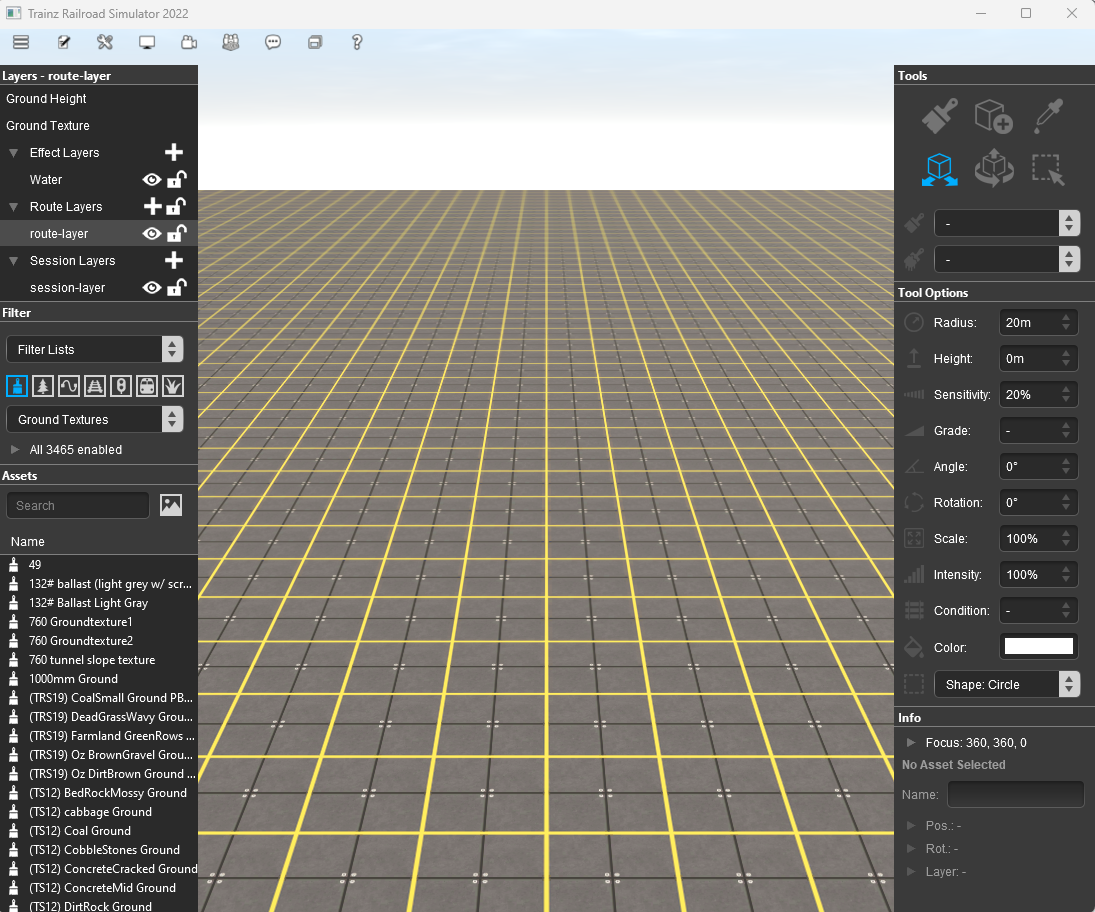
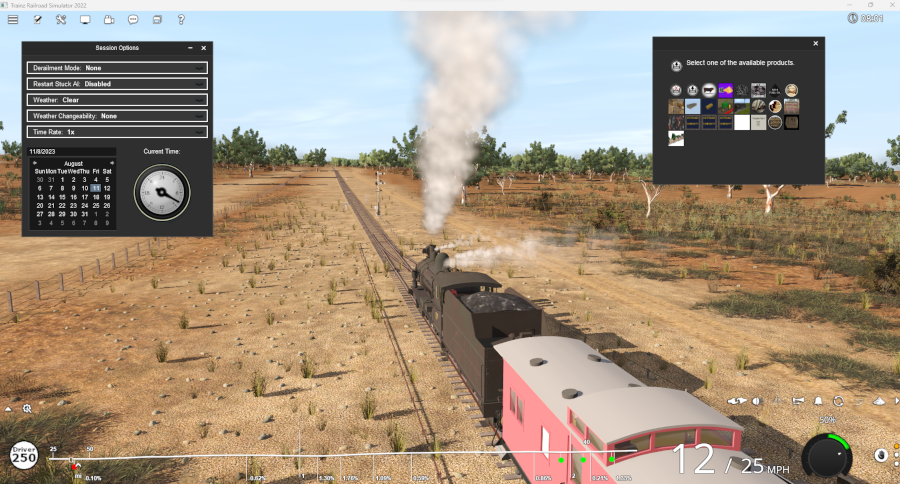

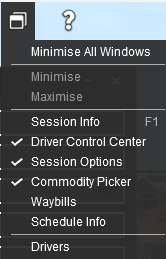
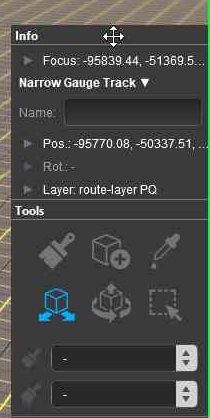
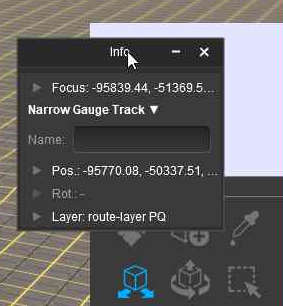
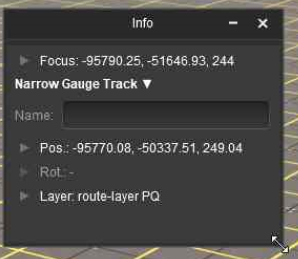
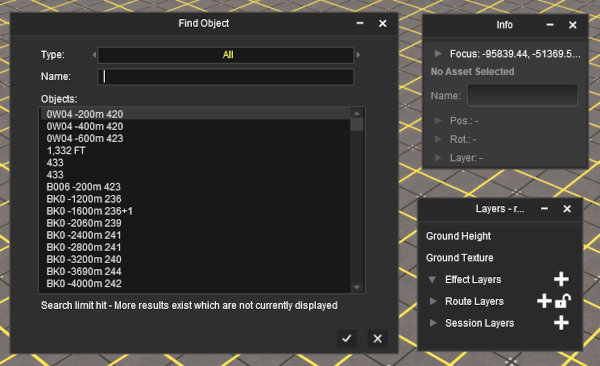
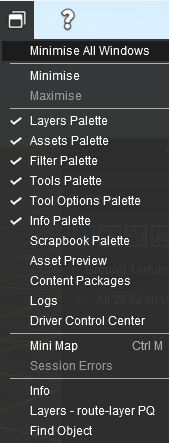
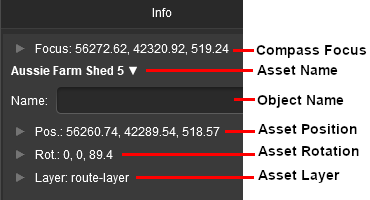
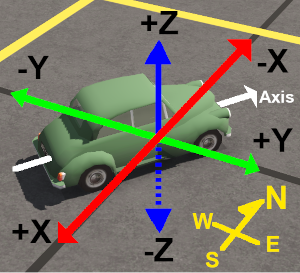
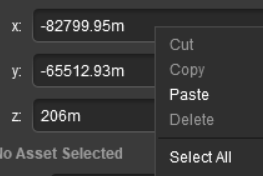
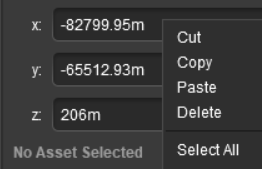

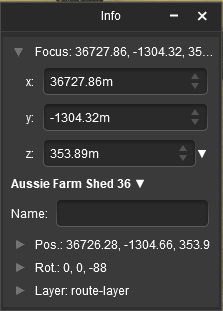
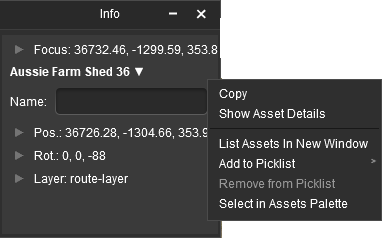
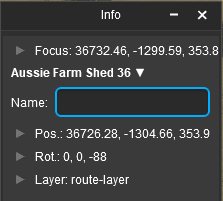
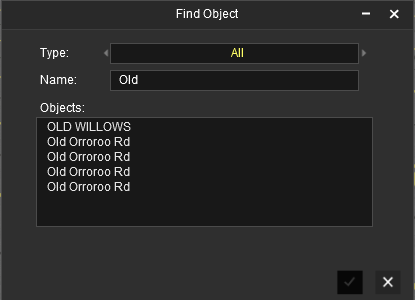
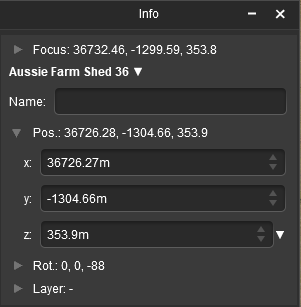
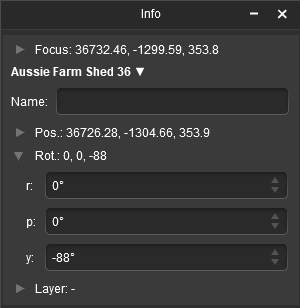

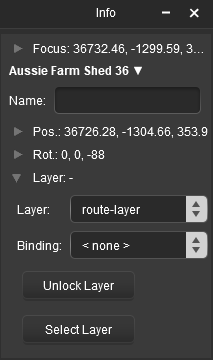
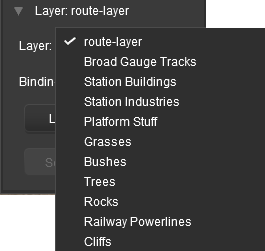
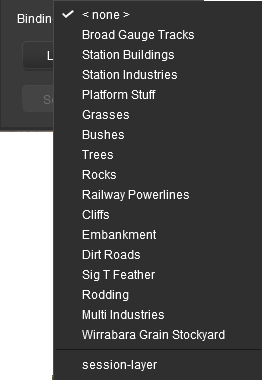
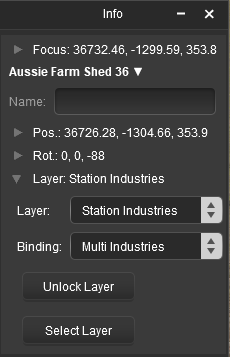

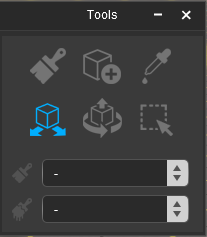
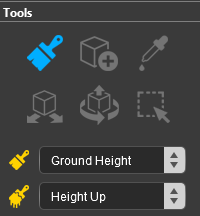
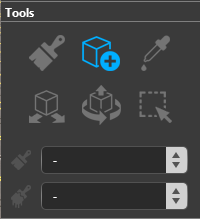
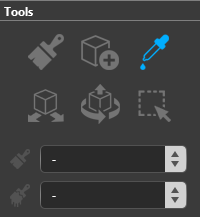
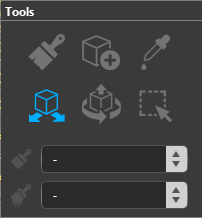
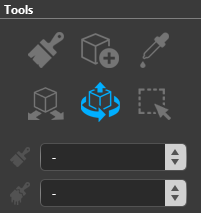
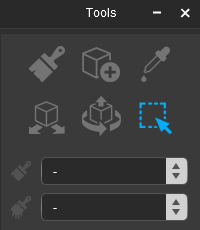
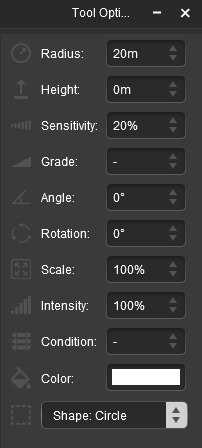
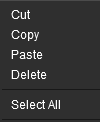
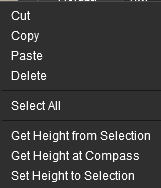
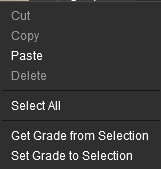
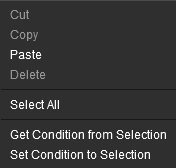
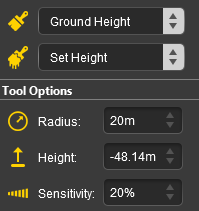
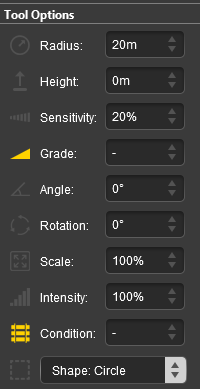
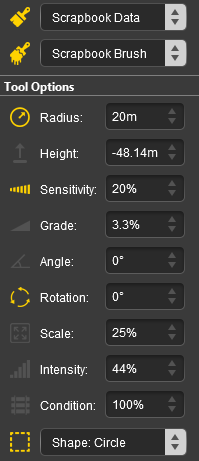
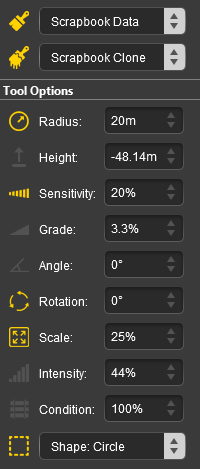

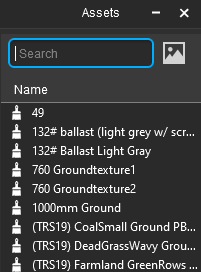
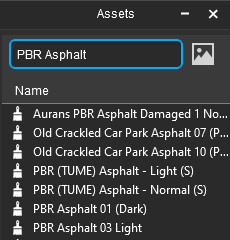
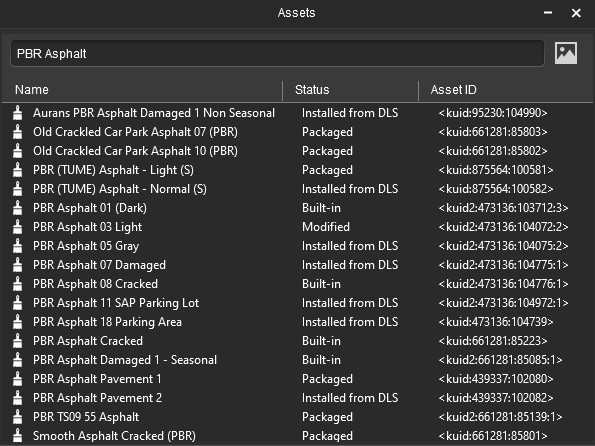
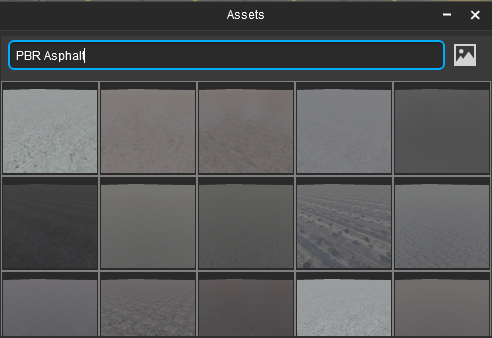
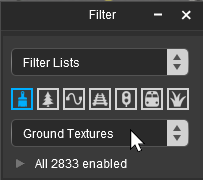

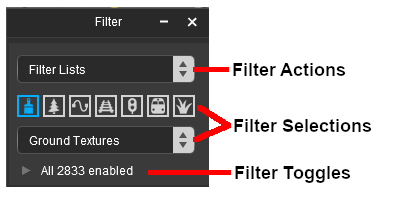
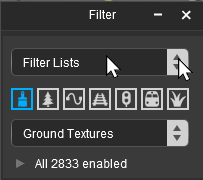
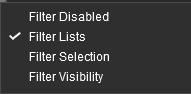
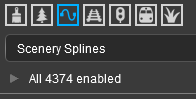
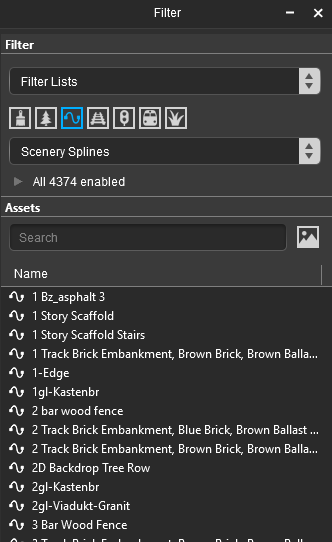
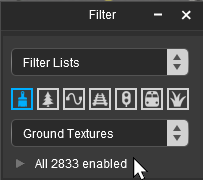
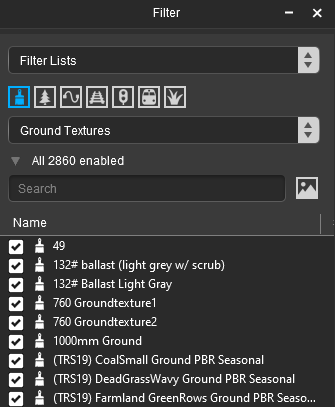
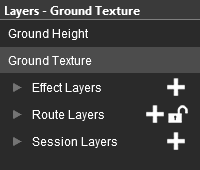
![]() (unlocked).
(unlocked).
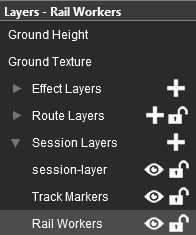
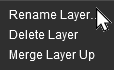
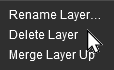
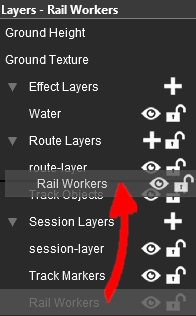
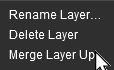
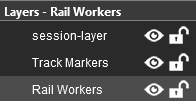
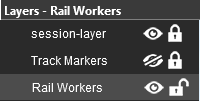
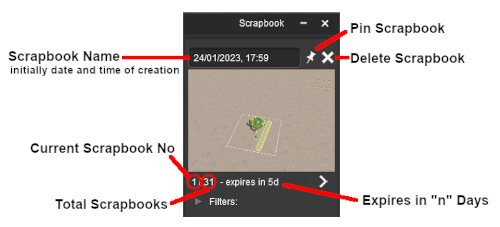
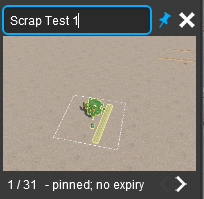

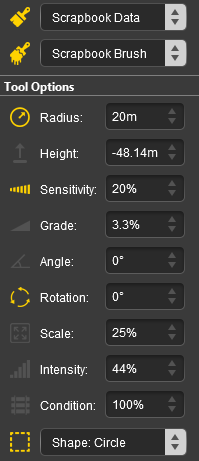
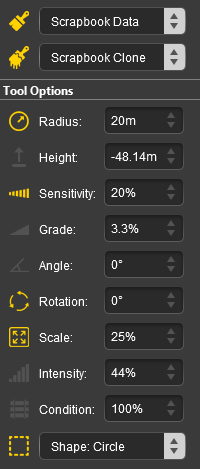
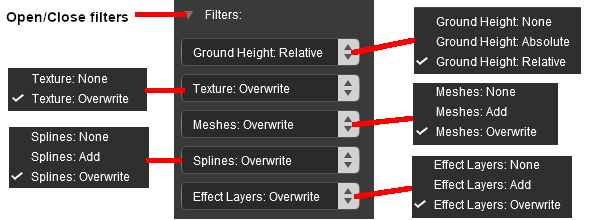
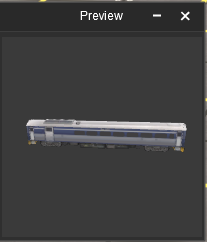
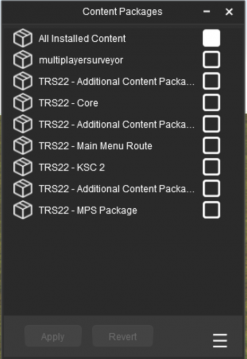

![]()
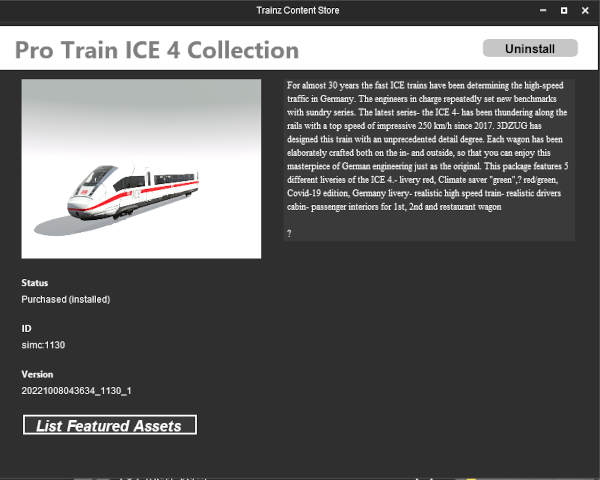

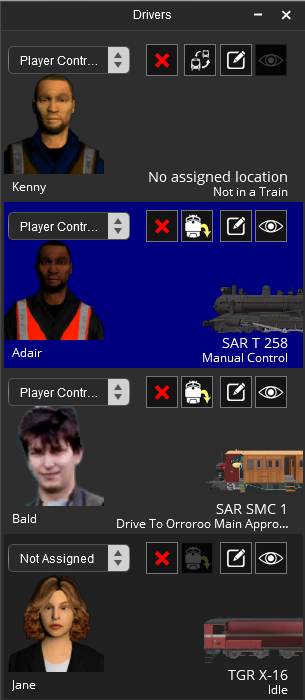
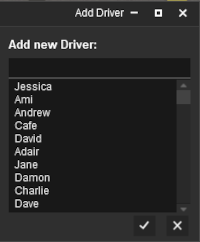
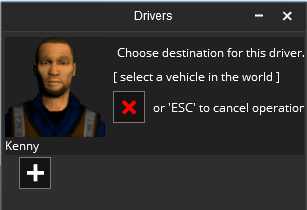
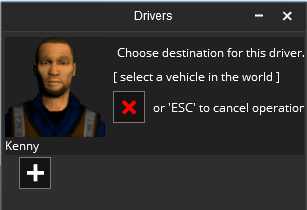
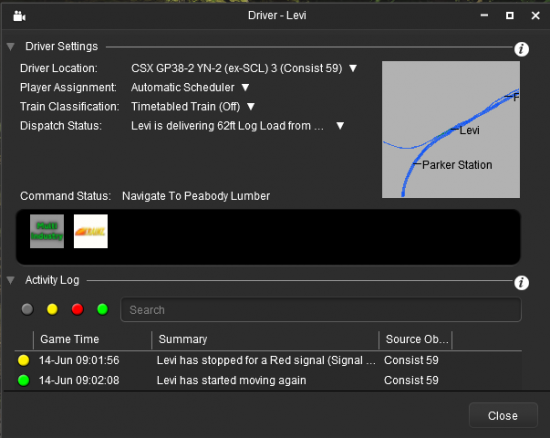
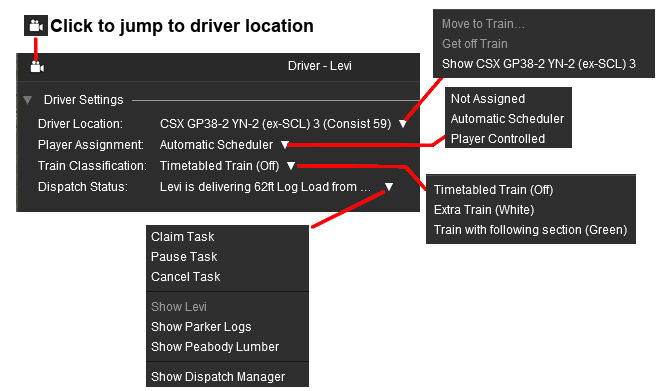

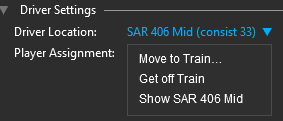
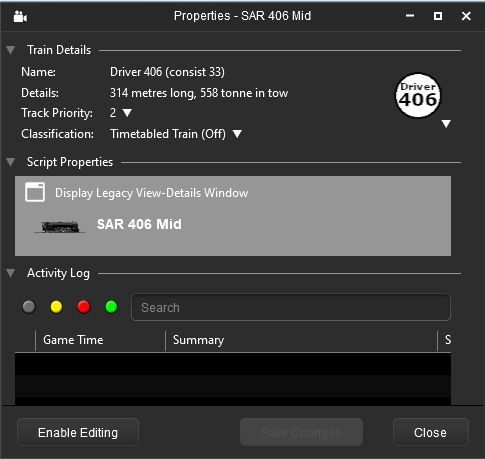
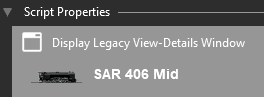
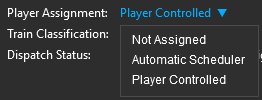
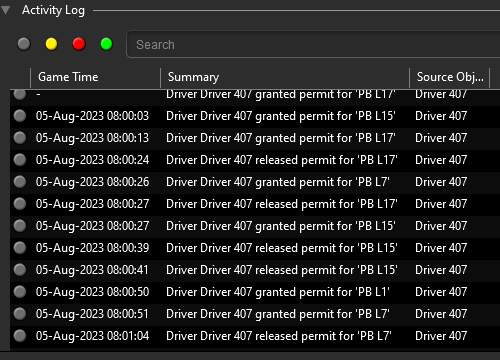
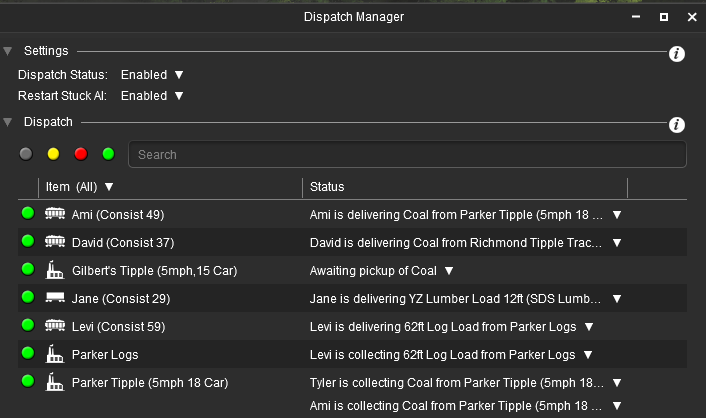
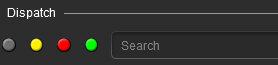
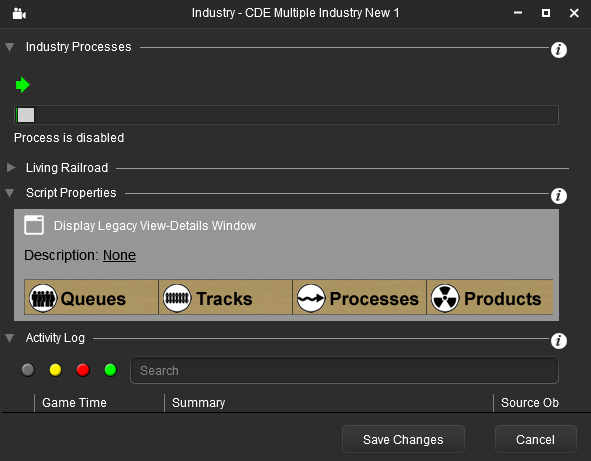

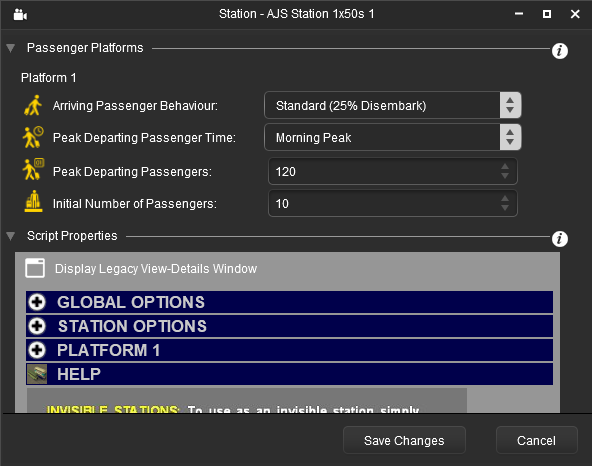
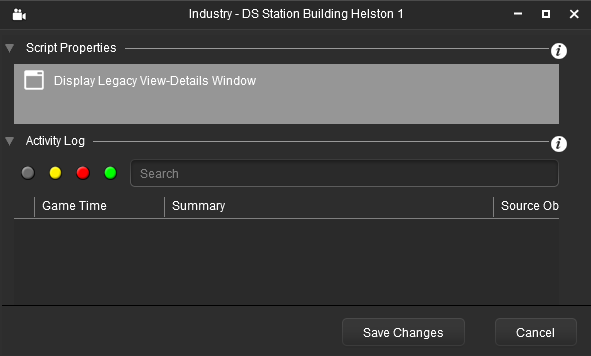
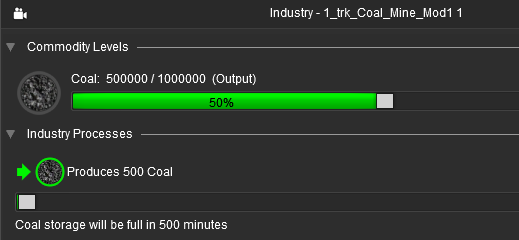
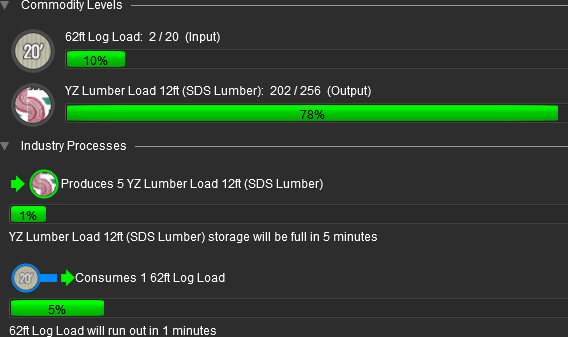
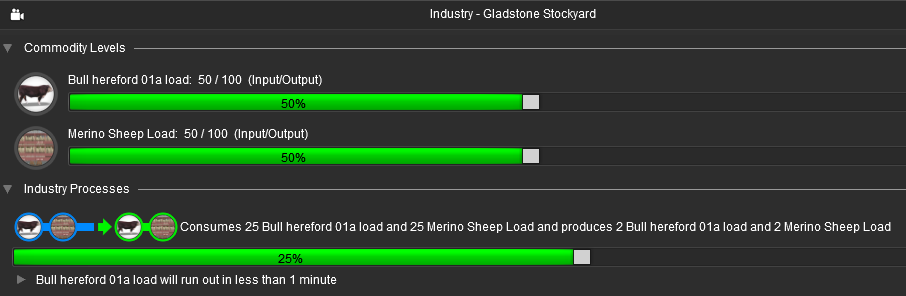

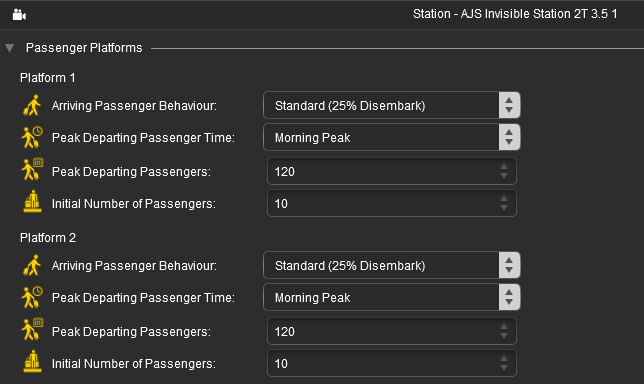
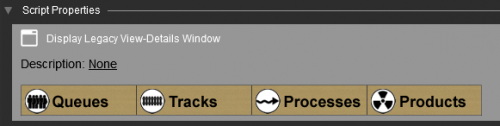
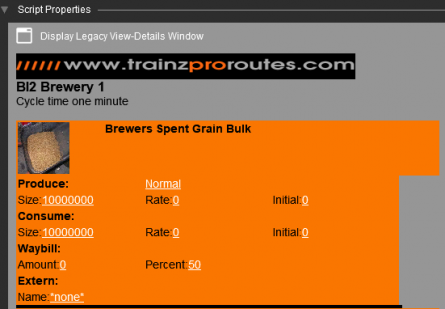
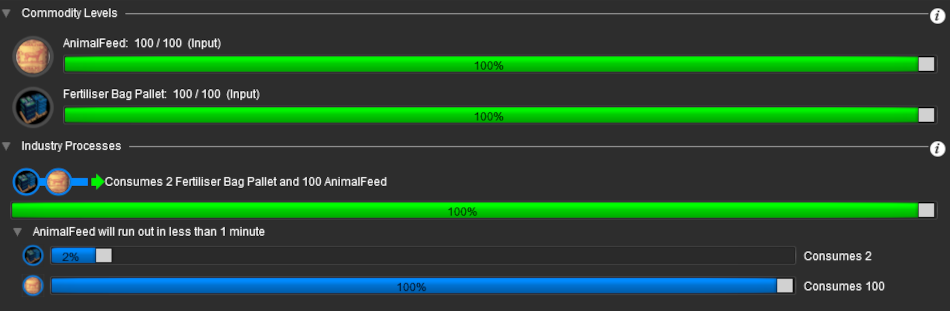
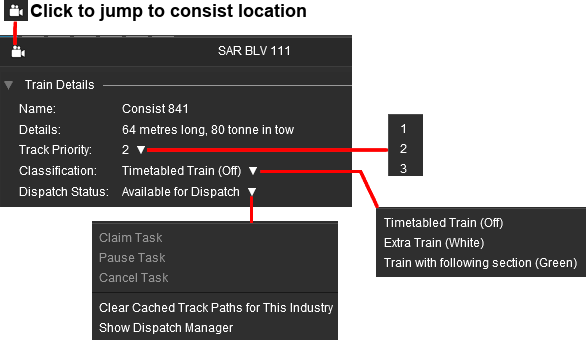
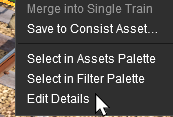
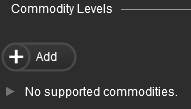
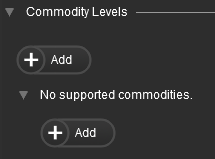
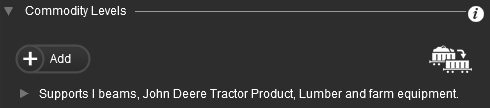
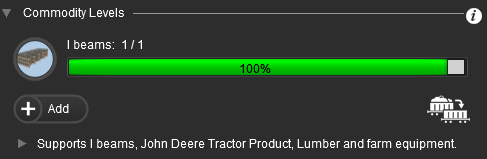
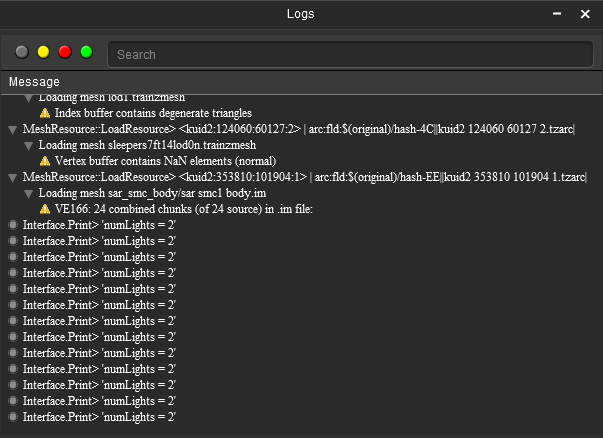
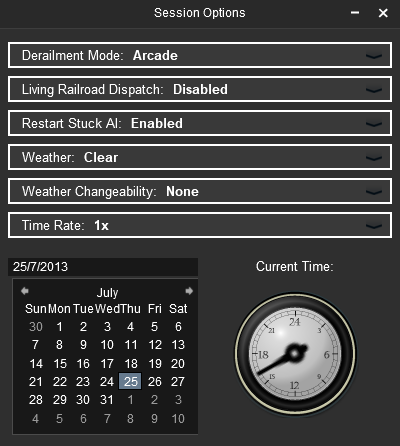
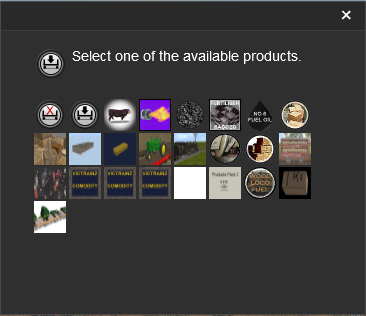
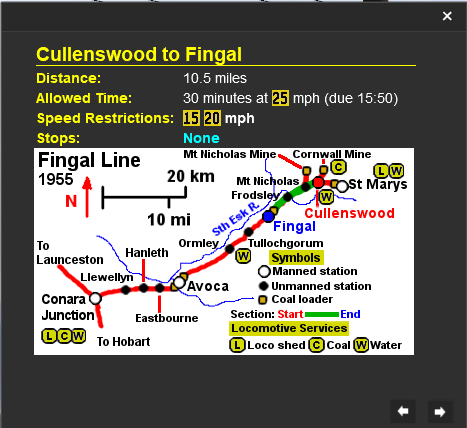
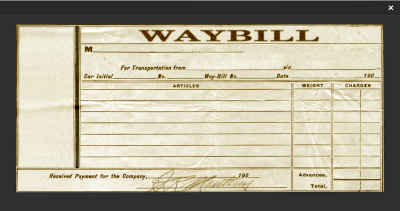
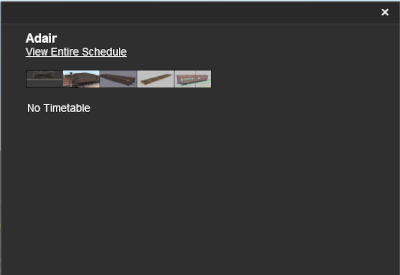
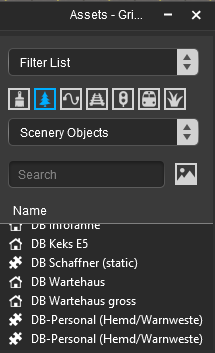
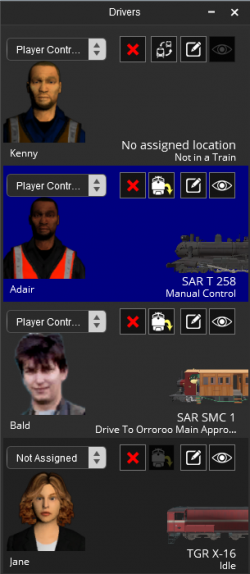
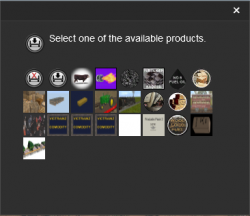
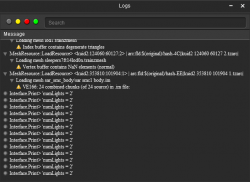
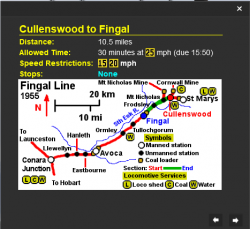
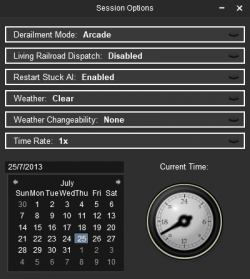
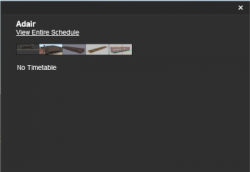
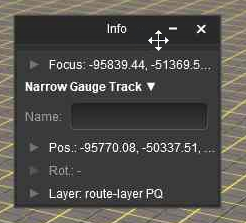
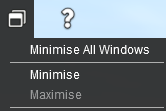
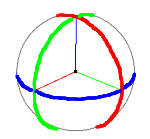
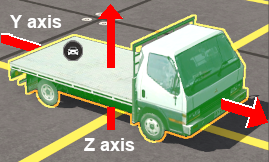

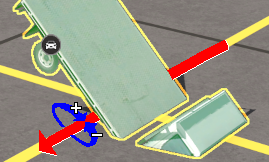
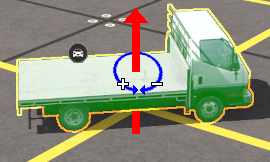
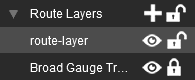
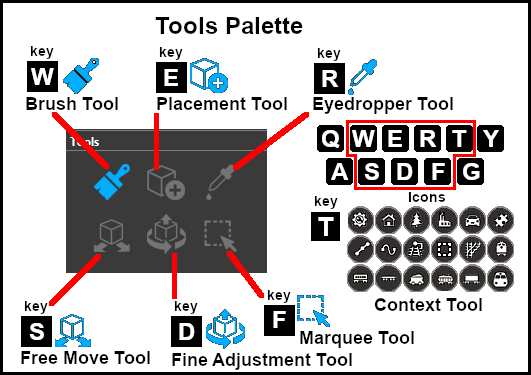
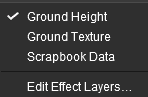
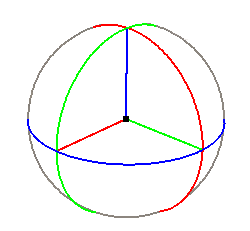
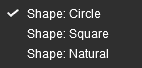
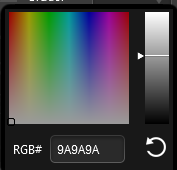
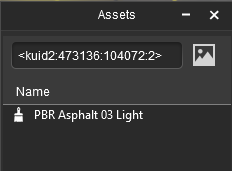
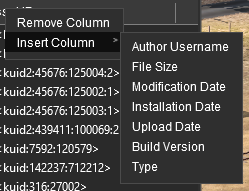




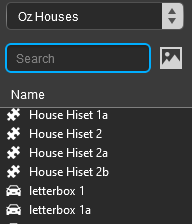
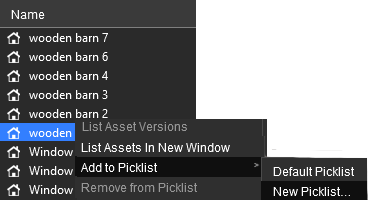
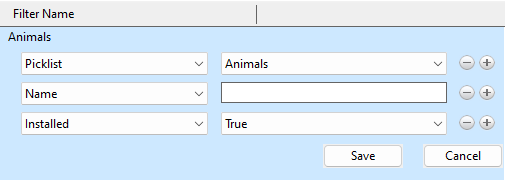
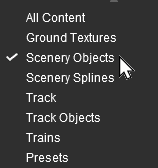
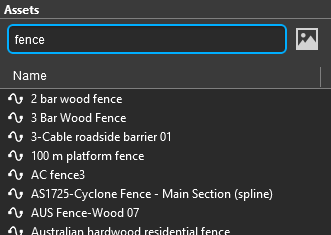
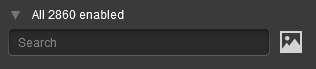
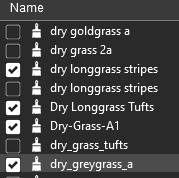
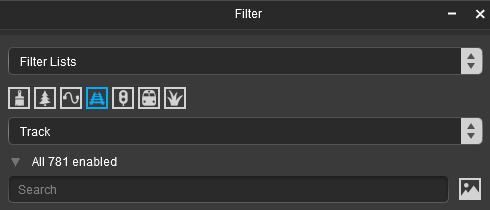
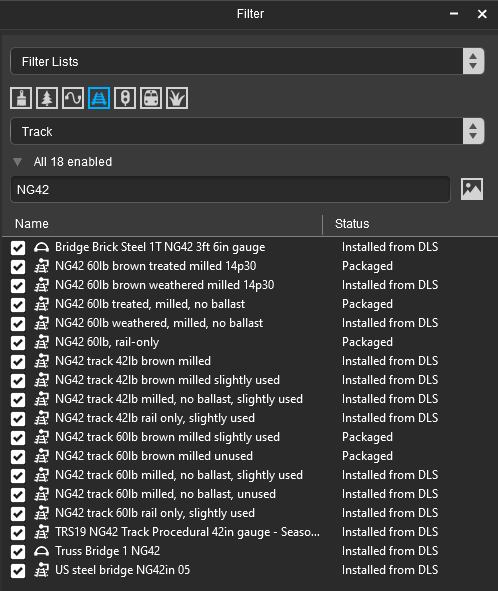
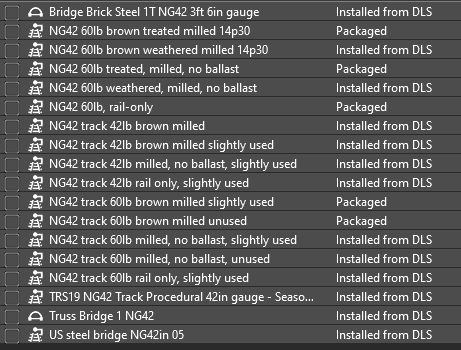
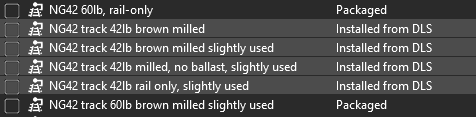
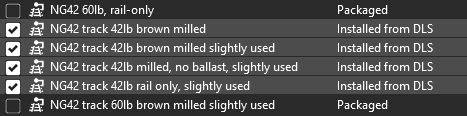

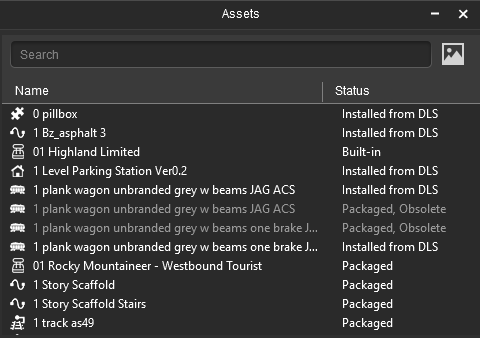
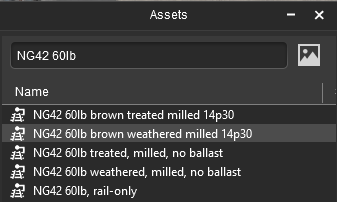
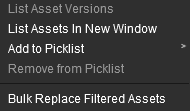
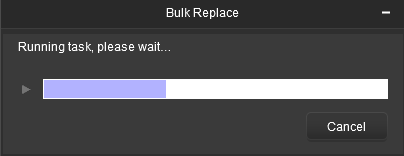
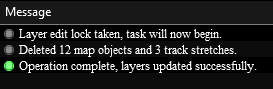
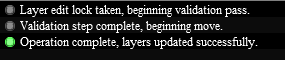

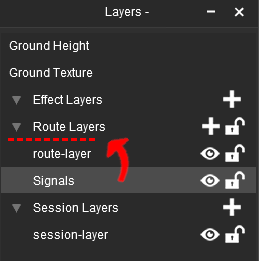
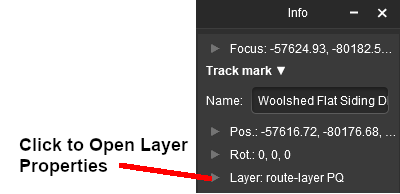
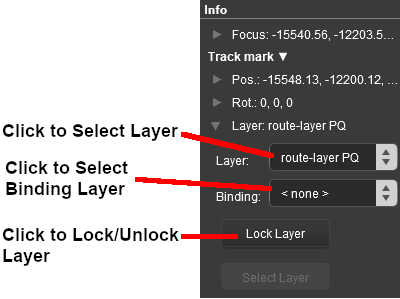
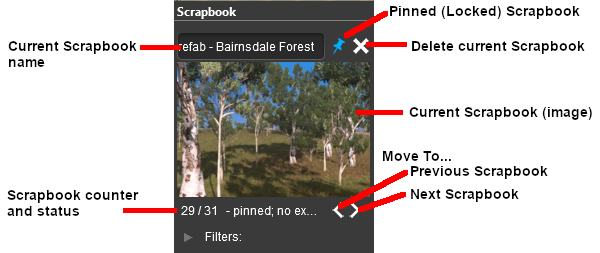

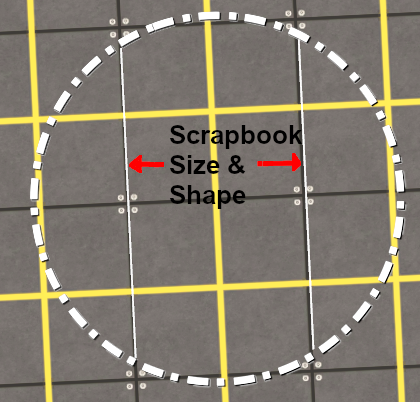
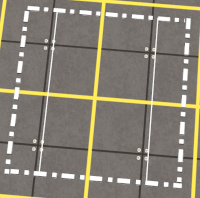
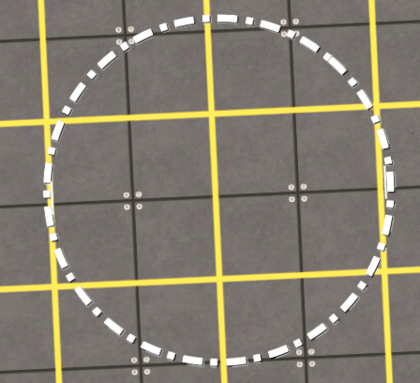
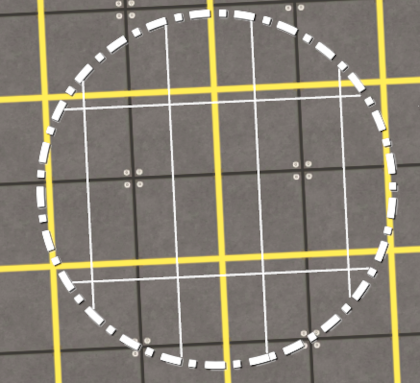
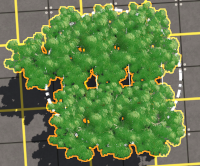
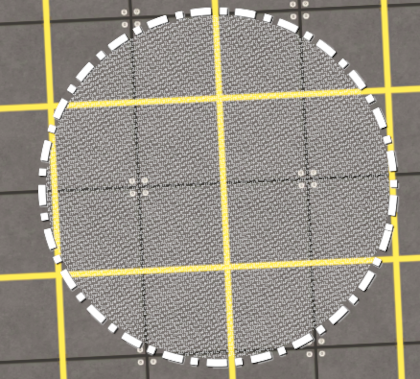

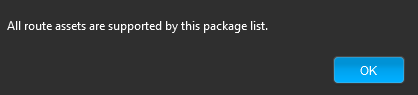
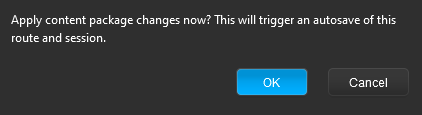
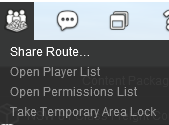
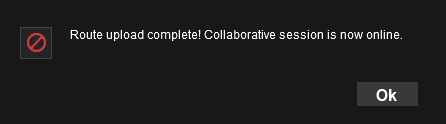
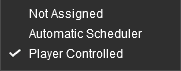
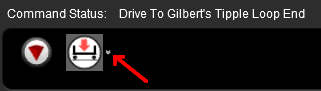
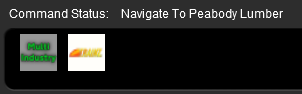
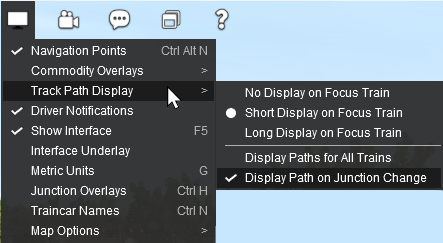
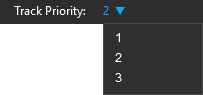
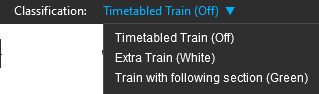
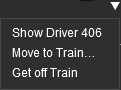
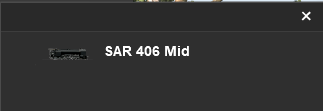
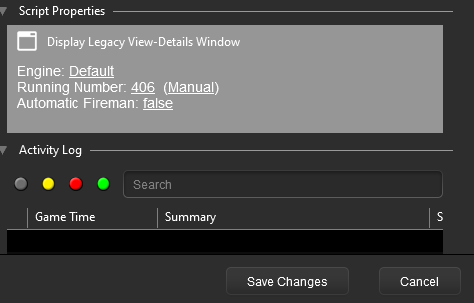
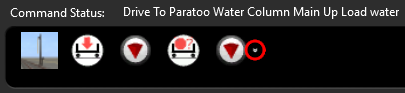
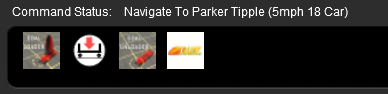
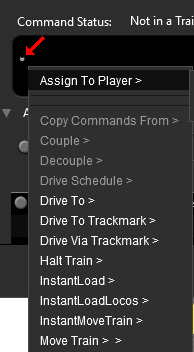
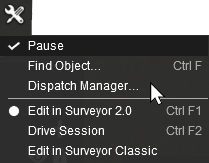
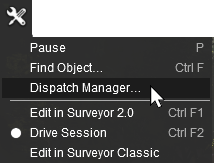
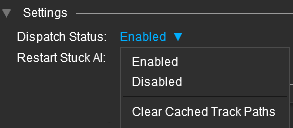
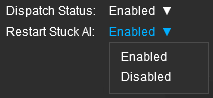

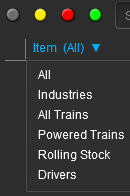
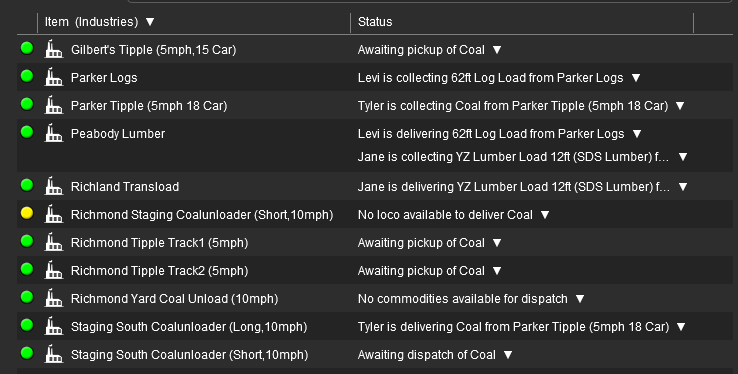
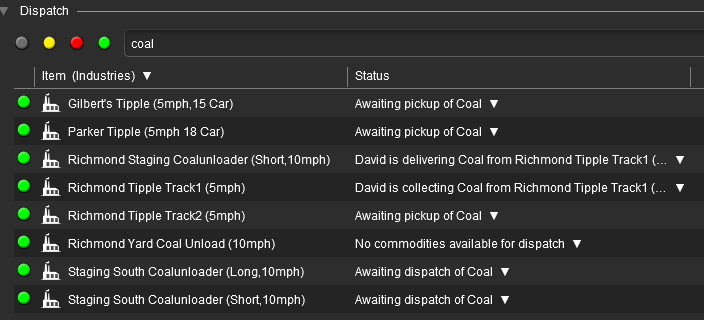

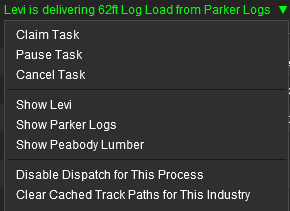
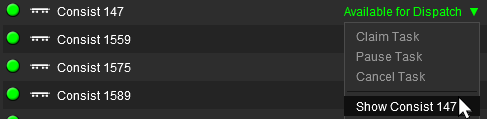
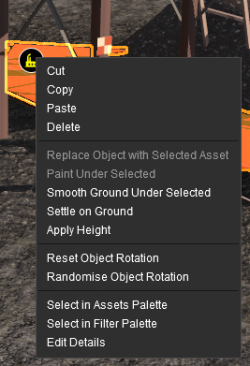
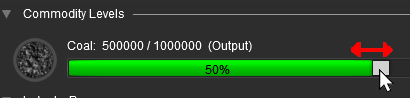
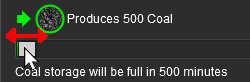
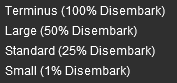
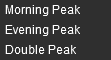
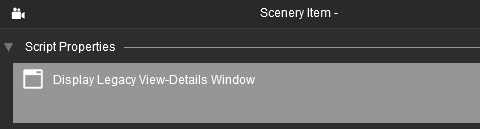
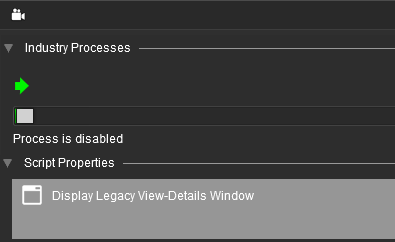
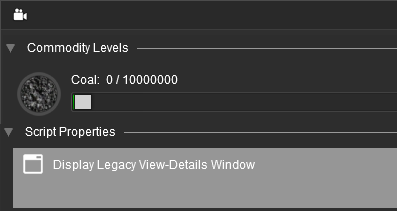
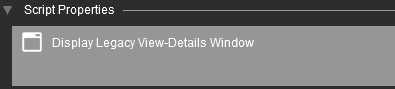
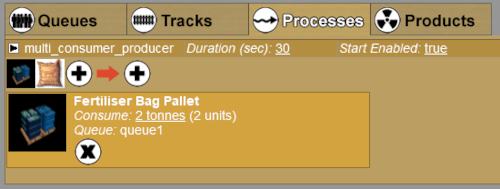
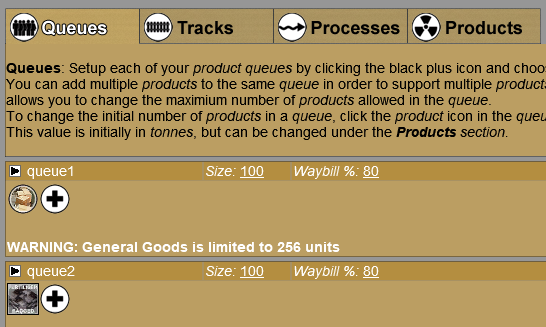
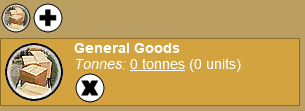
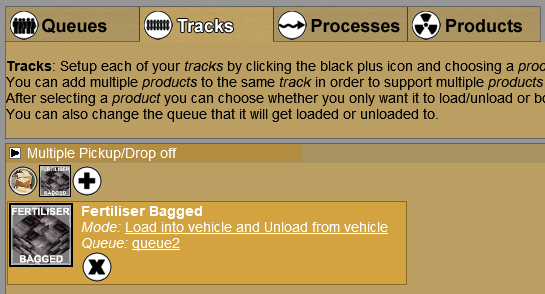
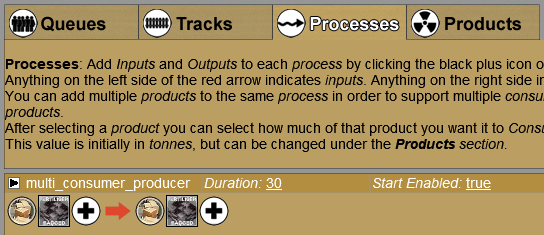
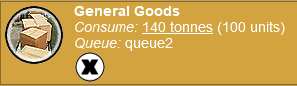
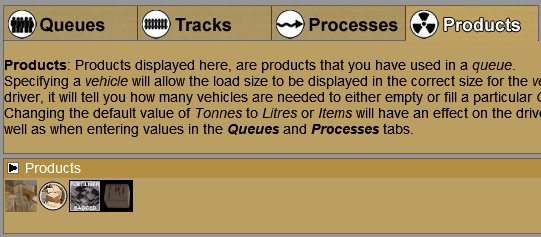
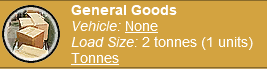
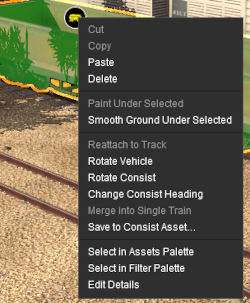
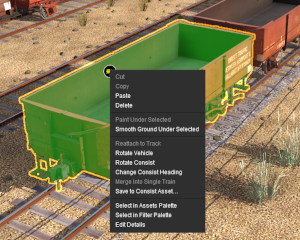
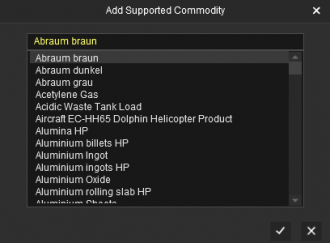

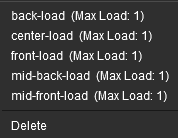
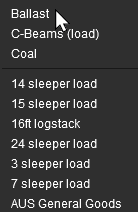

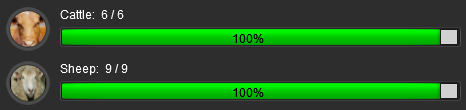
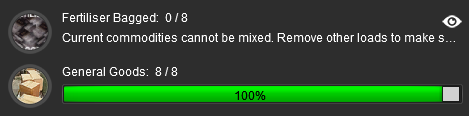 To remove the rejected new product from the load list (e.g. Fertilizer Bagged in the image above)
To remove the rejected new product from the load list (e.g. Fertilizer Bagged in the image above)