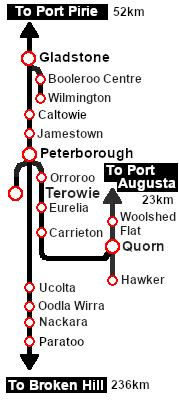SAR Scenario Rail Car Inspection Run
From TrainzOnline
(Difference between revisions)
m |
m |
||
| (4 intermediate revisions by one user not shown) | |||
| Line 1: | Line 1: | ||
| − | <!-- V2.0 only --> | + | <!-- V2.0 only (no V1.0 version) --> |
| + | <!-- SAR Scenario 23 --> | ||
<table width=1000> <!-- BEGIN Title table --> | <table width=1000> <!-- BEGIN Title table --> | ||
<tr valign="top"> | <tr valign="top"> | ||
<td width=50 align="left">[[image:ArrowLeftBtn.png|link=SAR Scenario Gladstone Local Livestock|30px]]</td> | <td width=50 align="left">[[image:ArrowLeftBtn.png|link=SAR Scenario Gladstone Local Livestock|30px]]</td> | ||
| − | <td width=900 align="center"><span style="font-size: 21px; font-weight: 700;">& | + | <td width=900 align="center"><span style="font-size: 21px; font-weight: 700;"> <span style="background-color: black; color: white;"> 23 </span> <span style="background-color: black; color: white;"> Rail Car Inspection Run </span></span></td> |
| − | <td width=50 align="right">[[image:ArrowRightBtn.png|link=SAR Scenario | + | <td width=50 align="right">[[image:ArrowRightBtn.png|link=SAR Scenario Peterborough Dieselisation|30px]]</td> |
</tr> | </tr> | ||
<tr valign="top"> | <tr valign="top"> | ||
| Line 26: | Line 27: | ||
<table width=546 bgcolor="white"> | <table width=546 bgcolor="white"> | ||
<tr valign="top"> | <tr valign="top"> | ||
| − | <td width=75><span style="font-size: 15px; font-weight: 700; color: white; background-color: black;">& | + | <td width=75><span style="font-size: 15px; font-weight: 700; color: white; background-color: black;"> Era: </span></td> |
<td>'''1940s to 1960s'''</td> | <td>'''1940s to 1960s'''</td> | ||
</tr> | </tr> | ||
<tr valign="top"> | <tr valign="top"> | ||
| − | <td><span style="font-size: 15px; font-weight: 700; color: white; background-color: black;">& | + | <td><span style="font-size: 15px; font-weight: 700; color: white; background-color: black;"> Duration: </span></td> |
<td>'''Various''' depending on destination</td> | <td>'''Various''' depending on destination</td> | ||
</tr> | </tr> | ||
<tr valign="top"> | <tr valign="top"> | ||
| − | <td><span style="font-size: 15px; font-weight: 700; color: white; background-color: black;">& | + | <td><span style="font-size: 15px; font-weight: 700; color: white; background-color: black;"> Loco: </span></td> |
| − | <td>'''[[SAR_Scenario_Rolling_Stock#Wolseley|Wolseley Rail Car]]''' at <span style="font-weight: 700;">Peterborough <span style="color: white; background-color: black;">& | + | <td>'''[[SAR_Scenario_Rolling_Stock#Wolseley|Wolseley Rail Car]]''' at <span style="font-weight: 700;">Peterborough <span style="color: white; background-color: black;"> Loco Depot </span></span> |
</td> | </td> | ||
</tr> | </tr> | ||
<tr valign="top"> | <tr valign="top"> | ||
| − | <td><span style="font-size: 15px; font-weight: 700; color: white; background-color: black;">& | + | <td><span style="font-size: 15px; font-weight: 700; color: white; background-color: black;"> Consist: </span></td> |
<td>'''None'''</td> | <td>'''None'''</td> | ||
</tr> | </tr> | ||
<tr valign="top"> | <tr valign="top"> | ||
| − | <td colspan=2><span style="font-size: 15px; font-weight: 700; color: white; background-color: black;">& | + | <td colspan=2><span style="font-size: 15px; font-weight: 700; color: white; background-color: black;"> Possible Destinations: </span></td> |
</tr> | </tr> | ||
<tr valign="top"> | <tr valign="top"> | ||
| − | <td>& | + | <td> </td> |
<td> | <td> | ||
| − | *'''Terowie''' - turntable | + | *'''Terowie''' - turntable and depot |
| − | *''' | + | *'''Jamestown''' - turntable |
*'''Orroroo''' - WYE | *'''Orroroo''' - WYE | ||
| − | *'''Quorn''' - turntable | + | *'''Paratoo''' - WYE |
| + | *'''Gladstone''' - turntable and depot | ||
| + | *'''Quorn''' - turntable and depot | ||
*'''Hawker''' - WYE | *'''Hawker''' - WYE | ||
*'''Woolshed Flat''' - WYE | *'''Woolshed Flat''' - WYE | ||
| − | |||
| − | |||
*'''Booleroo Centre''' - WYE | *'''Booleroo Centre''' - WYE | ||
| − | *'''Wilmington''' - WYE | + | *'''Wilmington''' - WYE and depot |
</td> | </td> | ||
</tr> | </tr> | ||
| Line 73: | Line 74: | ||
</td> | </td> | ||
<td>'''Each location in the layout has a detailed set of track diagrams that provide a variety of useful information'''<br> | <td>'''Each location in the layout has a detailed set of track diagrams that provide a variety of useful information'''<br> | ||
| − | The <span style="font-weight: 700; color: white; background-color: black;">& | + | The <span style="font-weight: 700; color: white; background-color: black;"> Getting Started </span> guide below gives a summary of what is available.<br> |
To display this information click any [[image:Line_Index_Label.png|link=SAR_Index|Location Index]] graphic, or go to the bottom of the page for all the session links (all links will open in this window).</td> | To display this information click any [[image:Line_Index_Label.png|link=SAR_Index|Location Index]] graphic, or go to the bottom of the page for all the session links (all links will open in this window).</td> | ||
</tr> | </tr> | ||
| Line 83: | Line 84: | ||
<tr valign="top"> | <tr valign="top"> | ||
<td> | <td> | ||
| − | # If you have already closed the opening message window then the first step is to pause the session by pressing the <span style="font-weight: 700; font-size: 15px; color: white; background-color: black;">& | + | # If you have already closed the opening message window then the first step is to pause the session by pressing the <span style="font-weight: 700; font-size: 15px; color: white; background-color: black;"> P </span> key. |
| + | # If you decide to set the session clock to a different starting time then follow the instructions shown in the '''Orders''' section | ||
# Next locate your loco. '''Either''':- | # Next locate your loco. '''Either''':- | ||
| − | #* Open the '''Finder Tool''' (press <span style="font-weight: 700; font-size: 15px; color: white; background-color: black;">& | + | #* Open the '''Finder Tool''' (press <span style="font-weight: 700; font-size: 15px; color: white; background-color: black;"> Ctrl </span> <span style="font-weight: 700; font-size: 15px; color: white; background-color: black;"> F </span>) and type, in the '''Name''' field, the name of the loco, in this case '''Wolseley''' or '''Railcar''', then click the '''tick''' icon, '''OR''' |
#*Open the '''Driver List''' (bottom left of the screen) and then scroll through the list to find '''either''':- | #*Open the '''Driver List''' (bottom left of the screen) and then scroll through the list to find '''either''':- | ||
#:*the '''loco name''' ('''Wolseley Railcar''') '''OR''' | #:*the '''loco name''' ('''Wolseley Railcar''') '''OR''' | ||
| Line 91: | Line 93: | ||
#::then click the drivers '''Eye''' icon [[image:Driver_Eye.png|link=]] to take control of the loco. | #::then click the drivers '''Eye''' icon [[image:Driver_Eye.png|link=]] to take control of the loco. | ||
# Take a few moments to get your bearings. Click [[image:Line_Index_Peterborough.png|link=SAR_Peterborough|Peterborough Data]] (this link will open in this window) to show the location details and track plans for '''Peterborough'''. In each location details page:- | # Take a few moments to get your bearings. Click [[image:Line_Index_Peterborough.png|link=SAR_Peterborough|Peterborough Data]] (this link will open in this window) to show the location details and track plans for '''Peterborough'''. In each location details page:- | ||
| − | #*the [[image:Tab_HM_White.png|link=|75px]]& | + | #*the [[image:Tab_HM_White.png|link=|75px]] tab gives an overall summary of each location with a "potted" history (where available). |
| − | #*the [[image:Tab_TM_Grey.png|link=|75px]]& | + | #*the [[image:Tab_TM_Grey.png|link=|75px]] tab reveals the invisible [[image:Trackmark_Right.png|link=|alt=TM|8px]] '''Track Marks''' for '''Drive To''' commands. |
| − | #*the [[image:Tab_IN_Grey.png|link=|75px]]& | + | #*the [[image:Tab_IN_Grey.png|link=|75px]] tab lists all active industries and their commodities. |
| − | #*the [[image:Tab_SW_Grey.png|link=|75px]]& | + | #*the [[image:Tab_SW_Grey.png|link=|75px]] tab describes the names, locations and settings of all junction switches as well as some switch sets you may want to use. |
# Each location details page has direct links to the adjacent locations so you can explore along the route. | # Each location details page has direct links to the adjacent locations so you can explore along the route. | ||
# When you are ready to start, reload the '''Peterborough Base Session''' page (click the '''Scenarios''' button on your current location page) and select this '''Scenario''' again or just use the '''Back''' button on your browser - whichever is quicker. | # When you are ready to start, reload the '''Peterborough Base Session''' page (click the '''Scenarios''' button on your current location page) and select this '''Scenario''' again or just use the '''Back''' button on your browser - whichever is quicker. | ||
| − | # Switch back to '''Driver Mode''' | + | # Switch back to '''Trainz Driver Mode''' |
| + | # Close the opening message window and, if '''Pause''' is shown on the screen, press the <span style="font-weight: 700; font-size: 15px; color: white; background-color: black;"> P </span> key to start the session. | ||
</td> | </td> | ||
</tr> | </tr> | ||
| Line 127: | Line 130: | ||
<tr valign="top"> | <tr valign="top"> | ||
<td width=716> | <td width=716> | ||
| − | # Drive to car out of the <span style="font-weight: 700; color: white; background-color: black;">& | + | # Drive to car out of the <span style="font-weight: 700; color: white; background-color: black;"> Loco Depot </span> shed and into the yard |
# Select a destination for the inspection trip | # Select a destination for the inspection trip | ||
#:'''Tips:''' | #:'''Tips:''' | ||
| − | # | + | #* pick a destination where there is a turntable or a turning <span style="font-weight: 700; color: white; background-color: black;"> WYE </span> because driving in reverse is a real '''pain in the neck'''. See the destination list at the top of this page |
| − | # | + | #* if you will be heading west (towards '''Gladstone''' or on the '''Quorn''' line) then turn the car first |
| − | # At the completion of the inspection run return the car to the '''Peterborough''' <span style="font-weight: 700; color: white; background-color: black;">& | + | # At the completion of the inspection run return the car to the '''Peterborough''' <span style="font-weight: 700; color: white; background-color: black;"> Loco Depot </span> or to a <span style="font-weight: 700; color: white; background-color: black;"> Loco Depot </span> at the selected destination |
</td> | </td> | ||
<td width=100>[[image:SAR Train Order Rotated.png|100px|link=|alt=Logo]]</td> | <td width=100>[[image:SAR Train Order Rotated.png|100px|link=|alt=Logo]]</td> | ||
| + | </tr> | ||
| + | <tr valign="top"> | ||
| + | <td colspan=2> | ||
| + | <table width=812 bgcolor="white"> <!-- BEGIN Session Change Times Table --> | ||
| + | <tr valign="top"> | ||
| + | <td>The '''Base Session''' has the clock set to start at [[image:Clock_0800.png|link=]]</td> | ||
| + | </tr> | ||
| + | <tr valign="top"> | ||
| + | <td>This can be changed to any required time. For the details see [[image:WikiLink.PNG|link=]]'''[[SAR Scenario Session Time Change]]'''</td> | ||
| + | </tr> | ||
| + | </table> <!-- END Session Change Times Table --> | ||
| + | </td> | ||
</tr> | </tr> | ||
</table> <!-- END Orders and Logo Table --> | </table> <!-- END Orders and Logo Table --> | ||
| Line 148: | Line 163: | ||
<td> | <td> | ||
A summary of the facilities at all locations along all lines is provided in the links<br> | A summary of the facilities at all locations along all lines is provided in the links<br> | ||
| − | [[Image:SAR_PortPirie-BrokenHill_Line.png|link=SAR Port Pirie-Broken Hill|alt=Port Pirie-Broken Hill Line|Show Port Pirie-Broken Hill Line]]& | + | [[Image:SAR_PortPirie-BrokenHill_Line.png|link=SAR Port Pirie-Broken Hill|alt=Port Pirie-Broken Hill Line|Show Port Pirie-Broken Hill Line]] [[Image:SAR_Peterborough-Quorn_Line.png|link=SAR Peterborough-Quorn|alt=Port Peterborough-Quorn Line|Show Peterborough-Quorn Line]] [[Image:SAR_Peterborough-Terowie_Line.png|link=SAR Peterborough-Terowie|alt=Peterborough-Terowie Line|Show Peterborough-Terowie Line]]<br> |
| − | [[Image:SAR_Gladstone-Wilmington_Line.png|link=SAR Gladstone-Wilmington|alt=Wilmington Line|Show Gladstone-Wilmington Line]]& | + | [[Image:SAR_Gladstone-Wilmington_Line.png|link=SAR Gladstone-Wilmington|alt=Wilmington Line|Show Gladstone-Wilmington Line]] [[Image:SAR_PortAugusta-Hawker_Line.png|link=SAR_Port_Augusta-Hawker|alt=Port Augusta-Hawker|Show Port Augusta-Hawker]] |
*The approaches to all locations are protected by invisible signals to prevent the '''AI Half Speed Slowdown Problem''' when approaching a signal at stop. | *The approaches to all locations are protected by invisible signals to prevent the '''AI Half Speed Slowdown Problem''' when approaching a signal at stop. | ||
| − | *Trackmarks and industries have been provided for AI '''Drive To Trackmark''', '''Drive via Trackmark''' and '''Drive to <span style="background-color: yellow;">& | + | *Trackmarks and industries have been provided for AI '''Drive To Trackmark''', '''Drive via Trackmark''' and '''Drive to <span style="background-color: yellow;"> Industry </span>''' commands. Click [[image:Line_Index_Label.png|link=SAR_Index|Location Index]] for details. |
*Manual (no AI) driving is possible. As a visual driving aid, a '''Caution''' warning sign has been placed at the location of the '''Main Approach Dn''' and '''Main Approach Up''' trackmarks. Click [[image:Line_Index_Label.png|link=SAR_Index|Location Index]] for details. | *Manual (no AI) driving is possible. As a visual driving aid, a '''Caution''' warning sign has been placed at the location of the '''Main Approach Dn''' and '''Main Approach Up''' trackmarks. Click [[image:Line_Index_Label.png|link=SAR_Index|Location Index]] for details. | ||
*If driving manually in yards, you are responsible for correctly setting any '''catch points'''. | *If driving manually in yards, you are responsible for correctly setting any '''catch points'''. | ||
| Line 185: | Line 200: | ||
<td width=125 align="center">[[image:Industry Index.png|link=SAR Scenario Industries|alt=Industries]]<br>'''[[SAR Scenario Industries|Active Industries]]'''</td> | <td width=125 align="center">[[image:Industry Index.png|link=SAR Scenario Industries|alt=Industries]]<br>'''[[SAR Scenario Industries|Active Industries]]'''</td> | ||
<td width=125 align="center">[[image:BackToTop.png|link=#top|alt=Top|Top]]</td> | <td width=125 align="center">[[image:BackToTop.png|link=#top|alt=Top|Top]]</td> | ||
| − | <td width=50 align="right">[[image:ArrowRightBtn.png|link=SAR Scenario | + | <td width=50 align="right">[[image:ArrowRightBtn.png|link=SAR Scenario Peterborough Dieselisation|30px]]</td> |
</tr> | </tr> | ||
</table> <!-- END End Links Table --> | </table> <!-- END End Links Table --> | ||
Latest revision as of 20:03, 5 December 2022
| 23 Rail Car Inspection Run | ||
| A scenario in the SAR Peterborough Base Session v2.0 | ||
| Take the Wolseley Rail Car out on an inspection run |
 |
|
|||||||||||||
Tutorial:
|
|
|
|||||||||||
| Links: All links will open in this window | ||||||||
 Session Scenarios |
 Location List |
 Drive Tutorial |
 Rolling Stock |
 Loco Roster |
 Active Industries |
|||
This page was created by Trainz user pware in August 2022 and was last updated as shown below.