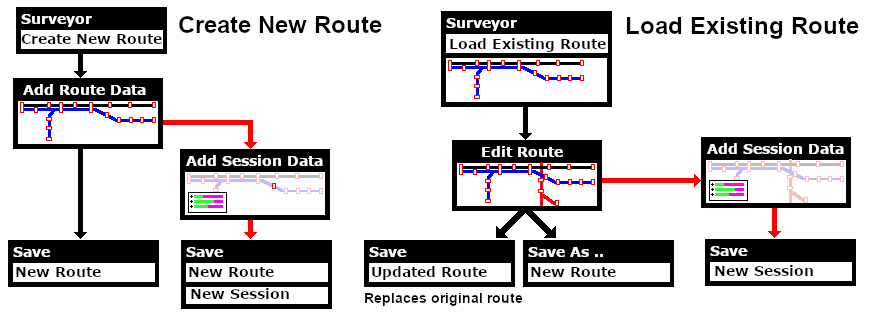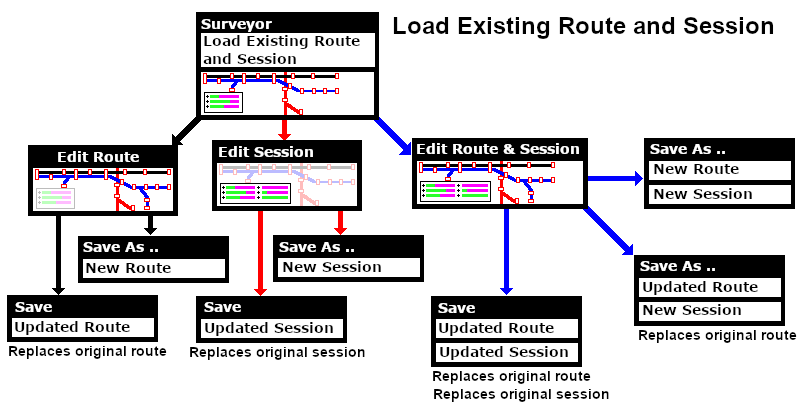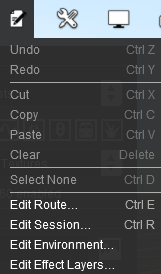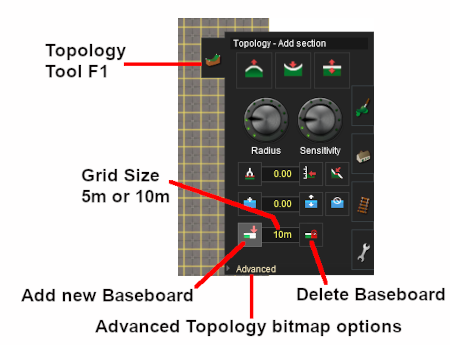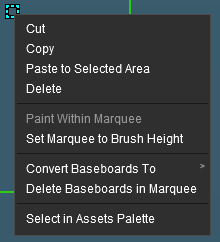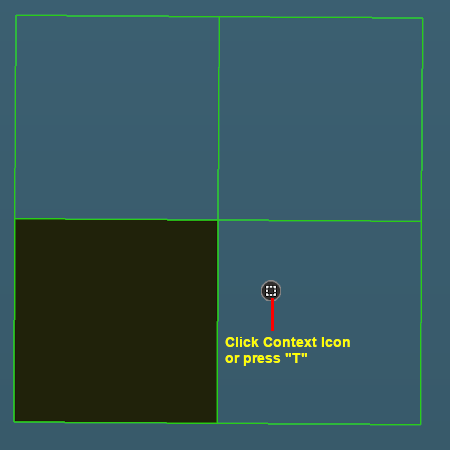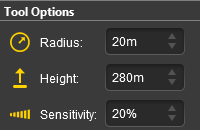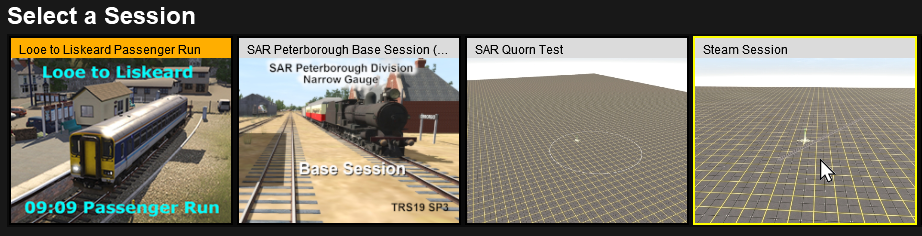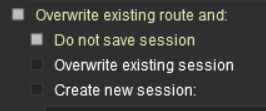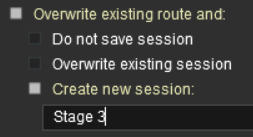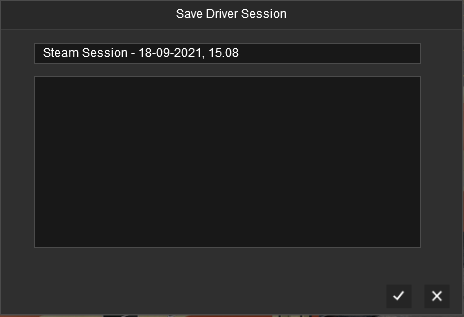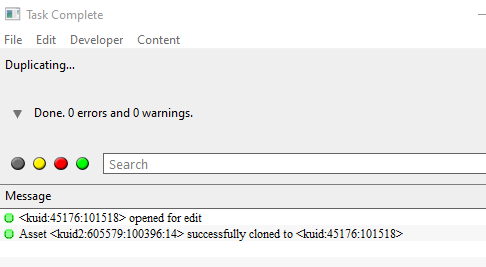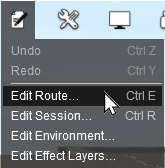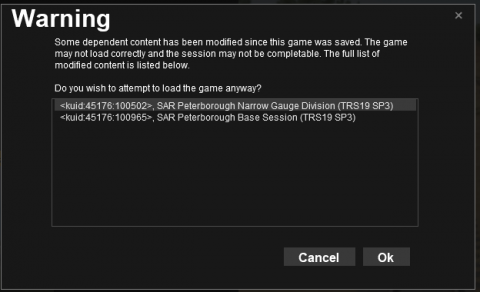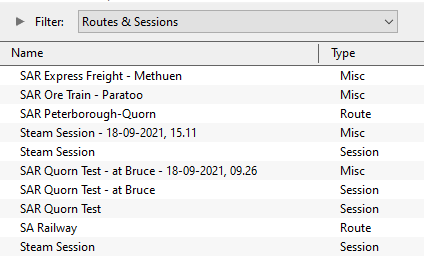Route and Session Basics
m |
m (→Saving and Loading Games in Driver) |
||
| (23 intermediate revisions by one user not shown) | |||
| Line 13: | Line 13: | ||
<table width=1000> | <table width=1000> | ||
<tr valign="top"> | <tr valign="top"> | ||
| − | <td> | + | <td>The information in this Wiki Page applies to '''Trainz Plus''', '''TRS22''' and '''TRS19'''. This page is intended to provide you with an overview of the properties and features of '''Routes''' and '''Sessions''' when creating layouts for Trainz. More detailed descriptions of these various features plus instructions on getting you started with creating '''Routes''' and '''Sessions''' can be found in the Trainz Wiki '''How To Guides''' are provided at the end of this document.</td> |
| − | The information in this Wiki Page applies to '''Trainz Plus''', '''TRS22''' and '''TRS19'''. This page is intended to provide you with an overview of the properties and features of '''Routes''' and '''Sessions''' when creating layouts for Trainz. More detailed descriptions of these various features plus instructions on getting you started with creating '''Routes''' and '''Sessions''' can be found in the Trainz Wiki '''How To Guides''' are provided at the end of this document.</td> | + | |
</tr> | </tr> | ||
</table> | </table> | ||
| Line 43: | Line 42: | ||
</table> <!-- END Nav Buttons Table --> | </table> <!-- END Nav Buttons Table --> | ||
| − | The virtual worlds that Trainz creates can be classified as:-<br> | + | <table width=1000> |
| + | <tr valign="top"> | ||
| + | <td>The virtual worlds that Trainz creates can be classified as:-</td> | ||
| + | </tr> | ||
| + | </table> | ||
| + | <br> | ||
<table width=1000> | <table width=1000> | ||
<tr valign="top"> | <tr valign="top"> | ||
| Line 65: | Line 69: | ||
<tr valign="top"> | <tr valign="top"> | ||
<td>[[image:DotPoint.JPG|link=]]</td> | <td>[[image:DotPoint.JPG|link=]]</td> | ||
| − | <td><span style="font-weight: 700; font-size: 17px;"> | + | <td><span style="font-weight: 700; font-size: 17px;">Games (or Driver Games, Driver Sessions, Saved Games)</span></td> |
</tr> | </tr> | ||
</table> | </table> | ||
| − | ''' | + | '''Games''' (also known as '''Driver Games''', '''Driver Sessions''', '''Saved Games''') are created in '''Driver''' and save the "state of play" in a running session so you can restart it at the same point at a later time. They are optionally stamped with the date and time they were saved and the play duration.</td> |
</tr> | </tr> | ||
</table> | </table> | ||
| Line 125: | Line 129: | ||
</table> | </table> | ||
<br> | <br> | ||
| − | [[image:Ablue.png|link=]] <span style="font-weight: 700; font-size: 17px; color: white; background-color: black;"> Route Data: </span> | + | <table width=1000> |
| + | <tr valign="top"> | ||
| + | <td>[[image:Ablue.png|link=]] <span style="font-weight: 700; font-size: 17px; color: white; background-color: black;"> Route Data: </span></td> | ||
| + | </tr> | ||
| + | </table> | ||
<br> | <br> | ||
<table width=1000 bgcolor="lightcyan" cellpadding=2> | <table width=1000 bgcolor="lightcyan" cellpadding=2> | ||
| Line 134: | Line 142: | ||
</table> | </table> | ||
| − | The '''Route Data''' includes the '''Terrain''', '''Textures''', '''Effect Layers''', '''Legacy Water''' and the '''Environmental''' features. | + | <table width=1000> |
| + | <tr valign="top"> | ||
| + | <td>The '''Route Data''' includes the '''Terrain''', '''Textures''', '''Effect Layers''', '''Legacy Water''' and the '''Environmental''' features.</td> | ||
| + | </tr> | ||
| + | </table> | ||
[[image:Woolshed_Route_Data.png|link=|alt=Route Data]] | [[image:Woolshed_Route_Data.png|link=|alt=Route Data]] | ||
| Line 170: | Line 182: | ||
</table> | </table> | ||
<br> | <br> | ||
| − | [[image:Bblue.png|link=]] <span style="font-weight: 700; font-size: 17px; color: white; background-color: black;"> Route Layers: </span> | + | <table width=1000> |
| + | <tr valign="top"> | ||
| + | <td>[[image:Bblue.png|link=]] <span style="font-weight: 700; font-size: 17px; color: white; background-color: black;"> Route Layers: </span></td> | ||
| + | </tr> | ||
| + | </table> | ||
| + | |||
<table width=1000 bgcolor="lightcyan" cellpadding=2> | <table width=1000 bgcolor="lightcyan" cellpadding=2> | ||
<tr valign="top"> | <tr valign="top"> | ||
| Line 178: | Line 195: | ||
</table> | </table> | ||
<br> | <br> | ||
| − | + | <table width=1000> | |
| − | All scenery assets are held in layers. '''Route Layers''' (you can have many layers) give you a way of organising or grouping the assets displayed in your route. | + | <tr valign="top"> |
| + | <td>All scenery assets are held in layers. '''Route Layers''' (you can have many layers) give you a way of organising or grouping the assets displayed in your route.</td> | ||
| + | </tr> | ||
| + | </table> | ||
[[image:Woolshed_Route_Layers.png|link=|alt=Route Layers]] | [[image:Woolshed_Route_Layers.png|link=|alt=Route Layers]] | ||
| Line 306: | Line 326: | ||
</tr> | </tr> | ||
<tr valign="top"> | <tr valign="top"> | ||
| − | <td width=25>[[image: | + | <td width=25>[[image:DotPoint1.JPG|link=]]</td> |
<td><span style="font-weight: 700; font-size: 15px; background-color: lightcyan;"> Left Click </span> on the large <span style="font-weight: 700; font-size: 15px;">Driver / Surveyor</span> graphic shown highlighted in white in the image on the left</td> | <td><span style="font-weight: 700; font-size: 15px; background-color: lightcyan;"> Left Click </span> on the large <span style="font-weight: 700; font-size: 15px;">Driver / Surveyor</span> graphic shown highlighted in white in the image on the left</td> | ||
</tr> | </tr> | ||
| Line 346: | Line 366: | ||
</table> | </table> | ||
<br> | <br> | ||
| − | + | <table width=1000> | |
| − | The thumbnail images are colour coded.< | + | <tr valign="top"> |
| − | + | <td>The thumbnail images are colour coded.</td> | |
| + | </tr> | ||
| + | </table> | ||
| + | <br> | ||
<table width=1000> | <table width=1000> | ||
<tr valign="top"> | <tr valign="top"> | ||
| Line 381: | Line 404: | ||
</tr> | </tr> | ||
</table> <!-- END Nav Buttons Table --> | </table> <!-- END Nav Buttons Table --> | ||
| + | |||
| + | <table width=1000 bgcolor=#000000 cellpadding=2> | ||
| + | <tr valign="top"> | ||
| + | <td> | ||
| + | <table bgcolor=#ffffff cellpadding=2> | ||
| + | <tr valign="top"> | ||
| + | <td width=35>[[image:Information.png|35px|link=]]</td> | ||
| + | <td>When you create a new '''Route''' a new default '''Session''' will also be created for it. Sessions contain specific data that are not found in routes. See [[image:PageLink.PNG|link=]] '''[[#What is a Session?|What is a Session?]]''' below.<br> | ||
| + | When you save the new route you will be given the opportunity to save the session as well. If you have not added anything to the session then saving it is optional. | ||
| + | <table bgcolor=#fcbcbc cellpadding=2> | ||
| + | <tr valign="top"> | ||
| + | <td>[[image:Stop.PNG|link=]]</td> | ||
| + | <td><span style="font-size: 15px; font-weight: 700;">WARNING:</span><br> | ||
| + | If you have added anything to the '''session-layer''' or edited any session data (e.g. the products carried by a wagon) and do not save the '''Session''' as well as the '''Route''' then that data will be lost. See [[image:PageLink.PNG|link=]] '''[[#Saving_a_Route_and_a_Session|Saving a Route and Session]]''' below for more information.</td> | ||
| + | </tr> | ||
| + | </table> | ||
| + | </td> | ||
| + | </tr> | ||
| + | </table> | ||
| + | </td> | ||
| + | </tr> | ||
| + | </table> | ||
[[image:RouteButtonsCreate.png|link=|alt=Create a New Route]] | [[image:RouteButtonsCreate.png|link=|alt=Create a New Route]] | ||
| Line 470: | Line 515: | ||
<table> | <table> | ||
<tr valign="top"> | <tr valign="top"> | ||
| − | <td width=25>[[image: | + | <td width=25>[[image:DotPoint1.JPG|link=]]</td> |
<td>Open the [[image:EditMenu_S20.png|link=]] '''Edit''' menu from the top menu in Surveyor and select the <span style="font-weight: 700; font-size: 15px; color: white; background-color: black;"> Edit Route... </span> option<br> | <td>Open the [[image:EditMenu_S20.png|link=]] '''Edit''' menu from the top menu in Surveyor and select the <span style="font-weight: 700; font-size: 15px; color: white; background-color: black;"> Edit Route... </span> option<br> | ||
The keyboard shortcut is <span style="font-weight: 700; font-size: 15px;"><span style="color: white; background-color: black;"> Ctrl </span> + <span style="color: white; background-color: black;"> E </span></span></td> | The keyboard shortcut is <span style="font-weight: 700; font-size: 15px;"><span style="color: white; background-color: black;"> Ctrl </span> + <span style="color: white; background-color: black;"> E </span></span></td> | ||
| Line 1,050: | Line 1,095: | ||
</table> <!-- END Nav Buttons Table --> | </table> <!-- END Nav Buttons Table --> | ||
| − | You must first find and select the route to load from those already installed. At the top of the '''Driver/Surveyor''' screen the route search options are shown as a set of buttons. | + | <table width=1000 bgcolor=#000000 cellpadding=2> |
| + | <tr valign="top"> | ||
| + | <td> | ||
| + | <table bgcolor=#ffffff cellpadding=2> | ||
| + | <tr valign="top"> | ||
| + | <td width=35>[[image:Information.png|35px|link=]]</td> | ||
| + | <td>When you load an existing '''Route''' without also loading a '''Session''', a new default '''Session''' will be created for it. Sessions contain specific data that are not found in routes. See [[image:PageLink.PNG|link=]] '''[[#What is a Session?|What is a Session?]]''' below.<br> | ||
| + | When you save the route you will be given the opportunity to save the new default session as well. If you have not added anything to the session then saving it is optional. | ||
| + | <table bgcolor=#fcbcbc cellpadding=2> | ||
| + | <tr valign="top"> | ||
| + | <td>[[image:Stop.PNG|link=]]</td> | ||
| + | <td><span style="font-size: 15px; font-weight: 700;">WARNING:</span><br> | ||
| + | If you have added anything to the '''session-layer''' or edited any session data (e.g. the products carried by a wagon) and do not save the '''Session''' as well as the '''Route''' then that data will be lost. See [[image:PageLink.PNG|link=]] '''[[#Saving_a_Route_and_a_Session|Saving a Route and Session]]''' below for more information.</td> | ||
| + | </tr> | ||
| + | </table> | ||
| + | </td> | ||
| + | </tr> | ||
| + | </table> | ||
| + | </td> | ||
| + | </tr> | ||
| + | </table> | ||
| + | |||
| + | <table width=1000> | ||
| + | <tr valign="top"> | ||
| + | <td>You must first find and select the route to load from those already installed. At the top of the '''Driver/Surveyor''' screen the route search options are shown as a set of buttons.</td> | ||
| + | </tr> | ||
| + | </table> | ||
[[image:RouteSearchButtons.png|link=|alt=Route Search]] | [[image:RouteSearchButtons.png|link=|alt=Route Search]] | ||
| Line 1,072: | Line 1,143: | ||
</tr> | </tr> | ||
</table> | </table> | ||
| − | This will produce a display of thumbnails at the bottom of the screen.<br> | + | |
| + | <table width=1000> | ||
| + | <tr valign="top"> | ||
| + | <td>This will produce a display of thumbnails at the bottom of the screen.</td> | ||
| + | </tr> | ||
| + | </table> | ||
| + | <br> | ||
[[image:RouteSelectExisting.png|link=|alt=Existing Routes]] | [[image:RouteSelectExisting.png|link=|alt=Existing Routes]] | ||
| − | <span style="font-weight: 700; font-size: 15px; background-color: lightcyan;">Left Click</span> on the thumbnail for the route you want to load, then <span style="font-weight: 700; font-size: 15px; background-color: lightcyan;">Left Click</span> on the <span style="background-color: black; color: white; font-weight: 700; font-size: 15px;"> EDIT ROUTE </span> button to load the route into '''Surveyor'''. | + | <table width=1000> |
| + | <tr valign="top"> | ||
| + | <td><span style="font-weight: 700; font-size: 15px; background-color: lightcyan;">Left Click</span> on the thumbnail for the route you want to load, then <span style="font-weight: 700; font-size: 15px; background-color: lightcyan;">Left Click</span> on the <span style="background-color: black; color: white; font-weight: 700; font-size: 15px;"> EDIT ROUTE </span> button to load the route into '''Surveyor'''.</td> | ||
| + | </tr> | ||
| + | </table> | ||
[[image:RouteButtonsEdit.png|link=|alt=Edit Route]] | [[image:RouteButtonsEdit.png|link=|alt=Edit Route]] | ||
| Line 1,123: | Line 1,204: | ||
</table> <!-- END Nav Buttons Table --> | </table> <!-- END Nav Buttons Table --> | ||
| − | '''Trainz''' provides a shortcut that allows you to load an existing route directly into '''Surveyor''' for editing from '''Content Manager'''.< | + | <table width=1000> |
| − | + | <tr valign="top"> | |
| + | <td>'''Trainz''' provides a shortcut that allows you to load an existing route directly into '''Surveyor''' for editing from '''Content Manager'''.</td> | ||
| + | </tr> | ||
| + | </table> | ||
| + | <br> | ||
<table width=1000> | <table width=1000> | ||
<tr valign="top"> | <tr valign="top"> | ||
| Line 1,193: | Line 1,278: | ||
<td><span style="font-size: 17px; font-weight: 700;">Note:'''</span> | <td><span style="font-size: 17px; font-weight: 700;">Note:'''</span> | ||
---- | ---- | ||
| − | A similar message will appear when you load a ''' | + | A similar message will appear when you load a '''Game''' (see '''[[image:PageLink.PNG|link=]] [[#skipLoadDriverGames|Loading Games]]''' below) after editing the original route or session that was used to create the '''Game'''.<br> |
| − | It is possible that the changes you have made may affect the operation of the | + | It is possible that the changes you have made may affect the operation of the saved game.</td> |
</tr> | </tr> | ||
</table> | </table> | ||
| Line 1,205: | Line 1,290: | ||
</table> | </table> | ||
<br> | <br> | ||
| − | The options you will see are:-<br> | + | <table width=1000> |
| + | <tr valign="top"> | ||
| + | <td>The options you will see are:-</td> | ||
| + | </tr> | ||
| + | </table> | ||
| + | <br> | ||
<table bgcolor=#000000 width=1000 cellpadding=2> | <table bgcolor=#000000 width=1000 cellpadding=2> | ||
<tr valign="top"> | <tr valign="top"> | ||
| Line 1,581: | Line 1,671: | ||
<tr valign="top"> | <tr valign="top"> | ||
<td width=10>[[image:RedDot10x10.png|link=]]</td> | <td width=10>[[image:RedDot10x10.png|link=]]</td> | ||
| − | <td>in the '''Advanced Topology Tools''' (press the <span style="font-weight: 700; font-size: 15px; color: white; background-color: black;"> F1 </span> key and open the <span style="font-weight: 700; font-size: 15px; color: white; background-color: black;"> Advanced </span> tab) in | + | <td>in the '''Advanced Topology Tools''' (press the <span style="font-weight: 700; font-size: 15px; color: white; background-color: black;"> F1 </span> key and open the <span style="font-weight: 700; font-size: 15px; color: white; background-color: black;"> Advanced </span> tab) in <span style="font-weight: 700; color: white; background-color: green;"> Surveyor Classic </span></td> |
</tr> | </tr> | ||
<tr valign="top"> | <tr valign="top"> | ||
<td>[[image:RedDot10x10.png|link=]]</td> | <td>[[image:RedDot10x10.png|link=]]</td> | ||
| − | <td>as layers in the <span style="font-weight: 700; font-size: 15px; color: white; background-color: #797979;"> Layers Palette </span> in | + | <td>as layers in the <span style="font-weight: 700; font-size: 15px; color: white; background-color: #797979;"> Layers Palette </span> in <span style="font-weight: 700; color: white; background-color: blue;"> Surveyor 2.0 </span></td> |
</tr> | </tr> | ||
</table> | </table> | ||
| Line 1,672: | Line 1,762: | ||
<tr valign="top"> | <tr valign="top"> | ||
<td width=10>[[image:DotPoint.JPG|10px|link=]]</td> | <td width=10>[[image:DotPoint.JPG|10px|link=]]</td> | ||
| − | <td>The '''TurfFX Effect Layer''' is only available if you have an '''NVidia Graphics Card''' (e.g. a '''GTX''' or '''RTX''') and '''Windows OS''' ( | + | <td>The '''TurfFX Effect Layer''' is only available if you have an '''NVidia Graphics Card''' (e.g. a '''GTX''' or '''RTX''') and '''Windows OS''' (Windows 10 or 11)</td> |
</tr> | </tr> | ||
<tr valign="top"> | <tr valign="top"> | ||
| Line 1,989: | Line 2,079: | ||
</table> | </table> | ||
<br> | <br> | ||
| − | There are some important restrictions on the merging of two routes:- | + | <table width=1000> |
| + | <tr valign="top"> | ||
| + | <td>'''There are some important restrictions on the merging of two routes''':-</td> | ||
| + | </tr> | ||
| + | </table> | ||
| + | |||
<table width=1000> | <table width=1000> | ||
<tr valign="top"> | <tr valign="top"> | ||
| Line 2,458: | Line 2,553: | ||
<td>[[image:NotePad.PNG|link=]]</td> | <td>[[image:NotePad.PNG|link=]]</td> | ||
<td> | <td> | ||
| − | If the <span style="background-color: black; color: white; font-weight: 700; font-size: 15px;"> EDIT SESSION </span> option is not present then the selected session is a saved ''' | + | If the <span style="background-color: black; color: white; font-weight: 700; font-size: 15px;"> EDIT SESSION </span> option is not present then the selected session is a saved '''Game''' (a "game" saved when in '''Driver''') and cannot be edited. See the section '''[[image:PageLink.PNG|link=]] [[#skipLoadDriverGames|Loading Games]]''' below. |
</td> | </td> | ||
</tr> | </tr> | ||
| Line 2,519: | Line 2,614: | ||
<td>[[image:NotePad.PNG|link=]]</td> | <td>[[image:NotePad.PNG|link=]]</td> | ||
<td> | <td> | ||
| − | If the <span style="background-color: black; color: white; font-weight: 700; font-size: 15px;"> EDIT SESSION </span> option is not present then the selected session is a saved ''' | + | If the <span style="background-color: black; color: white; font-weight: 700; font-size: 15px;"> EDIT SESSION </span> option is not present then the selected session is a saved '''Game''' (a "game" saved when in '''Driver''') and cannot be edited. See the section '''[[image:PageLink.PNG|link=]] [[#skipLoadDriverGames|Loading Games]]''' below. |
</td> | </td> | ||
</tr> | </tr> | ||
| Line 2,613: | Line 2,708: | ||
This will load both the session and the route into '''Driver'''.<br> | This will load both the session and the route into '''Driver'''.<br> | ||
| − | You can save your "game play" in '''Driver''' at anytime. See '''[[image:PageLink.PNG|link=]] [[# | + | You can save your "game play" in '''Driver''' at anytime. See '''[[image:PageLink.PNG|link=]] [[#skipLoadDriverGames|Loading Games]]''' below. |
<br> | <br> | ||
<table width=1000> <!-- BEGIN Nav Buttons Table --> | <table width=1000> <!-- BEGIN Nav Buttons Table --> | ||
| Line 3,328: | Line 3,423: | ||
</table> <!-- END Nav Buttons Table --> | </table> <!-- END Nav Buttons Table --> | ||
| − | If you have loaded the route only and not the session and '''<u>HAVE NOT</u>''' edited any '''Session Data''' or '''Session Layers''', then selecting '''Save''' will produce the following '''Save Route Dialogue Window'''. | + | <table width=1000> |
| + | <tr valign="top"> | ||
| + | <td>If you have loaded the route only and not the session and '''<u>HAVE NOT</u>''' edited any '''Session Data''' or '''Session Layers''', then selecting '''Save''' will produce the following '''Save Route Dialogue Window'''.</td> | ||
| + | </tr> | ||
| + | </table> | ||
| + | |||
<table width=1000> | <table width=1000> | ||
<tr valign="top"> | <tr valign="top"> | ||
| Line 3,372: | Line 3,472: | ||
</table> | </table> | ||
<br> | <br> | ||
| − | If you have loaded the route only and not the session and '''<u>HAVE</u>''' edited '''Session Data''' or '''Session Layers''', then selecting '''Save''' will produce the following '''Save Route Dialogue Window'''. | + | <table width=1000> |
| + | <tr valign="top"> | ||
| + | <td>If you have loaded the route only and not the session and '''<u>HAVE</u>''' edited '''Session Data''' or '''Session Layers''', then selecting '''Save''' will produce the following '''Save Route Dialogue Window'''.</td> | ||
| + | </tr> | ||
| + | </table> | ||
| + | |||
<table width=1000> | <table width=1000> | ||
<tr valign="top"> | <tr valign="top"> | ||
| Line 3,453: | Line 3,558: | ||
<table width=1000> | <table width=1000> | ||
<tr valign="top"> | <tr valign="top"> | ||
| − | <td>If you have loaded a route and a session and have edited the route | + | <td>If you have loaded a route and a session and have edited the route <span style="font-weight: 700; font-size: 15px;">OR</span> both the route <span style="font-weight: 700; font-size: 15px;">AND</span> the session, then selecting '''Save''' will produce the following '''Save Route Dialogue Window'''.</td> |
</tr> | </tr> | ||
</table> | </table> | ||
| Line 3,472: | Line 3,577: | ||
:[[image:White_Select_Dot.png|link=]] '''Overwrite existing route and:''' | :[[image:White_Select_Dot.png|link=]] '''Overwrite existing route and:''' | ||
::[[image:White_Select_Dot.png|link=]] '''Overwrite existing session:''' | ::[[image:White_Select_Dot.png|link=]] '''Overwrite existing session:''' | ||
| − | ::[[image:BlackDot10x10.png|link=]]both the route and the session will be saved ('''overwritten''' using their current names). | + | ::[[image:BlackDot10x10.png|link=]] both the route and the session will be saved ('''overwritten''' using their current names). |
<span style="font-weight: 700; font-size: 15px;"><span style="color: white; background-color: black;"> Option </span> [[image:Bblue.png|link=]] Overwrite Existing Route and Create a New Session</span>. Tick the box [[image:Grey_Select_Dot.png|link=]] '''Create new session'''. | <span style="font-weight: 700; font-size: 15px;"><span style="color: white; background-color: black;"> Option </span> [[image:Bblue.png|link=]] Overwrite Existing Route and Create a New Session</span>. Tick the box [[image:Grey_Select_Dot.png|link=]] '''Create new session'''. | ||
:[[image:White_Select_Dot.png|link=]] '''Overwrite existing route and:''' | :[[image:White_Select_Dot.png|link=]] '''Overwrite existing route and:''' | ||
| Line 3,521: | Line 3,626: | ||
<td>[[image:DotPoint.JPG|10px|link=]]</td> | <td>[[image:DotPoint.JPG|10px|link=]]</td> | ||
<td>If you decide to create a new session and leave its name as '''Default''' then a new '''Default Session''' will be created to add to any others also named '''Default''' that may already be present in a route and this '''will''' cause confusion. This is why it is not a good idea to use '''Default''' as a session name.</td> | <td>If you decide to create a new session and leave its name as '''Default''' then a new '''Default Session''' will be created to add to any others also named '''Default''' that may already be present in a route and this '''will''' cause confusion. This is why it is not a good idea to use '''Default''' as a session name.</td> | ||
| + | </tr> | ||
| + | <tr valign="top"> | ||
| + | <td>[[image:DotPoint.JPG|10px|link=]]</td> | ||
| + | <td>There is a <span style="font-weight: 700; color: red;">BUG</span> in '''Trainz Plus''' and '''TRS22''' that will treat changing the name of a '''Track Object''' (e.g. a signal, track mark, switch, etc) as a change to the session and not to the route. If you have not edited anything else in the route then you will see the '''Session Save''' dialogue window (see [[image:PageLink.PNG|link=]] '''[[#skipSaveExistingSessionOnly|Saving an Edited Session Only]]''' below) to save the session and not the route. The workaround is to make a change to the route (e.g. move a tree a few centimetres) and select save again.</td> | ||
</tr> | </tr> | ||
</table> | </table> | ||
| Line 3,694: | Line 3,803: | ||
</tr> | </tr> | ||
<tr valign="top"> | <tr valign="top"> | ||
| − | <td width=20>[[image: | + | <td width=20>[[image:DotPoint1.JPG|link=]]</td> |
<td><span style="font-weight: 700; font-size: 15px; background-color: lightcyan;">Left Click</span> the checkbox <span style="font-weight: 700; font-size: 15px; color: white; background-color: black;"> Do not save session </span> </td> | <td><span style="font-weight: 700; font-size: 15px; background-color: lightcyan;">Left Click</span> the checkbox <span style="font-weight: 700; font-size: 15px; color: white; background-color: black;"> Do not save session </span> </td> | ||
</tr> | </tr> | ||
| Line 3,753: | Line 3,862: | ||
<tr valign="top"> | <tr valign="top"> | ||
<td> | <td> | ||
| − | If you have '''NOT''' edited anything while in '''Surveyor''' and select <span style="font-weight: 700; color: white; background-color: black; font-size: 15px;"> Save </span> then you will be shown the '''Save Driver Session''' dialogue window to save the session in its current state as a ''' | + | If you have '''NOT''' edited anything while in '''Surveyor''' and select <span style="font-weight: 700; color: white; background-color: black; font-size: 15px;"> Save </span> then you will be shown the '''Save Driver Session''' dialogue window to save the session in its current state as a '''Game''' (also called a '''Driver Game'''). This is exactly the same as pressing <span style="font-weight: 700; font-size: 15px;"><span style="color: white; background-color: black;"> Ctrl </span> + <span style="color: white; background-color: black;"> S </span></span> while in '''Driver'''.<br> |
[[image:RouteSARSaveDriverSession.png|link=|alte=Save Driver Session]]<br> | [[image:RouteSARSaveDriverSession.png|link=|alte=Save Driver Session]]<br> | ||
| − | The ''' | + | The '''Game''' will appear in the '''Select Session''' menu for the route. Loading it will resume '''Driver''' at the point where it was saved.</td> |
</tr> | </tr> | ||
</table> | </table> | ||
| Line 3,872: | Line 3,981: | ||
<tr valign="top"> | <tr valign="top"> | ||
<td width=10>[[image:BlueDot10x10.png|link=]]</td> | <td width=10>[[image:BlueDot10x10.png|link=]]</td> | ||
| − | <td>If you exit '''Driver''' after running a session you will be prompted to '''Save''' | + | <td>If you exit '''Driver''' after running a session you will be prompted to '''Save''' the current '''Game'''</td> |
</tr> | </tr> | ||
</table> | </table> | ||
| Line 3,932: | Line 4,041: | ||
<tr valign="top"> | <tr valign="top"> | ||
<td>[[image:Bblue.png|link=]]</td> | <td>[[image:Bblue.png|link=]]</td> | ||
| − | <td> <span style="font-weight: 700; color: white; background-color: black; font-size: 15px;"> Save </span> will exit '''Driver''' to either the '''Main Menu Screen''' or to your OS Desktop sfter saving. You will be prompted to enter a name for your saved ''' | + | <td> <span style="font-weight: 700; color: white; background-color: black; font-size: 15px;"> Save </span> will exit '''Driver''' to either the '''Main Menu Screen''' or to your OS Desktop sfter saving. You will be prompted to enter a name for your saved '''Game'''. See the section '''[[image:PageLink.PNG|link=]] [[#Saving Driver Games|Saving Games]]''' below for more details.</td> |
</tr> | </tr> | ||
<tr valign="top"> | <tr valign="top"> | ||
| Line 3,968: | Line 4,077: | ||
</table> | </table> | ||
<br> | <br> | ||
| − | Cloning a Route or a Session allows you to work on a duplicate copy of the original. All changes that you make will be saved in the cloned copy leaving the original copy unchanged.< | + | <table width=1000> |
| − | + | <tr valign="top"> | |
| + | <td>Cloning a Route or a Session allows you to work on a duplicate copy of the original. All changes that you make will be saved in the cloned copy leaving the original copy unchanged.</td> | ||
| + | </tr> | ||
| + | </table> | ||
| + | <br> | ||
<table bgcolor=#ff0000 cellpadding=2> | <table bgcolor=#ff0000 cellpadding=2> | ||
<tr valign="top"> | <tr valign="top"> | ||
| Line 4,090: | Line 4,203: | ||
</table> <!-- END Nav Buttons Table --> | </table> <!-- END Nav Buttons Table --> | ||
| − | '''Routes''' and '''Sessions''' that have been loaded into '''Surveyor''' can be cloned using the <span style="color: white; background-color: black; font-weight: 700; font-size: 15px;"> Save As... </span> command from the '''Surveyor''' <span style="color: white; background-color: black; font-weight: 700; font-size: 15px;"> System Menu </span><br> | + | <table width=1000> |
| + | <tr valign="top"> | ||
| + | <td>'''Routes''' and '''Sessions''' that have been loaded into '''Surveyor''' can be cloned using the <span style="color: white; background-color: black; font-weight: 700; font-size: 15px;"> Save As... </span> command from the '''Surveyor''' <span style="color: white; background-color: black; font-weight: 700; font-size: 15px;"> System Menu </span></td> | ||
| + | </tr> | ||
| + | </table> | ||
| + | <br> | ||
<table> | <table> | ||
<tr valign="top"> | <tr valign="top"> | ||
| Line 4,097: | Line 4,215: | ||
</tr> | </tr> | ||
</table> | </table> | ||
| − | |||
| + | <table width=1000> | ||
| + | <tr valign="top"> | ||
| + | <td>Enter a new name or edit the original name (as shown above) for your cloned route or session.</td> | ||
| + | </tr> | ||
| + | </table> | ||
| + | <br> | ||
<table bgcolor=#000000 width=1000 cellpadding=2> | <table bgcolor=#000000 width=1000 cellpadding=2> | ||
<tr valign="top"> | <tr valign="top"> | ||
| Line 4,156: | Line 4,279: | ||
</table> <!-- END Nav Buttons Table --> | </table> <!-- END Nav Buttons Table --> | ||
| − | [[image:DotPoint1.JPG|link=]] <span style="color: white; background-color: black; font-weight: 700; font-size: 17px;"> Select the Route or Session to Clone </span> | + | <table width=1000> |
| + | <tr valign="top"> | ||
| + | <td>[[image:DotPoint1.JPG|link=]] <span style="color: white; background-color: black; font-weight: 700; font-size: 17px;"> Select the Route or Session to Clone </span></td> | ||
| + | </tr> | ||
| + | </table> | ||
<br> | <br> | ||
<table width=1000> | <table width=1000> | ||
| Line 4,204: | Line 4,331: | ||
</table> | </table> | ||
<br> | <br> | ||
| − | A '''Task Window''' will open to display the result.<br> | + | <table width=1000> |
| + | <tr valign="top"> | ||
| + | <td>A '''Task Window''' will open to display the result.<br> | ||
[[image:RouteCloneTask.png|link=|alt=Clone task completed]]<br> | [[image:RouteCloneTask.png|link=|alt=Clone task completed]]<br> | ||
In the image above the original Route has been cloned and given a new '''<kuid>''' value.<br> | In the image above the original Route has been cloned and given a new '''<kuid>''' value.<br> | ||
<br> | <br> | ||
| − | The newly cloned Route will be shown in '''Content Manager''' as a '''New Asset''' that is '''Open for Editing'''.< | + | The newly cloned Route will be shown in '''Content Manager''' as a '''New Asset''' that is '''Open for Editing'''.</td> |
| − | + | </tr> | |
| + | </table> | ||
| + | <br> | ||
<table bgcolor=#000000 cellpadding=2> | <table bgcolor=#000000 cellpadding=2> | ||
<tr valign="top"> | <tr valign="top"> | ||
| Line 4,234: | Line 4,365: | ||
</table> | </table> | ||
| − | [[image:RouteCloneNewAsset.png|link=|alt=New Asset]] | + | <table width=1000> |
| + | <tr valign="top"> | ||
| + | <td>[[image:RouteCloneNewAsset.png|link=|alt=New Asset]] | ||
<br><br> | <br><br> | ||
[[image:DotPoint2.JPG|link=]] <span style="color: white; background-color: black; font-weight: 700; font-size: 17px;"> Rename the Clone (an Optional Step) </span> | [[image:DotPoint2.JPG|link=]] <span style="color: white; background-color: black; font-weight: 700; font-size: 17px;"> Rename the Clone (an Optional Step) </span> | ||
<br> | <br> | ||
| − | You can give the cloned Route or Session a new name and a new description. Note that these changes will not appear until after the '''New Asset''' has been submitted.< | + | You can give the cloned Route or Session a new name and a new description. Note that these changes will not appear until after the '''New Asset''' has been submitted.</td> |
| − | + | </tr> | |
| + | </table> | ||
| + | <br> | ||
<table bgcolor=#000000 cellpadding=2> | <table bgcolor=#000000 cellpadding=2> | ||
<tr valign="top"> | <tr valign="top"> | ||
| Line 4,294: | Line 4,429: | ||
</table> | </table> | ||
<br> | <br> | ||
| − | [[image:DotPoint3.JPG|link=]] <span style="color: white; background-color: black; font-weight: 700; font-size: 17px;"> Submit the Clone (a Necessary Step) </span> | + | <table width=1000> |
| + | <tr valign="top"> | ||
| + | <td>[[image:DotPoint3.JPG|link=]] <span style="color: white; background-color: black; font-weight: 700; font-size: 17px;"> Submit the Clone (a Necessary Step) </span></td> | ||
| + | </tr> | ||
| + | </table> | ||
<br> | <br> | ||
<table width=1000 bgcolor="lightcyan" cellpadding=2> | <table width=1000 bgcolor="lightcyan" cellpadding=2> | ||
| Line 4,365: | Line 4,504: | ||
<tr valign="top"> | <tr valign="top"> | ||
<td width=629><span id="stepGames"></span> | <td width=629><span id="stepGames"></span> | ||
| − | ='''Saving and Loading | + | ='''Saving and Loading Games in Driver'''= |
</td> | </td> | ||
<td width=50>[[image:SkipDown.png|link=#skipSaveDriver|Skip Down]]</td> | <td width=50>[[image:SkipDown.png|link=#skipSaveDriver|Skip Down]]</td> | ||
| Line 4,379: | Line 4,518: | ||
<tr valign="top"> | <tr valign="top"> | ||
<td width=10>[[image:BlueDot10x10.png|link=]]</td> | <td width=10>[[image:BlueDot10x10.png|link=]]</td> | ||
| − | <td>''' | + | <td>'''Games''' (sometimes called "Saved Games" or "Driver Games") are the '''state of play''' when a route and session is saved while in '''Driver Mode'''</td> |
| + | </tr> | ||
| + | <tr valign="top"> | ||
| + | <td>[[image:BlueDot10x10.png|link=]]</td> | ||
| + | <td>A '''Game''' can be loaded back into '''Trainz''' to continue running from the point where it was saved</td> | ||
</tr> | </tr> | ||
</table> | </table> | ||
| Line 4,393: | Line 4,536: | ||
<table> | <table> | ||
<tr valign="top"> | <tr valign="top"> | ||
| − | <td colspan=2>''' | + | <td colspan=2>'''Games''':-</td> |
</tr> | </tr> | ||
<tr valign="top"> | <tr valign="top"> | ||
| Line 4,418: | Line 4,561: | ||
<tr valign="top"> | <tr valign="top"> | ||
<td width=629><span id="skipSaveDriver"></span> | <td width=629><span id="skipSaveDriver"></span> | ||
| − | =='''Saving | + | =='''Saving Games'''== |
</td> | </td> | ||
<td width=50>[[image:SkipDown.png|link=#skipLoadDriverGames|Skip Down]]</td> | <td width=50>[[image:SkipDown.png|link=#skipLoadDriverGames|Skip Down]]</td> | ||
| Line 4,431: | Line 4,574: | ||
<table width=1000> | <table width=1000> | ||
<tr valign="top"> | <tr valign="top"> | ||
| − | <td width=845> | + | <td width=845>'''Games''' save the "state of play" in '''Driver'''. Once saved, the '''Game''' can be loaded back into '''Driver''' to continue the play at the point where it was saved.<br> |
| − | ''' | + | The '''Game''' will be saved with:- |
| − | + | <table width=1000> | |
| + | <tr valign="top"> | ||
| + | <td width=10>[[image:DotPoint.JPG|10px|link=]]</td> | ||
| + | <td>consists in their positions and states (stationary or moving, loads carried, driver commands) at the time of the save</td> | ||
| + | </tr> | ||
| + | <tr valign="top"> | ||
| + | <td>[[image:DotPoint.JPG|10px|link=]]</td> | ||
| + | <td>industries and rolling stock in their conditions (product levels) at the time of the save</td> | ||
| + | </tr> | ||
| + | <tr valign="top"> | ||
| + | <td>[[image:DotPoint.JPG|10px|link=]]</td> | ||
| + | <td>switches in their state at the time of the save</td> | ||
| + | </tr> | ||
| + | <tr valign="top"> | ||
| + | <td>[[image:DotPoint.JPG|10px|link=]]</td> | ||
| + | <td>session rules in their state (completed or not completed) at the time of the save</td> | ||
| + | </tr> | ||
| + | <tr valign="top"> | ||
| + | <td>[[image:DotPoint.JPG|10px|link=]]</td> | ||
| + | <td>the game clock showing the game time at the time of the save</td> | ||
| + | </tr> | ||
| + | </table> | ||
| + | <br> | ||
When you are in '''Driver''' select <span style="color: white; background-color: black; font-weight: 700; font-size: 15px;"> Save </span> from the '''System Menu''' or press <span style="font-weight: 700; font-size: 15px;"><span style="color: white; background-color: black;"> Ctrl </span> + <span style="color: white; background-color: black;"> S </span></span>.<br> | When you are in '''Driver''' select <span style="color: white; background-color: black; font-weight: 700; font-size: 15px;"> Save </span> from the '''System Menu''' or press <span style="font-weight: 700; font-size: 15px;"><span style="color: white; background-color: black;"> Ctrl </span> + <span style="color: white; background-color: black;"> S </span></span>.<br> | ||
| − | This will display the '''Save Driver Session''' dialogue window showing the name of the current session with a date and time stamp (shown left below). If you <span style="font-weight: 700; font-size: 15px; background-color: lightcyan;">Left Click</span> | + | This will display the '''Save Driver Session''' dialogue window showing the name of the current session with a date and time stamp (shown left below). If you <span style="font-weight: 700; font-size: 15px; background-color: lightcyan;">Left Click</span> on the [[image:Tick.PNG|link=|alt=Tick]] icon then this will be the name used for the saved game. Alternatively, you could enter your own unique name (shown right below) and then <span style="font-weight: 700; font-size: 15px; background-color: lightcyan;">Left Click</span> on the [[image:Tick.PNG|link=|alt=Tick]] icon.<br> |
| − | The space below the entered name will display any other saved driver games for that session. | + | The space below the entered name will display any other saved driver games for that session.</td> |
| − | </td> | + | |
<td width=155>[[image:DriverSaveMenu.png|link=|alt=Save Menu]]</td> | <td width=155>[[image:DriverSaveMenu.png|link=|alt=Save Menu]]</td> | ||
</tr> | </tr> | ||
</table> | </table> | ||
| − | + | <br> | |
<table> | <table> | ||
<tr valign="top"> | <tr valign="top"> | ||
<td>[[image:DriverSARSave01.png|link=|alt=Save Driver Game]]</td> | <td>[[image:DriverSARSave01.png|link=|alt=Save Driver Game]]</td> | ||
<td>[[image:DriverSARSave02.png|link=|alt=Save Driver Game]]</td> | <td>[[image:DriverSARSave02.png|link=|alt=Save Driver Game]]</td> | ||
| + | </tr> | ||
| + | </table> | ||
| + | <br> | ||
| + | <table width=1000 bgcolor=#000000 cellpadding=2> | ||
| + | <tr valign="top"> | ||
| + | <td> | ||
| + | <table bgcolor=#ffffb0 cellpadding=2> | ||
| + | <tr valign="top"> | ||
| + | <td width=25>[[image:NotePad.PNG|link=]]</td> | ||
| + | <td width=975><span style="font-size: 17px; font-weight: 700;">Notes:'''</span><br> | ||
| + | ---- | ||
| + | If you edit a '''Session''' and then start '''Driver''' without first saving your edits, then every save you make in '''Driver''' will save the '''Session''' and not the current '''Game'''. | ||
| + | <table bgcolor=#ffffe0 cellpadding=2> | ||
| + | <tr valign="top"> | ||
| + | <td width=25>[[image:PencilTips.PNG|link=]]</td> | ||
| + | <td>To avoid this always save your '''Session Edits''' before switching to '''Driver''' - you can use a different session name if you don't want to overwrite the original session. The '''Games''' that you save will be attached to the '''Session''' name you use.</td> | ||
| + | </tr> | ||
| + | </table> | ||
| + | </td> | ||
| + | </tr> | ||
| + | </table> | ||
| + | </td> | ||
</tr> | </tr> | ||
</table> | </table> | ||
| Line 4,454: | Line 4,640: | ||
<tr valign="top"> | <tr valign="top"> | ||
<td width=629><span id="skipLoadDriverGames"></span> | <td width=629><span id="skipLoadDriverGames"></span> | ||
| − | =='''Loading | + | |
| + | =='''Loading Games'''== | ||
</td> | </td> | ||
<td width=50>[[image:SkipDown.png|link=#skipEditDriver|Skip Down]]</td> | <td width=50>[[image:SkipDown.png|link=#skipEditDriver|Skip Down]]</td> | ||
| Line 4,467: | Line 4,654: | ||
<table width=1000> | <table width=1000> | ||
<tr valign="top"> | <tr valign="top"> | ||
| − | <td>Saved driver games will be shown with | + | <td>Saved driver games will be shown along with all the sessions for a selected route. The section '''[[image:PageLink.PNG|link=]] [[#Loading an Existing Session|Loading an Existing Session]]''' shows two different methods of displaying saved sessions and their driver games. <br> |
'''Method''' [[image:Ablue.png|link=]] will display '''ALL''' the saved sessions and driver games which may be a very long list.<br> | '''Method''' [[image:Ablue.png|link=]] will display '''ALL''' the saved sessions and driver games which may be a very long list.<br> | ||
'''Method''' [[image:Bblue.png|link=]] will display '''ALL''' the saved sessions and driver games for a selected route, which should be a much shorter list.<br> | '''Method''' [[image:Bblue.png|link=]] will display '''ALL''' the saved sessions and driver games for a selected route, which should be a much shorter list.<br> | ||
| − | If using '''Method''' [[image: | + | If using '''Method''' [[image:Bblue.png|link=]] select the route first and then click the <span style="background-color: black; color: white; font-weight: 700; font-size: 15px;"> VIEW SESSIONS </span> button. This will display a list of thumbnails for all the sessions and driver games in that route.</td> |
</tr> | </tr> | ||
</table> | </table> | ||
| Line 4,493: | Line 4,680: | ||
<tr valign="top"> | <tr valign="top"> | ||
<td>[[image:DotPoint.JPG|10px|link=]]</td> | <td>[[image:DotPoint.JPG|10px|link=]]</td> | ||
| − | <td>It can also be difficult to tell which thumbnail is a | + | <td>It can also be difficult to tell which thumbnail is a '''Session''' and which is a '''Game''', especially if you have removed the date/time stamp '''Trainz''' automatically adds to the name of a '''Game'''. A simple way to tell is to <span style="font-weight: 700; font-size: 15px; background-color: lightcyan;">Left Click</span> on a thumbnail to see if the <span style="color: white; background-color: black; font-weight: 700; font-size: 15px;"> EDIT SESSION </span> button is still visible. If it is not, because games cannot be edited, then the thumbnail is for a '''Game'''. |
</td> | </td> | ||
</tr> | </tr> | ||
| Line 4,501: | Line 4,688: | ||
</table> | </table> | ||
| − | Where there is only one session in a route, the session will be the first thumbnail shown in the list followed by the driver games. Note that the session is selected by default.<br> | + | <table width=1000> |
| + | <tr valign="top"> | ||
| + | <td>Where there is only one session in a route, the session will be the first thumbnail shown in the list followed by the driver games. Note that the session is selected by default.<br> | ||
| − | Select (hightlight) the ''' | + | Select (hightlight) the '''Game''' you want to load and then <span style="font-weight: 700; font-size: 15px; background-color: lightcyan;">Left Click</span> on the <span style="font-weight: 700; background-color: black; color: white; font-size: 15px;"> DRIVE SESSION </span> button.<br> |
[[image:DriverButtonsNoEdit.png|link=|alt=Driver Game]]<br> | [[image:DriverButtonsNoEdit.png|link=|alt=Driver Game]]<br> | ||
| − | This will load | + | This will load the saved '''Game''', the session and the route into '''Driver'''.</td> |
| − | + | </tr> | |
| + | </table> | ||
| + | <br> | ||
<table bgcolor=#ff0000 width=1000> | <table bgcolor=#ff0000 width=1000> | ||
<tr valign="top"> | <tr valign="top"> | ||
| Line 4,515: | Line 4,706: | ||
<tr valign="top"> | <tr valign="top"> | ||
<td>[[image:Stop.PNG|link=]]</td> | <td>[[image:Stop.PNG|link=]]</td> | ||
| − | <td>If you load a ''' | + | <td>If you load a '''Game''' after you have edited the original route or session that was used to create it, then you will receive a message warning you that changes have been made to the original assets. The changes could affect the operation of the '''Game'''. |
<table bgcolor=#ffffb0 cellpadding=2> | <table bgcolor=#ffffb0 cellpadding=2> | ||
<tr valign="top"> | <tr valign="top"> | ||
<td width=25>[[image:NotePad.PNG|link=]]</td> | <td width=25>[[image:NotePad.PNG|link=]]</td> | ||
| − | <td>If you have opened the ''' | + | <td>If you have opened the '''Game''' in '''Driver''' directly from '''Content Manager''' then you will not be given this warning</td> |
</tr> | </tr> | ||
</table> | </table> | ||
| Line 4,534: | Line 4,725: | ||
<tr valign="top"> | <tr valign="top"> | ||
<td width=25>[[image:Ablue.png|link=]]</td> | <td width=25>[[image:Ablue.png|link=]]</td> | ||
| − | <td> <span style="color: white; background-color: black; font-weight: 700; font-size: 15px;"> Cancel </span> - the ''' | + | <td> <span style="color: white; background-color: black; font-weight: 700; font-size: 15px;"> Cancel </span> - the '''Game''' will NOT be loaded, <span style="font-weight:700; font-size: 15px;">OR</span></td> |
</tr> | </tr> | ||
<tr valign="top"> | <tr valign="top"> | ||
<td width=25>[[image:Bblue.png|link=]]</td> | <td width=25>[[image:Bblue.png|link=]]</td> | ||
| − | <td> <span style="color: white; background-color: black; font-weight: 700; font-size: 15px;"> Ok </span> - load the ''' | + | <td> <span style="color: white; background-color: black; font-weight: 700; font-size: 15px;"> Ok </span> - load the '''Game''' wirh the changes</td> |
</tr> | </tr> | ||
</table> | </table> | ||
| Line 4,546: | Line 4,737: | ||
<tr valign="top"> | <tr valign="top"> | ||
<td width=10>[[image:DotPoint.JPG|10px|link=]]</td> | <td width=10>[[image:DotPoint.JPG|10px|link=]]</td> | ||
| − | <td>minor and non-operational, such as scenery assets (trees, buildings, etc) then the ''' | + | <td>minor and non-operational, such as scenery assets (trees, buildings, etc) then the '''Game''' can be safely loaded.</td> |
</tr> | </tr> | ||
<tr valign="top"> | <tr valign="top"> | ||
<td>[[image:DotPoint.JPG|10px|link=]]</td> | <td>[[image:DotPoint.JPG|10px|link=]]</td> | ||
| − | <td>more significant operational changes, such as triggers, trackmarks, active industries, consists, tracks, etc, then it may '''NOT''' be wise to load and run the ''' | + | <td>more significant operational changes, such as triggers, trackmarks, active industries, consists, tracks, etc, then it may '''NOT''' be wise to load and run the '''Game'''.</td> |
</tr> | </tr> | ||
</table> | </table> | ||
| Line 4,568: | Line 4,759: | ||
<tr valign="top"> | <tr valign="top"> | ||
<td width=629><span id="skipEditDriver"></span> | <td width=629><span id="skipEditDriver"></span> | ||
| − | =='''Editing | + | =='''Editing Games'''== |
</td> | </td> | ||
<td width=50>[[image:SkipDown.png|link=#stepDeleting|Skip Down]]</td> | <td width=50>[[image:SkipDown.png|link=#stepDeleting|Skip Down]]</td> | ||
| Line 4,581: | Line 4,772: | ||
<table width=1000> | <table width=1000> | ||
<tr valign="top"> | <tr valign="top"> | ||
| − | <td> | + | <td>You can edit a saved '''Game''' using the '''UDS''' ('''<u>U</u>'''nified '''<u>D</u>'''river '''<u>S</u>'''urveyor) interface. However:- |
| + | <table> | ||
| + | <tr valign="top"> | ||
| + | <td width=10>[[image:DotPoint.JPG|10px|link=]]</td> | ||
| + | <td>if you edit the the '''Route''' then those edits will be saved as a '''Route''', not a '''Game'''. You can select to create a new route or overwrite (update) the original route</td> | ||
| + | </tr> | ||
| + | <tr valign="top"> | ||
| + | <td>[[image:DotPoint.JPG|10px|link=]]</td> | ||
| + | <td>if you edit the '''Session''' then those edits will be saved as a '''Session''', not a '''Game'''. You can select to create a new session or to overwrite (update) the original session</td> | ||
| + | </tr> | ||
| + | </table> | ||
| + | In both cases the changes you make will appear in the '''Game''' when you use the '''UDS''' to return to '''Driver''' and will be part of the '''Game''' when you next save. | ||
| + | </td> | ||
</tr> | </tr> | ||
</table> | </table> | ||
<br> | <br> | ||
| − | + | <table width=1000 bgcolor=#000000 cellpadding=2> | |
| − | <table width=1000> | + | |
<tr valign="top"> | <tr valign="top"> | ||
| − | <td | + | <td> |
| − | <td> | + | <table bgcolor=#ffffff cellpadding=2> |
| + | <tr valign="top"> | ||
| + | <td colspan=2><span style="font-weight: 700; font-size: 15px;">Steps:</span> To Edit a Game:-</td> | ||
</tr> | </tr> | ||
<tr valign="top"> | <tr valign="top"> | ||
| − | <td>[[image: | + | <td width=25>[[image:DotPoint1.JPG|link=]]</td> |
| − | <td> | + | <td>Use the '''UDS''' to switch from '''Driver''' to '''Surveyor'''. The game will be immediately paused so that nothing will be moving while you are in Surveyor (do not switch '''OFF''' the '''Pause''' function)</td> |
</tr> | </tr> | ||
<tr valign="top"> | <tr valign="top"> | ||
| − | <td>[[image: | + | <td>[[image:DotPoint2.JPG|link=]]</td> |
| − | <td> | + | <td>Edit the '''Route''' and/or '''Session''' as you normally would in '''Surveyor'''. Save if you want to make the changes permanent</td> |
</tr> | </tr> | ||
<tr valign="top"> | <tr valign="top"> | ||
| − | <td>[[image: | + | <td>[[image:DotPoint3.JPG|link=]]</td> |
| − | <td> | + | <td>Use the '''UDS''' to switch back to '''Driver'''. Press the <span style="font-weight: 700; font-size: 15px; color: white; background-color: black;"> P </span> key to cancel the Pause and resume game play</td> |
| + | </tr> | ||
| + | </table> | ||
| + | </td> | ||
</tr> | </tr> | ||
</table> | </table> | ||
| Line 4,608: | Line 4,815: | ||
<tr valign="top"> | <tr valign="top"> | ||
<td width=629><span id="stepDeleting"></span> | <td width=629><span id="stepDeleting"></span> | ||
| + | |||
='''Deleting Routes and Sessions'''= | ='''Deleting Routes and Sessions'''= | ||
</td> | </td> | ||
| Line 4,622: | Line 4,830: | ||
<tr valign="top"> | <tr valign="top"> | ||
<td width=10>[[image:BlueDot10x10.png|link=]]</td> | <td width=10>[[image:BlueDot10x10.png|link=]]</td> | ||
| − | <td>'''Deleting a Route will delete that Route, all its Sessions and all its | + | <td>'''Deleting a Route will delete that Route, all its Sessions and all its saved Games (if any)'''</td> |
</tr> | </tr> | ||
<tr valign="top"> | <tr valign="top"> | ||
<td>[[image:BlueDot10x10.png|link=]]</td> | <td>[[image:BlueDot10x10.png|link=]]</td> | ||
| − | <td>'''Deleting a Session will delete that Session and its | + | <td>'''Deleting a Session will delete that Session and its saved Games (if any). It will NOT delete the Route it was created from. It will NOT delete other Sessions created for that Route. It will NOT delete any other Games created for those other Sessions'''</td> |
</tr> | </tr> | ||
<tr valign="top"> | <tr valign="top"> | ||
<td>[[image:BlueDot10x10.png|link=]]</td> | <td>[[image:BlueDot10x10.png|link=]]</td> | ||
| − | <td>'''Deleting a | + | <td>'''Deleting a Game will only delete that Game. It will NOT delete the Route or Session it was created from or any other Games from that Session'''</td> |
| + | </tr> | ||
| + | </table> | ||
| + | <br> | ||
| + | <table width=1000> | ||
| + | <tr valign="top"> | ||
| + | <td>All the '''Surveyor''' and '''Driver''' screens for loading routes and sessions have a <span style="font-weight: 700; background-color: black; color: white; font-size: 15px;"> DELETE ... </span> button as an option.</td> | ||
</tr> | </tr> | ||
</table> | </table> | ||
<br> | <br> | ||
| − | |||
| − | |||
<table bgcolor=#ff0000> | <table bgcolor=#ff0000> | ||
<tr valign="top"> | <tr valign="top"> | ||
| Line 4,646: | Line 4,858: | ||
<tr valign="top"> | <tr valign="top"> | ||
<td>[[image:Stop.PNG|link=]]</td> | <td>[[image:Stop.PNG|link=]]</td> | ||
| − | <td>'''If you delete a Route you will also delete all the Sessions and | + | <td>'''If you delete a Route you will also delete all the Sessions and Games created using that Route''' |
</td> | </td> | ||
</tr> | </tr> | ||
<tr valign="top"> | <tr valign="top"> | ||
<td>[[image:Stop.PNG|link=]]</td> | <td>[[image:Stop.PNG|link=]]</td> | ||
| − | <td>'''If you delete a Session you will also delete all the | + | <td>'''If you delete a Session you will also delete all the Games created using that Session |
</td> | </td> | ||
</tr> | </tr> | ||
| Line 4,665: | Line 4,877: | ||
[[image:RouteSessionCMList.png|link=|alt=CM list of routes and sessions]]<br> | [[image:RouteSessionCMList.png|link=|alt=CM list of routes and sessions]]<br> | ||
| − | The '''Type''' column will identify each entry as a route, session or '''Misc'''. '''Misc''' in this case means a saved ''' | + | The '''Type''' column will identify each entry as a route, session or '''Misc'''. '''Misc''' in this case means a saved '''Game'''.<br> |
You can delete routes and/or sessions individually but if you delete a route by itself then its dependant sessions and driver games will be shown as <span style="color: red; font-weight: 700;">faulty</span> with <span style="color: red; font-weight: 700;">Missing dependencies</span>. Likewise, if you delete a session by itself then its dependant driver games will be shown as <span style="color: red; font-weight: 700;">faulty</span> with <span style="color: red; font-weight: 700;">Missing dependencies</span>.</td> | You can delete routes and/or sessions individually but if you delete a route by itself then its dependant sessions and driver games will be shown as <span style="color: red; font-weight: 700;">faulty</span> with <span style="color: red; font-weight: 700;">Missing dependencies</span>. Likewise, if you delete a session by itself then its dependant driver games will be shown as <span style="color: red; font-weight: 700;">faulty</span> with <span style="color: red; font-weight: 700;">Missing dependencies</span>.</td> | ||
Latest revision as of 23:05, 13 September 2025
| The information in this Wiki Page applies to Trainz Plus, TRS22 and TRS19. This page is intended to provide you with an overview of the properties and features of Routes and Sessions when creating layouts for Trainz. More detailed descriptions of these various features plus instructions on getting you started with creating Routes and Sessions can be found in the Trainz Wiki How To Guides are provided at the end of this document. |
[edit] Trainz Worlds |
| The virtual worlds that Trainz creates can be classified as:- |
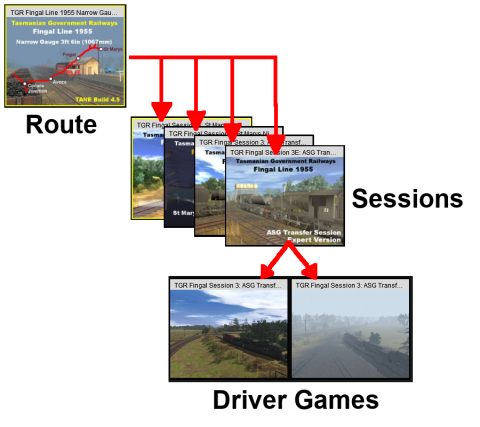 |
Routes are created in Surveyor and contain most (if not all) of what you will see in your virtual Trainz world. You can have many different routes, limited only by your storage space. They can be built to represent different geographical regions (real or imagined) and different periods of time (past, present, future). They also control the environment settings in your virtual world, such as your geographic location and altitude, the season of the year, lighting conditions and the weather. Each route can have multiple sessions.
Sessions are also created in Surveyor but are designed to be run in Driver. They contain the instructions that will control your trains when they are operating in automatic or "AI" mode in your route. They also control the goods your trains will carry, load and unload at industries along the way. You can create different sessions for different aspects of your railway - freight, passenger, shunting or a mixture - or for different seasons of the year or times of the day. Sessions are where you can program the behaviour of objects in your virtual Trainz world. A session can also contain scenery items that are specific to a particular railway operation, season or time of day. Sessions also control the environment settings in your virtual world, such as lighting conditions and the weather. Each session can have multiple saved driver games.
|
[edit] What is a Route? |
| A route (also known as a "Layout") consists of most of what you will see on the screen when using Surveyor and Driver. Things such as the landform or terrain, most (if not all) of the scenery items, the ground textures, the effect layers (such as TurfFX and Clutter), plus some "environmental" features. A route consists of two parts:- |
|
|
| The Route Data stores all those features that are painted into a layout using a brush tool and all the Environmental Data including the World Origin (latitude, longitude, altitude) |
| The Route Data includes the Terrain, Textures, Effect Layers, Legacy Water and the Environmental features. |
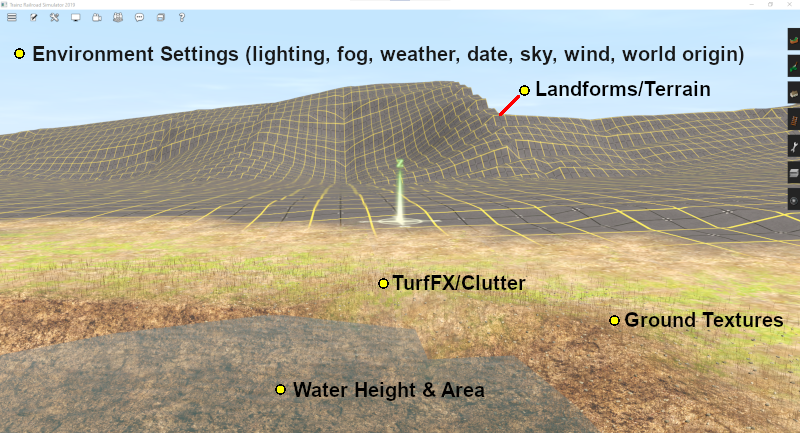
|
||||||||||||
| Route Layers are used to hold the scenery assets that you want to appear in all sessions created for the route |
| All scenery assets are held in layers. Route Layers (you can have many layers) give you a way of organising or grouping the assets displayed in your route. |
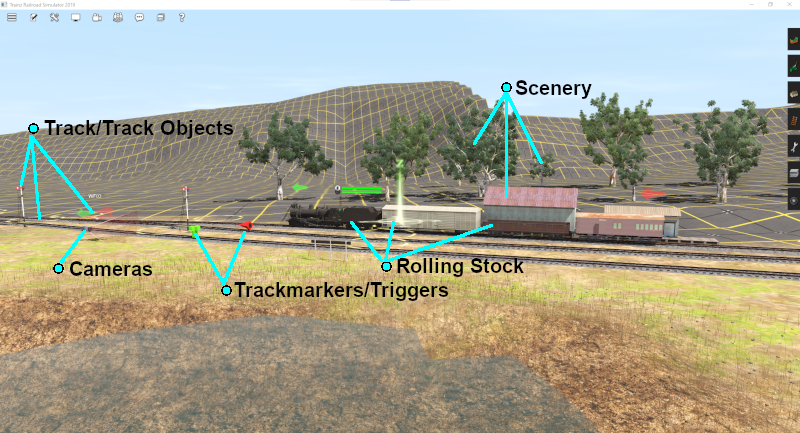
|
||||||||||||
|
 |
A detailed description of Layers can be found on the Trainz Wiki Page:-
|
[edit] Loading (and Creating) a Route |
| The Main Menu screen is shown below. The first option (shown highlighted in the image) opens Driver/Surveyor with all its options including loading and creating a route. | |||||||||||||||||
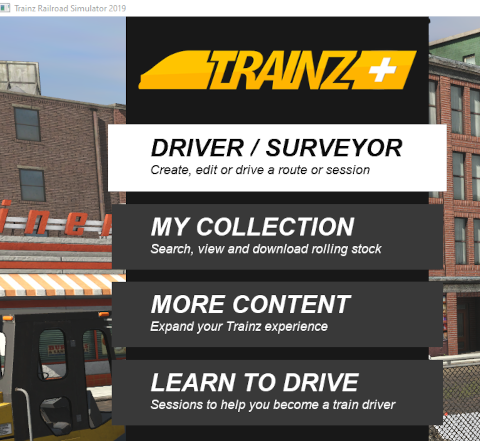 |
|
||||||||||||||||
In the Driver/Surveyor screen a strip of thumbnails of all the Routes, installed and as well as available as DLC, will be shown at the base of the screen. If there are too many to fit in the available space, just move the mouse pointer onto any thumbnail to reveal the scroll bar device as shown below.  |
|||||||||||||||||
| Left Click and Drag the scroll bar left or right to reveal the additional routes or use the Expand View button described below | |||||||||||||||||
|
| The thumbnail images are colour coded. |
| Payware on DLC | Must be purchased and downloaded, but some may be free - depending on your membership options. If you click a thumbnail with this colour a DOWNLOAD button will appear on the bottom right of the screen. If a price is included in the button then that is the purchase price (in $US) |
| Payware installed | Already installed from the DLC. DLC items cannot be deleted. To remove them use the Uninstall option in the Content Store from the Launcher. You can reinstall them later without any additional cost |
| Installed | Downloaded from the Download Station (DLS) or created by you. This includes any cloned DLC Routes and Sessions (see |
| Multiplayer | For simultaneous development by multiple players. Special conditions apply |
[edit] Creating a New Route |
|
![]()
| In both Surveyor Classic (also known as S1.0 or S10) and in Surveyor 2.0 (also known as S2.0 or S20) Left Click on CREATE ROUTE . This will start Trainz Surveyor and create a new blank route with a single baseboard using the Default settings which are usually those that were used when you last created and saved a route. The default settings may include a ground texture other than the grid pattern, for example - thick grass. | |||||||||||||||||||
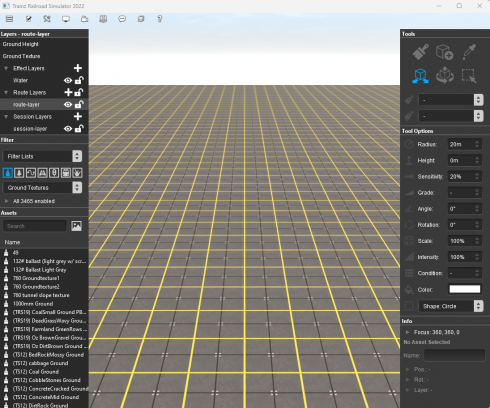 Surveyor 2.0 screen shown |
|
||||||||||||||||||
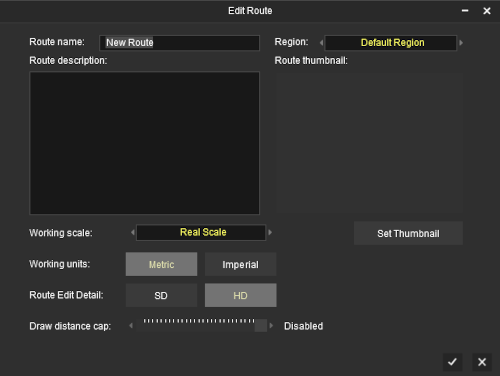 |
|
|||||||||
| It is recommended that you enter some details before you click the |
|
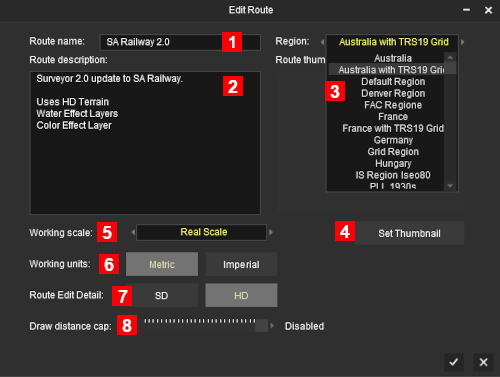 A Left Click on the
|
|
||||||||||||||||||||||||
| SD/HD Options | |||||||||||||||||||||||||||||||
This option, available in Trainz Plus only, allows you to set the route detail when working in HD resolution to the default HD (High Definition) or to a lower SD (Standard Definition) which is easier to work with over larger areas.
|
|||||||||||||||||||||||||||||||
[edit] The Surveyor World View |
|
| Depending on the Route Editor settings and the version of Trainz you are using, you may see or be affected by the following factors:- Baseboards and Grid Squares: |
||||||||||||||||||||||||
|
||||||||||||||||||||||||
[edit] In Surveyor Classic (S10)
| Surveyor Classic or S10 is the version of Surveyor found in TRS19, TRS19PE and TRS22. It is one of two versions of Surveyor available in TRS22PE and Trainz Plus. In Surveyor Classic the baseboards are controlled using the Topology Tools. To open the tools fly-out either Left Click the Topology Tool Tab or press the F1 key. |
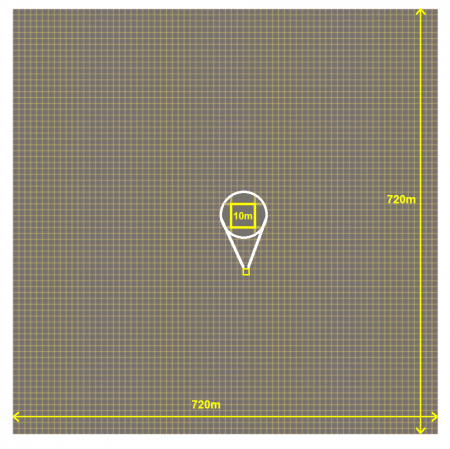 |
| The Key Topology Tools, as shown in the diagram above, are:- | |||||||||
| Add New Baseboard - Left Click (it will stay active until another button is clicked) and then Left Click in a blank area outside the baseboard to add a new baseboard in that position. Each click will add a new baseboard at the same altitude as the first | |||||||||
| Delete Baseboard - Left Click (it will stay active until another button is clicked) and then Left Click anywhere on a baseboard to delete that baseboard. You will get a warning dialogue window - you CANNOT undo this operation to restore a deleted baseboard | |||||||||
Grid Resolution - a pop-out menu will give you a choice of 10m (the default) or 5m. The option for the HD resolution is only available in Trainz Plus. This sets the resolution of the baseboard. It does not alter the size of the grid squares which is actually a painted texture and will always stay at 10m x 10m.
|
|||||||||
| Advanced - this will open another window in the Topology Tab that will allow you to select a grey scale bit map image to set the height of each grid |
[edit] In Surveyor 2.0 (S20)
| Surveyor 2.0 or S20 is an alternative version of Surveyor found in TRS22PE and Trainz Plus. Surveyor Classic is also available as an option in both TRS22PE and Trainz Plus. In Surveyor 2.0 there is no separate Topology Tools fly-out. A single Tools Palette replaces all the separate tools "fly-outs" found in the original Surveyor Classic. |
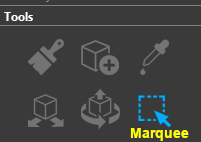 |
|
||||||||
| The Marquee area, shown with a green border in the image below right, shows the positions where 3 new baseboards will be created to add to the existing baseboard. The Marquee area has a Context Menu icon as shown in the image. | |||
Left Click on the Context Menu icon or press the T key to open up the Marquee Context Menu.
|
|||
|
|||||||||||||
[edit] Default Baseboard Ground Texture |
| When a new route is created or a new baseboard is added in both Surveyor Classic and Surveyor 2.0 it will be covered with the ground texture for the selected Region or the default texture/grid if no region has been set. This can be changed to a different texture (including to the standard TRS19/TRS22 grid pattern). | ||||||||||
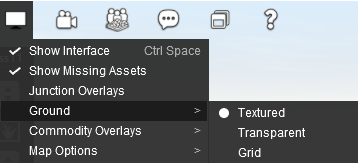 |
|
|||||||||
| A more complex solution is to edit an existing Region or create one of your own to add your preferred ground texture (such as the standard TRS22 grid pattern) to each new route you create and every new baseboard that you add. | ||||||||||
|
 |
Information on creating and editing Region assets can be found on the Trainz Wiki at:-
|
[edit] Loading an Existing Route |
|
| You must first find and select the route to load from those already installed. At the top of the Driver/Surveyor screen the route search options are shown as a set of buttons. |
![]()
| Type: | ROUTES is the default selection. No need to change this. |
| Source: | PURCHASED is the default selection, Click and change to MY CONTENT for a route you have created (or already modified) or to INSTALLED for one you have downloaded from the DLS. |
| Region: | ALL is the default selection. You can select a particular geographic region if required and IF the route had a geographic region set when it was created. |
| Search: | You can narrow down the list of routes by typing the first few letters of its name (e.g. SA) as shown in the image above. |
| This will produce a display of thumbnails at the bottom of the screen. |
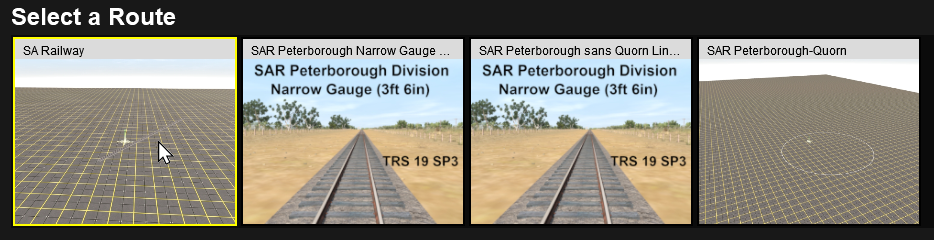
| Left Click on the thumbnail for the route you want to load, then Left Click on the EDIT ROUTE button to load the route into Surveyor. |
![]()
|
[edit] Loading a Route Into Surveyor From Content Manager |
| Trainz provides a shortcut that allows you to load an existing route directly into Surveyor for editing from Content Manager. |
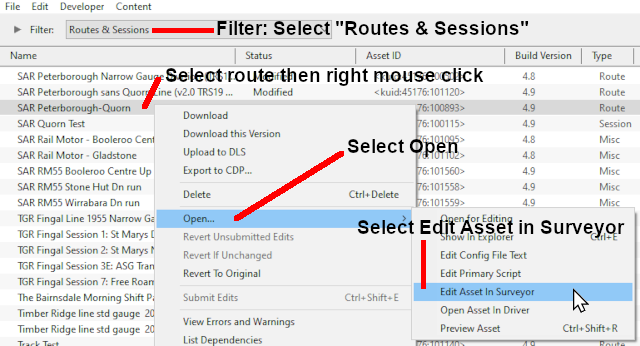 |
|
[edit] Loading After an Unexpected Shutdown |
| If you select a route for loading after an unexpected shutdown of Trainz then any route (or route and session) that was open and running in Trainz Surveyor or Driver will be left marked as Open for Edit. When you attempt to load this route into Surveyor or Driver you will see a message listing the route and session (if any) that were affected. | ||||
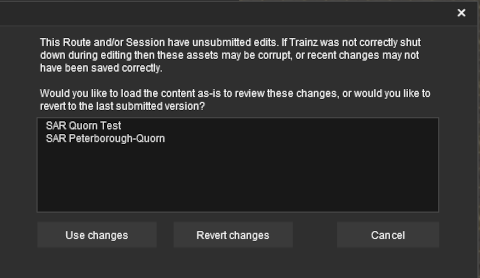 |
The message is saying that the assets in the list may have been changed since the last time you loaded them and exited Trainz normally. For example if you had been editing the route and/or session and had experienced a crash to the desktop or had used Windows Task Manager to terminate the program.
|
|||
| The options you will see are:- |
|
||||||||
[edit] Editing a Route |
| When a Route is loaded or a new Route is created all the assets you add will be automatically placed into a Route Layer |
| When you create a new route, or load an existing route without a session, and start adding scenery assets they will automatically be placed into a Route Layer. See Any ground textures, effect layers (e.g. TurfFX, Water, Clutter) you add, or terrain changes (including new baseboards) you make, will be added to the Route Data. |
|
|
|
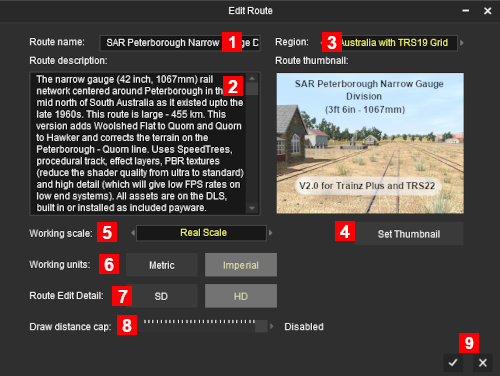 |
|
||||||||||||||
|
|||||||||||||||
| SD/HD Options |
| The Surveyor Route Editor will allow you to switch between two minimum brush sizes when working with HD resolution routes. | ||||||||||||||||||||||||||||||||||||||||||||
| This option, available in Trainz Plus only, allows you to set the brush detail to the default HD (High Definition) or to a lower SD (Standard Definition) which is easier to work with over larger areas.
|
||||||||||||||||||||||||||||||||||||||||||||
[edit] Adding Terrain Height, Textures, Effect Layers in a Route |
| Terrain, Textures, Effect Layers can only be added to a route not a session | |
| The height of the terrain can be adjusted to represent hills, valleys, plains, slopes | |
| The Terrain can be painted with textures to represent real ground surfaces | |
| Effect Layers (grasses, rocks, water, etc) can be added to the terrain to enhance its appearence. The types of effect layers that are available will depend on your Trainz version, GPU and Operating System |
|
||||||||||||
[edit] In Surveyor Classic (S10)
| In Surveyor Classic (S10) the tools and objects are in tabbed icons on the right of the screen which can be opened by a Left Click on the icon or by pressing its Function Key |
|
|||||||||
[edit] In Surveyor 2.0 (S20)
| In Surveyor 2.0 (S20) there is a single set of common tools that can add and manipulate objects of any type. Select a tool by a Left Click on its icon in the Tools Palette or by pressing its key. You can also select multiple objects, that can be of different types, and manipulate them (move, rotate, delete) as if they were a single object. |
|
||||||
|
||||||||||
[edit] Adding Assets to a Route |
| Assets include all visible objects (trees, buildings, roads, tracks, signals, rolling stock, etc) and invisible objects (track triggers, track marks, etc) that can be added to your route | |
| Objects added to your route will be present in all sessions created using that route |
[edit] In Surveyor Classic (S10)
| In Surveyor Classic (S10) the tools and objects are in tabbed icons on the right of the screen which can be opened by a Left Click on the icon or by pressing its Function Key. |
|
||||||||||||
[edit] In Surveyor 2.0 (S20)
| In Surveyor 2.0 (S20) there is a single set of common tools that can add and manipulate objects of any type. Select a tool by a Left Click on its icon in the Tools Palette or by pressing its key. You can also select multiple objects, that can be of different types, and manipulate them (move, rotate, delete) as if they were a single object. |
|
||||||||||||
[edit] Editing the Environment of a Route |
|
You can edit the Environment Controls of a Route by selecting the Edit Environment... option from the |
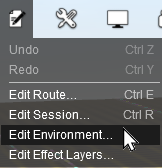 |
|
|
|
[edit] Edit Effect Layers |
| The Edit Effect Layers menu option allows you to add, remove and edit the special effect layers |
|
|
||||||||||||||||||||||
[edit] Merging Routes
| Two (or more) separate routes can be joined together (merged) to create a new route |
| There are some important restrictions on the merging of two routes:- |
| Payware (DLC) routes cannot be merged with Freeware (DLS) or other Payware routes | |
| The Session Data and Session Layers in the first route can be saved in the merger (if required) but those in the other route cannot | |
| There may be a significant height difference between the two routes and this may not be easy to overcome | |
| The orientation of the two routes (East-West or North-South) cannot be changed (it is possible but will usually require a lot of time, effort and patience) |
 |
A detailed description of the process of Merging Routes can be found on the Trainz Wiki Page:-
|
[edit] What is a Session? |
| A Session is always a part of an existing Route - you cannot have a Session that does not belong to a Route | |
| If you create a Route without a Session then ALL the active industries and rolling stock, time, environmental conditions, etc, will revert to their original (default) values. There will be no AI drivers and drivers will have a very limited set of available commands for manual driving |
| In general, while a route provides the physical structures (or "hardware"), a session provides the services (or "software"). While you can easily have a route without a session, it could be a very limited (or even a boring) experience. A single route can have multiple sessions, or none, but a session must always belong to a route. To put it into Trainz terminology, a session has a route as a dependency. A session consists of two parts:- |
|
|
![]() Session Data:
Session Data:
| Session Data are often the "invisibles" that control the operation of a session. Session rules, driver orders and loco assignments, commodities (loaded, unloaded and carried) and most of the Environmental Settings are examples of Session Data. |
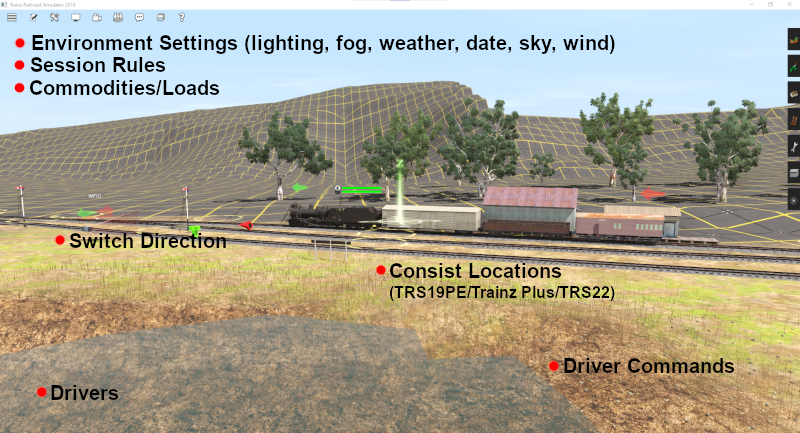
|
||||||||||||||||||
| Session Layers are used to hold the scenery assets that you want to only appear in that particular Session and not in all Sessions. The Session Layers can be left empty and the Route Layers can contain all the scenery assets |
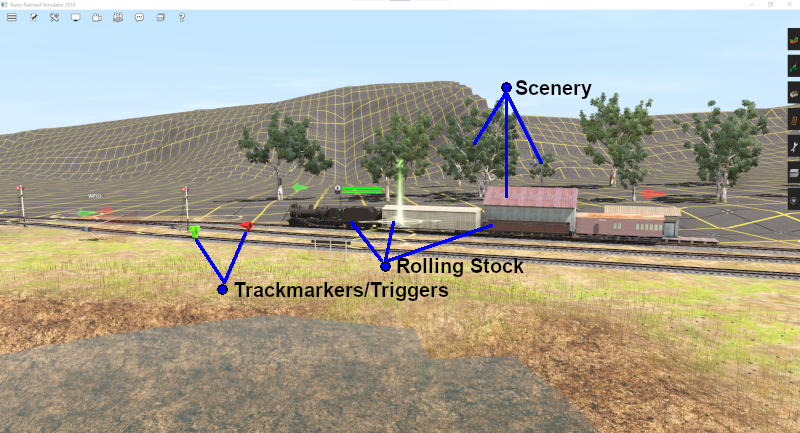
Session Layers give you a way of organising or grouping the assets displayed in your session.
|
|
 |
A detailed description of Layers can be found on the Trainz Wiki Page:-
|
|
[edit] Loading (and Creating) a Session |
[edit] Creating a New Session
| To create a new Session you must first create a new Route or load an existing Route |
|
|
||||||||
[edit] Loading an Existing Session |
There are two different ways to load existing sessions into Surveyor.
|
||||||||||||||||||||||||||||||||||||||
| OR |
|
||||||||||||||
| Both |
[edit] Loading a Session Into Surveyor From Content Manager |
Trainz provides a shortcut that allows you to load an existing session directly into Surveyor for editing from Content Manager.
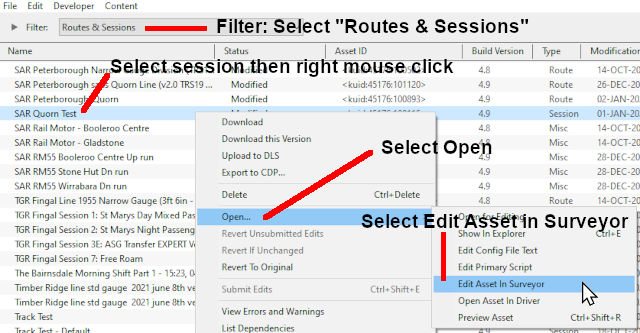 |
|
[edit] Loading a Session into Driver From Surveyor |
To start Driver simply select a session as described above in Loading an Existing Session and Left Click on the DRIVE SESSION button.
![]()
This will load both the session and the route into Driver.
You can save your "game play" in Driver at anytime. See Loading Games below.
[edit] Loading a Session into Driver From Content Manager |
Trainz provides a shortcut that allows you to load an existing session directly into Driver from Content Manager.
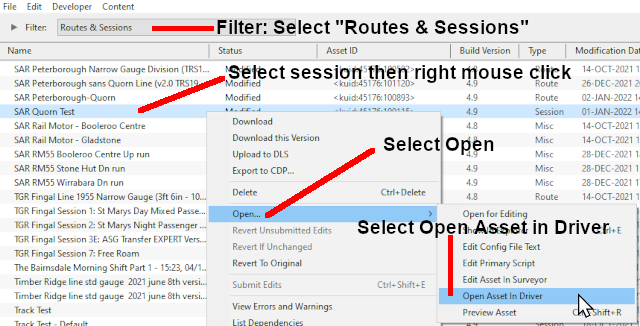 |
|
[edit] Editing a Session |
|
| Any changes made to the Session Rules (including drivers and their commands), the Environment Tools, Industry or Rolling Stock settings, will be added to the Session Data.
|
|
You can edit the Session Characteristics at any time by selecting the Edit Session... option from the |
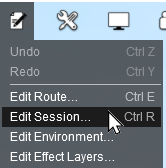 |
|
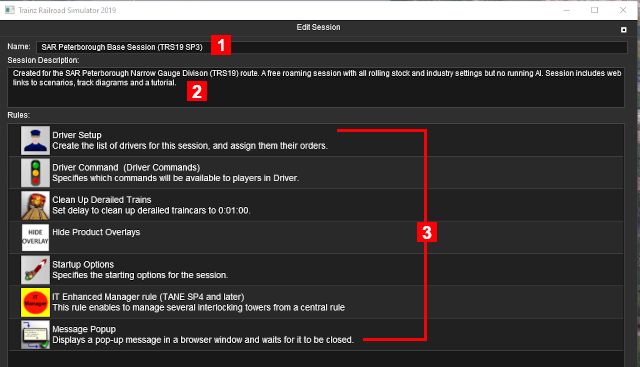 |
|
||||||||
[edit] Adding Assets to a Session |
| Assets include all visible objects (trees, buildings, roads, tracks, signals, rolling stock, etc) and invisible objects (track triggers, track marks, etc) that can be added to your session | |
| Any objects added to a session will only be available in that session |
[edit] In Surveyor Classic (S10)
| In Surveyor Classic (S10) the tools and objects are in tabbed icons on the right of the screen which can be opened by a Left Click on the icon or by pressing its Function Key |
|
||||||||||||
[edit] In Surveyor 2.0 (S20)
| In Surveyor 2.0 (S20) there is a single set of common tools that can add and manipulate objects of any type. Select a tool by a Left Click on its icon in the Tools Palette or by pressing its key. You can also select multiple objects, that can be of different types, and manipulate them (move, rotate, delete) as if they were a single object. |
|
||||||||||||
|
||||||||||||||||||||||||||||||||
[edit] Editing the Environment of a Session |
| Environmental settings in a Session will have priotity over those in a Route |
|
You can edit the Environment Controls of a Session by selecting the Edit Environment... option from the |
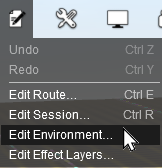 |
|
|
||||||||||
[edit] Saving a Route and a Session |
Routes and Sessions are saved from the System Menu on the Surveyor screen.
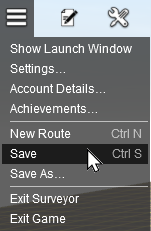 |
|
|||||||||||||||||
| Notes on Saving DLS/DLC Routes and Sessions: |
|||||||||||||||||||||||||
|
|||||||||||||||||||||||||
|
|||||||||||||||||||||||||
[edit] Saving a New Route and Session |
If you have created a new route and select Save or Save As..., then you will be presented with the following Save Route Dialogue Windows.
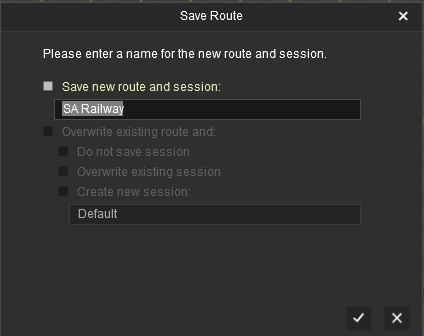 |
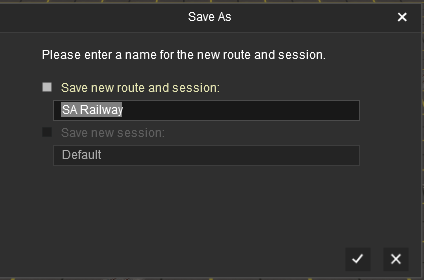 |
| In both cases the name of the route that was entered when it was created will be shown and you can change the name, even in the Save option. However, there is no option in either case to change the name of the created session because the other options have been greyed out and cannot be selected. | |
[edit] Saving an Existing Route |
| If you have loaded the route only and not the session and HAVE NOT edited any Session Data or Session Layers, then selecting Save will produce the following Save Route Dialogue Window. |
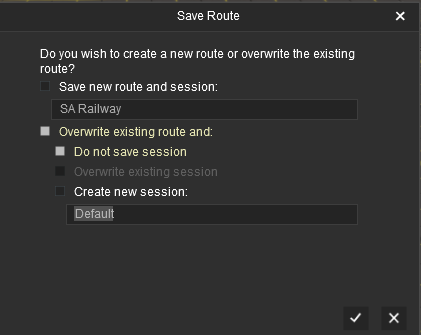 |
|
||||||||
| If you have loaded the route only and not the session and HAVE edited Session Data or Session Layers, then selecting Save will produce the following Save Route Dialogue Window. |
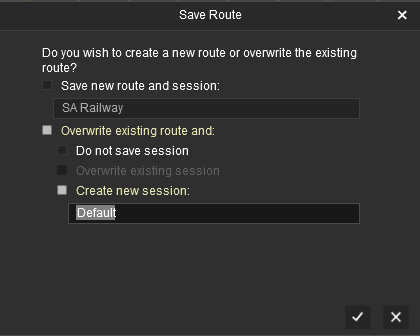 |
|
||||||||
|
[edit] Saving an Existing Route and Session |
| If you have loaded a route and a session and have edited the route OR both the route AND the session, then selecting Save will produce the following Save Route Dialogue Window. |
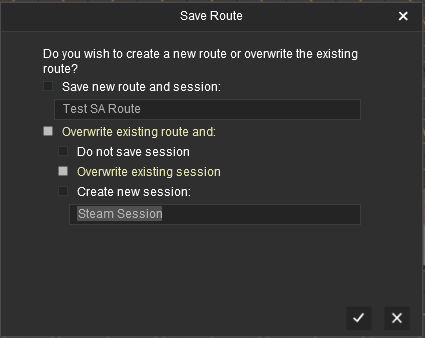 |
|
||||||||
|
[edit] Saving an Edited Session Only |
| If you have only edited the session then you will be given the option to save the Session only |
| If you have loaded a route and a session and have edited the session (Data or Layers) only and not the route, or have already saved the route but not the session, then selecting Save will produce the following Save Session Dialogue Window. |
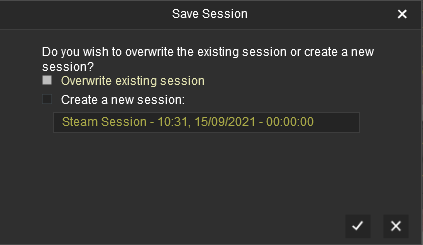 |
|
||||||||
[edit] Saving a Route and Session Using the UDS |
| The UDS feature is available in TRS19 Platinum Edition, Trainz Plus, TRS22 and TRS22 Platinum |
| The UDS (Unified Driver Surveyor) Interface allows you to quickly switch from Driver to Surveyor and back to Driver again without having to restart the session from the beginning. You can edit a route and session while in Surveyor and then switch back to Driver to continue the session where you left it. |
|
| Most of the problems users seem to be experiencing with the UDS, judging from the posts in the Trainz Forums, is when saving their edited Driver session after switching to Surveyor mode. |
|
Unless you have a particular reason for overwriting the original Session then the recommended save options are:-
| Option |
||||||||
|
This will save the Route only, using its existing name and it will overwrite the original route. This will save any edits that you have made to the Route but not to the Session. |
|||||||
| Option |
||||||||||
|
This will save the Route using its existing name and it will overwrite the original route. It will also save the Session using the name you enter in the text box below the checkbox (Stage 3 in the example shown). The original Session will not be altered. This is useful when you want to test out changes to consists, industry settings, Rules, driver commands, etc but do not want to destroy the original Session. |
|||||||||
|
If you have NOT edited anything while in Surveyor and select Save then you will be shown the Save Driver Session dialogue window to save the session in its current state as a Game (also called a Driver Game). This is exactly the same as pressing Ctrl + S while in Driver. |
[edit] Exiting Surveyor |
| If you exit Surveyor after editing without saving then you will be prompted to Save. |
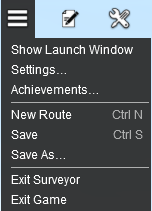 |
|
||||||||||||
| Unsaved Route | Unsaved Session |
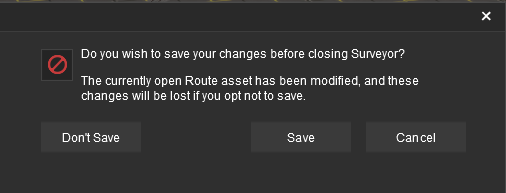 |
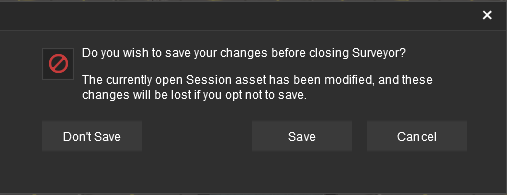 |
|
||||||||
[edit] Exiting Driver |
| If you exit Driver after running a session you will be prompted to Save the current Game |
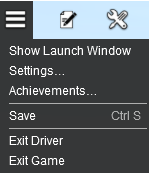 |
|
||||||||||||
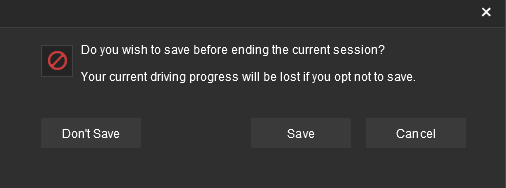
|
||||||||
[edit] Cloning a Route/Session |
| A Clone is an exact or duplicate copy of an asset. Some Payware routes and sessions cannot be cloned | |
| Cloned routes and sessions can be edited and saved as Your Content |
| Cloning a Route or a Session allows you to work on a duplicate copy of the original. All changes that you make will be saved in the cloned copy leaving the original copy unchanged. |
|
|
[edit] Cloning Using Surveyor |
| Routes and Sessions that have been loaded into Surveyor can be cloned using the Save As... command from the Surveyor System Menu |
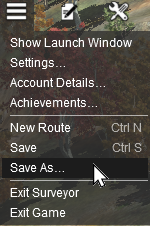 |
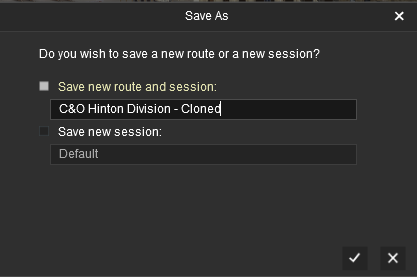 |
| Enter a new name or edit the original name (as shown above) for your cloned route or session. |
|
||||||||||||||
[edit] Cloning Using Content Manager |
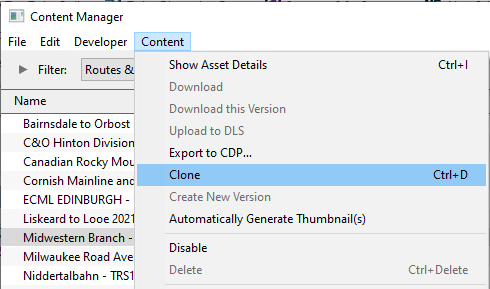 |
|
| A Task Window will open to display the result.
In the image above the original Route has been cloned and given a new <kuid> value. |
|

|
|
| When submitted a cloned DLC Route or Session will be described as Payware, Modified while a cloned DLS Route or Session will be described as Modified |
|
|
[edit] Saving and Loading Games in Driver |
| Games (sometimes called "Saved Games" or "Driver Games") are the state of play when a route and session is saved while in Driver Mode | |
| A Game can be loaded back into Trainz to continue running from the point where it was saved |
|
||||||||||
[edit] Saving Games |
| Games save the "state of play" in Driver. Once saved, the Game can be loaded back into Driver to continue the play at the point where it was saved. The Game will be saved with:-
This will display the Save Driver Session dialogue window showing the name of the current session with a date and time stamp (shown left below). If you Left Click on the |
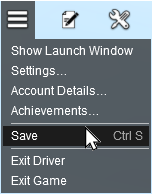 |
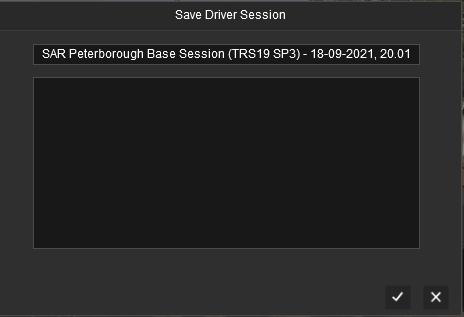 |
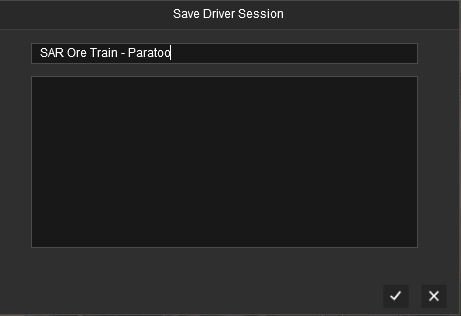 |
|
[edit] Loading Games |
| Saved driver games will be shown along with all the sessions for a selected route. The section Method |
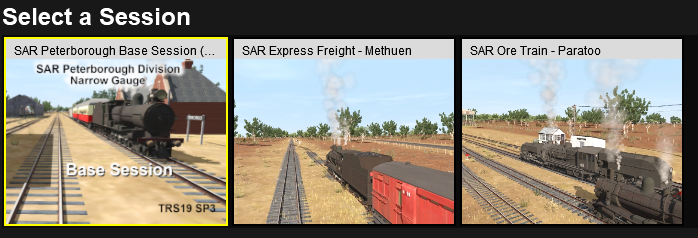
|
| Where there is only one session in a route, the session will be the first thumbnail shown in the list followed by the driver games. Note that the session is selected by default. Select (hightlight) the Game you want to load and then Left Click on the DRIVE SESSION button.
|
|
[edit] Editing Games |
You can edit a saved Game using the UDS (Unified Driver Surveyor) interface. However:-
In both cases the changes you make will appear in the Game when you use the UDS to return to Driver and will be part of the Game when you next save. |
|
||||||||
[edit] Deleting Routes and Sessions |
| Deleting a Route will delete that Route, all its Sessions and all its saved Games (if any) | |
| Deleting a Session will delete that Session and its saved Games (if any). It will NOT delete the Route it was created from. It will NOT delete other Sessions created for that Route. It will NOT delete any other Games created for those other Sessions | |
| Deleting a Game will only delete that Game. It will NOT delete the Route or Session it was created from or any other Games from that Session |
| All the Surveyor and Driver screens for loading routes and sessions have a DELETE ... button as an option. |
|
| If you need a more selective way of deleting routes, sessions and driver games, then use Content Manager from the Trainz Launch Screen. Select the Filter Routes & Sessions.
The Type column will identify each entry as a route, session or Misc. Misc in this case means a saved Game. |
|
|
[edit] Trainz Wiki
|
|
This page was created by Trainz user pware in September 2021 and was last updated as shown below.