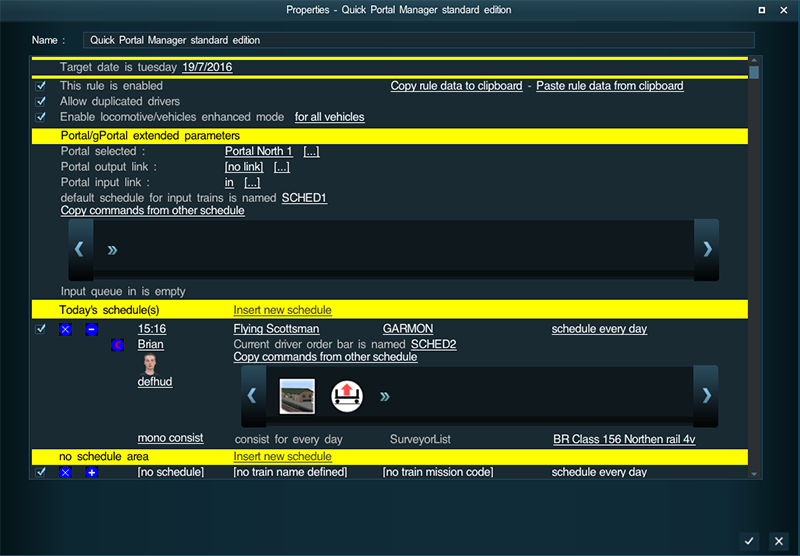Quick Portal Manager
| Surveyor's Hotkeys | |
| Driver's Hotkeys | |
| Notations | |
| Glossary | |
|
Quick Portal Manager rule
Quick Portal Manager family rules are rules which enables to manage from a central point one or several portals with timetables for portal train emition.
Under TS2012 you have the choice between Quick Portal Manager V2 and Quick Portal Manager V3, which are quite similar but don't use the same consists database.
Under Tane you have only Quick Portal Manager Standard Edition ( <kuid:61392:5011:32> and above ) which is now supported. QPM SE is in fact a successor for Quick Portal Manager V2 including all the fixes needed under Tane. The current wiki article is targeted for Tane and will use only examples from QPM SE.
QPM SE help you manage the scheduling of trains coming from Portals with options such as time based scheduling, consist choice based on day of the week, initial driver commands selection, recurrent schedules and more.
This page is currently under construction..
Quick Portal Manager : what is it and for which purpose ?
QPM enables to define one or several portals that will be managed by QPM rule.
When a portal is managed by QPM for train emition, you will define in QPM all the timetables at which a train edition should occur with all its parameters : train name, train mission code, recurrence of the event (every xx minutes), driver name or find an available driver when train is edited, consist definition (by name from surveyor saved consist list), valid days for train emition (QPM may manage timetables along a week) , driver order bar to be used after train emition, ... When the time indicated for a portal edition entry is reached, QPM will request from the designated portal the train emition with the consist and driver defined. When the train will be created, it will copy the schedule defined and the train and driver will start to follow the schedule.
When a portal is managed by QPM for trains outgoing through the portal, all trains outgoing are saved in the global named output queue with all its characteristic. If you open another map and session using also QPM and referencing the same global named queue as an input queue, QPM will extract all the trains saved in the queue and will schedule their emotion at the same time they left the initial map. Using this facility with sharing the portal output queue name on map A with a portal input queue on map B, you can transfer consists from map A to map B following the initial time the trains have left map A from map B. QPM offers also to add a time offset to the train outgoing time for scheduling the train ingoing time on the new map.
It is also possible to share a queue as output and input on the same map, which will enable transfer from portal A to portal B on the same map with also some time offset if you need it.
Quick Portal Manager : in practice how to use the rule
How to use QPM for portal train emition at a planned timetable
The image above show the main page of Quick Portal Manager edited under surveyor.
At the top, the field target date gives you the target date for the session and the corresponding weekday. You can change this target date to request that your session runs another day.
Just below you have three checkboxes corresponding to some global options. The first one enables or disables globally the rule. So your need this checkbox to be ticked to have the portal manager operational. Allow duplicate drivers allows or rejects the presence of drivers with the same name in the session. QPM take care of this option when a portal edition entry requests any driver and so let QPM choose the driver to be used or created for the train edition. Enable/Dsable locomotive/vehicles enhanced mode. If the checkbox is ticked QPM will save all locomotives/vehicles properties when a train leaves a map and will restore all these properties if the train is later emited at another linked portal. Without this option, only a limited number of properties is saved/restored.
you need then to select the portal to be used either par entering its name or by selecting it using the [...]. For train edition, the portal output link needs to stay blank. The portal input link can stay also empty, except in the case where you want to connect the portal to a global input queue. [...] near the portal input link will give you the list of available global input queue for the current session. The schedule displayed just after enables to enter a default schedule for all trains edited by this portal. A default schedule will currently override any specific schedule defined at the train level.
Today's schedule is the area where you will define the portal train emition entries you want to obtain.
To add your first entry, just click on insert new schedule.
A portal train edition entry will have the following fields : - the target time for the schedule hh:mm containing the time when to emit the train defined as hour:minute (Ex. 17:20). - the train name to be used - the mission code to be used - the recurrence for this train edition : hh:mm means a recurrence every hour and minutes duration, 00:00 means schedule once only and 24:00 means every day. When an entry with a recurrence is processed, after editing the train, the new target hour and minute for the next occurence is computed and the entry is replanified at the new target data and time. - the driver name to be used for this train edition or auto-driver to let QPM choose the driver - the hud name to be used (QPM is compatible with Quick Custom Hud .... ) - the driver order bar to be used just after the train is edited if no default schedule has been defined at the portal level - the consists names in surveyor saved consist list to be used for the train edition. With mono consists, you will enter only one consist name for all days of the week ; with multi consists, you will get one line for each weekday so that you can emit distinct consists depending on the week day.
and thats all ... You can now add some new entries for the same portal clicking again on insert new schedule in front of today's schedule.
When you will run your session, QPM will look at all the portal train emition entries defined and will emit your requested train with all its parameters when the entry time is reached. You need to take care that when a train edition is requested at a portal, you need about between 15sec. to 1mn15sec. for the train to be emited depending on its length ...