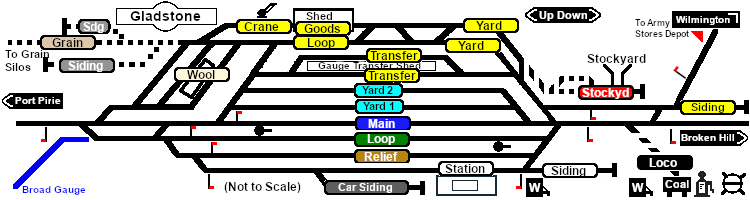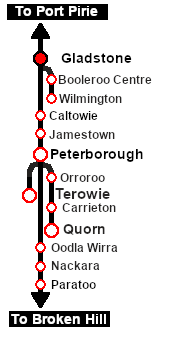SAR Scenario Gladstone Shunter V1
From TrainzOnline
12 |
13 Gladstone Shunter A scenario in the SAR Peterborough Base Session v1.0 |
14 |
| Shunting operations in Gladstone Yard and nearby sidings. |
 |
|
Tutorial:
|
|
|
| Links: All links will open in this window | ||||||||
12 |
 Scenario Index |
 Location Index |
 Drive Tutorial |
 Rolling Stock List |
 Loco Roster |
 Active Industries |
14 |
|
This page was created by Trainz user pware in February 2021 and was last updated as shown below.