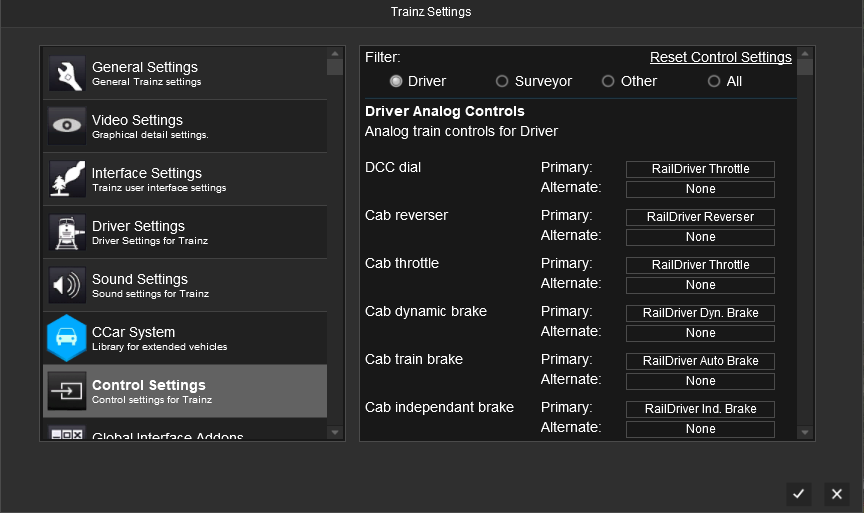Help:TRS19 Control Settings
The Controls Settings allow you to re-map many of the key bindings (controls) to different keyboard, mouse, or analogue (ie RailDriver) controls, as well as to map custom controls for different assets.
Due to the large number of controls available, these will not be listed individually.
Contents |
Editing Key Bindings
To edit a key binding, simply click on either the 'Primary' or 'Alternate' key binding, and then press the key, button, or control that you wish to bind to it.
If there is a conflicting key binding, then the key binding will be highlighted red. It is recommended to avoid conflicting key bindings.
If you wish to reset a key binding back to it's default value, simply click on the key binding then press the 'ESC' key on your keyboard.
Reset Control Settings
Resets all key bindings back to default. Note custom content key bindings will default back to 'none'.
Filter
Filters are available to display controls related to specific sections of Trainz.
Driver
Lists all Driver related key bindings. Custom key bindings for content or Driver Analog Controls will be listed at the top of this menu.
Rail Driver
The bindings for the Rail Driver are configured through this section.
See Raildriver for further information on setting up a RailDriver for Trainz.
Surveyor
Lists all Surveyor related key bindings.
Other
Lists other key bindings, such as menu controls.
All
Lists all key binding in a single list.
Return to TRS19 Home Page - TRS2019 Driver UI - Driver Main Menu - TRS19 Help