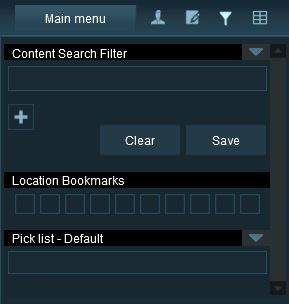Help/Content Search Filter
The number of items displayed in the lists on any of the tabs to the right of the screen can be reduced by relevance to your search using the Content Search Filter Ctrl+Shift+Fon the right side of the Main Menu.
Search bar
Click on the “+” to make a filter appear, the default is “Name”, Click on it to change it. Every option changes the parameters to look for in an item, with every new filter, the search is more specific. Click “Save” to be able to use the same configuration on a later date, otherwise, Click “Clear” to return it to the default state. To access saved search filters, Click on the down facing arrow to the right top corner of the Content Search Filter window, a drop down menu will appear.
Bookmarks
Bookmarks can be set at various points along your route that you may wish to frequently return to. Navigate to a particular place on your route and click RMB on one of the buttons under Bookmarks. Notice that the button turns green to indicate that a bookmark has been stored. Now navigate away from that location and click LMB on the green button. The camera will return to the bookmark location.
Pick List
The Pick List can store your frequently used ground textures, scenery objects, splines, track, trackside objects, and trains. To add an item to your pick list simply find the item in the relevant menu, LMB+H on the item, drag it to the Pick List and then stop holding the LMB. To remove an item LMB+H on the item and drag it out of the Pick List window.