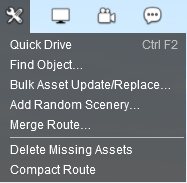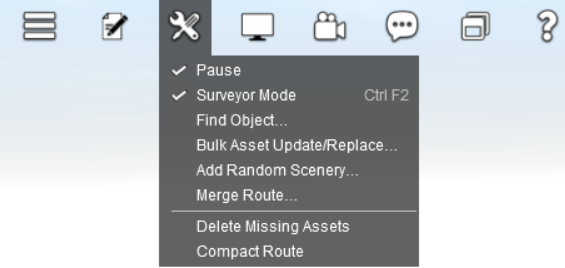Help:Surveyor MenuTools
Contents |
Tools Menu
The Tools Menu provides access to tools related to Surveyor editing. These tools used to appear in the System Menu.
Tools Menu - Trainz Plus Update 2
Trainz Plus introduces a number of new options in the menus. This includes Unified Driver/Surveyor which replaces Quickdrive and allows users to switch instantly between editing and driving.
Quick Drive (Ctrl-F2)
This option launches a Driver Session. You are prompted to save as or overwrite any changes prior to switching to Driver mode.
Find Object (Ctrl-F)
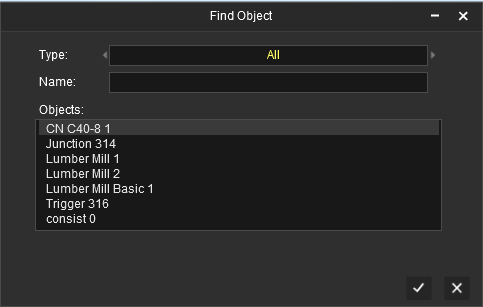
The Find Object tool allows you to quickly filter and find any named item in your route or session.
Filter the category from the following choices:
- All
- Industry
- Consists
- Scenery
- Trackside
- Vehicles
Begin typing the name of the item you are searchign for. The list will display only items matching the string you have entered.
Once you have the item listed, select the item and your camera will locate to that item.
To remain at that location, you must click the tick which also closes the Find Object window.
Bulk asset update/replace
Opens the Bulk Asset Update/Replace tool, which you can use to quickly replace assets in a route or session.
Add random scenery
Opens the Add Random Scenery tool, which you can use to add random scenery across either a portion of your route, or your entire route.
Merge Route
Opens the Merge Routes tool. This is used to merge two routes together, to form a much larger route.
TIP: You do not need to use merge-route to add new blank sections to your route. Instead, use the Add Ground tool in the Topology Tools.
Delete Missing Assets
Runs a number of automated Route/Session repair tasks, including the removal of items which reference "missing" assets.
Fore more information, see the help page here: Delete Missing Assets
Compact Route
The Compact Route option is used during route development after repeated route merge operations or bulk operations. It will improve performance for certain functions (such as spawning assets from a portal). This function should not be used if you have created additional sessions as it will break session compatibility. This feature is definitely a beta implementation so ensure your content is backed up prior to using it.
See Also: