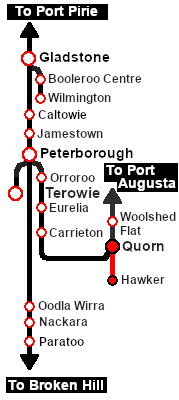SAR Scenario Hawker Freight
From TrainzOnline
| 17 Quorn - Hawker Weekly Freight | ||
| A scenario in the SAR Peterborough Base Session | ||
| The weekly Commonwealth Railways freight service from Quorn to Hawker using SAR locos and rolling stock. |
Getting Started:
|
Tutorial:
|
|
|
| Links: All links will open in this window | ||||||||
 Session Scenarios |
 Location List |
 Drive Tutorial |
 Rolling Stock |
 Loco Roster |
 Active Industries |
|||
This page was created by Trainz user pware in October 2021 and was last updated as shown below.