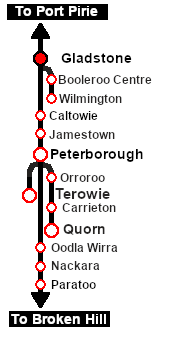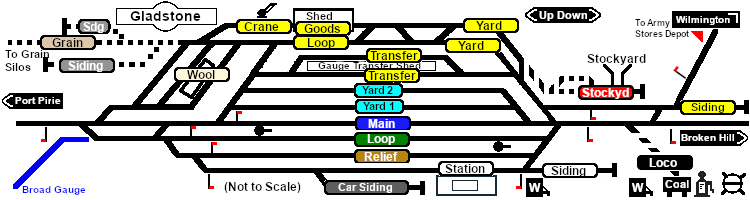| Gladstone Shunter |
| Shunting operations in Gladstone Yard and nearby sidings. |

|
 |
| Each location in the layout has a detailed set of track diagrams that provide the following information:- |
- the names of the tracks, sidings and loops
- the location of various facilities - stations, turntables, water columns, coal stages, engine sheds, active industries
- the names of active industries and their products and consumables
- the names and locations of trackmarks for Drive To and Drive Via commands
- the names, properties and locations of track switches and lists of switch sets for particular movements
- Enhanced Interlocking Tower paths for those locations that have EITs
|
 |
To display the location data click any  graphic, or go to the bottom of the page for all the session links (all links will open in this window). graphic, or go to the bottom of the page for all the session links (all links will open in this window). |
|
| Duration: |
40 minutes |
| Loco: |
SAR T 210 at Gladstone Depot
Other Unrostered Locos: none |
Getting Started:
- The first step is to pause the session by pressing the P key.
- Next locate your loco. Open the Finder (press CTRL-F) and type, in the name field, the name of the loco. For example SAR T 210 (or just T 210 should be enough). Click the tick icon.
- Take a few moments to get your bearings. Use the
 (this link will open in this window) and click on Gladstone to load its location details and track plans. The (this link will open in this window) and click on Gladstone to load its location details and track plans. The  tab will give you the EIT Paths that are available if you wish to use them. The tab will give you the EIT Paths that are available if you wish to use them. The  tab will give you the location and names of the invisible Track Marks for Drive To commands. The tab will give you the location and names of the invisible Track Marks for Drive To commands. The  tab will show the names and locations of all active industries and their commodities. The tab will show the names and locations of all active industries and their commodities. The  tab will give the names and locations of all junction switches as well as some switch sets you may want to use. tab will give the names and locations of all junction switches as well as some switch sets you may want to use.
- When you are ready to start, reload the Peterborough Base Session page (click the Scenarios button on your current location page) and select this Scenario again or just use the Back button on your browser - whichever is quicker.
- Switch back to TRS19 Driver and press the P key to start the session.
|
|
|
| Yard Map: |
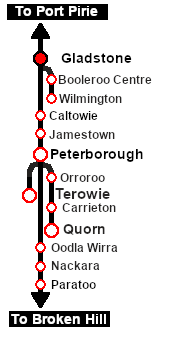 |
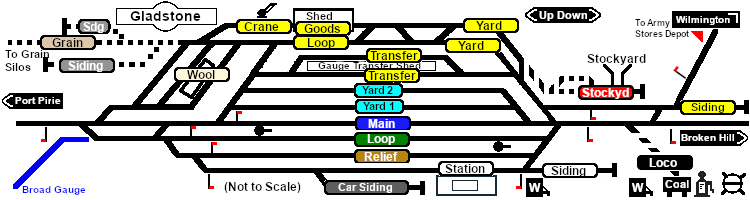 |
Tasks:
- Move the loco out of the Loco Depot and run tender first onto the Wilmington Line to the Gladstone Army Stores Junction about 1/3rd of a mile up the line.
- Set the mechanical indicator lever and move onto the Army Stores Siding.
- Attach to the empty wagons at the narrow gauge loading dock platform.
- Move the wagons onto the Wilmington Line resetting the mechanical indicator lever at the junction as you go.
- Move the loco and wagons to the Goods Shed to load the QLX wagons.
- After loading uncouple the loco and MTW wagons from the CCC and QLX wagons and move the MTW wagons progressively through the Goods Crane to load.
- Shunt the MTW wagons back to couple with the CCC and QLX wagons. Detach the loco.
- Return the loco to the Loco Depot and attach to the empty CCC and Tanker wagons stored at the end of the Fuel road.
- Move the wagons out of the Loco Depot and couple them to the wagons waiting in the Goods Shed .
- Return the loco to its starting position in the Loco Depot.
|
Driving Notes:
- You have permission to pass semaphore signals at stop provided you are satisfied that the road ahead is clear.
|
|
|
This page was created by Trainz user pware in February 2021 and was last updated as shown below.