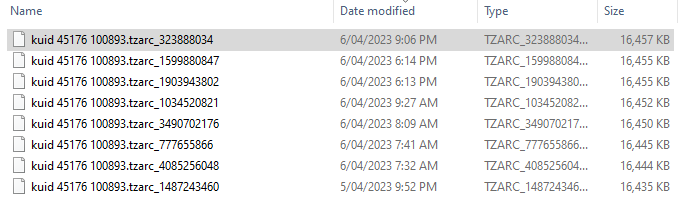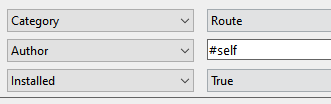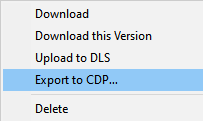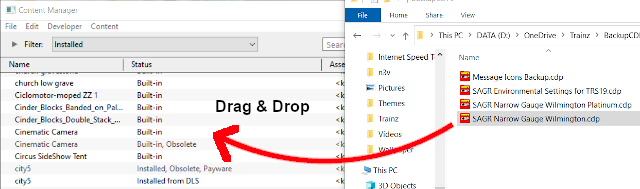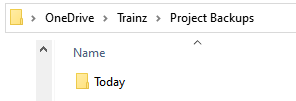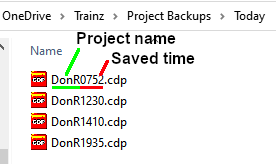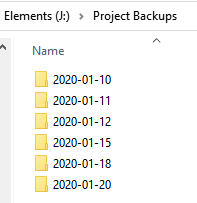The information in this Wiki Page applies to TANE, TRS19 and Trainz Plus. This guide will explain automatic and manual backups in Trainz.
| Main Points: |
 |
Trainz will automatically backup your current route and session while you work. You can set the number of backups created each day |
 |
You can use Content Manager to manually create backups of routes, sessions and assets as often as you need |
 |
Both the manual and automatic backups can be restored to Trainz by Content Manager |
Automatic Backups vs Manual Backups
| |
Automatic Backups |
Manual Backups |
| Pros |
- set and forget - no need to remember to perform the backups
- backups are stored in a set location
- automatic restore after a crash
|
- you control where the backups are stored
- you control the backup file names
- any assets can be backed up, not just routes and sessions
|
| Cons |
- identifying the exact backup file to restore may not be easy
- only routes and sessions can be backed up
- last 7 days of backups only are kept
|
- you have to remember to perform the backup
- you have to remember where you stored the backups
- manual restore after a crash
|
|
Automatic Backups
Creating Automatic Backups
| In Summary: |
 |
Only a set number of backups are created each day |
 |
Only 7 days of backups are kept |
This is a Set and Forget operation. You simply tell Trainz how many backups you want created each day and the program takes care of the rest.
| Large Number of Daily Backups |
Small Number of Daily Backups |
- more backup storage space is needed
- shorter time between backups so less work can be lost
|
- less backup storage space is needed
- longer time between backups so more work can be lost
|
|
Only the last 7 days of backups are kept and this number cannot be changed.
Restoring Automatic Backups
The automatic backups are stored in a backup folder in your Trainz local data folder. The location of this folder is held in your Launcher - Trainz Settings - Install tab.
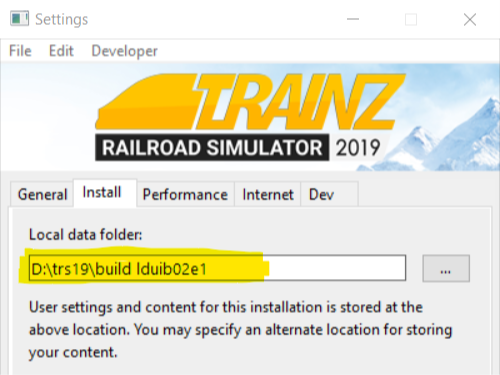
|
 |
Step 1: Open the Backups Folder
- using Windows File Explorer, open your local data folder and then open the backups folder.
- the backups that have been created during the past week will be listed by their dates using the YY-MM-DD date format.
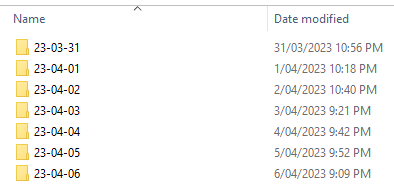 |
|
 |
Step 2: Identify the Backup to Restore
- open the backup folder for the date that you want. A list of backup files and folders created that day will be shown.
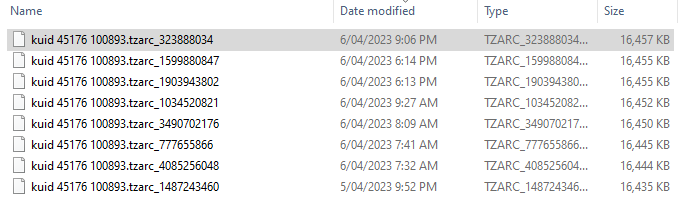
- if you know the time of the backup then sort the entries by date. Some entries, as shown above, have randomised names and will have to be sorted by date.
- if you know the kuid of the backup (it will be the same as used by the route/session) then sort the entries by name.
|
|
 |
Step 3: Restore the Backup To Trainz
- open Content Manager
- drag and drop the selected backup folder from Windows File Explorer into Content Manager
- the item will be shown in Content Manager as Open for Edit. Select the item and Submit it.
|
|
More details, including tips on troubleshooting, can be found in the Trainz Knowledge Base at  Restoring Backups
Restoring Backups
Manual Backups
| In Summary: |
 |
You control the number and frequency of backups |
 |
You control the backup location and filenames |
 |
Assets, not just routes and sessions can be backed up |
Creating Manual Backups
 |
Manual backups are stored as .CDP files |
 |
Many assets can be stored in a single .CDP file |
Restoring Manual Backups
 |
Simply drag and drop the backup CDP file or files into Content Manager |
|
 |
Steps:
- open Content Manager
- open Windows File Explorer and locate the backup folder
- highlight the .CDP file or files to be restored
- drag and drop the file or files from Windows File Explorer into Content Manager
- if the assets being restored are already installed in Content Manager then their status will be Open for Edit. Submit the assets.
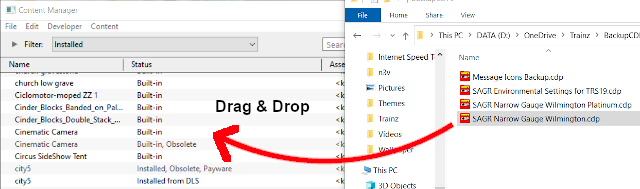
|
|
Backup Plan Basics
 |
If you are using a manual backup method then devise a simple backup plan and stick to it |
The most important parts of any backup plan are:-
- make regular backups - how often will depend on the complexity of the project
- keep duplicate sets of backups including on offline storage
- keep previous backup sets, not just the latest ones - how many past sets you will want to keep will depend on factors such as available storage
- have a simple but consistent file naming system to be able to quickly identify the backup you need to restore lost work
 |
Sample Backup Plan:
- on a drive that is always attached to your system create a Project Backups folder
- in this folder create another folder named Today
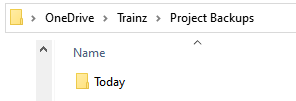
- use this folder to store your regular backups for today. For example, when you take a break and exit from Surveyor, start Content Manager and backup the current project (e.g. a route, a session or both) to the Today folder
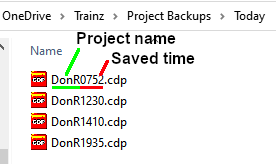
- name each backup using the name of the project and the time as shown in the example above
 |
Why Keep Separate Time Backups For The Same Day?
Suppose that after your first backup of the day, at say 07:52, you decided to make some significant changes to your route. The later backups made at 12:30 and 14:10 included this change. By 17:00 you decide that this major change is not working and you need to return the route to its starting state. If your only backup was the last one you had made at 14:10 then you could not restore the route to its starting state.
|
- at the end of each day copy the Today folder to an external drive such as a USB or a detachable SSD into a folder also called Project Backups
- rename the Today folder on the external drive to a format that identifies the date of the backups it contains (using the yyyy-mm-dd format) as shown below
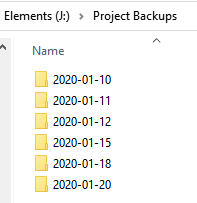
- copy this renamed folder to a second external detachable drive (if you have one) in its Project Backups folder
- when starting work the next day, delete the contents of the Today folder on your main drive and make the first backup of the day using the project assets in their initial state for the day
 |
How Long Should You Keep The Daily Backups?
The ideal answer is until after the project has been finished but in reality it will depend on your available storage space. The use of a large capacity external storage device would be the ideal solution for a complex project that may involve months or even years of work and hundreds or thousands of backup files. Once the project has been completed then these files may be deleted.
If a decision is later made to restart work on the project then it would be considered to be a brand new project with a set of starting assets (the route and sessions) and the backup procedure can be restarted from that point. |
|
 |
Backing Up and Restoring Picklists
 |
Picklists have to be exported and imported as text files |
Picklists cannot be backed up manually using .CDP files. They must be exported as text files.
 |
Detailed instructions on backing up and restoring Picklists as text files can be found on the Trainz Wiki Page at:-
|
Restarting After a Crash
If you experience a system crash, a power failure or a CTD (Crash To Desktop) while using Trainz and the automatic backups are on (not set to 0 daily backups) then there is a chance that Trainz has performed at least one automatic backup before the crash. In this case when you restart Trainz and reload the route/session you will be informed that changes to the original route or session have been detected and you will be given the option to Revert Changes or Use Changes .
- If you select Revert Changes then the last manually saved version of the route/session will be loaded into Trainz and any changes made since the last manual save will be ignored.
- If you select Use Changes then any automatically saved changes to the last manually saved version of the route/session will also be loaded into Trainz.
Trainz Wiki
 |
More Tutorials and Guides to Using Trainz
|
This page was created by Trainz user pware in January 2020 and was last updated as shown below.

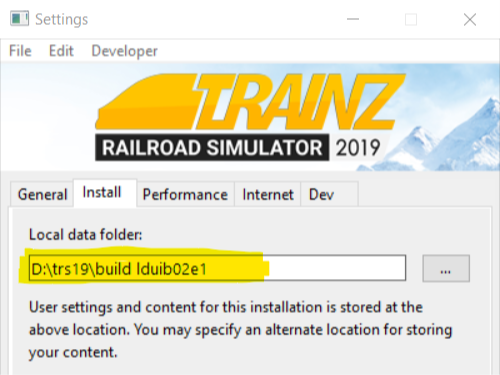

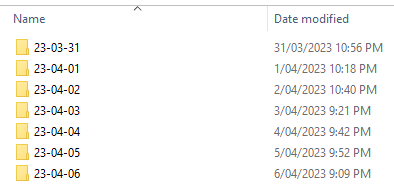


Restoring Backups