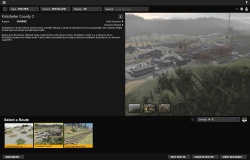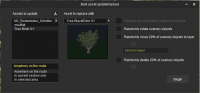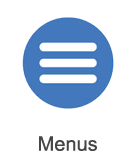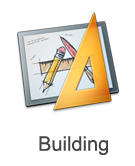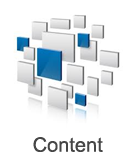Help:TRS2019 Surveyor
Surveyor allows you to build and edit routes, and sessions, in Trainz.
You can find further information on using Surveyor to create or edit routes on the Surveyor page.
Contents |
Routes Menu
The Routes menu, part of TRS19's new Thumbnails Menu is your start point for accessing Surveyor mode. From here you can create routes, edit routes, create sessions, and edit sessions!
Create Route
- To create a new route, click on the 'Create Route' button. This will load Surveyor, with the Create Route interface shown, allowing you to configure the region, units, and other options for your new route.
- This will load Surveyor with the Route Layer selected. Unless you select another layer, all changes will be saved to the route.
Edit Routes
- To edit an existing route, click on the route to select it, then click on the Edit Route button.
- This will load Surveyor with the Route Layer selected. Unless you select another layer, all changes will be saved to the route.
Create Session
- To create a new session, select the route you wish to use, then click on 'View Sessions', then click on 'Create Session'.
- This will load Surveyor with the Session Layer selected. Unless you select another layer, all changes will be saved to the session (excluding route exclusive changes, such as terrain, water, etc).
Edit Session
- To edit an existing session, select the session, then click on 'Edit Session'.
- This will load Surveyor with the Session Layer selected. Unless you select another layer, all changes will be saved to the session (excluding route exclusive changes, such as terrain, water, etc).
Create/Edit Route vs Create/Edit Session
- It may sometimes be tempting to make changes to your route when you are editing or creating a session. However you must be careful when adding new objects to your route that you have the right layer selected.
- When you load a route using Create or Edit Route options, the route-layer Layer will be selected. Any objects saved in this layer are saved to the Route. Objects saved to the route will appear in ALL sessions.
- When you load a route/session using the Create or Edit Session options, the session-layer Layer will be selected. Any objects saved in this layer are saved to the session. Objects saved to the session will appear in ONLY that session.
- You can check which layer is currently selected using the Layers Tab, as well as select, add, or merge layers, among other options!
Surveyor
Surveyor itself allows you to create, and edit, your routes and sessions using the many available assets for Trainz.
When editing routes, you manipulate all aspects of your route, from the terrain, to painting ground textures, placing scenery and track, and more!
When editing sessions, you can place trains and rolling stock, define session specific environmental conditions, add session rules, set the initial direction of junctions, customise map object properties, and use the Session-Layers.
Surveyor Menus and Tools
To create your routes and sessions, you will need to use the menus and tools within Surveyor. Click on each of the following options to view more information!
How To Guides
You can find some guides on creating routes and sessions by clicking on each of the following options.
HowTo/Create_your_first_Session
HowTo/Create_an_Interactive_Session
TRS19 Routes
TRS19 introduces many new features for routes, which you may wish to take advantage of in your own routes!
Using Effect Layers
Effect Layers are brand new in TRS19 and these tools change the landscape, literally! Find out more about Using Effect Layers here.
Updating A Route to TRS19 Standards
It's quick and easy to transform a route from 2001 standards to 2019 standards by visiting our Help:Updating A Route page.
Bulk Updating
One of the best time saving tools available, our Help:Bulk Updating page gives you tips how to use this great tool.
Other Topics
![]() Go back to: TRS19 Help
Go back to: TRS19 Help