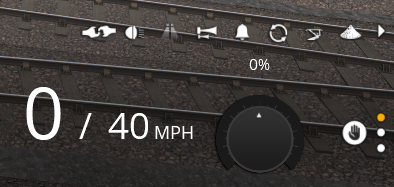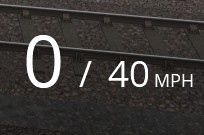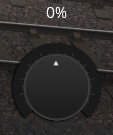Help:TRS19 Driver Controls Dcc
The Simple Controls HUD provides the controls needed for you to drive your train in Simple Controls mode (formerly DCC Mode). Selecting the Simple Controls HUD in the Driver UI will automatically set the session to run with Simple Controls.
The Simple Controls HUD has just the three components needed to drive your train.
Speed and Speed Limit
The Speed and Speed Limit display shows your current speed, then the current speed limit. You can toggle between Kilometers Per Hour (KPH) and Miles Per Hour (MPH) by pressing the G key on your keyboard.
DCC Dial
The Simple Controls 'DCC' Dial controls your speed and direction, much like a model train controller. Turn this to the right to go forward, and to the left to go backward. Note, Backward and Forward may vary depending on the 'heading' of your train. See Driver Buttons Panel for information on setting the Train Heading.
Stop Button
The Stop button will set the DCC Dial back to the stop (central) position, stopping your train. How quickly the train stops will depend on it's physics configuration, and your speed. Some trains may take some distance to stop from high speeds.
Return to TRS19 Home Page - TRS2019 Driver UI - TRS19 Help