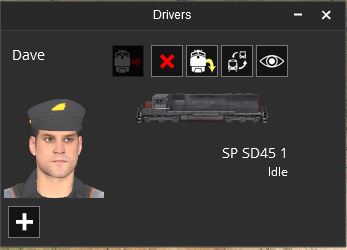Help:TRS19 Driver Drivers
Contents |
Drivers Menu
The Drivers Menu, accessed by clicking the driver character icon in the Driver UI, allows you to add, remove, move and select between the driver characters in the session.
Drivers Window
The Drivers Window provides several options relating to the 'AI' driver characters in the session.
 Add Driver
Add Driver
Adds a new driver to the session.
 Driver Preview
Driver Preview
Shows the name and a preview of the driver character.
 Unassign Driver (Multiplayer Only)
Unassign Driver (Multiplayer Only)
Allows you to unassign a driver from a player when in a multiplayer session.
 Remove Driver
Remove Driver
Removes the driver from the session. This will also clear all driver commands assigned to that driver.
 Get Off Train
Get Off Train
Removes the Driver Character from the train it is currently assigned to.
 Move to Destination
Move to Destination
Select this tool, then click on the locomotive/train (must have a locomotive in it) you wish to move the Driver character to. Also used to assign a newly created driver to a locomotive/train.
 Focus on Driver
Focus on Driver
Will move the focus of the camera to the train that the driver is assigned to.
Return to TRS19 Home Page - TRS2019 Driver UI - TRS19 Help