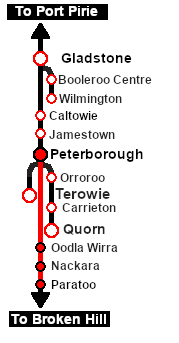| Mixed passenger and freight run from Peterborough to Paratoo. |
 |
The Historical Bit
The region between Peterborough and Broken Hill is very sparsely populated - cattle, mining and maintaining the railway were the major activities. Most, or in some cases all, of the houses at the settlements along the line were built for railway track workers and their families.
There was an express passenger service that ran from Port Pirie to Broken Hill but between Peterborough and Broken Hill it only stopped to load water and coal, and to change the loco and crew. Local stopping passenger services were usually provided by a passenger car attached to a freight service. This scenario replicates that service between Peterborough and Paratoo.
 |
| Era: |
1920s to 1969 |
| Duration: |
1 hour 40 minutes |
| Loco: |
SAR T 202 on Peterborough Car Siding |
| Consist: |
Attached to SAR T 202
|
| The wagons have been placed in the order of their destinations with Paratoo and the passenger van at the rear end. Each wagon has its destination as part of its name e.g. QLX Paratoo indicating its destination is Paratoo.
|
|
|
|

|
Each location in the layout has a detailed set of track diagrams that provide a variety of useful information
The Getting Started guide below gives a summary of what is available.
To display this information click any  graphic, or go to the bottom of the page for all the session links (all links will open in this window). graphic, or go to the bottom of the page for all the session links (all links will open in this window). |
Getting Started:
- If you have already closed the opening message window then the first step is to pause the session by pressing the P key.
- Next locate your loco. Either:-
- Open the Finder Tool (press Ctrl F ) and type, in the Name field, the name of the loco, in this case SAR T 202 (or just T 202 should be enough). Click the tick icon, OR
- Open the Driver List (bottom left of the screen) and then scroll through the list to find the loco name (SAR T 202) then click the drivers Eye icon
 to take control of the loco to take control of the loco
- Take a few moments to get your bearings. Click
 (this link will open in this window) to show the location details and track plans for Peterborough. In each location details page:- (this link will open in this window) to show the location details and track plans for Peterborough. In each location details page:-
- the
 tab gives an overall summary of each location with a "potted" history (where available). tab gives an overall summary of each location with a "potted" history (where available).
- the
 tab reveals the invisible tab reveals the invisible  Track Marks for Drive To commands. Track Marks for Drive To commands.
- the
 tab lists all active industries and their commodities. tab lists all active industries and their commodities.
- the
 tab describes the names, locations and settings of all junction switches as well as some switch sets you may want to use. tab describes the names, locations and settings of all junction switches as well as some switch sets you may want to use.
- Each location details page has direct links to the adjacent locations so you can explore along the route.
- When you are ready to start, reload the Peterborough Base Session page (click the Scenarios button on your current location page) and select this Scenario again or just use the Back button on your browser - whichever is quicker.
- Switch back to Driver Mode and either close the opening message window or press the P key to start the session.
|
|
Tutorial:
 |
A tutorial on using these scenarios is provided in the link on the left. The link will open in this window |
|
Orders:
- Reverse the train out of the siding and onto the station line. Pull the train forward into Peterborough Station stopping with the passenger car alongside the station building.
- You have the authority to travel on the section Peterborough to Paratoo.
- Depart Peterborough at 08:06 and proceed to Paratoo stopping at Ucolta, Oodla Wirra and Nackara. At each stop place the passenger car alongside the station building.
- Detach and shunt wagons at each location as required. All wagons have been placed in the consist in destination order from the front. Position QLX wagons at the Goods Sheds , MTW flat wagons at the Goods Cranes . Leave each wagon at its unloading point.
- At Paratoo coal and water the loco as required.
- Option: Return the train to Peterborough collecting the wagons along the way.
|
 |
|
|
|
This page was created by Trainz user pware in February 2021 and was last updated as shown below.