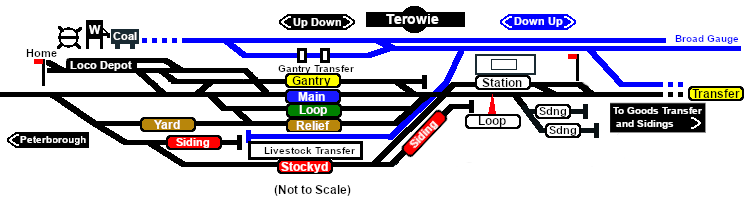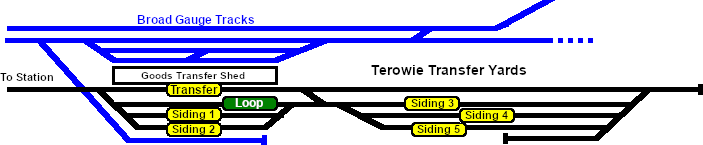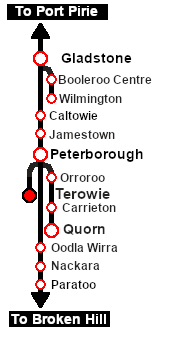SAR Scenario Terowie Shunter
From TrainzOnline
| 14 Terowie Shunter | ||
| A scenario in the SAR Peterborough Base Session | ||
| Shunting operations in Terowie Yard. |
 |
|
||||||||
Tutorial:
|
|
|
| Links: All links will open in this window | ||||||||
 Session Scenarios |
 Location List |
 Drive Tutorial |
 Rolling Stock |
 Loco Roster |
 Active Industries |
|||
This page was created by Trainz user pware in February 2021 and was last updated as shown below.