Terowie Shunter
Shunting operations in Terowie Yard.
 |
|
| Duration: |
xx minutes |
| Loco: |
SAR T 198 at Terowie Depot
Other Unrostered Locos:
- SAR T 231 at Terowie Depot
|
|
|
| Yard Map: |
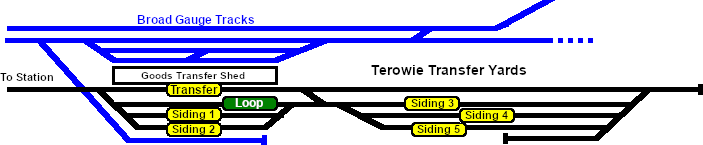 |
Tasks:
- Move the loco out of the depot and run tender first past Terowie Station to the Goods Transfer Sidings.
- Couple the loco to the rake of MTW flat wagons stored on the northern (Peterborough) end of Siding 2.
- Take the MTW flat wagons to the Goods Gantry Narrow Gauge to be loaded.
- After loading take the wagons back to the Goods Transfer Sidings and store them on Siding 1.
- Couple the loco to the rake of QLX wagons on Siding 2.
- Take the QLX wagons to the Goods Transfer Narrow Gauge shed and load.
- After loading move the wagons onto Siding 2.
- The two rakes of loaded wagons on Siding 1 and Siding 2 must be split and recombined into two consists according to their destinations. The destinations, Peterborough and Gladstone, are shown in the name of each wagon. All the Gladstone wagons are to be placed into one consist and the Peterborough wagons into the other consist.
- Combine the two consists into one consist with the Peterborough wagons at the front (Peterborough) end the DB Guard Van at the rear of the Gladstone wagons.
- Move the combined consist onto the Relief road in the main Terowie Yard.
- Return the loco to its starting position on Terowie Depot.
|
Driving Notes:
- You have permission to pass semaphore signals at stop provided you are satisfied that the road ahead is clear.
|
 |

