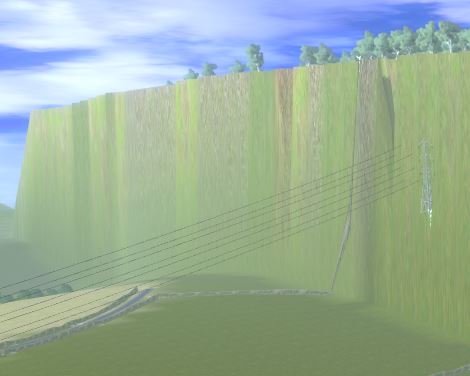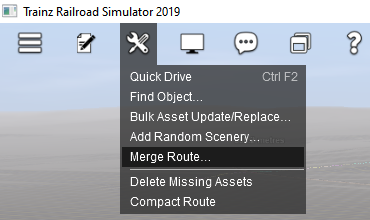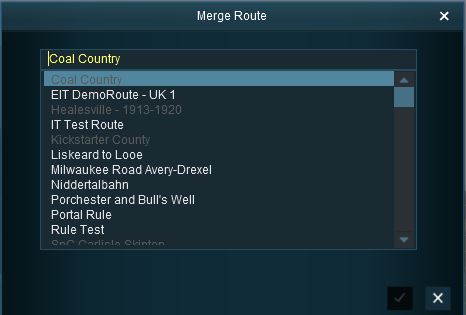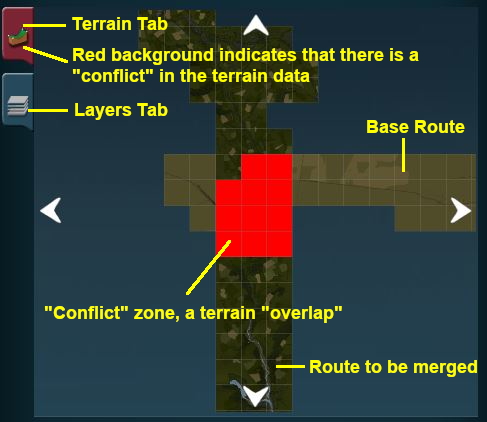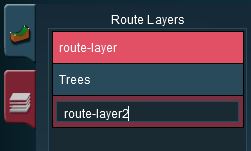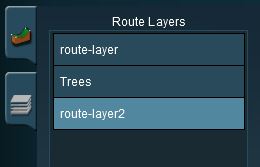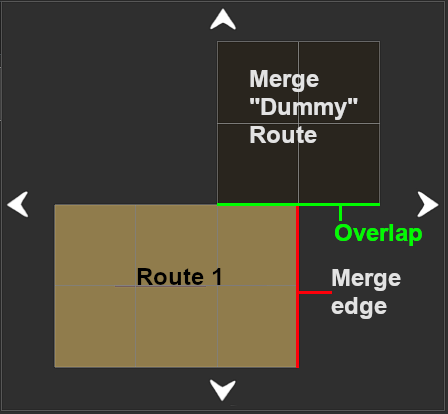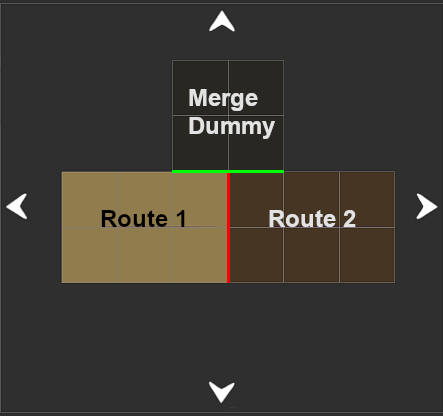How to Merge Routes
The information in this Wiki Page applies to TANE, TRS19 and Trainz Plus.
Contents |
| In Summary: | |
| Merging allows two (or more) routes to be joined to make a single larger route | |
| The Session data from the first route only can be transferred to the new enlarged route | |
| Physical difference between the routes will cause problems in the merging process. Most of these problems can be solved and many will be very easily solved | |
Before You Start Merging
| Make sure that you have backup copies of all the routes that you are going to merge. |
Before you start merging there are some important points you will need to consider and there may be some preparation work that will have to be performed.
Identify...
|
Route File Sizes
| The success of the merging process will depend on the size of the two routes being merged and the size of your systems available memory |
The merging process occurs within your computers on-board memory (RAM). If this is not large enough then your system will also use virtual RAM, i.e. your disk storage space as temporary memory, which is significantly slower. If your system does not have enough memory, both on-board and virtual, then merging large routes will become a problem (i.e. impossible or will take a very long time).
The Trainz forums contain several threads where attempts to merge very large routes (hundreds of Megabytes in size) have taken days to complete or failed to complete at all. In many of these cases the users did not have enough RAM (on-board and virtual) installed in their system. In one documented case, doubling the available on-board RAM from 16GB to 32GB and increasing the Windows virtual memory page size (disk based or virtual RAM) reduced the merge time for two extremely large routes from failing to complete in over 50 hours to successfully completing in 10 hours.
| In most cases there should be no technical problems in merging routes (and completing the task in minutes) on systems that meet the recommended specs for TANE and TRS19 |
Common Problems (and Their Solutions)
| Most route mergers will have problems but most of these problems can be easily fixed |
Some problems will require you to do a bit (or a lot) of extra work before you can merge two routes into one. But for some problems, the best solution may be to select other routes to merge.
|
|
| The most common problem in the "impossible to fix" category is when both routes have different orientations (N-S and E-W) and you were hoping to join them end-to-end in the same direction to make an even longer route. Once a route has been created its orientation cannot be changed. |
A handy tip for merging two routes with different heights is to create a new route that only contains the extra "in-between" baseboards - no scenery, textures or track are needed. The baseboards on one end will have heights that match those of the base route and the baseboards on the other end will have heights that match those of the to-be-merged route. The merge is performed in two stages:-
|
Selecting and Loading the Routes to Merge
Load the Base Route into Surveyor
 |
Should you load the Route or the Session?
|
Start the Merge Route Tool and select and load the Route to-be-merged with the Base Route.
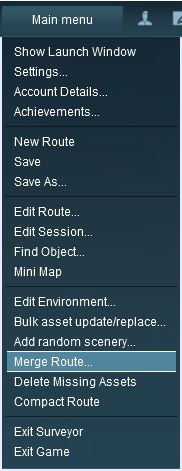 |
|
||||||||||
This will display a "minimap" of the proposed merger (nothing will be merged until after the final step) with some control options.
The Merge Map
Move the To-Be-Merged Route into its New Position
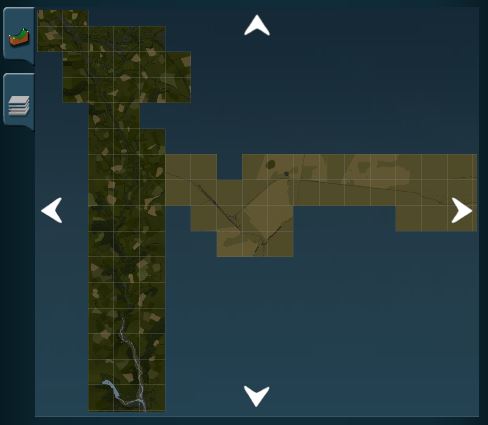 |
|
||||||
The Layers Map
Click the Layers Tab to show the layers loaded from the two routes.
| A route merge will not proceed until ALL the terrain and layer conflicts have been eliminated. |
In the example shown below two of the layers, one from each route, are using the same name "route-layer". This causes a conflict that must be resolved before the merge can be completed.
There are three simple options for solving this problem:-
| Rename one of the conflicting layers. Double click on the layer name to enter a new name. |
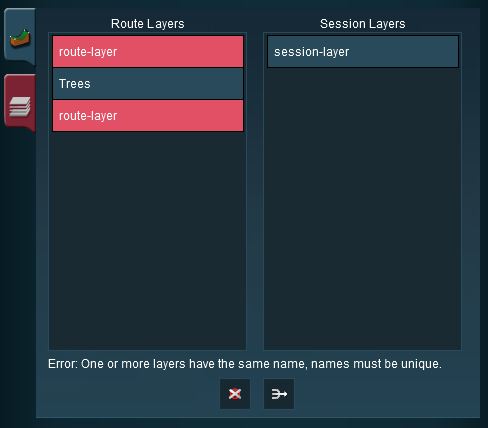 |
|
TRS19 SP1
|
| Delete one of the conflicting layers. Select the layer and click on the Delete icon. |
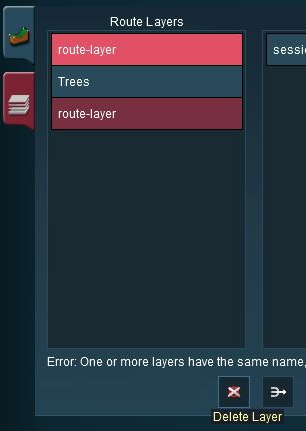 |
|
| Merge one of the conflicting layers. |
|
|
|
 |
Steps:
|
|
|
|
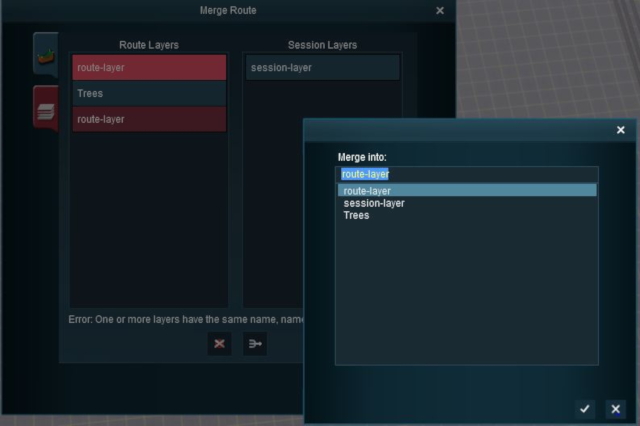 |
... the conflict has now been resolved. |
|||||||||
Accept or Reject
Once all the conflicts have been resolved, the final step in the merging process can take place.
| ACCEPT: Click to accept the merge. This icon will not be clickable unless ALL conflicts have been resolved. If you have problems after clicking Accept, see the sections at the top of this wiki page on File Sizes and Common Problems | |
| REJECT: Click to reject the merge. The merging will be cancelled, no routes will be lost or altered. |
Uncommon Problems (and Their Solutions)
Some, thankfully uncommon, problems that can occur after the merge has been completed fall into the "weird" or "wacky" category. These include:-
- random needle spikes (like tall sewing needles sticking up through your layout)
- random inverted needle spikes (like someone decided to bore very narrow vertical shafts into your layout)
- long straight ditches
- texture bleeds (on bare baseboards)
- random dark "splotches" (on textured baseboards)
All of these occur along baseboard boundaries but not always at the merge boundary.
The texture bleeds are relatively easy to solve after the merge has occured and the solution can be found in the Trainz Wiki at How to Use Bulk Asset Update/Replace Tool.
The other issues are more difficult or time consuming to solve after the merge. However, it is possible to prevent all these problems from occuring at all if you perform the merge in a particular way and do a little preparation beforehand.
|
|
|||
 |
Step 1: Create a Small Dummy Route Create a new Trainz route using just two bare baseboards with:-
Do not worry about the height of the baseboards. Save the route using an easy to remember name such as Merge Dummy |
||
|
|||
|
|
|||
 |
Step 2: Load the First Route Load the base route (with or without its Session - see the section Selecting and Loading the Routes to Merge below) into Surveyor. |
||
|
|
|||
 |
Step 3: Load and Position the Merge Dummy Route
|
||
|
|
|||
 |
Step 4: Load and Position the Second Route
|
||
|
|
|||
 |
Step 4: Delete the Merge Dummy Route Do not worry if the bare baseboards in the Merge Dummy route show any texture bleeds because the next step is to:-
|
||
|
|
|||
Trainz Wiki
 |
More Tutorials and Guides to Using Trainz |