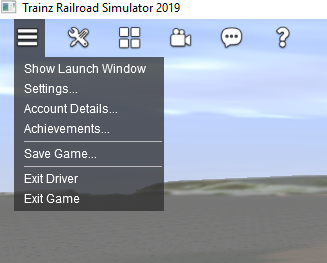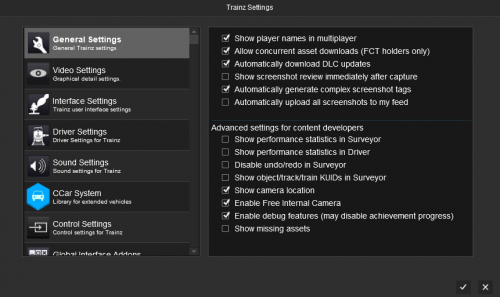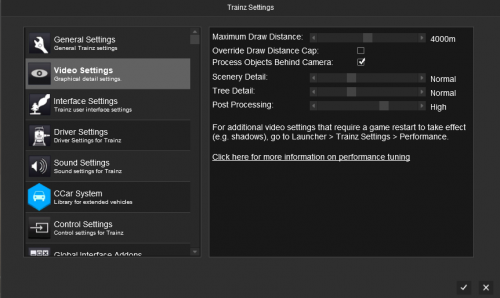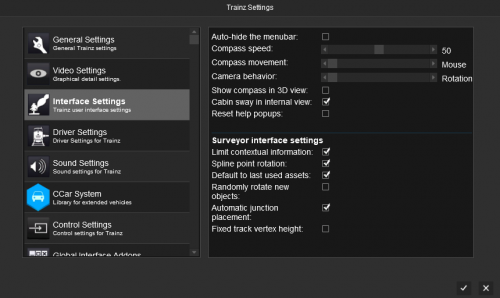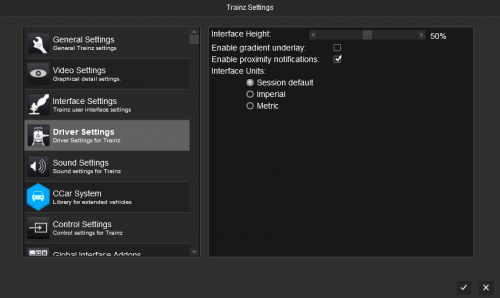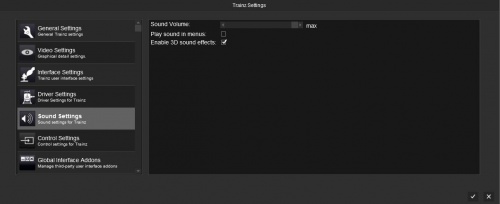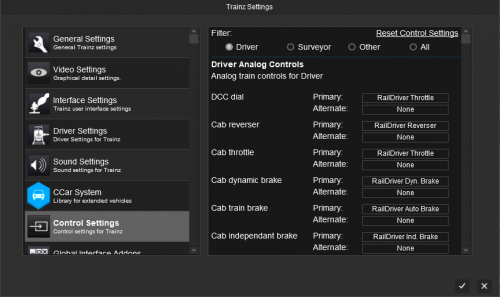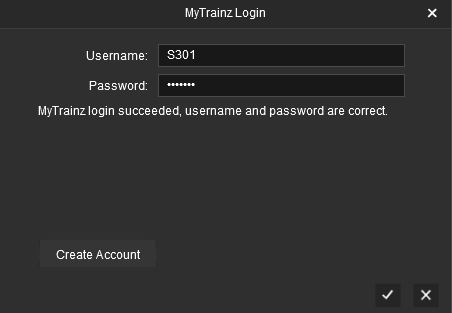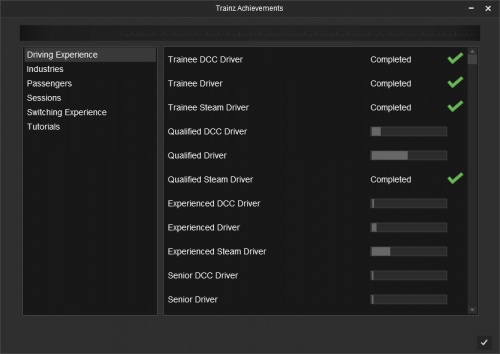Help:Main Menu Button
Contents |
Driver
In Driver, the Main Menu (or System Menu from TRS19 onwards) provides access to the following Menu Options.
Show Launch Window
This will show the Launcher window/screen.
Settings
The Settings Menu provides a range of options that change what you see in Trainz, how some features work, and to enable or disable some additional features. Additional 3rd party options may also be added to the Settings window when some content is installed.
General
The General Settings provide a range of settings that enable some additional features and functions in Trainz.
See General Settings for further information.
Video (Performance)
The Video Settings provide additional video settings for Trainz. These settings do not require you to restart Trainz for them to take effect.
See also Video Settings for further information on tuning the video settings in Trainz.
Interface
The Interface Settings provide optiosn to change some of the interface in Trainz.
See Interface Settings for further information.
Driver Settings (UI)
The Driver Settings provides several options for the new Driver UI.
See Driver Settings for further information.
Sound Settings
The Sound Settings provides options to adjust the sound levels in Trainz.
- Sound Volume
The Sound Volume option allows you to set the sound volume for Trainz, without changing other volumes on your computer.
- Play sound in menus
Allows you to turn on or off the sounds/music in the menus in Trainz.
- Enable 3D sound effects
Turns 3D sounds effects on/off in Trainz. Turning this off will disable the Dopper Effect and 3D sound (ie sounds appearing from different speakers depending on camera location) in Trainz.
Controls
The Controls Settings allow you to re-map many of the controls to different keyboard, mouse, or analogue (ie RailDriver) controls.
See Control Settings for further information.
Global Interface Addons
The Global Interface Options section allows you to enable or disable Global Interface Addons.
By default this provides an option to enable or disable the in-game chat interface.
Account Details
The Account Details window allows you to update or refresh your login details in Trainz.
Achievement
The Achievements window shows your current Achievements within Trainz.
Save Game
The Save Game option in Driver lets you save your progress in the current session. The data saved includes:
- the location and current settings for each train
- the current state of each industry
- signal and junction states
- the state of rules that support the save function*
'*' Some 3rd party rules do not save the state of the rule, and therefore loading a save game can be problematic in some cases.
You can rename the save game name to create a new "snapshot" of your current session.
To reload a Saved Session, exit the current session and select the saved game from the "View Sessions” menu.
Exit Driver
This option takes you back to either the Sessions Menu or Surveyor, depending upon how you loaded the Driver Session.
Note that you are not prompted to save your progress when exiting Driver.
Exit Game
This will close the current game window (but leave the Launcher or any other Trainz windows open).
Surveyor
In Surveyor, the System Menu provides many of the same options as shown in Driver. These can be viewed above.
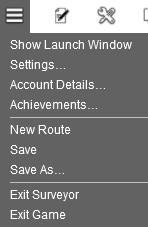
Below we've include the options unique to Surveyor.
Save
The Save dialog provides options to save a new route and session or to overwrite the existing route and/or session.
The options provided will depend upon which layers you have edited during the current editing session.
Save As
This option provides the option to rename the currently saved version under a new name.
Exit Surveyor
This option takes you back to the Routes Menu
Return to