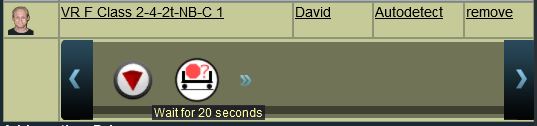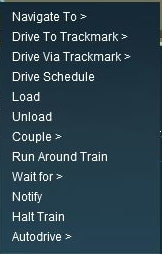How to Use Driver Setup Rule
Contents |
Driver Setup Rule
The Driver Setup Rule is automatically added to the Session Editor of every Session.
Adding New Drivers
After selecting the Driver Setup Rule and clicking the Edit button, the Driver Setup Properties Window will be shown. The image below shows the properties window if it is opened with no locomotives placed in the layout.
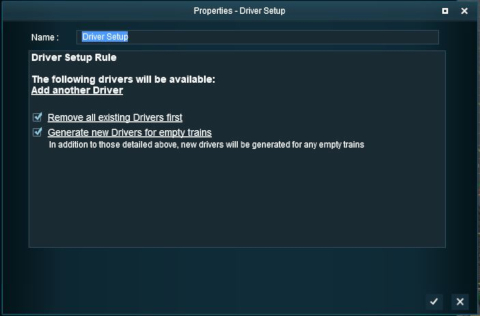 |
|
|||||||||||
Editing the Driver List
When drivers and trains have been added to the rule, it will appear as shown below.
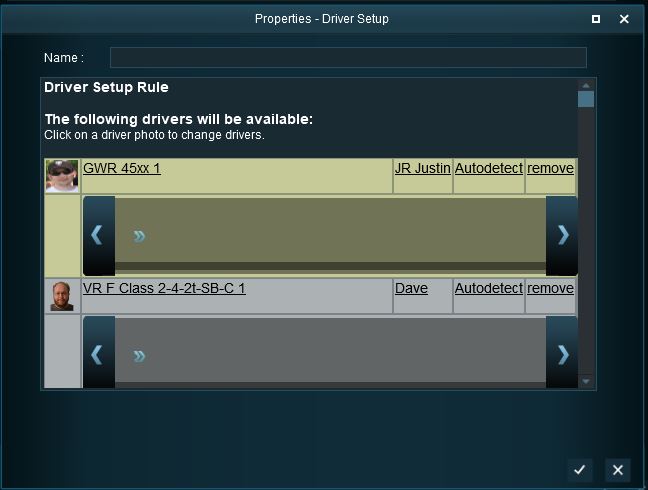 |
|
||||||||||
Adding Driver Commands
The grey area below the driver details (name, loco, owner) is the Driver Command Bar. This is where the driving instructions (the "train orders") used by the Trainz AI system are given to the driver.
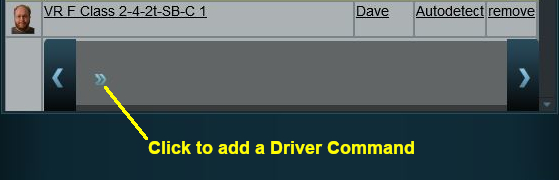 Shown below is a Command Bar after two Driver Commands have been added. Each command has its own icon. Move the mouse pointer onto a command icon to reveal a tooltip showing the contents of the command, as shown in the image. |
|
||||||||||
| Notes: When a driver command has been executed in Driver Mode by the Trainz AI system, it will be deleted from the Command Bar and the next command in the sequence will then be executed. This will continue until the last command has been executed and deleted. Then the AI control of the train will terminate. |
Deleting Driver Commands
To remove a command from the Command Bar...
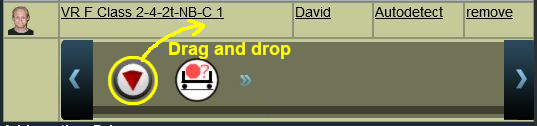 |
|
||||||
The "Repeat" Command
| The "Repeat" command is a special built in command that allows all the driver commands to be repeated endlessly. |
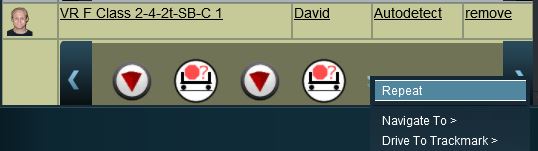 |
|
||||||||
|
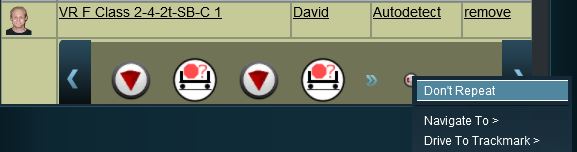 |
|
|
Driver Command Rule
The
|
|
| Removing commands such as Navigate To will force players to manually drive trains when in Driver Mode instead of allowing them to use the Trainz AI system to do all the work. |
The Driver Command Rule is automatically added to the Session Editor of every Session.
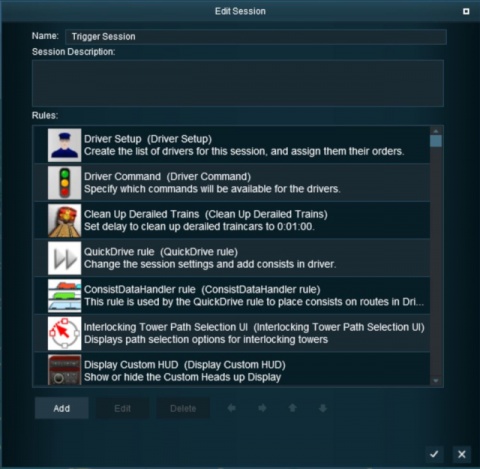 |
|
The Rule properties window will open to show all the Driver Commands that have been installed in TANE on your system. This list includes the commands that are built into TANE and those that have been downloaded from the DLS.
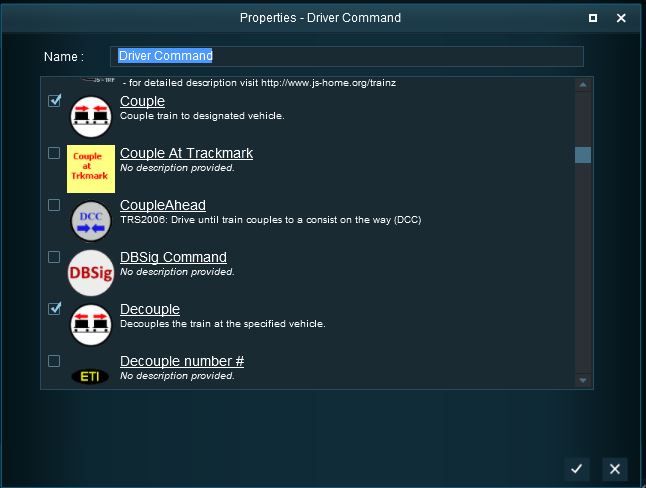 |
|
||||||||||
Trainz Wiki
 |
More Tutorials and Guides to Using Trainz |