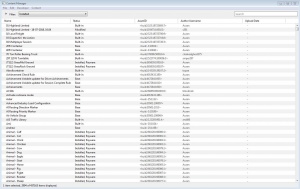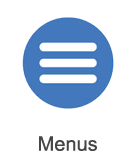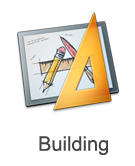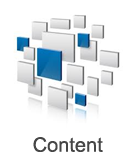Help:Content Manager
Contents |
Introduction
Content Manager has a number of functions rolled into one integrated package giving you control and access to the hundreds of thousands of assets available for Trainz. The main functions that Content Manager offers are:
- Download Station Index
- Downloading Content
- Content Management
- Archiving/Backup
- Uploading Content
- Creating/Editing/Verifying Content
The following pages provide detail on using the Content Manager interface.
Getting Started
Content Manager's interface provides most of the options you need through either the menus at the top of the screen, or by Right Clicking on assets in the Asset List.
+ Click to show/hide Getting Started with Content Manager Guide
To get started with Content Manager, we'll have you search for a specifically named asset and then view a preview of the asset (this can be used to quickly have a look at any item in Trainz, without needing to place it into Driver or Surveyor modes!).
- To start with, open Content Manager from the Manage Content button on the Launcher Screen.
- Now click on the Search box at the top right corner, and enter Animal (this will show a list of assets with "Animal" in the name
- Now left click on the "Animal - Dog" asset to select it
- We now need to open the Asset Preview tool via the Content or Context (Right Click) Menu:
- To open the Content Menu, click on "Content" at the top of the Content Manager Window
- To open the Context Menu, right click on the selected asset
- Now place your mouse cursor over the "Open..." option
- Next, click on "Preview Asset"
You will then see the Asset Preview window open, showing a dog over a white background. Note that this window shows the asset with all detail/video settings at full, and as such it may sometimes be blurry if you are too close, since the depth of field function will blur objects that are very close to the camera.
You have now mastered the basic controls in Content Manager. All core content management functions are accessed through the Content and Context (right click) menus.
Additional tools for searching for content, or filtering the content list, are found in the Content Filters tool, and the Asset List Tools.
For details of the tools and menus in Content Manager, see the Help:ContentManager:Tools_and_Menus Page.
Content Management
Sorting, Searching and Organizing Content
Content Manager's tools allow you to sort, search for, and organize your content in Trainz. See the Sorting, Searching and Organizing Content Page for information on how to use these tools!
The Download Station and Downloading
The Download Station provides access to many thousands of assets for Trainz. You can find information on searching for, and downloading, content from the Download Station on the Download Station and Downloading Page.
Importing Content
See the Importing Content Page for importing content from other versions of Trainz.
Importing and Exporting Content to CDPs
CDP files are the official content packaging tool for Trainz content, allowing multiple assets to be packaged into a single cdp file for easy installation into Trainz.
+ Click to show/hide Importing and Exporting CDP file guides
Importing a CDP File
There are currently two options for importing CDP files into Trainz.
The first is by clicking on the File menu in Content Manager, then click on 'Import Content File'. Now locate the cdp file, select it, and click on Open.
The second is by simply dragging and dropping the 'cdp' file from Explorer/Finder (or from your desktop) into the Content Manager window.
Exporting a CDP File
To send an asset that you have made (ie a route or a session) to another Trainz user, or to create a backup of an asset that is installed, you should export a cdp file with the asset(s) by following these steps:
- Locate the asset you wish to export
- Left click on the asset to select it
- Click on the 'Content' menu or right click on the asset
- Click on Export to CDP
- Now name the CDP file, choose a location to save it to, then click Save.
You can select multiple assets to export to a CDP file by holding the CTRL key and left clicking on each asset. Once all selected, follow steps 3-5 as above.
Creating and Editing Content
Content Manager provides some of the tools needed for creating, editing, and reverting content in Trainz.
+ Click to show/hide Creating and Editing Content guides
Creating Content
There are many aspects to creating content for Trainz, most of which do not require Content Manager. However you can generate a new asset with a blank config.txt file by clicking on the 'New Content' option found in the Developer menu at the top of the Content Manager window.
Note that this is a blank asset, which you will then need to configure yourself.
For most content creation tasks, please see the following pages:
Additionally, we would recommend visiting our forums at [Trainz Forums] for assistance with Content Creation.
Editing Content
There are several options for editing existing, or new, assets in Trainz.
To open an asset for edit, select the asset in the Asset List, then open the Content or Right Click menu and go to 'Open'. Under open will be several options to edit the asset:
- Open for editing - Will open the selected asset for editing. This will place the selected asset in the 'Editing' folder of your LocalData.
- Show in Explorer - Will open the selected asset for editing, and then open an Explorer or Finder window with the asset's folder in the Editing folder of your LocalData shown.
- Edit Config File Text - Will open the selected asset for edit, and then open the asset's 'config.txt' file in your computer's default text editor (ie Notepad on Windows, unless another is set as default).
- Edit Primary Script - Will open the selected asset for edit, and then open the asset's primary 'script' file (ie the '.gs' file) in your computer's default text editor (ie Notepad on Windows, unless another is set as default). Note that some assets may not have a script, or may have a non editable encrypted script file.
- Open Asset in Surveyor - This option is only available for Route and Session assets. This will open the selected route or session for editing in Surveyor (the same as the Edit Route option from the Driver/Surveyor menu).
- Open Asset in Driver - This option is only available for Session assets. This will open the selected session in Driver (the same as the Driver Session option from the Driver/Surveyor menu).
Submitting Edits
After you have made the desired changes to an asset, you will need to submit it. Submitting the asset will move the asset back into the Trainz Asset Database folders, and update it's status and any details that may have been changed.
To submit an asset, left click on it to select it, then open the Content or Right Click menu and click on Submit.
Reverting Edits
Sometimes, when you edit an asset, you may find that you do not want to submit edits (ie you may have accidentally deleted something, or you simply wanted to see how it was configured). In this case, there are three options to revert the asset.
- Revert Unsubmitted Edits - If an asset has been opened for edit, this will revert the asset back to it's previous state, reverting any edits performed since it was last opened for edit.
- Revert if Unchanged - If an asset has been opened for edit, and has not been modified, then this will revert it back to it's previous state.
- Revert to Original - This option only applies to Built-in or Payware content. If an asset has been opened for edit, and has been modified and then submitted, this will revert it back to it's originally installed state.
Uploading
If you have created a route, session, or other asset that you wish to upload to the Download Station, then this can be done through Content Manager.
See the Uploading Content page for further information.
Using Picklists
Pick Lists are used to provide quick access to your frequently used ground textures, scenery objects, splines, track, trackside objects, and trains.
The tools for using Picklists in Content Manager are found in The Content Menu.
Other Topics
![]() Go back to: TRS19 Help
Go back to: TRS19 Help