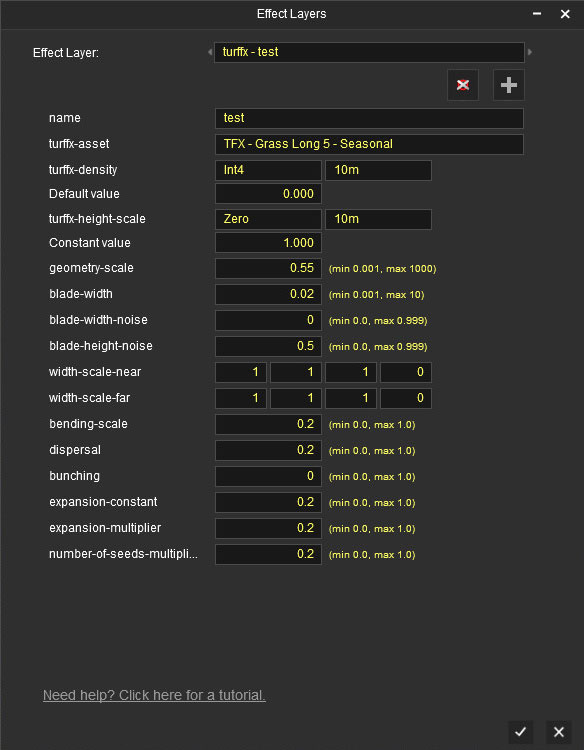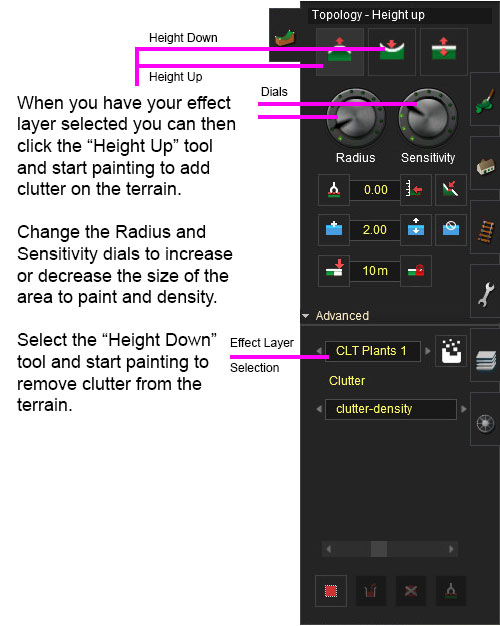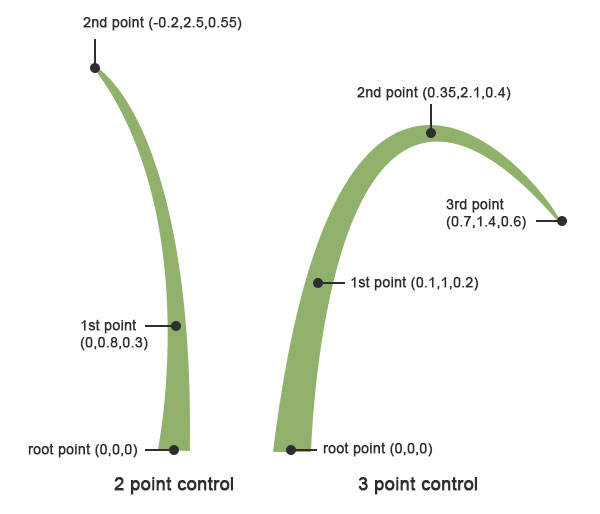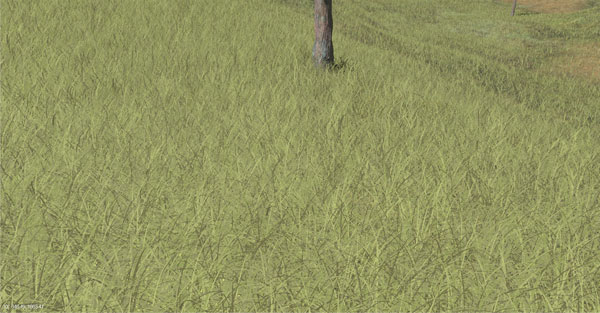TurfFX Effect Layer
The TurfFX Effect Layer is an Effect Layer type which is used to render grass (and similar foliage). As with all effect layers, turf is painted onto the terrain and automatically generates appropriate geometry for the area surrounding the camera. As compared to the Clutter Effect Layer, TurfFX offers less flexibility but substantial improvements to performance which in turn allows for greater density at greater draw distances and effective wind-synchronised animation.
Configuration
Effect Layer Window
The Effect Layers window allows you to edit your effect properties. The UI in this window will change based on what effect you choose (clutter, turf, something else).
Select
This allows you to select any existing effect layers to view and edit their parameters.
Delete
This button will delete the currently selected effect layer.
Add
This button will allow you to create a new effect layer.
Name
Enter a name for your effect layer.
Turffx-Asset
This is where you select one asset to be generated for your turffx layer. Select an asset you want used in your turffx layer from the dropdown list.
Turffx-Density Data Binding
The "turffx-density" options and associated "constant" value control the Effect Layer Data Binding (read this link for details) which controls the density of this turffx layer across the route. Density ranges from 0.0 (no turf present) to 1.0 (maximum density).
Turffx-Height-Scale Data Binding
The "turffx-height-scale" options and associated "constant" value control the Effect Layer Data Binding (read this link for details) which controls the height of this turffx layer across the route. Height ranges from 0.0 (no turf present) to 1.0 (maximum height).
Geometry-Scale
TBD
Blade-Width
TBD
Blade-Width-Noise
TBD
Blade-Height-Noise
TBD
Width-Scale-Near
TBD
Width-Scale-Far
TBD
Bending-Scale
TBD
Dispersal
TBD
Bunching
TBD
Painting Clutter
Example Usage
Asset Creation
Asset Parameters
TurfFx is made up of individual polygon blades with many options to configure each blade in your Turf Effect Layer and within the asset itself.
SHAPE
Determine the shape of your blade:
CURVE
Adjust the curve of your blades based on 2 or 3 control points:
OFFSET
Set whether your blade needs edge offsets:
TESSELLATION
Determine the tessellation of your blades:
DISPERSAL
Adjust the dispersal of your blades:
BUNCHING
Adjust how blades bunch together:
DENSITY
Set the number of seeds to plant which controls the overall density:
COLOUR TINTING
Determine which parts of the blade to colour blend to match the ground texture:
FINAL TWEAKING
In addition to the adjustments above, you can also tweak the height, width, bending-scale for wind animation and many more parameters to create all different sorts of grass and grass-like ground cover.
Hardware Limitations
As an NVIDIA-provided visual effect, there are some hardware requirements and limitations which apply to TurfFX.
1. TurfFX is currently supported only for Windows.
2. TurfFX requires a GPU with substantial amounts of VRAM. Whereas Trainz will typically run (albeit slowly, or at reduced settings) on below-spec computers, TurfFX may need to be disabled entirely if the GPU is insufficient.
Trainz offers a fallback mode which effectively replaces the TurfFX layer with an equivalent Clutter layer. This results in a weaker but still acceptable overall visual result. Alternatively, the user may opt to disable TurfFX entirely, in which case the TurfFX Effect Layers become invisible.