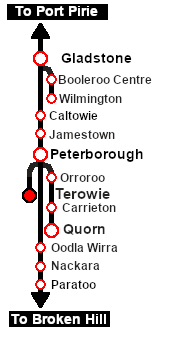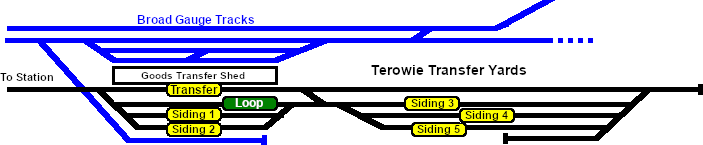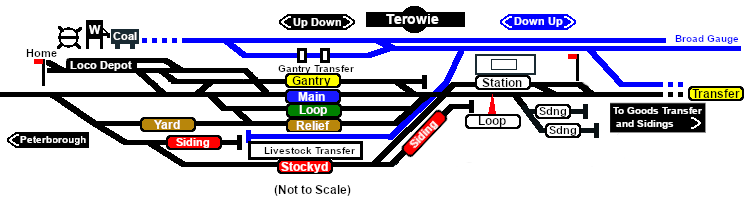| Terowie Shunter |
| Shunting operations in Terowie Yard. |

|
 |
| Each location in the layout has a detailed set of track diagrams that provide the following information:- |
- the names of the tracks, sidings and loops
- the location of various facilities - stations, turntables, water columns, coal stages, engine sheds, active industries
- the names of active industries and their products and consumables
- the names and locations of trackmarks for Drive To and Drive Via commands
- the names, properties and locations of track switches and lists of switch sets for particular movements
- Enhanced Interlocking Tower paths for those locations that have EITs
|
 |
To display the location data click any  graphic, or go to the bottom of the page for all the session links (all links will open in this window). graphic, or go to the bottom of the page for all the session links (all links will open in this window). |
|
| Yard Map: |
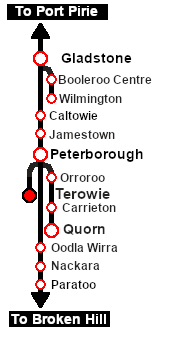 |
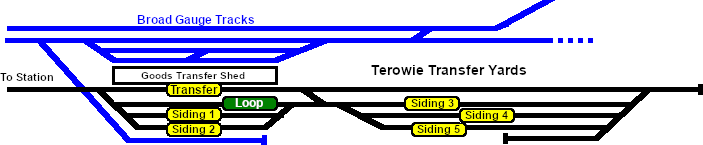
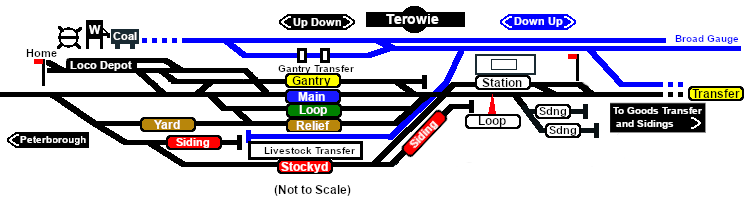 |
Tasks:
- Move the loco out of the Loco Depot and run tender first past the Station to the Goods Transfer Sidings.
- Couple the loco to the rake of MTW flat wagons stored on the northern (Peterborough) end of Goods Siding 2 .
- Take the MTW flat wagons to the Goods Gantry to be loaded.
- After loading take the wagons back to the Goods Transfer Sidings and store them on Goods Siding 1 .
- Couple the loco to the rake of QLX wagons on Goods Siding 2 .
- Take the QLX wagons to the Goods Transfer Shed and load.
- After loading move the wagons onto Goods Siding 2 .
- The two rakes of loaded wagons on Goods Siding 1 and Goods Siding 2 must be split and recombined into two consists according to their destinations. The destinations, Peterborough and Gladstone, are shown in the name of each wagon. All the Gladstone wagons are to be placed into one consist and the Peterborough wagons into the other consist.
- Combine the two consists into one consist with the Peterborough wagons at the front (Peterborough) end the DB Guard Van at the rear of the Gladstone wagons.
- Move the combined consist onto the Relief road in the main Terowie Yard.
- Return the loco to its starting position in the Loco Depot.
|
Driving Notes:
- You have permission to pass semaphore signals at stop provided you are satisfied that the road ahead is clear.
|
|
|
This page was created by Trainz user pware in February 2021 and was last updated as shown below.