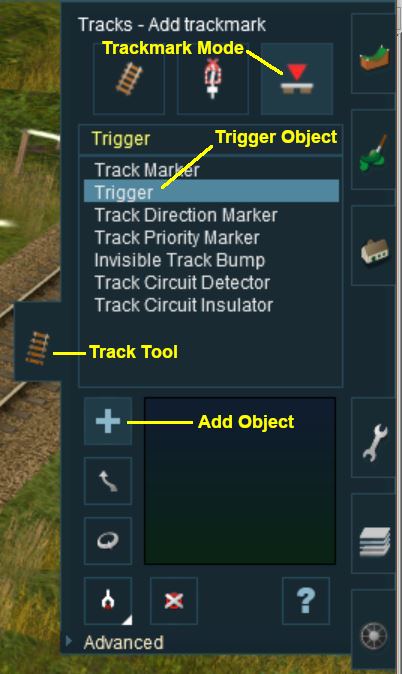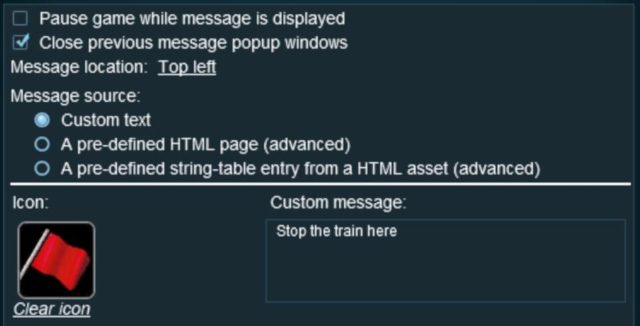How to Use Track Triggers
Contents |
What are Track Triggers?
| Track triggers are track markers that are invisible in Driver Mode but visible in Surveyor Mode. They are used to activate Session Rules. |
Track triggers can be programmed to respond when a train (any train or a specific train) passes over them in Driver Mode. The response comes from executing a set of Session Rules that have been attached to a Trigger Check Rule or a similar rule that is monitoring the track trigger.
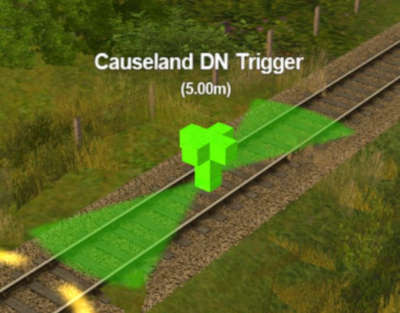 |
Shown at left is a Track Trigger placed on a track in Surveyor Mode. It is NOT visible in Driver Mode. The "5.00m" shown below the trigger name is the trigger detection radius |
Adding a Track Trigger
Configuring a Track Trigger
As soon as a new track trigger has been placed, its properties window (shown below) will open on the screen. It will be given a default name and assigned to the currently active layer.
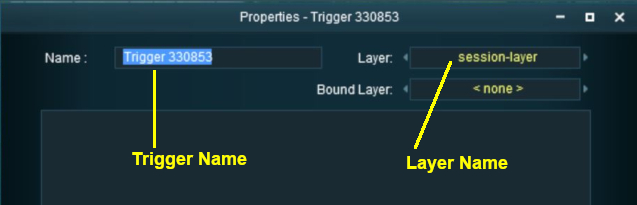 |
|
Track triggers have a "detection radius" that controls how close a train has to approach to trigger the event. The smaller the radius the closer the train has to be to the track trigger to be detected. This radius is set in the Advanced Properties section of the Tools window (shown below).
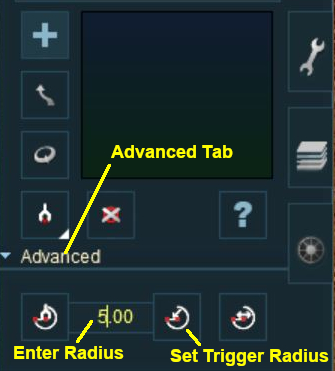 |
|
Creating a Track Trigger Event
Track trigger events are handled by the Trigger Check Rule (or a similar rule) which is added to a Session in the Session Editor.
The Trainz Wiki Link Trigger Check Rule contains detailed information on this rule.
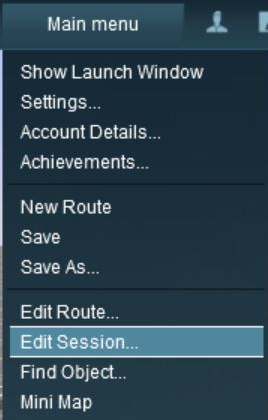 |
|
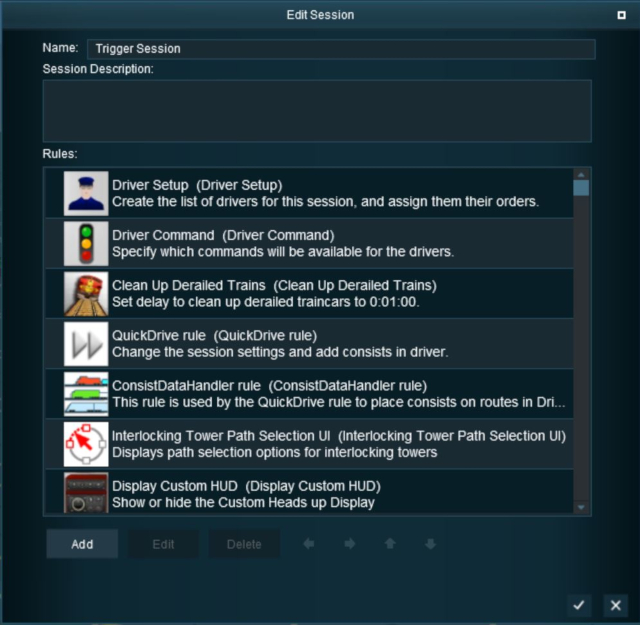 |
|
||
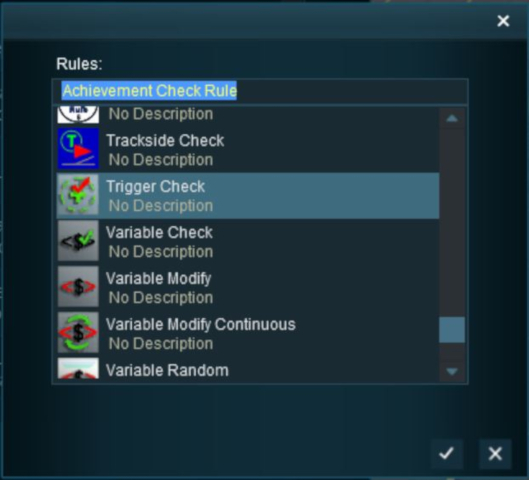 |
This will add the Trigger Check rule to the session.
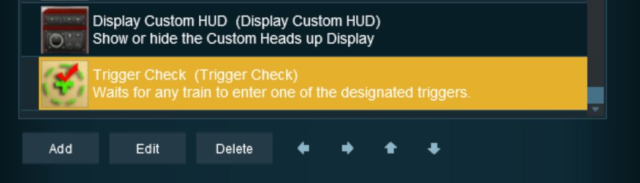 |
|
For this example we will leave all settings unchanged and simply identify the track trigger to be used.
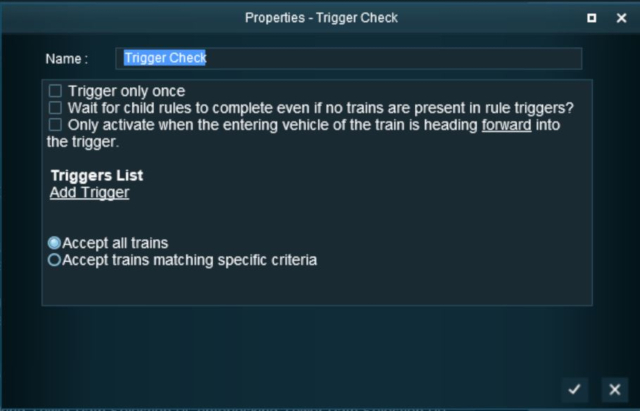
|
|
||
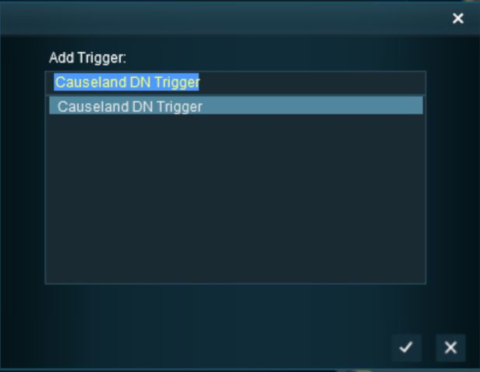
|
Adding an Instruction to the Trigger Event
To test your trigger event you will need to add at least one rule.
Adding a Child Rule
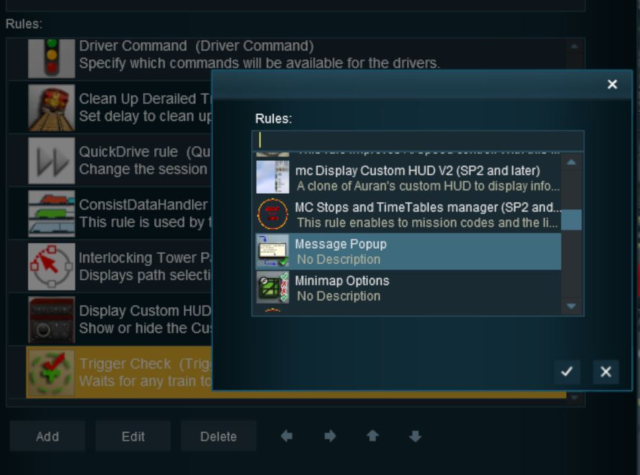 |
When you are back in the Session Editor window:-
|
The Message Popup Rule should now appear directly below the Trigger Check rule. It will display a red cross because it has not yet been configured.
The Message Popup Rule has to be indented so that it becomes a Child of the Trigger Check Rule and is controlled by that rule.
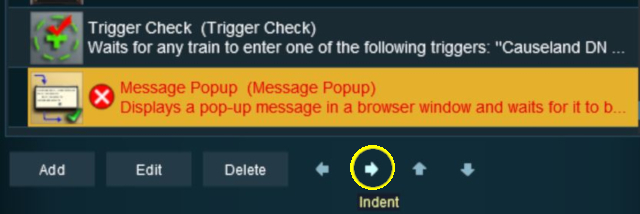
|
With the Message Popup Rule highlighted (shown left):-
This should indent the Message Popup rule one level in (shown below). |
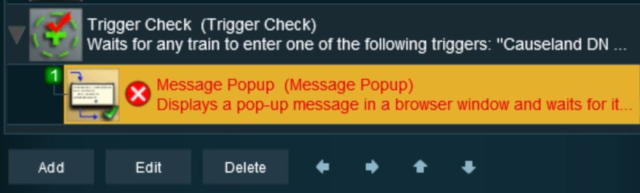
|
Configuring the Message
With the Message Popup Rule highlighted and indented:-
- Click the Edit button. The Message Popup Rule properties window will appear (shown below).
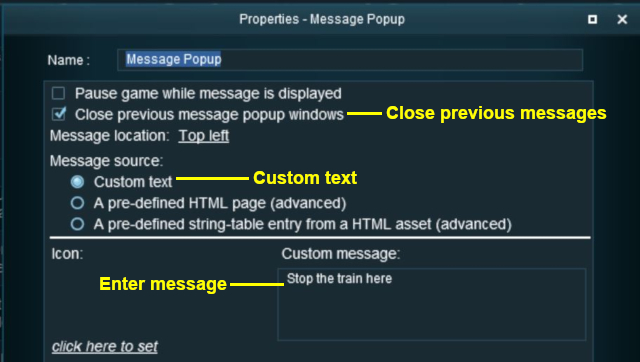 |
Set the properties as shown:-
|
Again, click the Tick icon to exit the Message Popup Rule then exit the Session Editor.
Add a consist to your layout a short distance from the track trigger (but further away than its radius), save the Surveyor Session, and then test in Driver Mode.
Another example of using the Trigger Check Rule can be found in the Message Popup Rule Applications link below.
Alternatives to the Trigger Check Rule
There are alternative rules that can be used in place of the Trigger Check Rule and triggers. A few possibilities are listed below:-
- Directional Trigger Check Rule - identical to the Trigger Check Rule but adds the ability to test the train direction. Requires the use of a special Directional Trigger. For an example of its use see the link Controlling Signals in Sessions below.
- Trackside Check Rule - very similar to the Trigger Check Rule but provides some different options.
- Navigation Points (see links below) are more complex but provide more advanced controls and options.
- Multiple Resource Check Rule - monitors and acts on changes in multiple industry or multiple wagon resource (commodity) levels.
- Resource Verify Rule - monitors and acts on changes in a single industry or wagon resource (commodity) level.
- Timecheck Rule - triggers an event at a set time.
Trainz Wiki
- How to Guides
- Session Rules List (Alphabetical) with Parameters
- Session Rules List (Categories) With Parameters
Route Creation Tutorials:
Session Creation Tutorials:
- Adding Message Popups
- Adding Message Popups - Applications
- Adding Navigation Points
- Adding Navigation Points - Applications
- Configuring the Driver Setup Rule
- Controlling Junctions in Sessions
- Controlling Signals in Sessions
- Creating a HTML Asset (Session Introduction Page and In Game Messages)
- List of Parent Rules
- Parent and Child Rules
- Using Variables in Sessions - Examples