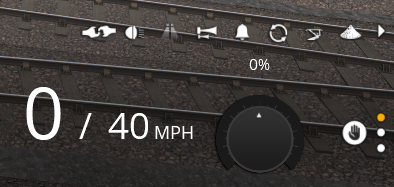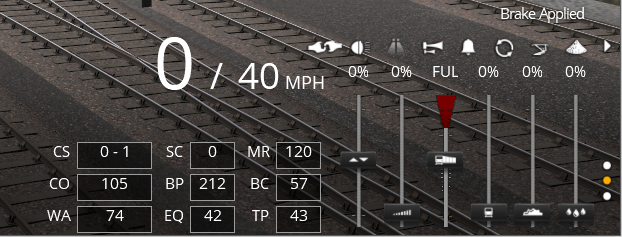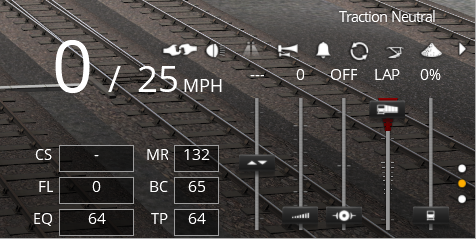Help:TRS19 Driver UI
This page is under development
TRS19 introduces a new Driver UI (User Interface). Many of the functions will be familiar to Trainz users, although there are several new systems introduced.
Contents |
General Driver UI Buttons
At the bottom right corner of the Driver UI are a set of buttons that will appear in most, or all, UI modes.
Driver UI Buttons Panel
The Buttons Panel provides a selection of buttons for driving your train. Different buttons will be available to use depending on the train you are driving; these buttons are available in all UI modes.
See Help:TRS18_Driver_Buttons_Panel:Driver UI Buttons Panel for further information.
Driver UI Mode
The Driver UI Mode buttons allow you to select if you are driving with Simple Controls or Realistic Controls, and to access the AI Command Bar.
Driver UI Underlay Toggle
The Driver UI Underlay Toggle will turn a shaded underlay for the new Driver UI on or off. This may help provide some extra contrast to the UI in some situations.
Track Profile
The new Track Profile feature provides a brand new way to view the track ahead of you, showing you the grades ahead along with a variety of track features.
The features shown on the track profile can be customised by right-clicking on the track, and then selecting the features you would like to see.
You can also zoom in and out to show more, or less, of the track depending on the speed you're travelling at or the density of trackside objects ahead of you.
See the Track Profile page for further information on using the Track Profile portion of the Driver UI.
Simple Controls
The Simple Controls HUD
See Also Help:TRS18_Driver_Controls_Dcc
Realistic Controls
Realistic Steam Controls
See Also Help:TRS18_Driver_Controls_Steam
Realistic Diesel Controls
See Also Help:TRS18_Driver_Controls_Diesel
Command Bar
See Also Help:Driver_CommandBar
Driver Main Menu
See Also Help:Driver_Main_Menu
Driver Tools Menu
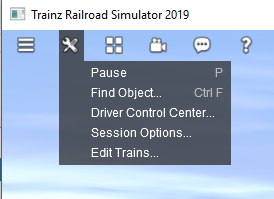 See Also [[Help:Driver_Main_Menu
See Also [[Help:Driver_Main_Menu
Return to TRS2019 Help Page