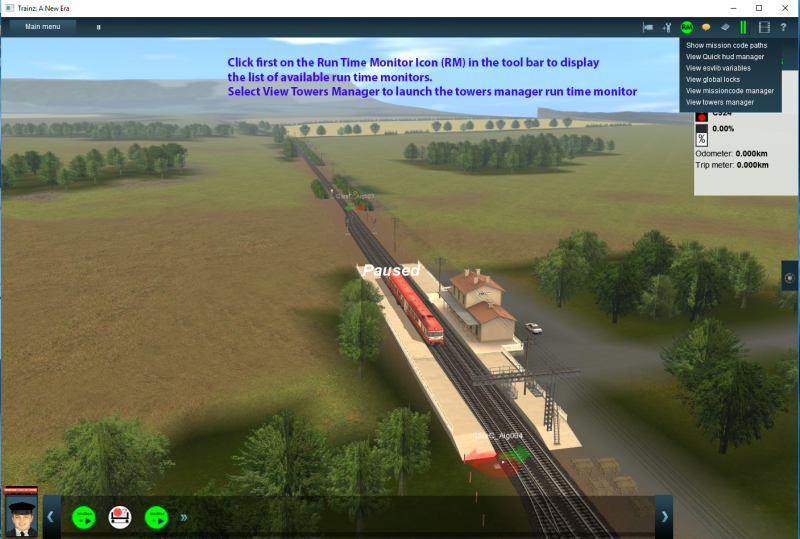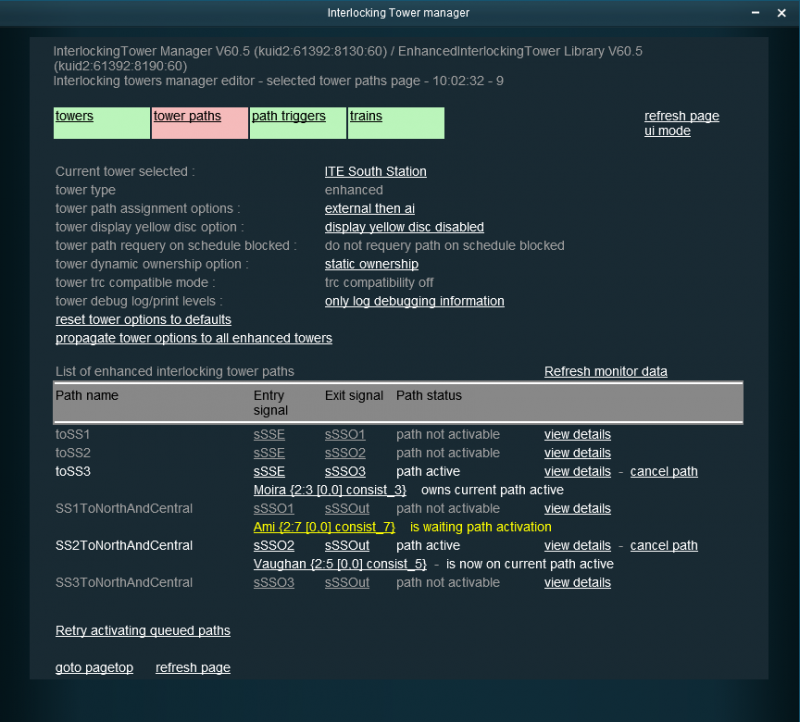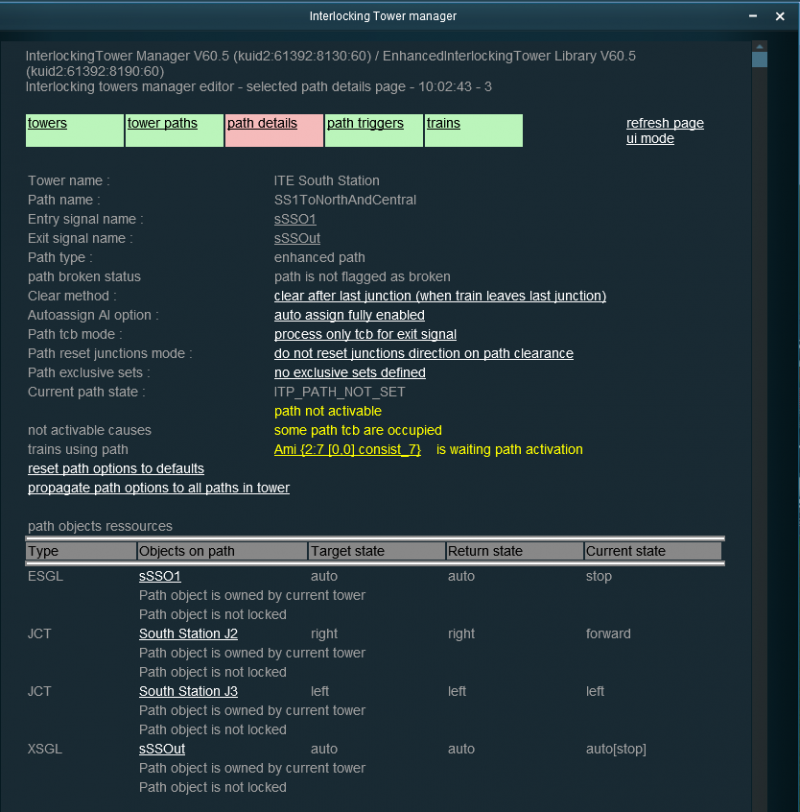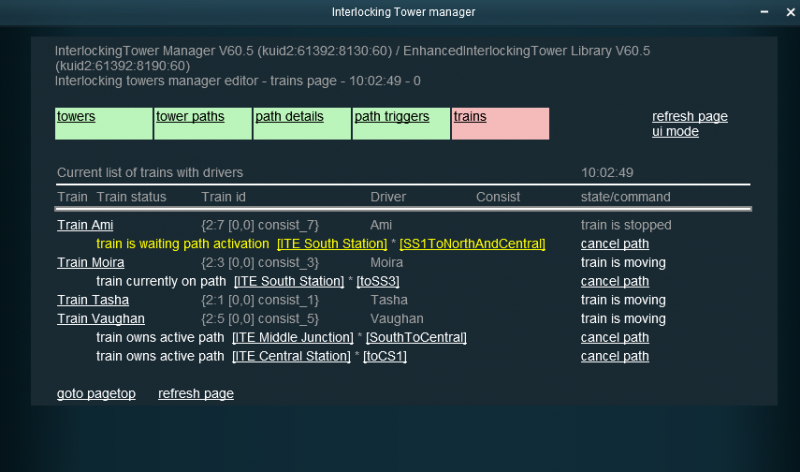Enhanced Interlocking Tower Manager Rule
m (→Enhanced Interlocking Tower Manager Rule - How it can help using Interlocking Tower: Minor rewording for readability) |
|||
| Line 12: | Line 12: | ||
==== Enhanced Interlocking Tower Manager Rule - How it can help using Interlocking Tower ==== | ==== Enhanced Interlocking Tower Manager Rule - How it can help using Interlocking Tower ==== | ||
| − | The Enhanced Interlocking Tower Manager Rule is a session rule that enables under surveyor to define and edit from a centralized point all the existing towers and paths on your route. | + | The Enhanced Interlocking Tower Manager Rule is a session rule that enables under surveyor to define and edit from a centralized point all the existing towers and paths on your route. Under Surveyor, the rule is redundant with the integrated editing facility included in each Interlocking Tower, while providing a convenient centralized management capability for multiple towers. Under Driver mode, the rule's integrated interlocking tower run time monitor may prove to be very helpful to understand what are the current paths states and what may be the current session problems with interlocking towers, either standard ones or the enhanced version. |
First a short reminder on how in driver mode to launch the enhanced interlocking tower rule run time monitor facility. To launch the monitor window, you only need to click on the user rule icon ( the little book icon in the toolbar at the top right of the main window) and choose tower manager in the displayed menu items. When selecting the towers manager item, you should have a new window opened by the enhanced interlocking manager rule and displaying the list of all the available towers on the route | First a short reminder on how in driver mode to launch the enhanced interlocking tower rule run time monitor facility. To launch the monitor window, you only need to click on the user rule icon ( the little book icon in the toolbar at the top right of the main window) and choose tower manager in the displayed menu items. When selecting the towers manager item, you should have a new window opened by the enhanced interlocking manager rule and displaying the list of all the available towers on the route | ||
| Line 18: | Line 18: | ||
''The image below shows where you need to click and select towers manager in the menu.'' | ''The image below shows where you need to click and select towers manager in the menu.'' | ||
[[File:eit manager run time monitor - image 1.png | none | 800px]] | [[File:eit manager run time monitor - image 1.png | none | 800px]] | ||
| − | |||
==== Enhanced Interlocking Tower Manager Run Time monitor - the towers list tab view ==== | ==== Enhanced Interlocking Tower Manager Run Time monitor - the towers list tab view ==== | ||
Revision as of 21:39, 17 December 2016
Enhanced Interlocking Tower Manager Rule
Enhanced Interlocking Tower Manager Rule is a session rule that is released with the Enhanced Interlocking Tower package, that enables under surveyor to edit your towers and paths from a centralized interface, and under run time that enables to display a run time monitor to display current available information on your towers, paths and trains using or waiting for any path.
The rule is available on DLS under the KUID <kuid2:61392:8130:11>. The rule works with both standard interlocking towers and enhanced interlocking towers.
Enhanced Interlocking Tower Manager Rule - How it can help using Interlocking Tower
The Enhanced Interlocking Tower Manager Rule is a session rule that enables under surveyor to define and edit from a centralized point all the existing towers and paths on your route. Under Surveyor, the rule is redundant with the integrated editing facility included in each Interlocking Tower, while providing a convenient centralized management capability for multiple towers. Under Driver mode, the rule's integrated interlocking tower run time monitor may prove to be very helpful to understand what are the current paths states and what may be the current session problems with interlocking towers, either standard ones or the enhanced version.
First a short reminder on how in driver mode to launch the enhanced interlocking tower rule run time monitor facility. To launch the monitor window, you only need to click on the user rule icon ( the little book icon in the toolbar at the top right of the main window) and choose tower manager in the displayed menu items. When selecting the towers manager item, you should have a new window opened by the enhanced interlocking manager rule and displaying the list of all the available towers on the route
The image below shows where you need to click and select towers manager in the menu.
Enhanced Interlocking Tower Manager Run Time monitor - the towers list tab view
The following image below shows the initial page displayed by the run time monitor facility
This first screen will list all the interlocking towers available on your route and the type of the interlocking tower : either standard or enhanced. The window displayed has a tabs toolbar on the second line displayed with two tabs : towers and trains. The current tower tab (you can see it is the current tab as the tab has some pink background) displays the list of the available towers and the other tab named trains will list all the trains with drivers currently on your route.
From the tower list screen, you can select any tower and display more details about the tower by clicking the display details link. the display details screen will show the selected tower paths list and their current state. if a path is active, it will also give which train is currently owning the path and if the train has already entered the path or not. This information is available for both standard and enhanced interlocking tower. For only enhanced interlocking tower, the monitor will also list trains waiting for path activation or path cancellation.
Enhanced Interlocking Tower Manager Run Time monitor - the tower paths list tab view
here just below an example of the display details screen for IT Garrenac South"
You can see on this example screen that there are now three pages available in the tabs toolbar : the towers page, the tower paths page (currently displayed as the tabs has a pink background) and the trains tab. Using these tabs link it is very easy to switch from one page to another by clicking on the adequate tab.
The tower paths list page has a header to remind you the tower options used for the selected tower, and will list all the available paths in the tower with the path name, the entry signal, the exit signal and the current path status. The page will be refreshed every two seconds and you can follow on this page all the paths states evolution in the tower.
The paths states can be path not set, path not activable, path activating, path active, path cancelling, path in panic mode. When a path is not set, the monitor checks if the path is currently activable or not and will display path not set for path that can be activated and path is not activable for path that cannot be activated due to some ressources conflicts. Using the show details link, you can display another details screen this time at the path level that will list resources in conflicts that makes the path not activable. Just below the path status, the monitor will display for active path the train owing the active path and if the train has already entered the path or not. The message Train xxx owns activated path means that the train has not already entered the path, while the message Train xxx has entered active path means that the train has reached ad left the path entry signal and is currently on the path. This information is available for both standard and enhanced tower paths. For only enhanced towers, you will have also some information about the trains waiting for the path activation or waiting for the path cancellation. On the example screen above, we can see that Train T004 - Louise is waiting for path V1ToSouth activation and that the path is currently not activable. To obtain the reason why the path is not activable, you will need to click on the show details link on the displayed path status line. We can also see that Train T001 - Ami currently owns path V3ToSouth which is active.
To understand why path V1toSouth is not activable, we will click on the display details link. And the monitor will display all the current path details :
Enhanced Interlocking Tower Manager Run Time monitor - the path details tab view
example of the display details screen for path V1toSouth in IT Garrenac South"
The path details screen display first the properties of the selected path with the enhanced options for a path belonging to an enhanced tower. But the important thing is that it displays the current path state : path is not activable. Why ? because some path objects are currently locked. It reminds that train T004 - Louise is waiting for this path activation. And the status is displayed with a yellow color because there is a train waiting for the path. And below, you will find the conflicting ressource, in our case a conflicting path V3toSouth which is currently active and owned by train T001 - AMI. This is only an example, but on this screen you will find why a path is not activable, because some objects are locked by a conflicting path, or because a TCB is occupied or locked, or because an exclusive set name is locked and not available, or because an extra consist has been detected on the path.
The main interest of this run time monitor is to be able to know all the path states, which trains are using or waiting for these paths, and if a path is not activable, why ? and which conflicting ressource is making this path not activable.
You can also see that when displaying the path details screen, the tabbar has now four tabs : the tower list page tab, the tower paths list page tab, the tower path details tab and the trains tab, making easy to switch from one view to another one by clicking on the tab for the page you want to display.
Let's now have a look to the last monitor screen : the trains tab
Enhanced Interlocking Tower Manager Run Time monitor - the trains tab view
example of the trains tab screen view"
The trains tab will list all the trains with a driver currently on your route. In out demo example, we have currently 9 trains with drivers and the trains tab will list the train name, the train id, the driver name, the internal consist name and the current state for the train : either stopped or moving.
For each train, all the paths owned are listed with the message train has entered active path if the train has already reached and left the path entry signal or train owns active path for trains owning a path but not having reached already the entry signal. For enhanced tower, train waiting path activation or path cancellation are also listed. The path full name is also displayed with enclosed between fracked the tower name followed by a dot and enclosed between fracked the path name inside the tower. By clicking on the tower name, you will switch to the tower paths list tabs display screen and by clicking on the path name you will switch to path details display screen.
When a path is cancellable for a train, you will also have a cancel path link to enable to cancel the path if you need. If the path is not cancellable, the current state path is not cancellable is displayed with no link. With enhanced tower, paths are much more cancellable than with standard towers. for enhanced towers, a path is cancellable is either the owning train is stopped or if the owning train is moving if there are at least two signals between the train and the path entry signal. When a path is cancelled in an enhanced tower, to avoid any risk of derailment, any junctions overlapped by a consist will not have its initial direction restored. And path activation will be delayed if some extra consist are overlapping any path junction.
Finally, this screen enables to have a global view of all the interlocking activity on your route, organized by trains, and when something does not work as you expect, you can easily switch to the tower paths list view or the path details view to understand the problem cause.
With this run time monitor facility, it is much more easy for session creators as for end users to better understand the order of events and whet is happening inside your route interlocking towers and paths.
the enhanced interlocking tower manager includes also some facilities to create, edit or delete path from a centralized management point under surveyor, but the most interesting feature of this rule is its run time monitor which can help a lot in understanding how interlocking tower work and find some problems in your session.
That will be all for this short documentation. I hope you will enjoy using the enhanced interlocking tower run time monitor. And if you have any questions, you can either ask in the forums or send me a private message.
Regards. Pierre GUY (61392)