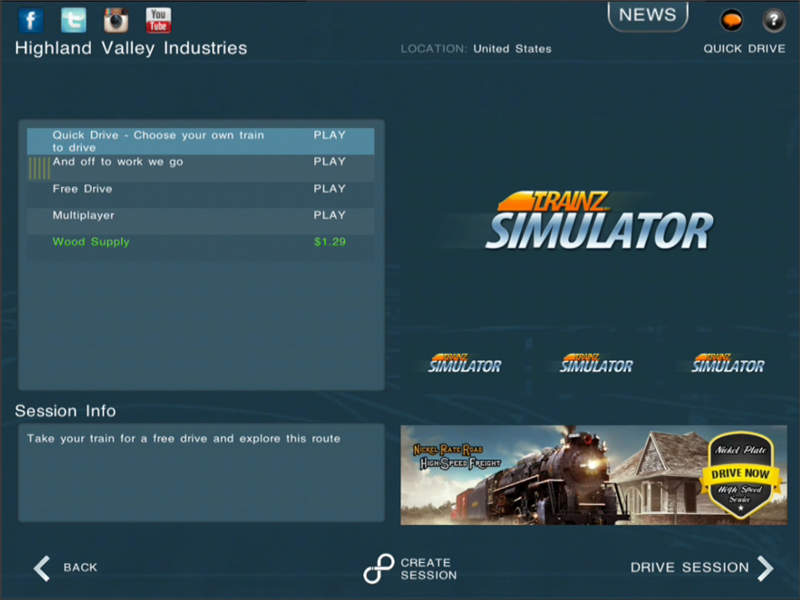Mobile-area-driving-select session
(Created page with " Once you have selected a route you will be taken to this "Select Session" menu. file:section-select_session_large.png From this "Routes" menu, the main things we will ...") |
Revision as of 11:10, 23 April 2014
Once you have selected a route you will be taken to this "Select Session" menu.
From this "Routes" menu, the main things we will explain are:
Contents |
SELECTING A ROUTE
On the left-hand side you will find a list of routes for you to tap on and display additional information. The additional information meaning screenshots and route info will give you a good understanding of what this route has install for you. The route is only the layout or environment. Once you have chosen the route you want, press the "View Sessions" button and you will be taken to another screen that lists all the sessions ( gameplay ) that is available in the chosen route.
EDITING A ROUTE
If you tap on any route you own to select it, you get the option to "Edit Route". The edit route option means you will take the existing route and be able to change the layout of the route however you like.
CREATING A NEW ROUTE
You can tap the "Create Route" button at any time. This will take you into the route building tool called "Surveyor" and starts you off with an empty world to let your imagination run wild.
ROUTE COLOR CODES
There are White and Green routes listed.
- WHITE routes are routes that you own and are free to edit them all you want.
- GREEN routes are routes that have sessions ( gameplay ) in them that you can purchase. Once purchased you can edit the route itself as you own the content.
![]() Go back to: Mobile-area-driving
Go back to: Mobile-area-driving