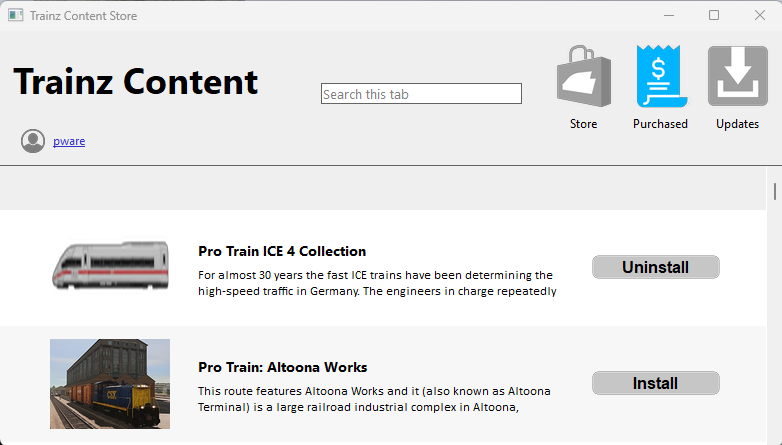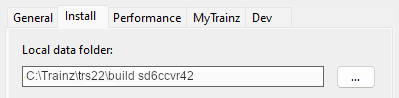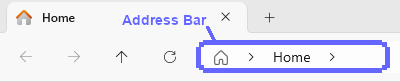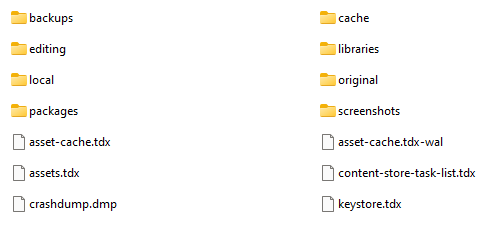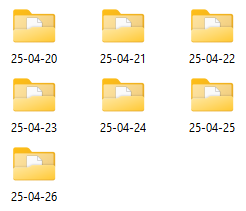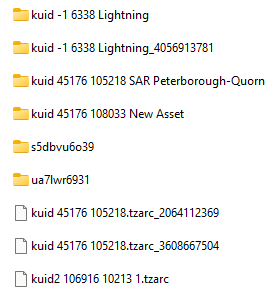How to Restore Deleted Assets
From TrainzOnline
(Difference between revisions)
m (→Locate the Asset Backup Files) |
|||
| Line 264: | Line 264: | ||
<tr valign="top"> | <tr valign="top"> | ||
<td width=629> | <td width=629> | ||
| − | |||
='''Restore Deleted Assets from the Backup'''= | ='''Restore Deleted Assets from the Backup'''= | ||
</td> | </td> | ||
| Line 529: | Line 528: | ||
</table> | </table> | ||
<br> | <br> | ||
| − | |||
=='''Restore the Asset Backups'''== | =='''Restore the Asset Backups'''== | ||
| Line 570: | Line 568: | ||
</table> | </table> | ||
<br> | <br> | ||
| − | <table width=1000> | + | =='''Check the Restored Assets'''== |
| + | |||
| + | <table width=1000 bgcolor="lightcyan" cellpadding=2> | ||
<tr valign="top"> | <tr valign="top"> | ||
| − | <td> | + | <td width=10>[[image:BlueDot10x10.png|link=]]</td> |
| − | To | + | <td>Use '''Content Manager''' to check that the assets have been restored</td> |
| + | </tr> | ||
| + | </table> | ||
| + | <br> | ||
| + | <table width=1000 bgcolor=#000000 cellpadding=2> | ||
| + | <tr valign="top"> | ||
| + | <td> | ||
| + | <table width=996 bgcolor=#ffffff cellpadding=2> | ||
| + | <tr valign="top"> | ||
| + | <td colspan=2><span style="font-weight: 700; font-size: 15px;">Steps:</span> To Check the Status of the Restored Assets:-</td> | ||
| + | </tr> | ||
| + | <tr valign="top"> | ||
| + | <td width=25>[[image:DotPoint1.JPG|link=]]</td> | ||
| + | <td>Open '''Content Manager''' and select the '''Filter''' <span style="font-weight: 700; font-size: 15px; color: white; background-color: black;"> Open for Editing </span></td> | ||
| + | </tr> | ||
| + | <tr valign="top"> | ||
| + | <td>[[image:DotPoint2.JPG|link=]]</td> | ||
| + | <td>If any of the assets are listed then select and '''Submit''' them</td> | ||
| + | </tr> | ||
| + | <tr valign="top"> | ||
| + | <td>[[image:DotPoint3.JPG|link=]]</td> | ||
| + | <td>Select the '''Filter''' <span style="font-weight: 700; font-size: 15px; color: white; background-color: black;"> Installed </span> and sort the list on the column '''Modification Date''' into descending date order (<span style="font-weight: 700; font-size: 15px; background-color: lightcyan;"> Left Click </span> once or twice on the column heading)</td> | ||
| + | </tr> | ||
| + | <tr valign="top"> | ||
| + | <td>[[image:DotPoint4.JPG|link=]]</td> | ||
| + | <td>The restored assets should appear at the top of the list</td> | ||
| + | </tr> | ||
| + | </table> | ||
| + | </td> | ||
</tr> | </tr> | ||
</table> | </table> | ||
Revision as of 08:45, 27 April 2025
| The information in this Wiki Page applies to TRS19, Trainz Plus and TRS22 and describes the methods that can be used to restore assets deleted by Content Manager. |
|
|
Restore Deleted DLS Assets |
| Deleted assets that were originally Installed from DLS can be easily restored by installing them again from the DLS |
| Deleted assets that were installed from the DLS are the easiest of all to restore. Simply use Content Manager to locate the assets and download them again. | ||
| Select the Download Station filter from the Filter drop down menu | 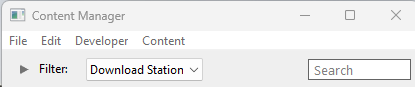 |
|
| Optional: Type part of the asset name in the Search box to narrow the search | ||
| Right Click on the asset name in the displayed list and select the Download option | ||
|
Restore Deleted .cdp File Assets |
| Deleted assets that were installed from .cdp files can be easily restored by reinstalling them from the same .cdp files |
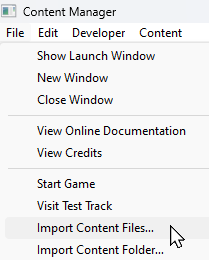 |
Deleted assets that were installed from .cdp files can be reinstalled from the same files.
|
||||||||||||||
Restore Deleted Payware and Packaged Assets |
| Payware and Packaged assets that were installed from a DLC package can be restored by reinstalling the same DLC Package | |
| If the identical Packaged asset is also on the DLS then it can be restored from there |
|
|
||||||||||||||
Restore Deleted Assets from the Backup |
| Assets deleted using Content Manager within the last 7 Days are stored in the Backup Folder for the date they were deleted | |
| Deleted assets are stored using their <kuid> code(s). Knowing their <kuid> code(s) is very helpful but is not vital |
|
Locate the Backups Folder
| The Backups folder where deleted assets are held is a subfolder of your Local User Data Folder |
|
||||||||||||||||||||||||||||||||||
Locate the Asset Backup Files
| The backups of deleted assets are kept in folders identified by the date (during the last 7 days) when they were deleted | |
| The backups are stored as .tzarc files |
|
|
|||||||||||||||||||||||||||||
Restore the Asset Backups
| The backup files of the deleted assets have to be moved to the Editing folder and a DBR perfomed |
|
||||||||||
Check the Restored Assets
| Use Content Manager to check that the assets have been restored |
|
||||||||||
Trainz Wiki
|
|
This page was created by Trainz user pware in April 2025 and was last updated as shown below.