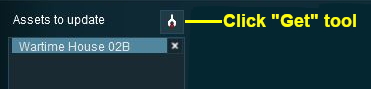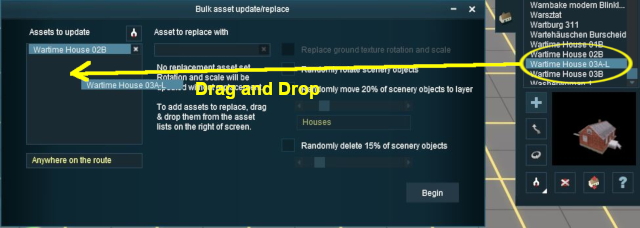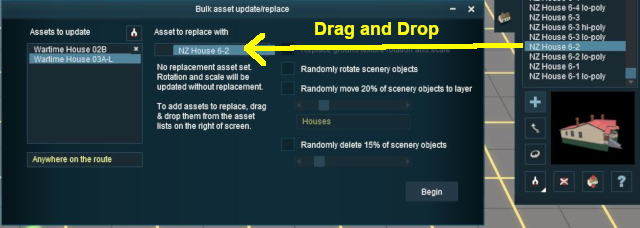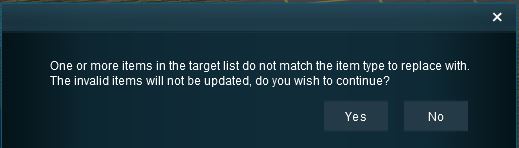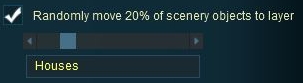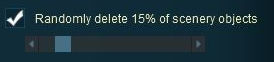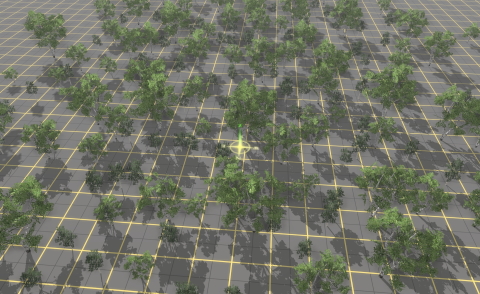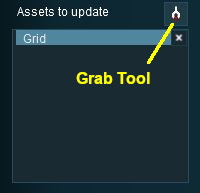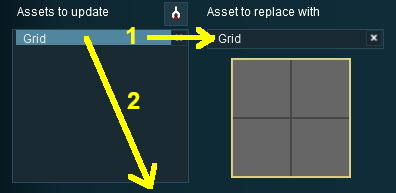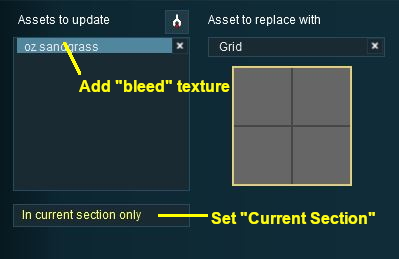How to Use Bulk Asset Update/Replace Tool
m (→Things it Will NOT Do) |
m |
||
| Line 2: | Line 2: | ||
<tr> | <tr> | ||
<td>The information in this Wiki Page applies to '''TANE''', '''TRS19''', '''Trainz Plus''' and '''TRS22'''.<br> | <td>The information in this Wiki Page applies to '''TANE''', '''TRS19''', '''Trainz Plus''' and '''TRS22'''.<br> | ||
| − | + | For '''Trainz Plus''' and '''TRS22PE''' this document currently only covers the '''Bulk Update/Replace Tool''' as found in '''Surveyor Classic''' interface, not in the '''Surveyor 2.0''' interface but it will be updated to include the new '''Bulk Replace Tools''' in the latest release of '''Surveyor 2.0'''.</td> | |
</tr> | </tr> | ||
</table> | </table> | ||
| Line 133: | Line 133: | ||
</tr> | </tr> | ||
</table> <!-- END Nav Buttons Table --> | </table> <!-- END Nav Buttons Table --> | ||
| − | |||
='''Selecting Assets and Options'''= | ='''Selecting Assets and Options'''= | ||
| Line 809: | Line 808: | ||
</tr> | </tr> | ||
</table> <!-- END Nav Buttons Table --> | </table> <!-- END Nav Buttons Table --> | ||
| − | |||
='''Setting the Options - for Texture Objects'''= | ='''Setting the Options - for Texture Objects'''= | ||
| Line 1,106: | Line 1,104: | ||
<td> | <td> | ||
<span style="font-size: 17px;">'''More Tutorials and Guides to Using Trainz'''</span><br> | <span style="font-size: 17px;">'''More Tutorials and Guides to Using Trainz'''</span><br> | ||
| − | *'''<span class=" | + | *'''<span class="plain;s">[http://online.ts2009.com/mediaWiki/index.php/HowTo How to Guides]</span>''' |
*'''[[Driver Commands List]]''' | *'''[[Driver Commands List]]''' | ||
*'''[[Session Rule List with Parameters|Session Rules List (Alphabetical) with Parameters]]''' | *'''[[Session Rule List with Parameters|Session Rules List (Alphabetical) with Parameters]]''' | ||
| Line 1,114: | Line 1,112: | ||
</table> | </table> | ||
---- | ---- | ||
| − | This page was created by Trainz user '''<span class=" | + | This page was created by Trainz user '''<span class="plain;s">[http://online.ts2009.com/mediaWiki/index.php/User:Pware pware]</span>''' in June 2018 and was last updated as shown below. |
---- | ---- | ||
[[Category:How-to guides]] | [[Category:How-to guides]] | ||
Revision as of 23:26, 20 July 2024
| The information in this Wiki Page applies to TANE, TRS19, Trainz Plus and TRS22. For Trainz Plus and TRS22PE this document currently only covers the Bulk Update/Replace Tool as found in Surveyor Classic interface, not in the Surveyor 2.0 interface but it will be updated to include the new Bulk Replace Tools in the latest release of Surveyor 2.0. |
Contents |
What is the Bulk Asset Update/Replace Tool?
| The Bulk Asset Update/Replace Tool allows the replacement, deletion and modification of multiple instances of one or more different assets, including textures |
|
Things it Will NOT Do
|
Selecting Assets and Options
The tool is located in the Surveyor Main Menu in TANE (below left) and in the Surveyor Tools Menu in TRS19, Trainz Plus and TRS22 (below right).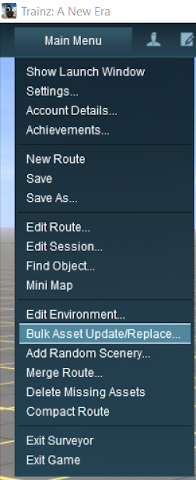 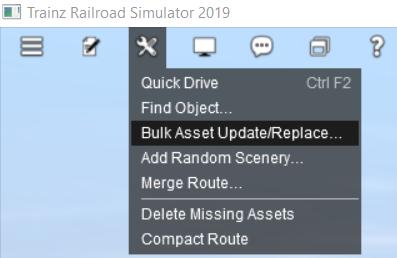 |
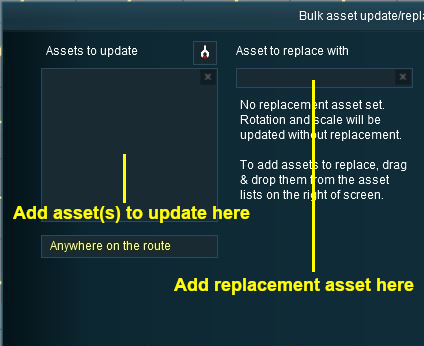 |
|
| Steps: |
Select the Assets to Update: There are two alternate methods of filling the Assets to update list |
|||||||||||
|
||||||||||||
| OR | ||||||||||||
|
||||||||||||
This can be repeated for multiple objects, using either or both methods, to build the list of Assets to update.
| (Optional) Set Control Options: Once the Assets to update list has been completed, the optional Rotate, Move to layer and Delete options can be used and the Scope can be set. |
| (Optional) Add a Replacement Asset: The same method of Drag and Drop is used to add an object to the Asset to replace with list.
|
|||||||||||||||||||||||||
Perform the Update:
|
Deleting Assets from the Lists
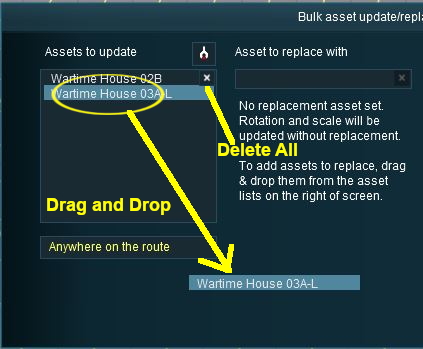 |
|
|||||||
Setting the Scope
Select the region of the layout where the updates, replacements or deletions will occur:-
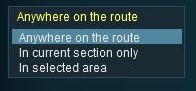 |
|
||||||||||||||||
Setting the Options - for Non Texture Objects
Option 1: Randomly Rotate Scenery Objects
The first option controls the rotation or orientation of the original OR the replacement scenery objects.
|
|
|||||||
Settings:
|
|||||||
|
|
|||||||
|
||||||||
Option 2: Move Scenery Objects to Another Layer
The second option allows the original OR replacement scenery objects to be moved to another layer.
|
||||||
|
|
|||||||
Settings:
|
|||||||
|
|
|||||||
|
|
|
Option 3: Delete Scenery Objects
The third option allows the deletion of scenery objects from the layout.
|
|
|||||
Settings:
|
|||||
|
|
|||||
|
||||||||
|
|
||||||||||||||||||||||||||||
Setting the Options - for Texture Objects
|
The image below shows a region painted with one texture asset but with different scaling and rotation settings.
 |
With the check box ticked, the following is the result of a Left Click on the BEGIN button. |
With the check box unticked, the following is the result of a Left Click on the BEGIN button. |
|
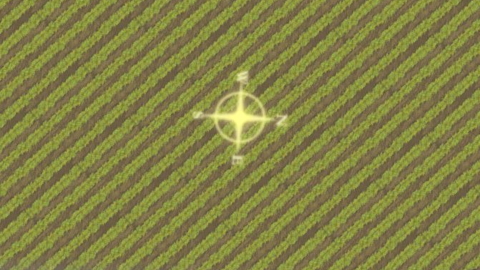 The scale and rotation settings that were used in the original have been replaced with the default scale and rotation settings of the replacement texture. |
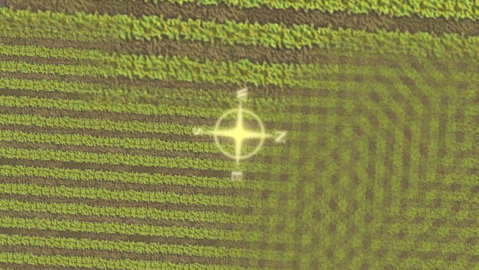 The same scale and rotation settings that were used in the original have been used with the replacement texture. |
Sample Applications
Replacing Some Assets
| The Problem: A forest has been created using three different trees. A number (30%) of the two smaller tree types are to be replaced with a larger tree of a different type.
|
| The Solution: The Bulk Asset Update/Replace Tool does not have a feature that will allow the replacement of only some assets (it is all or none), so a slightly more indirect approach is needed. 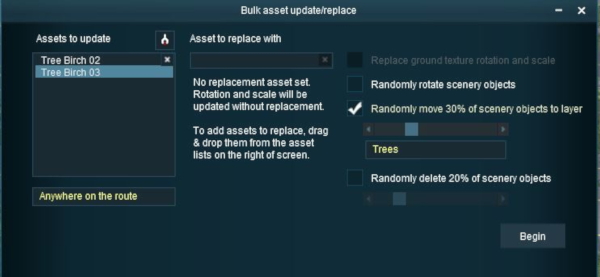 |
|||||||
|
|||||||
 |
For information on creating new layers, see the Trainz Wiki Page at:- |
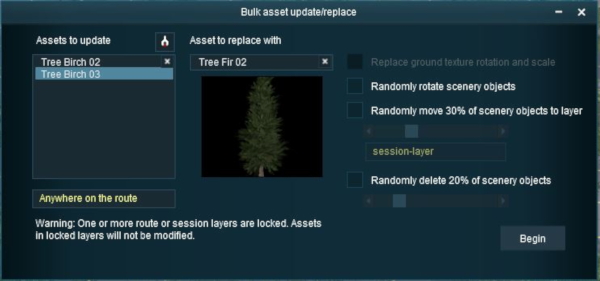 |
|||||||||
|
The final result
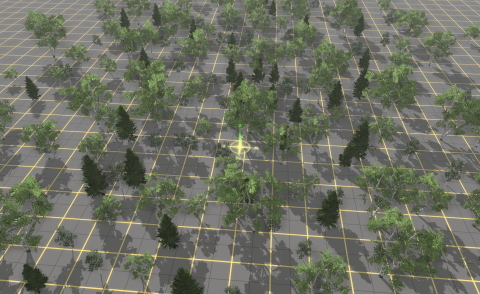 |
|
|||||||||
Fixing "Texture Bleeds"
The Problem:
 |
Sometimes when adding new baseboards or merging a route containing blank baseboards onto a route containing textured baseboards, there can be a "bleed-over" where a texture from the painted route will flow along some of the baseboard boundaries of the unpainted baseboards as shown in the image left. As strange as it may seem, this is actually "expected behaviour" and its purpose is to resolve other long standing problems that can occur when baseboards are added. The unwanted texture can (usually) be painted over by another texture and this will resolve the problem but there may be a lot of it to paint out and you may prefer a simplier solution. The Bulk Asset Update/Replace Tool can provide such a solution. The Solution:
|
||||||||||
Steps: Grab the "Bleed Texture" and Clean
|
||||||||||||||
Trainz Wiki
 |
More Tutorials and Guides to Using Trainz |
This page was created by Trainz user pware in June 2018 and was last updated as shown below.