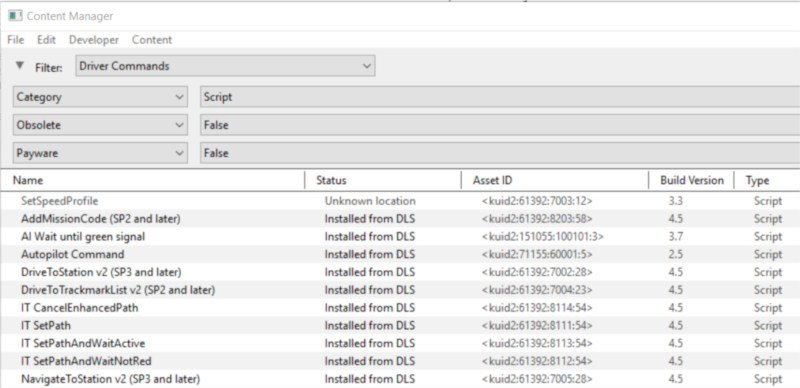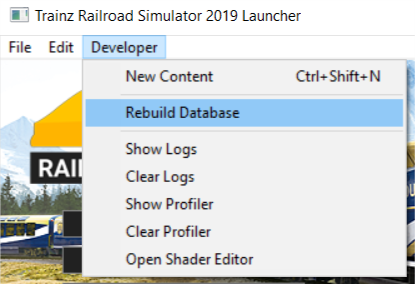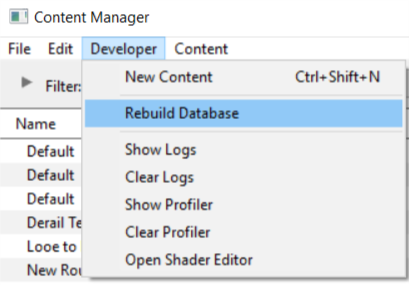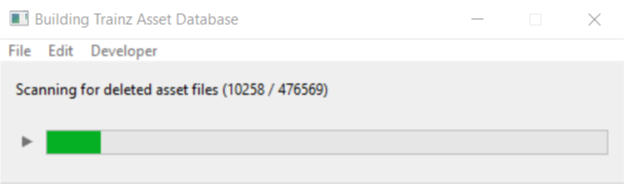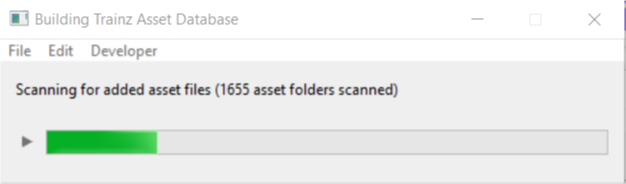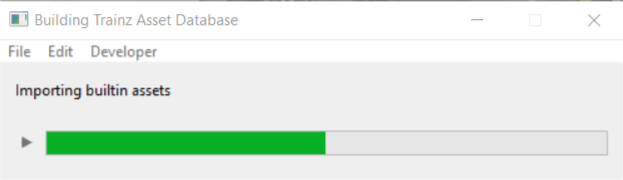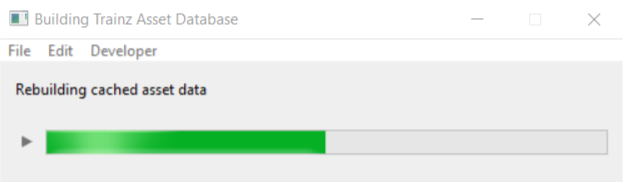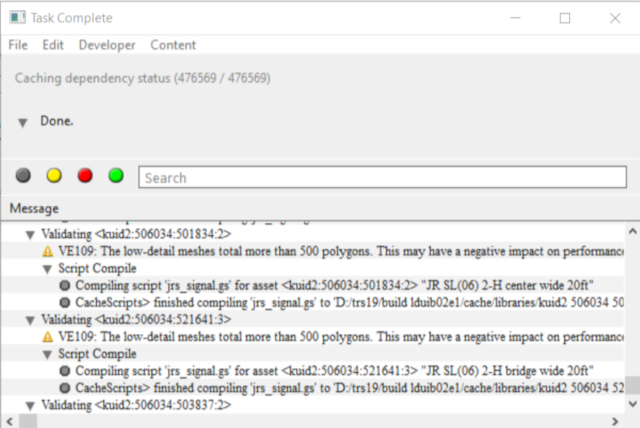|
|
| Line 313: |
Line 313: |
| | </table> <!-- END Nav Buttons Table --> | | </table> <!-- END Nav Buttons Table --> |
| | | | |
| − | ='''How to Create a "Clean Database"'''=
| |
| − |
| |
| − | <table width=1000 bgcolor="lightcyan" cellpadding=2>
| |
| − | <tr valign="top">
| |
| − | <td width=10>[[image:BlueDot10x10.png|link=]]</td>
| |
| − | <td>Creating a '''Clean Database''':-
| |
| − | <table>
| |
| − | <tr valign="top">
| |
| − | <td width=10>[[image:DotPointBlueSquare.png|10px|link=]]</td>
| |
| − | <td>will return your '''Trainz''' database to its original, newly installed, condition</td>
| |
| − | </tr>
| |
| − | <tr valign="top">
| |
| − | <td>[[image:DotPointBlueSquare.png|10px|link=]]</td>
| |
| − | <td>is usually performed when the Trainz Database contains faulty installed assets that are causing crashes and other major problems</td>
| |
| − | </tr>
| |
| − | <tr valign="top">
| |
| − | <td>[[image:DotPointBlueSquare.png|10px|link=]]</td>
| |
| − | <td>does not destroy your original database</td>
| |
| − | </tr>
| |
| − | </table>
| |
| − | </td>
| |
| − | </tr>
| |
| − | </table>
| |
| − | <br>
| |
| − | <table width=1000 bgcolor=#000000>
| |
| − | <tr valign="top">
| |
| − | <td>
| |
| − | <table bgcolor=#ffffb0>
| |
| − | <tr valign="top">
| |
| − | <td>[[file:NotePad.PNG|link=]]</td>
| |
| − | <td><span style="font-size: 17px;">'''Notes:'''</span><br>
| |
| − | ----
| |
| − | This process will create a new Trainz database containing only the '''built in''' and '''base''' assets that came with the original Trainz installation (a "clean" database). Use this option if you want to '''remove''' from your '''Trainz''' install all:-
| |
| − | <table>
| |
| − | <tr valign="top">
| |
| − | <td width=10>[[image:DotPoint.JPG|10px|link=]]</td>
| |
| − | <td>'''DLS''' assets</td>
| |
| − | </tr>
| |
| − | <tr valign="top">
| |
| − | <td>[[image:DotPoint.JPG|10px|link=]]</td>
| |
| − | <td>'''DLC''' assets - these will have to be reinstalled if you want them back</td>
| |
| − | </tr>
| |
| − | <tr valign="top">
| |
| − | <td>[[image:DotPoint.JPG|10px|link=]]</td>
| |
| − | <td>third party assets</td>
| |
| − | </tr>
| |
| − | <tr valign="top">
| |
| − | <td>[[image:DotPoint.JPG|10px|link=]]</td>
| |
| − | <td>assets you have created yourself (e.g. routes, sessions, etc) - make sure that you have them backed up (as .cdp files)</td>
| |
| − | </tr>
| |
| − | </table>
| |
| − | </td>
| |
| − | </tr>
| |
| − | </table>
| |
| − | </td>
| |
| − | </tr>
| |
| − | </table>
| |
| − | <br>
| |
| − | <table width=1000 bgcolor=#ff0000>
| |
| − | <tr valign="top">
| |
| − | <td>
| |
| − | <table width=996 bgcolor=#fcbcbc>
| |
| − | <tr valign="top">
| |
| − | <td>[[file:Stop.PNG|link=]]</td>
| |
| − | <td>You will be creating '''another copy''' of the database but without any downloaded content. You will need enough space on your selected data drive to hold the data.<br>
| |
| − |
| |
| − | Your original database will not be affected and will remain in its current location until you choose to delete, move or restore it.
| |
| − | </td>
| |
| − | </tr>
| |
| − | </table>
| |
| − | </td>
| |
| − | </tr>
| |
| − | </table>
| |
| − | <br>
| |
| − | <table width=1000>
| |
| − | <tr valign="top">
| |
| − | <td colspan=2><span style="font-weight: 700; font-size: 17px;">Steps:</span></td>
| |
| − | </tr>
| |
| − | <tr valign="top">
| |
| − | <td width=25>[[image:DotPoint1.JPG|link=]]</td>
| |
| − | <td><span style="font-size: 17px; font-weight: 700;">Create a Container:</span><br>
| |
| − | <table> <!-- BEGIN Step 1 table -->
| |
| − | <tr valign="top">
| |
| − | <td>
| |
| − | <table>
| |
| − | <tr valign="top">
| |
| − | <td width=25>[[image:DotPoint1Blue.png|link=]]</td>
| |
| − | <td>use '''Windows File Explorer''' to create a new folder on your data drive ('''D:''' if you have one, '''C:''' if you don't)</td>
| |
| − | </tr>
| |
| − | <tr valign="top">
| |
| − | <td>[[image:DotPoint2Blue.png|link=]]</td>
| |
| − | <td>give the folder a meaningful and easy to remember name such as '''TRS19_Clean_Database'''</td>
| |
| − | </tr>
| |
| − | </table>
| |
| − | </td>
| |
| − | <td>[[file:DBR_EDBR30.png|link=]]
| |
| − | </td>
| |
| − | </tr>
| |
| − | </table>
| |
| − | </td>
| |
| − | </tr>
| |
| − | <tr valign="top">
| |
| − | <td>[[image:DotPoint2.JPG|link=]]</td>
| |
| − | <td><span style="font-size: 17px; font-weight: 700;">In Trainz Launcher:</span><br>
| |
| − | <table> <!-- BEGIN Step 2 table -->
| |
| − | <tr valign="top">
| |
| − | <td>
| |
| − | <table>
| |
| − | <tr valign="top">
| |
| − | <td width=25>[[image:DotPoint1Blue.png|link=]]</td>
| |
| − | <td><span style="font-weight: 700; font-size: 15px; background-color: lightcyan;">Left Click</span> the '''Trainz Settings''' button</td>
| |
| − | </tr>
| |
| − | <tr valign="top">
| |
| − | <td>[[image:DotPoint2Blue.png|link=]]</td>
| |
| − | <td><span style="font-weight: 700; font-size: 15px; background-color: lightcyan;">Left Click</span> the '''Install''' tab</td>
| |
| − | </tr>
| |
| − | <tr valign="top">
| |
| − | <td>[[image:DotPoint3Blue.png|link=]]</td>
| |
| − | <td>write down the location of the '''Local Data Folder''' - you may need it again!</td>
| |
| − | </tr>
| |
| − | <tr valign="top">
| |
| − | <td>[[image:DotPoint4Blue.png|link=]]</td>
| |
| − | <td><span style="font-weight: 700; font-size: 15px; background-color: lightcyan;">Left Click</span> the button '''[...]''' next to the local folder display name</td>
| |
| − | </tr>
| |
| − | <tr valign="top">
| |
| − | <td>[[image:DotPoint5Blue.png|link=]]</td>
| |
| − | <td>browse to your new data folder created in '''Step''' <span style="font-weight: 700; font-size: 15px; color: white; background-color: red;"> 1 </span> '''Create a Container''' above</td>
| |
| − | </tr>
| |
| − | <tr valign="top">
| |
| − | <td>[[image:DotPoint6Blue.png|link=]]</td>
| |
| − | <td>select (<span style="font-weight: 700; font-size: 15px; background-color: lightcyan;">Left Click</span> on but do not open) your new data folder</td>
| |
| − | </tr>
| |
| − | <tr valign="top">
| |
| − | <td>[[image:DotPoint7Blue.png|link=]]</td>
| |
| − | <td><span style="font-weight: 700; font-size: 15px; background-color: lightcyan;">Left Click</span> the <span style="font-weight: 700; font-size: 15px; color: white; background-color: black;"> Select folder </span> button</td>
| |
| − | </tr>
| |
| − | <tr valign="top">
| |
| − | <td>[[image:DotPoint8Blue.png|link=]]</td>
| |
| − | <td>close any open '''File Explorer''' windows</td>
| |
| − | </tr>
| |
| − | </table>
| |
| − | You will see a progress bar as the built in assets are copied across to the new folder
| |
| − | </td>
| |
| − | <td>[[file:DBR_EDBR31.png|link=]]
| |
| − | </td>
| |
| − | </tr>
| |
| − | </table>
| |
| − | </td>
| |
| − | </tr>
| |
| − | <tr valign="top">
| |
| − | <td>[[image:DotPoint3.JPG|link=]]</td>
| |
| − | <td><span style="font-size: 17px; font-weight: 700;">Restart Trainz and Reconfigure Settings:</span><br>
| |
| − | <table> <!-- BEGIN Step 3 table -->
| |
| − | <tr valign="top">
| |
| − | <td width=25>[[image:DotPoint1Blue.png|link=]]</td>
| |
| − | <td>restart '''Trainz''' when you are prompted to do so</td>
| |
| − | </tr>
| |
| − | <tr valign="top">
| |
| − | <td>[[image:DotPoint2Blue.png|link=]]</td>
| |
| − | <td>open the '''Trainz Settings''' again and <span style="font-weight: 700; font-size: 15px; background-color: lightcyan;">Left Click</span> the '''MyTrainz''' tab (named as '''Internet''' in '''TRS19 SP2''' and earlier versions of '''Trainz''')</td>
| |
| − | </tr>
| |
| − | <tr valign="top">
| |
| − | <td>[[image:DotPoint3Blue.png|link=]]</td>
| |
| − | <td>delete and re-enter your username and password</td>
| |
| − | </tr>
| |
| − | <tr valign="top">
| |
| − | <td>[[image:DotPoint4Blue.png|link=]]</td>
| |
| − | <td>when your username/password have been accepted, restart '''Trainz''' again</td>
| |
| − | </tr>
| |
| − | <tr valign="top">
| |
| − | <td>[[image:DotPoint5Blue.png|link=]]</td>
| |
| − | <td>open the '''Trainz Settings''' again and <span style="font-weight: 700; font-size: 15px; background-color: lightcyan;">Left Click</span> the '''General''' tab</td>
| |
| − | </tr>
| |
| − | <tr valign="top">
| |
| − | <td>[[image:DotPoint6Blue.png|link=]]</td>
| |
| − | <td>adjust the settings to your preferred values</td>
| |
| − | </tr>
| |
| − | <tr valign="top">
| |
| − | <td>[[image:DotPoint7Blue.png|link=]]</td>
| |
| − | <td><span style="font-weight: 700; font-size: 15px; background-color: lightcyan;">Left Click</span> the '''Performance''' tab and adjust the settings to your preferred values</td>
| |
| − | </tr>
| |
| − | <tr valign="top">
| |
| − | <td>[[image:DotPoint8Blue.png|link=]]</td>
| |
| − | <td>exit '''Trainz Settings'''. Depending on which settings you have changed, you may be prompted to restart '''Trainz''' again</td>
| |
| − | </tr>
| |
| − | <tr valign="top">
| |
| − | <td>[[image:DotPoint9Blue.png|link=]]</td>
| |
| − | <td><span style="font-weight: 700; font-size: 15px; background-color: lightcyan;">Left Click</span> on '''Start Trainz'''</td>
| |
| − | </tr>
| |
| − | <tr valign="top">
| |
| − | <td colspan=2>In '''TANE''' you will be prompted to download any '''DLC''' assets that you may have previously purchased. You can install them now or delay their install until later.<br>
| |
| − |
| |
| − | In '''Trainz Plus''' and '''TRS19/22''' the '''Content Store''', accessed from the '''Trainz Launcher''', will allow you to select and re-install any previously purchased '''DLC''' assets.
| |
| − | </td>
| |
| − | </tr>
| |
| − | </table>
| |
| − | </td>
| |
| − | </tr>
| |
| − | </table>
| |
| − |
| |
| − | <table bgcolor=#000000 cellpadding=2>
| |
| − | <tr valign="top">
| |
| − | <td>
| |
| − | <table bgcolor=#ffffb0 cellpadding=2>
| |
| − | <tr valign="top">
| |
| − | <td>[[file:NotePad.PNG|link=]]</td>
| |
| − | <td><span style="font-size: 17px;">'''Notes:'''</span><br>
| |
| − | ----
| |
| − | Your original database is still on your system at the location you recorded in '''Step 2''' above. You may choose to:-
| |
| − | <table>
| |
| − | <tr valign="top">
| |
| − | <td width=10>[[image:DotPoint.JPG|10px|link=]]</td>
| |
| − | <td>leave it there (it will take up many GBs of space)</td>
| |
| − | </tr>
| |
| − | <tr valign="top">
| |
| − | <td>[[image:DotPoint.JPG|10px|link=]]</td>
| |
| − | <td>archive or move it to offline storage</td>
| |
| − | </tr>
| |
| − | <tr valign="top">
| |
| − | <td>[[image:DotPoint.JPG|10px|link=]]</td>
| |
| − | <td>delete it</td>
| |
| − | </tr>
| |
| − | </table>
| |
| − | </td>
| |
| − | </tr>
| |
| − | </table>
| |
| − | </td>
| |
| − | </tr>
| |
| − | </table>
| |
| − | <br>
| |
| − | <table width=1000> <!-- BEGIN Nav Buttons Table -->
| |
| − | <tr valign="top">
| |
| − | <td width=729><span id="bottom"></span> </td>
| |
| − | <td width=46>[[file:BackToTop.png|link=#top|alt=Top|Top]]</td>
| |
| − | <td width=75>[[file:NextUp.png|link=#stepClean|alt=Next Up|Next Up]]</td>
| |
| − | <td width=75> </td>
| |
| − | <td width=75> </td>
| |
| − | </tr>
| |
| − | </table> <!-- END Nav Buttons Table -->
| |
| | ---- | | ---- |
| | ---- | | ---- |