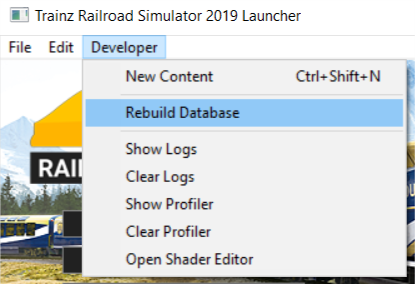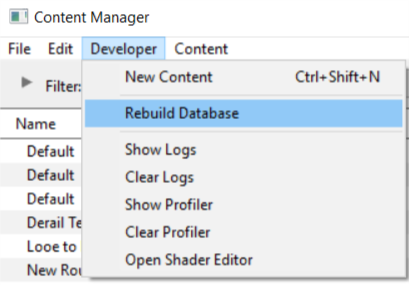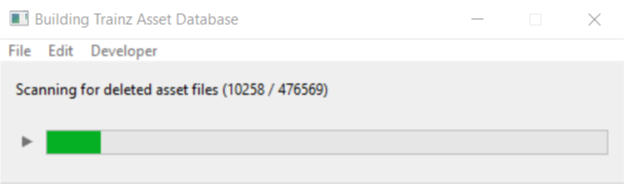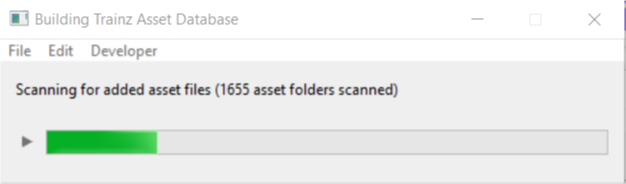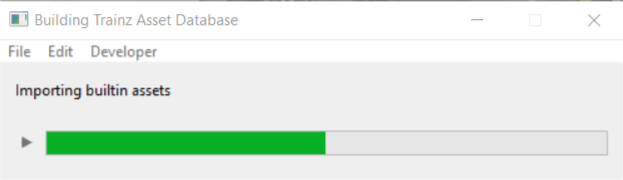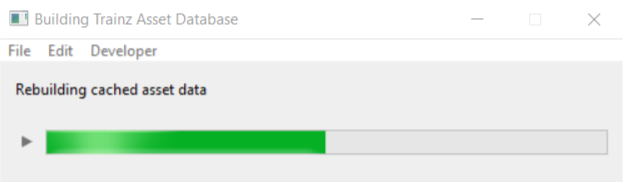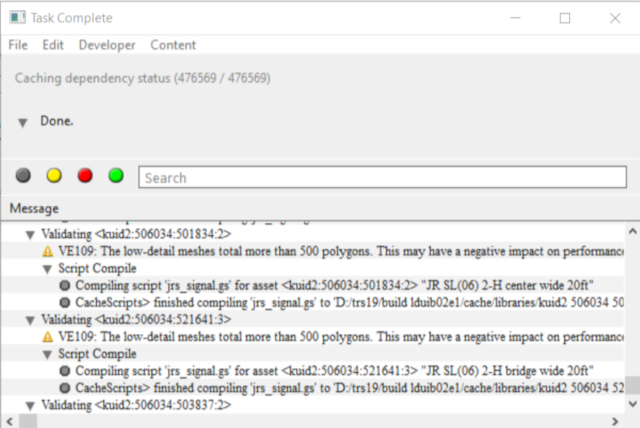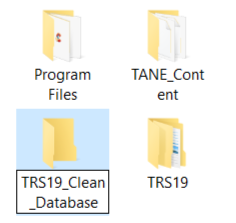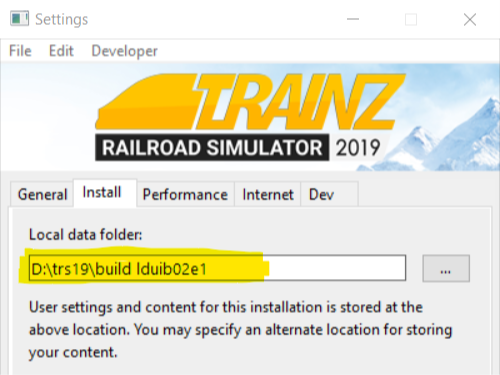How to Perform Database Repairs
m |
|||
| Line 1: | Line 1: | ||
| − | The information in this Wiki Page applies to '''TANE''', '''TRS19''', '''Trainz Plus''' and '''TRS22'''.<br> | + | <table width=1000> |
| + | <tr valign="top"> | ||
| + | <td>The information in this Wiki Page applies to '''TANE''', '''TRS19''', '''Trainz Plus''' and '''TRS22'''.<br> | ||
| − | This guide will take you through the process of performing manual database repairs and clean database installs. '''Trainz''' will automatically perform database repairs when it detects corruption in the Trainz database but sometimes a manual repair or even a manual clean install of the database is required. | + | This guide will take you through the process of performing manual database repairs and clean database installs. '''Trainz''' will automatically perform database repairs when it detects corruption in the Trainz database but sometimes a manual repair or even a manual clean install of the database is required.</td> |
| + | </tr> | ||
| + | </table> | ||
__TOC__ | __TOC__ | ||
| − | <table> <!-- BEGIN Nav Buttons Table --> | + | <table width=1000> <!-- BEGIN Nav Buttons Table --> |
<tr valign="top"> | <tr valign="top"> | ||
<td width=729><span id="stepWhat"></span> </td> | <td width=729><span id="stepWhat"></span> </td> | ||
| Line 16: | Line 20: | ||
='''What is the "Trainz Database"?'''= | ='''What is the "Trainz Database"?'''= | ||
| − | <table | + | <table width=1000 bgcolor="lightcyan" cellpadding=2> |
<tr valign="top"> | <tr valign="top"> | ||
| − | <td>[[ | + | <td width=10>[[image:BlueDot10x10.png|link=]]</td> |
<td>The '''Trainz Database''' contains all the installed assets</td> | <td>The '''Trainz Database''' contains all the installed assets</td> | ||
</tr> | </tr> | ||
</table> | </table> | ||
| − | < | + | |
| − | In the earliest Trainz versions all the assets that came installed with Trainz, or that you installed from the DLS or downloaded as .cdp files, were stored as separate folders on your designated data drive. This made it easy to access the assets for editing and other operations. However the penalty was that each time you started Trainz it had to scan the assets to check their integrity and the more assets you had the longer the startup took. This led to a great many complaints from users. | + | <table width=1000> |
| + | <tr valign="top"> | ||
| + | <td>In the earliest Trainz versions all the assets that came installed with Trainz, or that you installed from the DLS or downloaded as .cdp files, were stored as separate folders on your designated data drive. This made it easy to access the assets for editing and other operations. However the penalty was that each time you started Trainz it had to scan the assets to check their integrity and the more assets you had the longer the startup took. This led to a great many complaints from users. | ||
Today, all installed Trainz assets are added as records in an asset database which has significantly sped up the startup process and has reduced the possibility of accidental data corruption by users. The penalty is that users can no longer access the installed assets by using Windows Explorer. Access to the assets in the database for editing and examination is through the '''Content Manager''' program. | Today, all installed Trainz assets are added as records in an asset database which has significantly sped up the startup process and has reduced the possibility of accidental data corruption by users. The penalty is that users can no longer access the installed assets by using Windows Explorer. Access to the assets in the database for editing and examination is through the '''Content Manager''' program. | ||
| − | Because it is a database manager, '''Content Manager''' also provides users with many more search, display and management options than were ever previously possible. Each entry in the display shown below is a single record in the Trainz database. Each entry can be easily opened for editing, it can be deleted, copied (cloned) and updated. New assets can be manually created or installed from other sources. | + | Because it is a database manager, '''Content Manager''' also provides users with many more search, display and management options than were ever previously possible. Each entry in the display shown below is a single record in the Trainz database. Each entry can be easily opened for editing, it can be deleted, copied (cloned) and updated. New assets can be manually created or installed from other sources.</td> |
| + | </tr> | ||
| + | </table> | ||
<br> | <br> | ||
| − | <table width= | + | <table width=1000> |
<tr> | <tr> | ||
| − | <td> | + | <td>[[file:DBR_EDBR20.png|link=]]</td> |
| − | [[file:DBR_EDBR20.png|link=]] | + | |
| − | </td> | + | |
</tr> | </tr> | ||
</table> | </table> | ||
<br> | <br> | ||
| − | <table> <!-- BEGIN Nav Buttons Table --> | + | <table width=1000> <!-- BEGIN Nav Buttons Table --> |
<tr valign="top"> | <tr valign="top"> | ||
<td width=729><span id="stepWhy"></span> </td> | <td width=729><span id="stepWhy"></span> </td> | ||
| Line 48: | Line 54: | ||
='''Why Would a Database Repair (DBR) Be Needed?'''= | ='''Why Would a Database Repair (DBR) Be Needed?'''= | ||
| − | + | <span style="font-weight: 700; font-size: 15px;">A Quote from N3V</span> | |
| − | <table> | + | |
| + | <table width=1000> | ||
<tr valign="top"> | <tr valign="top"> | ||
<td> </td> | <td> </td> | ||
| Line 56: | Line 63: | ||
</table> | </table> | ||
| − | When '''Trainz''' is operating there is a great deal of database activity going on with records being opened and closed, and data being read and written. Corruption of the data is always possible, particularly if the power supply is interrupted or the program is suddenly terminated (a "crash") while records are open or being written. For this reason, '''Content Manager''' comes equipped with automatic and manual database repair tools. | + | <table width=1000> |
| + | <tr valign="top"> | ||
| + | <td>When '''Trainz''' is operating there is a great deal of database activity going on with records being opened and closed, and data being read and written. Corruption of the data is always possible, particularly if the power supply is interrupted or the program is suddenly terminated (a "crash") while records are open or being written. For this reason, '''Content Manager''' comes equipped with automatic and manual database repair tools.</td> | ||
| + | </tr> | ||
| + | </table> | ||
<br> | <br> | ||
| − | <table bgcolor=#000000 | + | <table width=1000 bgcolor=#000000> |
<tr valign="top"> | <tr valign="top"> | ||
<td> | <td> | ||
| − | <table bgcolor=#ffffe0 | + | <table bgcolor=#ffffe0> |
<tr valign="top"> | <tr valign="top"> | ||
<td>[[file:PencilTips.PNG|link=]]</td> | <td>[[file:PencilTips.PNG|link=]]</td> | ||
| − | <td>A common, but not exclusive, cause of database problems and even | + | <td>A common, but not exclusive, cause of database problems and even '''CTD'''s (crashes to desktop) may be your antivirus program. Everytime '''Trainz''' accesses the database your AV program may perform a scan of the database.<br><br> |
| − | + | Adding '''TANE.exe''', '''TRS19.exe''' and '''TRS22.exe''' to your AV programs '''real time scan''' exclusion list can potentially resolve many of these issues by preventing the AV from accessing the database. | |
| − | Adding '''TANE.exe''', '''TRS19.exe''' and '''TRS22.exe''' to your AV programs '''real time scan''' exclusion list can potentially resolve many of these issues by preventing the AV from accessing the | + | |
</td> | </td> | ||
</tr> | </tr> | ||
| Line 74: | Line 84: | ||
</table> | </table> | ||
<br> | <br> | ||
| − | <table> <!-- BEGIN Nav Buttons Table --> | + | <table width=1000> <!-- BEGIN Nav Buttons Table --> |
<tr valign="top"> | <tr valign="top"> | ||
<td width=729><span id="stepHow"></span> </td> | <td width=729><span id="stepHow"></span> </td> | ||
| Line 85: | Line 95: | ||
='''How to Perform a Database Repair (a DBR)'''= | ='''How to Perform a Database Repair (a DBR)'''= | ||
| − | <table | + | <table width=1000 bgcolor="lightcyan" cellpadding=2> |
<tr valign="top"> | <tr valign="top"> | ||
| − | <td>[[ | + | <td width=10>[[image:BlueDot10x10.png|link=]]</td> |
<td>A '''DBR''' performs a "surface scan" of the database detecting missing content and content errors. It will update your database and can clean up some corrupted data.</td> | <td>A '''DBR''' performs a "surface scan" of the database detecting missing content and content errors. It will update your database and can clean up some corrupted data.</td> | ||
</tr> | </tr> | ||
| Line 94: | Line 104: | ||
This is the simplest and (usually) the fastest option.<br> | This is the simplest and (usually) the fastest option.<br> | ||
| − | <table bgcolor=#000000 | + | <table bgcolor=#000000> |
<tr valign="top"> | <tr valign="top"> | ||
<td> | <td> | ||
| − | <table bgcolor=#ffffb0 | + | <table bgcolor=#ffffb0> |
<tr valign="top"> | <tr valign="top"> | ||
<td>[[file:NotePad.PNG|link=]]</td> | <td>[[file:NotePad.PNG|link=]]</td> | ||
| Line 103: | Line 113: | ||
---- | ---- | ||
Perform a '''DBR''' if you have:- | Perform a '''DBR''' if you have:- | ||
| − | + | <table> | |
| − | + | <tr valign="top"> | |
| − | A DBR | + | <td width=10>[[image:DotPoint.JPG|10px|link=]]</td> |
| + | <td>'''unexpected problems''' with missing content</td> | ||
| + | </tr> | ||
| + | <tr valign="top"> | ||
| + | <td>[[image:DotPoint.JPG|10px|link=]]</td> | ||
| + | <td>content '''errors with installed assets''' (particularly if those assets did not previously show any problems)</td> | ||
| + | </tr> | ||
| + | <tr valign="top"> | ||
| + | <td colspan=2>A '''DBR''' updates your database, revalidates the content and can often clear up any corruption that has occurred.</td> | ||
| + | </tr> | ||
| + | </table> | ||
</td> | </td> | ||
</tr> | </tr> | ||
| Line 124: | Line 144: | ||
</table> | </table> | ||
<br> | <br> | ||
| − | <table | + | <table width=1000> |
<tr valign="top"> | <tr valign="top"> | ||
| − | <td colspan= | + | <td colspan=2><span style="font-weight: 700; font-size: 17px;">Steps:</span></td> |
| − | + | ||
</tr> | </tr> | ||
<tr valign="top"> | <tr valign="top"> | ||
| − | <td>[[ | + | <td width=25>[[image:DotPoint1.JPG|link=]]</td> |
| − | <td><span style="font-size: 17px;">''' | + | <td><span style="font-size: 17px; font-weight: 700;">Open the Developer Menu</span> |
| − | < | + | <table> |
| + | <tr valign="top"> | ||
| + | <td colspan=2>From either the '''Launcher''' (below left) or '''Content Manager''' (below right) open the '''Developer''' menu and select the '''Rebuild Database''' option</td> | ||
| + | </tr> | ||
<tr valign="top"> | <tr valign="top"> | ||
<td>[[file:DBR_EDBR01.png|link=]]</td> | <td>[[file:DBR_EDBR01.png|link=]]</td> | ||
<td>[[file:DBR_EDBR02.png|link=]]</td> | <td>[[file:DBR_EDBR02.png|link=]]</td> | ||
</tr> | </tr> | ||
| + | </table> | ||
| + | </td> | ||
| + | </tr> | ||
| + | </table> | ||
| + | |||
| + | <table width=1000> | ||
<tr valign="top"> | <tr valign="top"> | ||
| − | <td | + | <td>The process will proceed automatically and unaided through a number of steps, '''only some of which are shown below'''. The time required for each step will vary enormously (some will take much longer than others) and the total time involved will depend on the number of assets installed, the speed of your system and other factors. |
| − | + | <table> | |
| − | + | <tr valign="top"> | |
| + | <td width=25>[[image:DotPoint1Blue.png|link=]]</td> | ||
| + | <td>'''Scanning for deleted asset files'''<br> | ||
| + | [[file:DBR_EDBR03.png|link=]]</td> | ||
</tr> | </tr> | ||
| − | </ | + | <tr valign="top"> |
| + | <td>[[image:DotPoint2Blue.png|link=]]</td> | ||
| + | <td>'''Scanning for added asset files'''<br> | ||
| + | [[file:DBR_EDBR04.png|link=]]</td> | ||
</tr> | </tr> | ||
| − | <tr> | + | <tr valign="top"> |
| − | <td | + | <td>[[image:DotPoint3Blue.png|link=]]</td> |
| − | + | <td>'''Importing built in assets'''<br> | |
| + | [[file:DBR_EDBR06.png|link=]]</td> | ||
| + | </tr> | ||
| + | <tr valign="top"> | ||
| + | <td>[[image:DotPoint4Blue.png|link=]]</td> | ||
| + | <td>'''Rebuilding cached asset data'''<br> | ||
| + | [[file:DBR_EDBR07.png|link=]]</td> | ||
| + | </tr> | ||
| + | </table> | ||
| + | </td> | ||
| + | </tr> | ||
| + | <tr valign="top"> | ||
| + | <td>The '''Rebuilding Trainz Asset Database''' window will disappear if the '''DBR''' process has been successfully completed without finding any errors. If errors have been found then the window will remain on the screen to report on the number of errors and warnings.</td> | ||
</tr> | </tr> | ||
</table> | </table> | ||
| − | |||
| − | |||
| − | |||
| − | |||
| − | |||
| − | |||
| − | |||
| − | |||
| − | |||
| − | |||
<br> | <br> | ||
| − | <table> <!-- BEGIN Nav Buttons Table --> | + | <table width=1000> <!-- BEGIN Nav Buttons Table --> |
<tr valign="top"> | <tr valign="top"> | ||
<td width=729><span id="stepEDBR"></span> </td> | <td width=729><span id="stepEDBR"></span> </td> | ||
| Line 172: | Line 208: | ||
='''How to Perform an Extended Database Repair (an EDBR)'''= | ='''How to Perform an Extended Database Repair (an EDBR)'''= | ||
| − | <table | + | <table width=1000 bgcolor="lightcyan" cellpadding=2> |
<tr valign="top"> | <tr valign="top"> | ||
| − | <td>[[ | + | <td width=10>[[image:BlueDot10x10.png|link=]]</td> |
<td>An '''EDBR''' performs a "deep scan" of the database and checks that the data in every asset conforms to the rules for that type of asset</td> | <td>An '''EDBR''' performs a "deep scan" of the database and checks that the data in every asset conforms to the rules for that type of asset</td> | ||
</tr> | </tr> | ||
</table> | </table> | ||
<br> | <br> | ||
| − | + | <table width=XXX bgcolor=#000000 cellpadding=2> | |
| − | <table bgcolor=#000000 | + | |
<tr valign="top"> | <tr valign="top"> | ||
<td> | <td> | ||
| − | <table bgcolor=#ffffb0 | + | <table width=XXX-4 bgcolor=#ffffb0 cellpadding=2> |
<tr valign="top"> | <tr valign="top"> | ||
| − | <td>[[ | + | <td width=25>[[image:NotePad.PNG|link=]]</td> |
<td><span style="font-size: 17px;">'''Notes:'''</span><br> | <td><span style="font-size: 17px;">'''Notes:'''</span><br> | ||
---- | ---- | ||
| − | |||
| − | |||
| − | |||
</td> | </td> | ||
| + | </tr> | ||
| + | <tr valign="top"> | ||
| + | <td>[[image:DotPoint.JPG|10px|link=]]</td> | ||
| + | <td>An '''EDBR''' is a more complex, slower and potentially more troublesome repair process</td> | ||
| + | </tr> | ||
| + | <tr valign="top"> | ||
| + | <td>[[image:DotPoint.JPG|10px|link=]]</td> | ||
| + | <td>An '''EDBR''' puts every single asset in the database through the same error and compliance checks that are run when a new asset is installed</td> | ||
| + | </tr> | ||
| + | <tr valign="top"> | ||
| + | <td>[[image:DotPoint.JPG|10px|link=]]</td> | ||
| + | <td>Perform an '''EDBR''' if you have '''serious problems''' with your database that a DBR does not fix</td> | ||
</tr> | </tr> | ||
</table> | </table> | ||
| Line 198: | Line 242: | ||
</table> | </table> | ||
<br> | <br> | ||
| − | <table bgcolor=#ff0000 | + | <table bgcolor=#ff0000> |
<tr valign="top"> | <tr valign="top"> | ||
<td> | <td> | ||
| Line 213: | Line 257: | ||
</table> | </table> | ||
<br> | <br> | ||
| − | <table | + | <table width=1000> |
<tr valign="top"> | <tr valign="top"> | ||
| − | <td colspan= | + | <td colspan=2><span style="font-weight: 700; font-size: 17px;">Steps:</span></td> |
| − | + | ||
</tr> | </tr> | ||
<tr valign="top"> | <tr valign="top"> | ||
| − | <td>[[ | + | <td width=25>[[image:DotPoint1.JPG|link=]]</td> |
| − | <td><span style="font-size: 17px;"> | + | <td><span style="font-size: 17px; font-weight: 700;">Open the Developer Menu</span></td> |
| − | < | + | </tr> |
| + | <tr valign="top"> | ||
| + | <td colspan=2> | ||
| + | <table> <!-- BEGIN Step 1 table --> | ||
<tr valign="top"> | <tr valign="top"> | ||
<td>[[file:DBR_EDBR01.png|link=]]</td> | <td>[[file:DBR_EDBR01.png|link=]]</td> | ||
<td>[[file:DBR_EDBR02.png|link=]]</td> | <td>[[file:DBR_EDBR02.png|link=]]</td> | ||
</tr> | </tr> | ||
| + | </table> | ||
| + | <table> | ||
<tr valign="top"> | <tr valign="top"> | ||
| − | <td colspan= | + | <td colspan=2>From either the '''Launcher''' (left) or '''Content Manager''' (right):-</td> |
| − | + | ||
| − | + | ||
| − | + | ||
</tr> | </tr> | ||
| − | </ | + | <tr valign="top"> |
| + | <td width=25>[[image:DotPoint1Blue.png|link=]]</td> | ||
| + | <td>open the '''Developer''' menu</td> | ||
</tr> | </tr> | ||
| − | <tr> | + | <tr valign="top"> |
| − | <td | + | <td>[[image:DotPoint2Blue.png|link=]]</td> |
| − | --- | + | <td>hold down the <span style="font-weight: 700; font-size: 15px; color: white; background-color: black;"> Ctrl </span> key</td> |
| + | </tr> | ||
| + | <tr valign="top"> | ||
| + | <td>[[image:DotPoint3Blue.png|link=]]</td> | ||
| + | <td>select the '''Rebuild Database''' option</td> | ||
| + | </tr> | ||
| + | </table> | ||
| + | </td> | ||
</tr> | </tr> | ||
</table> | </table> | ||
<br> | <br> | ||
A possible result of an EDBR.<br> | A possible result of an EDBR.<br> | ||
| − | <table width= | + | <table width=1000> |
<tr> | <tr> | ||
<td> | <td> | ||
| Line 249: | Line 303: | ||
</table> | </table> | ||
<br> | <br> | ||
| − | <table> <!-- BEGIN Nav Buttons Table --> | + | <table width=1000> <!-- BEGIN Nav Buttons Table --> |
<tr valign="top"> | <tr valign="top"> | ||
<td width=729><span id="stepClean"></span> </td> | <td width=729><span id="stepClean"></span> </td> | ||
| Line 261: | Line 315: | ||
='''How to Create a "Clean Database"'''= | ='''How to Create a "Clean Database"'''= | ||
| − | <table | + | <table width=1000 bgcolor="lightcyan" cellpadding=2> |
<tr valign="top"> | <tr valign="top"> | ||
| − | <td>[[ | + | <td width=10>[[image:BlueDot10x10.png|link=]]</td> |
<td>Creating a '''Clean Database''':- | <td>Creating a '''Clean Database''':- | ||
| − | + | <table> | |
| − | + | <tr valign="top"> | |
| − | + | <td width=10>[[image:DotPointBlueSquare.png|10px|link=]]</td> | |
| + | <td>will return your '''Trainz''' database to its original, newly installed, condition</td> | ||
| + | </tr> | ||
| + | <tr valign="top"> | ||
| + | <td>[[image:DotPointBlueSquare.png|10px|link=]]</td> | ||
| + | <td>is usually performed when the Trainz Database contains faulty installed assets that are causing crashes and other major problems</td> | ||
| + | </tr> | ||
| + | <tr valign="top"> | ||
| + | <td>[[image:DotPointBlueSquare.png|10px|link=]]</td> | ||
| + | <td>does not destroy your original database</td> | ||
| + | </tr> | ||
| + | </table> | ||
| + | </td> | ||
</tr> | </tr> | ||
</table> | </table> | ||
<br> | <br> | ||
| − | <table bgcolor=#000000 | + | <table width=1000 bgcolor=#000000> |
<tr valign="top"> | <tr valign="top"> | ||
<td> | <td> | ||
| − | <table bgcolor=#ffffb0 | + | <table bgcolor=#ffffb0> |
<tr valign="top"> | <tr valign="top"> | ||
<td>[[file:NotePad.PNG|link=]]</td> | <td>[[file:NotePad.PNG|link=]]</td> | ||
<td><span style="font-size: 17px;">'''Notes:'''</span><br> | <td><span style="font-size: 17px;">'''Notes:'''</span><br> | ||
---- | ---- | ||
| − | This process will create a new Trainz database containing only the '''built in''' and '''base''' assets that came with the original Trainz installation (a "clean" database). Use this option if you want to remove from your Trainz install all:- | + | This process will create a new Trainz database containing only the '''built in''' and '''base''' assets that came with the original Trainz installation (a "clean" database). Use this option if you want to '''remove''' from your '''Trainz''' install all:- |
| − | + | <table> | |
| − | + | <tr valign="top"> | |
| − | + | <td width=10>[[image:DotPoint.JPG|10px|link=]]</td> | |
| − | + | <td>'''DLS''' assets</td> | |
| + | </tr> | ||
| + | <tr valign="top"> | ||
| + | <td>[[image:DotPoint.JPG|10px|link=]]</td> | ||
| + | <td>'''DLC''' assets - these will have to be reinstalled if you want them back</td> | ||
| + | </tr> | ||
| + | <tr valign="top"> | ||
| + | <td>[[image:DotPoint.JPG|10px|link=]]</td> | ||
| + | <td>third party assets</td> | ||
| + | </tr> | ||
| + | <tr valign="top"> | ||
| + | <td>[[image:DotPoint.JPG|10px|link=]]</td> | ||
| + | <td>assets you have created yourself (e.g. routes, sessions, etc) - make sure that you have them backed up (as .cdp files)</td> | ||
| + | </tr> | ||
| + | </table> | ||
</td> | </td> | ||
</tr> | </tr> | ||
| Line 291: | Line 371: | ||
</table> | </table> | ||
<br> | <br> | ||
| − | <table bgcolor=#ff0000 | + | <table width=1000 bgcolor=#ff0000> |
<tr valign="top"> | <tr valign="top"> | ||
<td> | <td> | ||
| − | <table bgcolor=#fcbcbc> | + | <table width=996 bgcolor=#fcbcbc> |
<tr valign="top"> | <tr valign="top"> | ||
<td>[[file:Stop.PNG|link=]]</td> | <td>[[file:Stop.PNG|link=]]</td> | ||
| Line 307: | Line 387: | ||
</table> | </table> | ||
<br> | <br> | ||
| − | <table | + | <table width=1000> |
| − | <tr> | + | <tr valign="top"> |
| − | <td colspan= | + | <td colspan=2><span style="font-weight: 700; font-size: 17px;">Steps:</span></td> |
| − | + | ||
</tr> | </tr> | ||
<tr valign="top"> | <tr valign="top"> | ||
| − | <td>[[ | + | <td width=25>[[image:DotPoint1.JPG|link=]]</td> |
| − | + | <td><span style="font-size: 17px; font-weight: 700;">Create a Container:</span><br> | |
| − | <td> | + | |
<table> <!-- BEGIN Step 1 table --> | <table> <!-- BEGIN Step 1 table --> | ||
<tr valign="top"> | <tr valign="top"> | ||
<td> | <td> | ||
| − | + | <table> | |
| − | + | <tr valign="top"> | |
| + | <td width=25>[[image:DotPoint1Blue.png|link=]]</td> | ||
| + | <td>use '''Windows File Explorer''' to create a new folder on your data drive ('''D:''' if you have one, '''C:''' if you don't)</td> | ||
| + | </tr> | ||
| + | <tr valign="top"> | ||
| + | <td>[[image:DotPoint2Blue.png|link=]]</td> | ||
| + | <td>give the folder a meaningful and easy to remember name such as '''TRS19_Clean_Database'''</td> | ||
| + | </tr> | ||
| + | </table> | ||
</td> | </td> | ||
<td>[[file:DBR_EDBR30.png|link=]] | <td>[[file:DBR_EDBR30.png|link=]] | ||
</td> | </td> | ||
</tr> | </tr> | ||
| − | + | </table> | |
| − | + | ||
| − | + | ||
| − | + | ||
| − | + | ||
</td> | </td> | ||
</tr> | </tr> | ||
<tr valign="top"> | <tr valign="top"> | ||
| − | + | <td>[[image:DotPoint2.JPG|link=]]</td> | |
| − | <td>[[ | + | <td><span style="font-size: 17px; font-weight: 700;">In Trainz Launcher:</span><br> |
<table> <!-- BEGIN Step 2 table --> | <table> <!-- BEGIN Step 2 table --> | ||
<tr valign="top"> | <tr valign="top"> | ||
<td> | <td> | ||
| − | + | <table> | |
| − | + | <tr valign="top"> | |
| − | + | <td width=25>[[image:DotPoint1Blue.png|link=]]</td> | |
| − | + | <td><span style="font-weight: 700; font-size: 15px; background-color: lightcyan;">Left Click</span> the '''Trainz Settings''' button</td> | |
| − | + | </tr> | |
| − | + | <tr valign="top"> | |
| − | + | <td>[[image:DotPoint2Blue.png|link=]]</td> | |
| − | + | <td><span style="font-weight: 700; font-size: 15px; background-color: lightcyan;">Left Click</span> the '''Install''' tab</td> | |
| − | You will see a progress bar as the built in assets are copied across to the new folder | + | </tr> |
| + | <tr valign="top"> | ||
| + | <td>[[image:DotPoint3Blue.png|link=]]</td> | ||
| + | <td>write down the location of the '''Local Data Folder''' - you may need it again!</td> | ||
| + | </tr> | ||
| + | <tr valign="top"> | ||
| + | <td>[[image:DotPoint4Blue.png|link=]]</td> | ||
| + | <td><span style="font-weight: 700; font-size: 15px; background-color: lightcyan;">Left Click</span> the button '''[...]''' next to the local folder display name</td> | ||
| + | </tr> | ||
| + | <tr valign="top"> | ||
| + | <td>[[image:DotPoint5Blue.png|link=]]</td> | ||
| + | <td>browse to your new data folder created in '''Step 1: Create a Container''' above</td> | ||
| + | </tr> | ||
| + | <tr valign="top"> | ||
| + | <td>[[image:DotPoint6Blue.png|link=]]</td> | ||
| + | <td>select (<span style="font-weight: 700; font-size: 15px; background-color: lightcyan;">Left Click</span> on but do not open) your new data folder</td> | ||
| + | </tr> | ||
| + | <tr valign="top"> | ||
| + | <td>[[image:DotPoint7Blue.png|link=]]</td> | ||
| + | <td><span style="font-weight: 700; font-size: 15px; background-color: lightcyan;">Left Click</span> the button '''[Select folder]'''</td> | ||
| + | </tr> | ||
| + | <tr valign="top"> | ||
| + | <td>[[image:DotPoint8Blue.png|link=]]</td> | ||
| + | <td>close any open '''File Explorer''' windows</td> | ||
| + | </tr> | ||
| + | </table> | ||
| + | You will see a progress bar as the built in assets are copied across to the new folder | ||
</td> | </td> | ||
<td>[[file:DBR_EDBR31.png|link=]] | <td>[[file:DBR_EDBR31.png|link=]] | ||
</td> | </td> | ||
</tr> | </tr> | ||
| − | + | </table> | |
| − | + | ||
| − | + | ||
| − | + | ||
| − | + | ||
</td> | </td> | ||
</tr> | </tr> | ||
<tr valign="top"> | <tr valign="top"> | ||
| − | + | <td>[[image:DotPoint3.JPG|link=]]</td> | |
| − | <td>[[ | + | <td><span style="font-size: 17px; font-weight: 700;">Restart Trainz and Reconfigure Settings:</span><br> |
<table> <!-- BEGIN Step 3 table --> | <table> <!-- BEGIN Step 3 table --> | ||
<tr valign="top"> | <tr valign="top"> | ||
| − | <td | + | <td width=25>[[image:DotPoint1Blue.png|link=]]</td> |
| − | + | <td>restart '''Trainz''' when you are prompted to do so</td> | |
| − | + | </tr> | |
| − | + | <tr valign="top"> | |
| − | + | <td>[[image:DotPoint2Blue.png|link=]]</td> | |
| − | + | <td>open the '''Trainz Settings''' again and <span style="font-weight: 700; font-size: 15px; background-color: lightcyan;">Left Click</span> the '''MyTrainz''' tab (in '''T:ANE''' and '''TRS19''' versions up to '''SP2''' the '''MyTrainz''' tab is named '''Internet''')</td> | |
| − | + | </tr> | |
| − | + | <tr valign="top"> | |
| − | + | <td>[[image:DotPoint3Blue.png|link=]]</td> | |
| − | + | <td>delete and re-enter your username and password</td> | |
| − | In '''TANE''' you will be prompted to download any '''DLC''' assets that you may have previously purchased. You can install them now or delay their install until later.<br> | + | </tr> |
| + | <tr valign="top"> | ||
| + | <td>[[image:DotPoint4Blue.png|link=]]</td> | ||
| + | <td>when your username/password have been accepted, restart '''Trainz''' again</td> | ||
| + | </tr> | ||
| + | <tr valign="top"> | ||
| + | <td>[[image:DotPoint5Blue.png|link=]]</td> | ||
| + | <td>open the '''Trainz Settings''' again and <span style="font-weight: 700; font-size: 15px; background-color: lightcyan;">Left Click</span> the '''General''' tab</td> | ||
| + | </tr> | ||
| + | <tr valign="top"> | ||
| + | <td>[[image:DotPoint6Blue.png|link=]]</td> | ||
| + | <td>adjust the settings to your preferred values</td> | ||
| + | </tr> | ||
| + | <tr valign="top"> | ||
| + | <td>[[image:DotPoint7Blue.png|link=]]</td> | ||
| + | <td><span style="font-weight: 700; font-size: 15px; background-color: lightcyan;">Left Click</span> the '''Performance''' tab and adjust the settings to your preferred values</td> | ||
| + | </tr> | ||
| + | <tr valign="top"> | ||
| + | <td>[[image:DotPoint8Blue.png|link=]]</td> | ||
| + | <td>exit '''Trainz Settings'''. Depending on which settings you have changed, you may be prompted to restart '''Trainz''' again</td> | ||
| + | </tr> | ||
| + | <tr valign="top"> | ||
| + | <td>[[image:DotPoint9Blue.png|link=]]</td> | ||
| + | <td><span style="font-weight: 700; font-size: 15px; background-color: lightcyan;">Left Click</span> on '''Start Trainz'''</td> | ||
| + | </tr> | ||
| + | <tr valign="top"> | ||
| + | <td colspan=2>In '''TANE''' you will be prompted to download any '''DLC''' assets that you may have previously purchased. You can install them now or delay their install until later.<br> | ||
| − | In '''TRS19/22''' the '''Content Store''', accessed from the '''Trainz Launcher''', will allow you to select and install any previously purchased '''DLC''' assets. | + | In '''Trainz Plus''' and '''TRS19/22''' the '''Content Store''', accessed from the '''Trainz Launcher''', will allow you to select and re-install any previously purchased '''DLC''' assets. |
</td> | </td> | ||
</tr> | </tr> | ||
| − | + | </table> | |
| − | + | ||
| − | + | ||
| − | + | ||
| − | + | ||
</td> | </td> | ||
</tr> | </tr> | ||
| − | </table | + | </table> |
| − | <table bgcolor=#000000 | + | <table bgcolor=#000000 cellpadding=2> |
<tr valign="top"> | <tr valign="top"> | ||
<td> | <td> | ||
| − | <table bgcolor=#ffffb0 | + | <table bgcolor=#ffffb0 cellpadding=2> |
<tr valign="top"> | <tr valign="top"> | ||
<td>[[file:NotePad.PNG|link=]]</td> | <td>[[file:NotePad.PNG|link=]]</td> | ||
| Line 396: | Line 522: | ||
---- | ---- | ||
Your original database is still on your system at the location you recorded in '''Step 2''' above. You may choose to:- | Your original database is still on your system at the location you recorded in '''Step 2''' above. You may choose to:- | ||
| − | + | <table> | |
| − | + | <tr valign="top"> | |
| − | + | <td width=10>[[image:DotPoint.JPG|10px|link=]]</td> | |
| + | <td>leave it there (it will take up many GBs of space)</td> | ||
| + | </tr> | ||
| + | <tr valign="top"> | ||
| + | <td>[[image:DotPoint.JPG|10px|link=]]</td> | ||
| + | <td>archive or move it to offline storage</td> | ||
| + | </tr> | ||
| + | <tr valign="top"> | ||
| + | <td>[[image:DotPoint.JPG|10px|link=]]</td> | ||
| + | <td>delete it</td> | ||
| + | </tr> | ||
| + | </table> | ||
</td> | </td> | ||
</tr> | </tr> | ||
| Line 406: | Line 543: | ||
</table> | </table> | ||
<br> | <br> | ||
| − | <table> <!-- BEGIN Nav Buttons Table --> | + | <table width=1000> <!-- BEGIN Nav Buttons Table --> |
<tr valign="top"> | <tr valign="top"> | ||
<td width=729><span id="bottom"></span> </td> | <td width=729><span id="bottom"></span> </td> | ||
| Line 419: | Line 556: | ||
='''Trainz Wiki'''= | ='''Trainz Wiki'''= | ||
| − | <table cellpadding= | + | <table cellpadding=2 bgcolor=#ffffff> |
<tr valign="top"> | <tr valign="top"> | ||
<td>[[file:TrainzWiki.png|link=]]</td> | <td>[[file:TrainzWiki.png|link=]]</td> | ||
Revision as of 07:51, 6 November 2023
| The information in this Wiki Page applies to TANE, TRS19, Trainz Plus and TRS22. This guide will take you through the process of performing manual database repairs and clean database installs. Trainz will automatically perform database repairs when it detects corruption in the Trainz database but sometimes a manual repair or even a manual clean install of the database is required. |
Contents |
What is the "Trainz Database"?
| The Trainz Database contains all the installed assets |
| In the earliest Trainz versions all the assets that came installed with Trainz, or that you installed from the DLS or downloaded as .cdp files, were stored as separate folders on your designated data drive. This made it easy to access the assets for editing and other operations. However the penalty was that each time you started Trainz it had to scan the assets to check their integrity and the more assets you had the longer the startup took. This led to a great many complaints from users.
Today, all installed Trainz assets are added as records in an asset database which has significantly sped up the startup process and has reduced the possibility of accidental data corruption by users. The penalty is that users can no longer access the installed assets by using Windows Explorer. Access to the assets in the database for editing and examination is through the Content Manager program. Because it is a database manager, Content Manager also provides users with many more search, display and management options than were ever previously possible. Each entry in the display shown below is a single record in the Trainz database. Each entry can be easily opened for editing, it can be deleted, copied (cloned) and updated. New assets can be manually created or installed from other sources. |
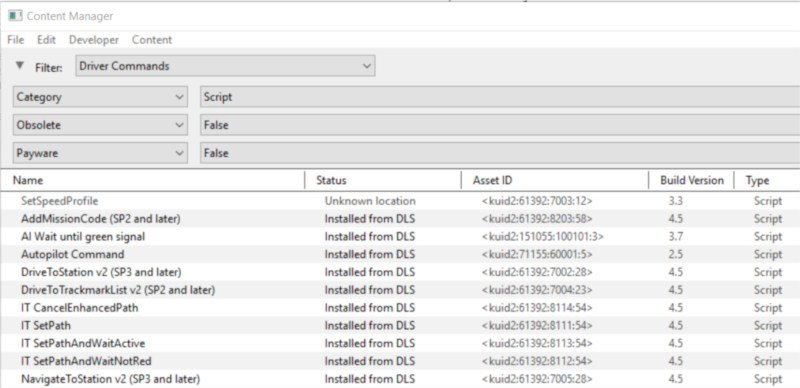 |
Why Would a Database Repair (DBR) Be Needed?
A Quote from N3V
| "In terms of DB repairs, it should only be necessary if the program is updated or crashes. My understanding of the additional repairs are for things that are done outside the program function [i.e. outside of Content Manager and Surveyor] (like manually adding content into the local data folder) so in that case the db repair 'discovers' the new content". |
| When Trainz is operating there is a great deal of database activity going on with records being opened and closed, and data being read and written. Corruption of the data is always possible, particularly if the power supply is interrupted or the program is suddenly terminated (a "crash") while records are open or being written. For this reason, Content Manager comes equipped with automatic and manual database repair tools. |
|
How to Perform a Database Repair (a DBR)
| A DBR performs a "surface scan" of the database detecting missing content and content errors. It will update your database and can clean up some corrupted data. |
This is the simplest and (usually) the fastest option.
|
||||||||||||
| Steps: | |||||
Open the Developer Menu
|
|||||
The process will proceed automatically and unaided through a number of steps, only some of which are shown below. The time required for each step will vary enormously (some will take much longer than others) and the total time involved will depend on the number of assets installed, the speed of your system and other factors.
|
||||||||
| The Rebuilding Trainz Asset Database window will disappear if the DBR process has been successfully completed without finding any errors. If errors have been found then the window will remain on the screen to report on the number of errors and warnings. |
How to Perform an Extended Database Repair (an EDBR)
| An EDBR performs a "deep scan" of the database and checks that the data in every asset conforms to the rules for that type of asset |
|
|
| Steps: | |||||||||||
| Open the Developer Menu | |||||||||||
|
|||||||||||
A possible result of an EDBR.
|
|
How to Create a "Clean Database"
Creating a Clean Database:-
|
|
|
| Steps: | |||||||||||||||||||||
Create a Container:
|
|||||||||||||||||||||
In Trainz Launcher:
|
|||||||||||||||||||||
Restart Trainz and Reconfigure Settings:
|
|||||||||||||||||||||
|
Trainz Wiki
 |
More Tutorials and Guides to Using Trainz |
This page was created by Trainz user pware in January 2019 and was last updated as shown below.