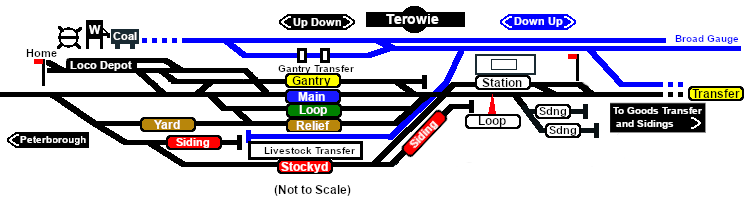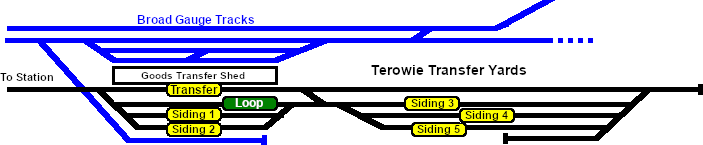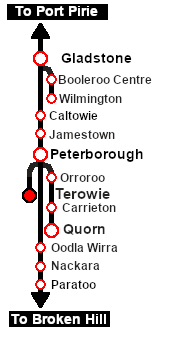SAR Scenario Terowie Shunter
m |
m |
||
| Line 39: | Line 39: | ||
<td><span style="font-size: 15px; font-weight: 700; color: white; background-color: black;"> Loco: </span></td> | <td><span style="font-size: 15px; font-weight: 700; color: white; background-color: black;"> Loco: </span></td> | ||
<td>'''[[SAR_Scenario_Rolling_Stock#SAR_T_Class|SAR T 198]]''' at <span style="font-weight: 700;">Terowie <span style="color: white; background-color: black;"> Loco </span> Depot</span><br> | <td>'''[[SAR_Scenario_Rolling_Stock#SAR_T_Class|SAR T 198]]''' at <span style="font-weight: 700;">Terowie <span style="color: white; background-color: black;"> Loco </span> Depot</span><br> | ||
| − | '''Other | + | '''Other Available Locos:''' [[image:Loco_Roster_Label.png|link=SAR Peterborough Division Loco Roster]] |
*'''[[SAR_Scenario_Rolling_Stock#SAR_T_Class|SAR T 231]]''' at <span style="font-weight: 700;">Terowie <span style="color: white; background-color: black;"> Loco </span> Depot</span></td> | *'''[[SAR_Scenario_Rolling_Stock#SAR_T_Class|SAR T 231]]''' at <span style="font-weight: 700;">Terowie <span style="color: white; background-color: black;"> Loco </span> Depot</span></td> | ||
</tr> | </tr> | ||
| Line 77: | Line 77: | ||
# Each location details page has direct links to the adjacent locations so you can explore along the route. | # Each location details page has direct links to the adjacent locations so you can explore along the route. | ||
# When you are ready to start, reload the '''Peterborough Base Session''' page (click the '''Scenarios''' button on your current location page) and select this '''Scenario''' again or just use the '''Back''' button on your browser - whichever is quicker. | # When you are ready to start, reload the '''Peterborough Base Session''' page (click the '''Scenarios''' button on your current location page) and select this '''Scenario''' again or just use the '''Back''' button on your browser - whichever is quicker. | ||
| − | # Switch back to ''' | + | # Switch back to '''Driver Mode''' and either close the opening message window or press the <span style="font-weight: 700; font-size: 15px; color: white; background-color: black;"> P </span> key to start the session. |
</td> | </td> | ||
</tr> | </tr> | ||
Revision as of 17:30, 25 June 2022
| 14 Terowie Shunter | ||
| A scenario in the SAR Peterborough Base Session | ||
| Shunting operations in Terowie Yard. |
The Historical Bit
Terowie's only role was as a change of gauge location. Passengers and freight from Adelaide arrived from the south on the broad gauge (5ft 3in) line and were transferred to wagons on the narrow gauge (3ft 6in) line to continue north to Peterborough and onto destinations on the Broken Hill, Trans Continental and Central Australia lines. The reverse arrangement applied to traffic travelling south to Adelaide.
Passengers simply moved from one platform across to another at the station. Goods and livestock were manually moved from wagons of one gauge on one side of a transfer platform to wagons of the other gauge on the other side, or by gantry crane from one train to the other. Much later a bogie exchange system was introduced to help eliminate the manual handling of freight. By 1970 the broad gauge line was extended to Peterborough and the role and importance of Terowie was greatly reduced. By 1988 the line from Adelaide to Peterborough was closed.
 |
|
||||||||
Tutorial:
|
|
|
| Links: All links will open in this window | ||||||||
 Session Scenarios |
 Location List |
 Drive Tutorial |
 Rolling Stock |
 Loco Roster |
 Active Industries |
|||
This page was created by Trainz user pware in February 2021 and was last updated as shown below.