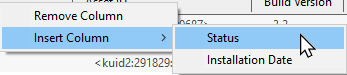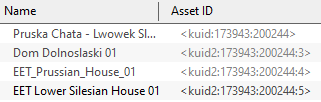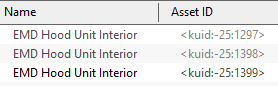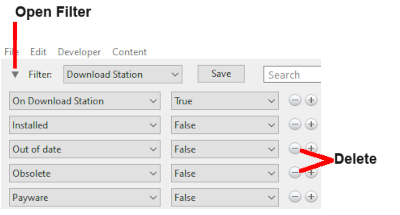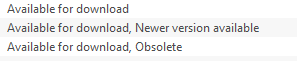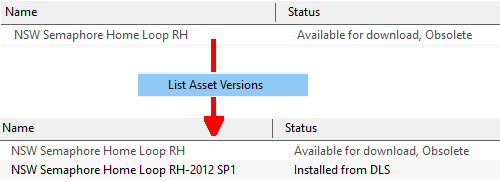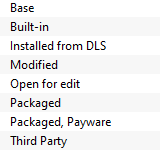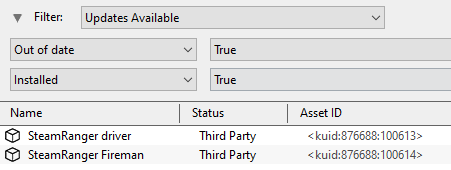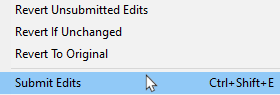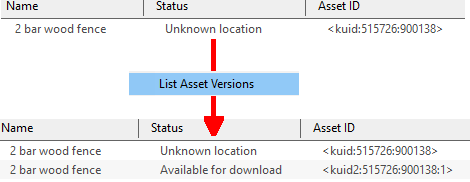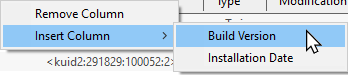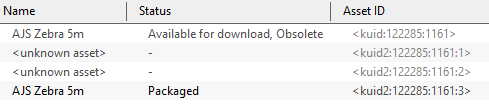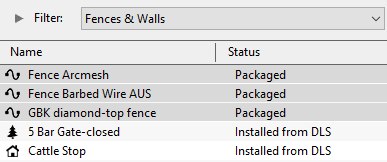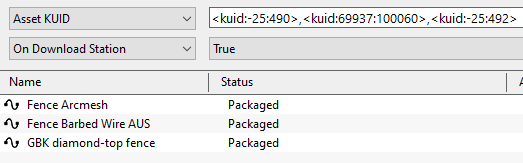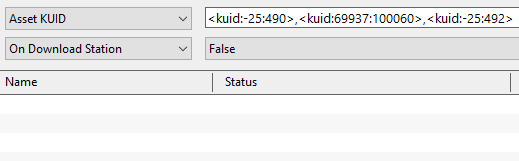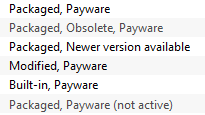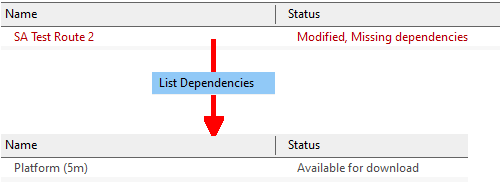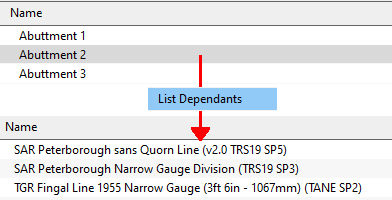Understand Content Manager Status Labels
m (→Missing Dependencies) |
m |
||
| Line 59: | Line 59: | ||
</table> | </table> | ||
<br> | <br> | ||
| − | <table bgcolor=#ffffb0 width= | + | <table bgcolor=#ffffb0 width=1000> |
<tr valign="top"> | <tr valign="top"> | ||
<td>[[image:NotePad.PNG|link=]]</td> | <td>[[image:NotePad.PNG|link=]]</td> | ||
| Line 142: | Line 142: | ||
='''Available for Download'''= | ='''Available for Download'''= | ||
| − | <table bgcolor=#ffffe0 width= | + | <table bgcolor=#ffffe0 width=1000> |
<tr valign="top"> | <tr valign="top"> | ||
<td>[[image:PencilTips.PNG|link=]]</td> | <td>[[image:PencilTips.PNG|link=]]</td> | ||
| Line 220: | Line 220: | ||
</table> | </table> | ||
<br> | <br> | ||
| − | <table bgcolor=#ffffe0 width= | + | <table bgcolor=#ffffe0 width=1000> |
<tr valign="top"> | <tr valign="top"> | ||
<td>[[image:PencilTips.PNG|link=]]</td> | <td>[[image:PencilTips.PNG|link=]]</td> | ||
| Line 267: | Line 267: | ||
=='''Create an "Updates Filter"'''== | =='''Create an "Updates Filter"'''== | ||
| − | <table bgcolor=#ffffe0 width= | + | <table bgcolor=#ffffe0 width=1000> |
<tr valign="top"> | <tr valign="top"> | ||
<td>[[image:PencilTips.PNG|link=]]</td> | <td>[[image:PencilTips.PNG|link=]]</td> | ||
| Line 516: | Line 516: | ||
:* in some circumstances a removed asset might still be downloaded as a '''dependency''' of another asset but not as an individual asset in its own right. It will receive the label '''Third Party''' once downloaded. | :* in some circumstances a removed asset might still be downloaded as a '''dependency''' of another asset but not as an individual asset in its own right. It will receive the label '''Third Party''' once downloaded. | ||
| − | <table bgcolor=#000000 width= | + | <table bgcolor=#000000 width=1000> |
<tr valign="top"> | <tr valign="top"> | ||
<td> | <td> | ||
| Line 618: | Line 618: | ||
</table> | </table> | ||
<br> | <br> | ||
| − | <table bgcolor=#000000 width= | + | <table bgcolor=#000000 width=1000> |
<tr valign="top"> | <tr valign="top"> | ||
<td> | <td> | ||
| Line 735: | Line 735: | ||
The '''Build Version''' column will identify the minimum '''Trainz''' build that the asset needs.<br> | The '''Build Version''' column will identify the minimum '''Trainz''' build that the asset needs.<br> | ||
| − | <table bgcolor=#000000> | + | <table bgcolor=#000000 width=1000> |
<tr valign="top"> | <tr valign="top"> | ||
<td> | <td> | ||
| Line 804: | Line 804: | ||
<tr valign="top"> | <tr valign="top"> | ||
<td> | <td> | ||
| − | <table | + | <table bgcolor=#000000 width=1000> |
<tr valign="top"> | <tr valign="top"> | ||
<td> | <td> | ||
| − | <table | + | <table bgcolor="white"> |
<tr valign="top"> | <tr valign="top"> | ||
<td colspan=2>Using the '''List Asset Versions''' command on a selected asset will often reveal one or more '''unknown assets'''.</td> | <td colspan=2>Using the '''List Asset Versions''' command on a selected asset will often reveal one or more '''unknown assets'''.</td> | ||
| Line 833: | Line 833: | ||
Apart from the example above, '''unknown assets''' are almost always dependencies of other assets that you have downloaded and installed. The installed assets would be labelled has having <span style="color: red; font-weight: 700;">Missing dependencies</span>. See the [[image:PageLink.PNG|link=]] '''[[#Missing Dependencies|Missing Dependencies]]''' section below.<br> | Apart from the example above, '''unknown assets''' are almost always dependencies of other assets that you have downloaded and installed. The installed assets would be labelled has having <span style="color: red; font-weight: 700;">Missing dependencies</span>. See the [[image:PageLink.PNG|link=]] '''[[#Missing Dependencies|Missing Dependencies]]''' section below.<br> | ||
| − | <table bgcolor=#000000 width= | + | <table bgcolor=#000000 width=1000> |
<tr valign="top"> | <tr valign="top"> | ||
<td> | <td> | ||
| − | <table bgcolor=#ffffb0 | + | <table bgcolor=#ffffb0> |
<tr valign="top"> | <tr valign="top"> | ||
<td><tr valign="top"> | <td><tr valign="top"> | ||
| Line 873: | Line 873: | ||
='''Packaged and Payware'''= | ='''Packaged and Payware'''= | ||
| − | <table width=904 bgcolor=#000000> | + | <table width=904 bgcolor=#000000 width=1000> |
<tr valign="top"> | <tr valign="top"> | ||
<td> | <td> | ||
| − | <table | + | <table bgcolor=#ffffb0> |
<tr valign="top"> | <tr valign="top"> | ||
<tr valign="top"> | <tr valign="top"> | ||
| Line 892: | Line 892: | ||
</table> | </table> | ||
<br> | <br> | ||
| − | <table bgcolor=#000000 width= | + | <table bgcolor=#000000 width=1000> |
<tr valign="top"> | <tr valign="top"> | ||
<td> | <td> | ||
| Line 994: | Line 994: | ||
</table> | </table> | ||
<br> | <br> | ||
| − | <table bgcolor=#000000 width= | + | <table bgcolor=#000000 width=1000> |
<tr valign="top"> | <tr valign="top"> | ||
<td> | <td> | ||
| Line 1,019: | Line 1,019: | ||
<tr valign="top"> | <tr valign="top"> | ||
<td>[[image:DotPoint.JPG|link=]]</td> | <td>[[image:DotPoint.JPG|link=]]</td> | ||
| − | <td>'''Packaged''' - means that the asset in an installed '''DLC''' package. '''DLC''' packages are normally installed using '''Content Store''' selected from the '''Trainz Launcher'''. If there is no '''Payware''' label after the '''Packaged''' then the asset will be '''Freeware''' and will, most likely, also be available on the '''DLS'''. But it could also be on an independent 3rd party web site and not on the '''DLS'''. Depending on any '''license conditions''' given by its creator, you could modify it for personal use and it '''may be possible''' for you to upload the modified version to the '''DLS''' or another site</td> | + | <td>'''Packaged''' - means that the asset in an installed '''DLC''' package. '''DLC''' packages are normally installed using '''Content Store''' selected from the '''Trainz Launcher'''. If there is no '''Payware''' label after the '''Packaged''' then the asset will be '''Freeware''' and will, most likely, also be available on the '''DLS'''. But it could also be on an independent 3rd party web site and not on the '''DLS'''. Depending on any '''license conditions''' given by its creator, you could modify it for personal use and it '''may be possible''' for you to upload the modified version to the '''DLS''' or another site. See the '''Note: Editing and Sharing Payware''' below.</td> |
</tr> | </tr> | ||
<tr valign="top"> | <tr valign="top"> | ||
| Line 1,074: | Line 1,074: | ||
So the answer to the question is '''Yes'''. | So the answer to the question is '''Yes'''. | ||
| + | </td> | ||
| + | </tr> | ||
| + | </table> | ||
| + | </td> | ||
| + | </tr> | ||
| + | </table> | ||
| + | <br> | ||
| + | <table bgcolor=#000000 width=1000> | ||
| + | <tr valign="top"> | ||
| + | <td> | ||
| + | <table bgcolor=#ffffb0> | ||
| + | <tr valign="top"> | ||
| + | <td>[[image:NotePad.PNG|link=]]</td> | ||
| + | <td><span style="font-size: 17px; font-weight: 700;">Notes: Editing and Sharing Payware'''</span><br> | ||
| + | ---- | ||
| + | It is possible to edit a payware route and upload it to the '''DLS''' provided the creator of the route allows this to happen. There are some conditions that apply:- | ||
| + | # You can edit an authorized payware route that is installed on your system. It will be saved as an '''alias''' of the original and, provided the original remains on your system (i.e. it is not deleted or disabled), then your modified copy will work correctly | ||
| + | # You can upload your edited route to the '''DLS''' for others to download and use but they must also have the original payware route installed on their system | ||
| + | # It is '''NOT possible''' to merge a payware route with another route (payware or freeware) as this will remove the payware protection from the payware route | ||
</td> | </td> | ||
</tr> | </tr> | ||
Revision as of 16:25, 30 May 2022
The information in this Wiki Page applies to TRS19, Trainz Plus and TRS22. This page is intended to provide information for understanding the different asset Status labels used by Content Manager.
Contents |
Content Manager Status
Start Content Manager by clicking Manage Content from the Trainz Launcher.
The Status column in the Content Manager display gives information about each listed assets location, availability, and its "currency" (installed, obsolete, modified, Payware, unknown, etc).
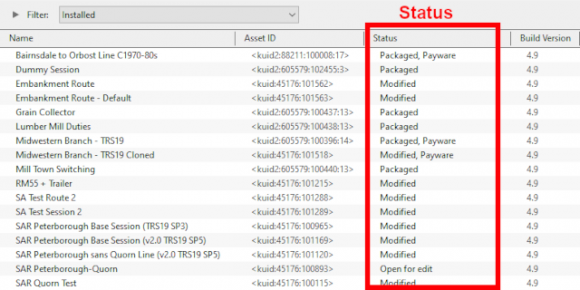 |
|
|||||||
| Notes: It is important to remember that:-
|
| The Status labels are described in the following sections. |
Available for Download
| This modified search filter will show all the freeware assets including their different versions that are available on the Download Station (DLS).
|
The filtered list created above will show all the assets except Payware that are available on the DLS. The Status labels that you may see would be:-
|
|
| Available for download | This IS the latest version available on the DLS and it (this version) is not already installed. If you are looking to install a new asset or update an existing one to the latest version, then this is the one you would normally select |
| Available for download, Newer version available | This is NOT the latest version available on the DLS and this particular version is not already installed. There is an update to this version available on the DLS |
| Available for download, Obsolete | This is NOT the latest version available on the DLS and this particular version is not already installed. You have an updated version already installed but it may not be the latest version |
| You can also check to see what is the latest version of an asset that is listed as Newer version available or Obsolete. This will produce a list of all the previous versions (installed or not), currently installed (if any) and later versions of the selected asset. | |||||
|
|||||
|
In this case the latest version of the selected asset is already installed (Installed from DLS) and it does not have exactly the same name as the original. If the latest version is not installed in Content Manager then it will be shown as Available for download. |
Create an "Updates Filter"
A very useful Content Manager filter to create and save is one that will identify and display any installed assets that have updates available on the DLS. Detailed step-by-step instructions for making the filter (it is a simple process) can be found on the Wiki Page
|
Installing the Latest or an Older Version of an Asset
| To Install the Latest Version: You can select the version that is labelled Available for download with no other qualifier (Obsolete or Newer version available) or you can select ANY Available for download version (including those marked as Newer version available and Obsolete) and Content Manager will download and install only the latest version. |
|
| To Install a Specific Older Version: You can download and install an earlier (older or Obsolete) version of an asset if you don't want the latest version. |
|
Installed
This built-in search filter will show all the assets that are installed in Content Manager. Set the Content Manager search filter to Installed. The Status labels that you may see would be:-
[For simplicity only the major labels are shown in the figure below]
|
|
|
|
Modified
You may often see the following label on installed assets:-
|
Modified You have created, altered or cloned the asset, or not installed it directly from the DLS. |
This label will appear on all assets that you have:-
- created yourself (it will have your kuid code)
- modified from an installed asset
- cloned from an installed asset (it will have your kuid code)
- imported directly into Content Manager without using the Download command - as a result Content Manager will not know the source of the asset
Third Party
You may occasionally see the following label on installed assets:-
|
Third Party The assets availability is "questionable". It may be best to avoid using until its status is resolved. |
This will appear on assets that:-
- you have uploaded to the DLS but they have not yet been approved for distribution. Usually it takes 24 hours (sometimes more) before approval is given. After approval the Third Party label will be changed to Installed from DLS
- have been removed from the DLS listing, for a variety of reasons:-
- if the reason was copyright violation then the assets will no longer be available to anyone who had not already downloaded and installed them before they were removed. If you had downloaded them before their removal then they will appear as Third Party in your Content Manager. If you include them in an uploaded Route then they will appear as <unknown assets> in the Content Manager of users who have downloaded your Route but do not already have the assets.
- if the reason is repair work then they can still be downloaded and installed, as Third Party assets, and the repaired assets will (eventually) become available as updates that will be identified using the "Updates Available" filter as shown in the example below.
- in some circumstances a removed asset might still be downloaded as a dependency of another asset but not as an individual asset in its own right. It will receive the label Third Party once downloaded.
|
Disabled
You may occasionally see the following label on installed assets:-
|
Disabled The asset has been manually Disabled (from the Content menu select Disable). |
Disabling assets will "hide" them from other assets, including Routes and Sessions, so they cannot be used. It is a useful technique for deleting troublesome assets from a Route or Session without actually deleting the assets themselves.
- For an example of this see the Trainz Wiki Page at
Deleting Stubborn Scenery Assets.
Normally you would restore the Disabled assets after fixing the Route or Session (from the Content menu select Enable).
Payware assets that are Disabled will have Payware (not active) as their status label.
Open for Edit
|
Open for edit The asset is currently in use by another process such as Surveyor, Driver or Content Manager. |
This label will appear on any asset that you have:-
- currently open in Surveyor (a Route that is being edited) or Driver (a Session that is running)
- opened in Content Manager for editing - for example changing its config.txt file or image files
- imported into Content Manager from a Content File (.cdp file) or a Content Folder when the same asset is already installed
In the first case, exiting Surveyor or Driver will close the open Route and Session assets.
In the second and third cases you will need to manually close the open assets.
|
|
Unknown, Incompatible, Not Installed
Set the Content Manager search filter to All Content and click the Status column heading (once or twice) to sort the very long list according to their Status labels. Scroll down the list and you may see:-
Unknown Location
| The Status label "Unknown location, Obsolete" means that a later version of that asset is already installed in Content Manager |
|
Unknown location The asset is listed as being on the DLS but it is unavailable |
The Unknown location label can sometimes appear if a later version of an asset has been uploaded to the DLS but the original version was not or had been removed for some reason, as shown in the example below.
|
Incompatible
|
Incompatible The asset is designed for a more recent version of Trainz than you are currently using. |
For example: The SP4 versions of TRS19 and Trainz Plus will load Routes and Sessions with asset build numbers up to and including 4.9. Routes and Session with build numbers 5.0 and above will be labelled Incompatible and will need a later Trainz version (for example TRS19 SP5 or TRS22 for build 5.0) to be loaded.
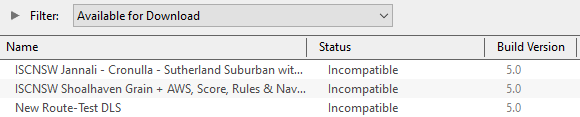
The Build Version column will identify the minimum Trainz build that the asset needs.
|
Not Installed
| Not installed, Payware (not active) The asset is in a DLC package and must be installed using the Content Store option from the Trainz Launcher |
Unknown Asset
An <unknown asset> can appear when using the List Asset Versions or the List Dependencies commands on a selected asset.
The label "<unknown asset>" will be shown in the Name column and the Status column will be blank.
|
unknown asset The asset cannot be found on your system or on the DLS. |
|
|||||||
Apart from the example above, unknown assets are almost always dependencies of other assets that you have downloaded and installed. The installed assets would be labelled has having Missing dependencies. See the Missing Dependencies section below.
|
The unknown asset may:-
- be from an independent (3rd party) web site
- have been made by the same creator as the dependant asset but was not uploaded to the DLS
- have been removed from the DLS for some reason (a rare event but it does happen)
- simply not exist, anywhere
Fixing this may not be easy. Possible solutions are:-
- There is a very long thread in the Trainz Forum where you can find posts looking for missing/unknown assets. See
Missing kuids? Post them here
- You can try contacting the creator via email (their address may be in the config.txt file) or a PM (Personal Message) through the Forum
Neither is a guaranteed solution.
If the unknown asset is in a Route or a Session then a third option is to use the Delete Missing Assets command from the Tools menu in Surveyor, but make a backup copy of the Route or Session first.
Packaged and Payware
|
|
Some of the Status labels that can appear on Packaged and Payware assets are:-
|
|
| Packaged | The asset is included in a DLC package that you have installed. See Notes: below |
| Payware | The asset is part of a payware package (usually from the DLC). Most DLC Payware can be modified for your personal use (the Status label "Modified" will be added) but cannot be uploaded to the DLS. Exactly which assets in a package are Payware and which are Packaged (freeware) is determined by the creator of the package. See Notes: below |
| Payware (not active) | The asset is part of a payware package that is no longer active on your system. You may have uninstalled the package, disabled it, or it may have been installed for a free trial period which has now expired |
|
|
|
|
Missing Dependencies
This is a label to be avoided.
|
Missing dependencies The asset relies on the presence of other assets (dependencies) that must be installed on your system and at least one of those assets has not been installed. |
|
||||||
This situation shown in the example above can occur if you have:-
- deleted the asset without realising that it is needed in other assets, such as a Route or a Session, or
- used the Import command to install the asset from a .cdp file or a content folder - Content Manager will not search for and install missing dependencies when you import an asset.
- If you have imported an asset from a .cdp or content folder and see the Missing dependencies label then:-
- right mouse click on the asset or assets with the missing dependencies and select List Dependencies
- select all assets marked as Available for Download, right mouse click and select Download
- If you have imported an asset from a .cdp or content folder and see the Missing dependencies label then:-
|
Trainz Wiki
 |
More Tutorials and Guides to Using Trainz |
This page was created by Trainz user pware in January 2022 and was last updated as shown below.