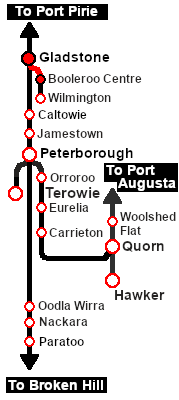From TrainzOnline
(Difference between revisions)
|
|
| Line 181: |
Line 181: |
| | </tr> | | </tr> |
| | </table> <!-- END Tasks Table --> | | </table> <!-- END Tasks Table --> |
| | + | |
| | <table cellpadding="2" bgcolor="black" width=820> <!-- BEGIN Black border for Driving Notes sub table --> | | <table cellpadding="2" bgcolor="black" width=820> <!-- BEGIN Black border for Driving Notes sub table --> |
| | <tr valign="top"> | | <tr valign="top"> |
Revision as of 19:07, 13 November 2021
| A morning passenger run from Gladstone to Booleroo Centre and return on Mondays to Fridays using a Rail Motor and Trailer. |
 |
Getting Started:
- If you have already closed the opening message window then the first step is to pause the session by pressing the P key.
- Next locate your loco. Either:-
- Open the Finder Tool (press Ctrl F ) and type, in the Name field, the name of the loco. For example SAR RM55 (or just RM55 should be enough). Click the tick icon, OR
- Open the Driver List (bottom left of the screen) and select the loco from there - click the drivers Eye icon to jump to the loco.
- Take a few moments to get your bearings. Click
 (this link will open in this window) to show the location details and track plans for Gladstone. In each location details page:- (this link will open in this window) to show the location details and track plans for Gladstone. In each location details page:-
- the
 tab gives an overall summary of each location with a "potted" history (where available). tab gives an overall summary of each location with a "potted" history (where available).
- the
 tab reveals the invisible tab reveals the invisible  Track Marks for Drive To commands. Track Marks for Drive To commands.
- the
 tab lists all active industries and their commodities. tab lists all active industries and their commodities.
- the
 tab describes the names, locations and settings of all junction switches as well as some switch sets you may want to use. tab describes the names, locations and settings of all junction switches as well as some switch sets you may want to use.
- Each location details page has direct links to the adjacent locations so you can explore along the route.
- When you are ready to start, reload the Peterborough Base Session page (click the Scenarios button on your current location page) and select this Scenario again or just use the Back button on your browser - whichever is quicker.
- Switch back to TRS19 Driver and either close the opening message window or press the P key to start the session.
|
|
Tutorial:
 |
A tutorial on using these scenarios is provided in the link on the left. The link will open in this window |
|
Tasks:
- Reverse the train from the Gladstone Depot Loco Shed into Gladstone Station .
- Drive to Booleroo Centre stopping at Laura, Stone Hut and Wirrabara as shown in the timetable.
- After arriving at Booleroo Centre, turn the train on the WYE and reverse back to the Station .
- Option: Return to Gladstone stopping at Wirrabara, Stone Hut and Laura as per the timetable and return the train to the Depot Loco Shed , after turning on the turntable.
| Gladstone |
dep |
08:08 |
|
Booleroo Centre |
dep |
09:22 |
| Army Depot Junct. |
pass |
08:12 |
|
Yandiah |
pass |
09:35 |
| Laura |
dep |
08:23 |
|
Wirrabara |
dep |
09:50 |
| Stone Hut |
dep |
08:35 |
|
Stone Hut |
dep |
10:02 |
| Wirrabara |
dep |
08:47 |
|
Laura |
dep |
10:14 |
| Yandiah |
pass |
09:00 |
|
Army Depot Junct. |
pass |
10:25 |
| Booleroo Centre |
arr |
09:13 |
|
Gladstone |
arr |
10:28 |
|
|
 |
|
Driving Notes:
- The Wilmington Line is not signalled. Normally only one train is allowed on the line at any one time.
- You have been issued with an authority ticket for the Wilmington Line as far as Booleroo Centre.
- The approaches to all locations are protected by invisible signals to prevent the AI Half Speed Slowdown Problem when approaching a signal at stop.
- Trackmarks and industries have been provided for AI Drive To Trackmark, Drive via Trackmark and Drive to Industry commands. Click
 for details. for details.
- Manual (no AI) driving is possible. As a visual driving aid, a Caution warning sign has been placed at the location of the Main Approach Dn and Main Approach Up trackmarks. Click
 for details. for details.
|
|
|
|
This page was created by Trainz user pware in February 2021 and was last updated as shown below.