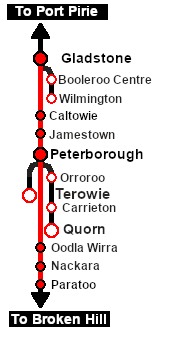SAR Scenario Gladstone Bulk Ore
From TrainzOnline
(Difference between revisions)
m |
m |
||
| Line 63: | Line 63: | ||
<tr valign="top"> | <tr valign="top"> | ||
<td> | <td> | ||
| − | # The first step is to pause the session by pressing the | + | # The first step is to pause the session by pressing the <span style="font-weight: 700; font-size: 15px; color: white; background-color: black;"> P </span> key. |
# Next locate your loco. '''Either''':- | # Next locate your loco. '''Either''':- | ||
| − | ## Open the '''Finder Tool''' (press | + | ## Open the '''Finder Tool''' (press <span style="font-weight: 700; font-size: 15px; color: white; background-color: black;"> Ctrl </span> <span style="font-weight: 700; font-size: 15px; color: white; background-color: black;"> F </span>) and type, in the '''Name''' field, the name of the loco. For example '''SAR 406''' (or just '''406''' should be enough). Click the '''tick''' icon, '''OR''' |
## Open the '''Driver List''' (bottom left of the screen) and select the loco from there - click the drivers '''Eye''' icon to jump to the loco. | ## Open the '''Driver List''' (bottom left of the screen) and select the loco from there - click the drivers '''Eye''' icon to jump to the loco. | ||
# Take a few moments to get your bearings. Use the [[image:Line_Index_Label.png|link=SAR_Index|Location Index]] (this link will open in this window) and click on '''Paratoo''' to load its location details and track plans. In each location details page:- | # Take a few moments to get your bearings. Use the [[image:Line_Index_Label.png|link=SAR_Index|Location Index]] (this link will open in this window) and click on '''Paratoo''' to load its location details and track plans. In each location details page:- | ||
| Line 74: | Line 74: | ||
# Each location details page has direct links to the adjacent locations so you can explore along the route. | # Each location details page has direct links to the adjacent locations so you can explore along the route. | ||
# When you are ready to start, reload the '''Peterborough Base Session''' page (click the '''Scenarios''' button on your current location page) and select this '''Scenario''' again or just use the '''Back''' button on your browser - whichever is quicker. | # When you are ready to start, reload the '''Peterborough Base Session''' page (click the '''Scenarios''' button on your current location page) and select this '''Scenario''' again or just use the '''Back''' button on your browser - whichever is quicker. | ||
| − | # Switch back to '''TRS19 Driver''' and press the | + | # Switch back to '''TRS19 Driver''' and press the <span style="font-weight: 700; font-size: 15px; color: white; background-color: black;"> P </span> key to start the session. |
</td> | </td> | ||
</tr> | </tr> | ||
Revision as of 21:56, 8 April 2021
| 5 Paratoo to Peterborough Bulk Ore Paratoo to Gladstone Bulk Ore |
||
| A scenario in the SAR Peterborough Base Session | ||
| Express bulk ore freight from Broken Hill to Port Pirie. |
Getting Started:
|
Tutorial:
|
|
|
| Links: All links will open in this window | ||||||
 Session Scenarios List |
 Location List |
 Rolling Stock |
 Active Industries |
|||
This page was created by Trainz user pware in February 2021 and was last updated as shown below.