SAR Scenario Paratoo Mixed Passenger Freight
From TrainzOnline
(Difference between revisions)
m |
m |
||
| Line 1: | Line 1: | ||
| − | <table> <!-- BEGIN Title and summary table --> | + | <table width=1000> <!-- BEGIN Title and summary table --> |
<tr valign="top"> | <tr valign="top"> | ||
<td width=1000 align="center" colspan=2><span style="font-size: 21px; font-weight: 700; background-color: black; color: white;"> Peterborough-Paratoo Mixed Passenger & Freight </span></td> | <td width=1000 align="center" colspan=2><span style="font-size: 21px; font-weight: 700; background-color: black; color: white;"> Peterborough-Paratoo Mixed Passenger & Freight </span></td> | ||
| Line 12: | Line 12: | ||
</table> <!-- END Title and summary tables --> | </table> <!-- END Title and summary tables --> | ||
----- | ----- | ||
| − | <table> <!-- BEGIN Scenario image and loco/consist table --> | + | <table width=1000> <!-- BEGIN Scenario image and loco/consist table --> |
<tr valign="top"> | <tr valign="top"> | ||
| − | <td>[[image:SAR T 202 Paratoo Mixed.png|link=|alt=Mixed Passenger]]</td> | + | <td width=450>[[image:SAR T 202 Paratoo Mixed.png|link=|alt=Mixed Passenger]]</td> |
<td> | <td> | ||
| − | <table> <!-- BEGIN Loco/consist sub table --> | + | <table width=550> <!-- BEGIN Loco/consist sub table --> |
<tr valign="top"> | <tr valign="top"> | ||
<td width=75><span style="font-size: 15px; font-weight: 700; color: white; background-color: black;"> Duration: </span></td> | <td width=75><span style="font-size: 15px; font-weight: 700; color: white; background-color: black;"> Duration: </span></td> | ||
| Line 35: | Line 35: | ||
<tr valign="top"> | <tr valign="top"> | ||
<td colspan=2> | <td colspan=2> | ||
| − | <table bgcolor="lightcyan"> <!-- BEGIN Location Data table --> | + | <table bgcolor="lightcyan" width=550> <!-- BEGIN Location Data table --> |
<tr> | <tr> | ||
<td> | <td> | ||
| Line 51: | Line 51: | ||
</table> <!-- END Scenario image and loco/consist table --> | </table> <!-- END Scenario image and loco/consist table --> | ||
| − | <table cellpadding="2" bgcolor="black"> <!-- BEGIN Black border for Getting Started table -- | + | <table cellpadding="2" bgcolor="black" width=1000> <!-- BEGIN Black border for Getting Started table --> |
| − | + | ||
<tr valign="top"> | <tr valign="top"> | ||
<td><span style="font-size: 15px; font-weight: 700; color: white">Getting Started:</span><br> | <td><span style="font-size: 15px; font-weight: 700; color: white">Getting Started:</span><br> | ||
| Line 77: | Line 76: | ||
</table> <!-- END Black border for Getting Started table --> | </table> <!-- END Black border for Getting Started table --> | ||
| − | <table bgcolor="LightYellow"> | + | <table bgcolor="LightYellow" width=1000> <!-- BEGIN Yard (if appliciable), Tasks and Driving Notes tables --> |
<tr valign="top"> | <tr valign="top"> | ||
| − | <td width= | + | <td width=820><br> |
<span style="font-size: 15px; font-weight: 700; color: white; background-color: black;"> Tasks: </span><br> | <span style="font-size: 15px; font-weight: 700; color: white; background-color: black;"> Tasks: </span><br> | ||
# Reverse the train out of the siding and onto the station line. Pull the train forward into <span style="font-weight: 700;">Peterborough <span style="color: black; background-color: white;"> Station </span></span> stopping with the passenger car alongside the station building. | # Reverse the train out of the siding and onto the station line. Pull the train forward into <span style="font-weight: 700;">Peterborough <span style="color: black; background-color: white;"> Station </span></span> stopping with the passenger car alongside the station building. | ||
| Line 91: | Line 90: | ||
<tr valign="top"> | <tr valign="top"> | ||
<td> | <td> | ||
| − | <table cellpadding="2" bgcolor="black"> | + | <table cellpadding="2" bgcolor="black" width=820> <!-- BEGIN Black border for Driving Notes sub table --> |
<tr valign="top"> | <tr valign="top"> | ||
| − | <td | + | <td><span style="font-size: 15px; font-weight: 700; color: white">Driving Notes:</span><br> |
| − | <table bgcolor="lightyellow" | + | <table bgcolor="lightyellow"> <!-- BEGIN Driving Notes sub table --> |
<tr valign="top"> | <tr valign="top"> | ||
<td> | <td> | ||
| Line 110: | Line 109: | ||
</table> <!-- END Yard, Tasks and Driving Notes tables --> | </table> <!-- END Yard, Tasks and Driving Notes tables --> | ||
----- | ----- | ||
| − | <table> <!-- BEGIN End Links Table --> | + | <table width=1000> <!-- BEGIN End Links Table --> |
<tr valign="top"> | <tr valign="top"> | ||
<td colspan=5>'''Links:''' All links will open in this window</td> | <td colspan=5>'''Links:''' All links will open in this window</td> | ||
Revision as of 13:28, 4 March 2021
| Peterborough-Paratoo Mixed Passenger & Freight | |
| A scenario in the SAR Peterborough Base Session | |
| Mixed passenger and freight run from Peterborough to Paratoo. | |
Getting Started:
|
Tasks:
|
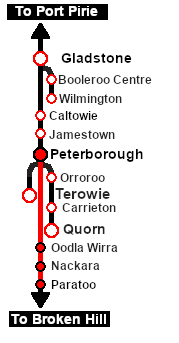 |
|
|
| Links: All links will open in this window | ||||
 Session Scenarios List |
 Location List |
 Rolling Stock |
 Active Industries |
|
This page was created by Trainz user pware in February 2021 and was last updated as shown below.
