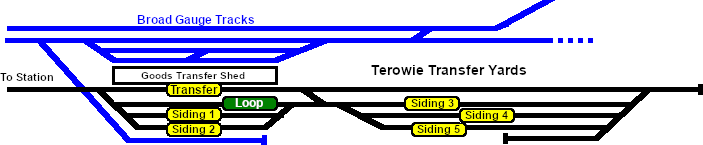SAR Scenario Terowie Shunter
From TrainzOnline
(Difference between revisions)
m |
m |
||
| Line 9: | Line 9: | ||
<table> | <table> | ||
<tr valign="top"> | <tr valign="top"> | ||
| − | <td align="center">[[image:Scenario Index.png|link=SAR Peterborough Base Session|alt=Scenarios]] '''[[SAR Peterborough Base Session|SAR Peterborough Base Session Scenarios List]]'''</td> | + | <td align="center">[[image:Scenario Index.png|link=SAR Peterborough Base Session|alt=Scenarios|Scenario Index]] '''[[SAR Peterborough Base Session|SAR Peterborough Base Session Scenarios List]]'''</td> |
</tr> | </tr> | ||
</table> | </table> | ||
| Line 17: | Line 17: | ||
</tr> | </tr> | ||
<tr valign="top"> | <tr valign="top"> | ||
| − | <td align="center">[[Image:Location Index.png|link=SAR Index|alt=Location Index| | + | <td align="center">[[Image:Location Index.png|link=SAR Index|alt=Location Index|Location Index]]<br>'''Line Index'''</td> |
<td> | <td> | ||
*the names of the tracks, sidings and loops | *the names of the tracks, sidings and loops | ||
| Line 28: | Line 28: | ||
</tr> | </tr> | ||
<tr valign="top"> | <tr valign="top"> | ||
| − | <td colspan=2>Click [[image:Line_Index_Label.png|link=SAR_Index]] or the graphic above to access the location data (link will open in this window).</td> | + | <td colspan=2>Click [[image:Line_Index_Label.png|link=SAR_Index|Location Index]] or the graphic above to access the location data (link will open in this window).</td> |
</tr> | </tr> | ||
<tr valign="top"> | <tr valign="top"> | ||
| Line 65: | Line 65: | ||
## Open the '''Finder''' (press '''CTRL-F''') and type, in the '''name''' field, the name of the loco. For example '''SAR T 198''' (or just '''T 198''' should be enough). Click the '''tick''' icon, '''OR''' | ## Open the '''Finder''' (press '''CTRL-F''') and type, in the '''name''' field, the name of the loco. For example '''SAR T 198''' (or just '''T 198''' should be enough). Click the '''tick''' icon, '''OR''' | ||
## Open the '''Driver List''' (bottom left of the screen) and select the loco from there - click the drivers '''Eye''' icon to jump to the loco. | ## Open the '''Driver List''' (bottom left of the screen) and select the loco from there - click the drivers '''Eye''' icon to jump to the loco. | ||
| − | # Take a few moments to get your bearings. Use the [[image:Line_Index_Label.png|link=SAR_Index]] (this link will open in this window) and click on '''Terowie''' to load its location details and track plans. The [[image:Tab_PH_Grey.png|link=|75px]] tab will give you the '''EIT Paths''' that are available if you wish to use them but they will not be needed in this scenario. The [[image:Tab_TM_Grey.png|link=|75px]] tab will give you the location and names of the invisible '''Track Marks''' for '''Drive To''' commands. The [[image:Tab_IN_Grey.png|link=|75px]] tab will show the names and locations of all active industries and their commodities. The [[image:Tab_SW_Grey.png|link=|75px]] tab will give the names and locations of all junction switches as well as some switch sets you may want to use. | + | # Take a few moments to get your bearings. Use the [[image:Line_Index_Label.png|link=SAR_Index|Location Index]] (this link will open in this window) and click on '''Terowie''' to load its location details and track plans. The [[image:Tab_PH_Grey.png|link=|75px]] tab will give you the '''EIT Paths''' that are available if you wish to use them but they will not be needed in this scenario. The [[image:Tab_TM_Grey.png|link=|75px]] tab will give you the location and names of the invisible '''Track Marks''' for '''Drive To''' commands. The [[image:Tab_IN_Grey.png|link=|75px]] tab will show the names and locations of all active industries and their commodities. The [[image:Tab_SW_Grey.png|link=|75px]] tab will give the names and locations of all junction switches as well as some switch sets you may want to use. |
# When you are ready to start, reload the '''Peterborough Base Session''' page (click the '''Scenarios''' button on your current location page) and select this '''Scenario''' again or just use the '''Back''' button on your browser - whichever is quicker. | # When you are ready to start, reload the '''Peterborough Base Session''' page (click the '''Scenarios''' button on your current location page) and select this '''Scenario''' again or just use the '''Back''' button on your browser - whichever is quicker. | ||
# Press the '''P''' key to start the session. | # Press the '''P''' key to start the session. | ||
Revision as of 20:05, 19 February 2021
Terowie Shunter
Shunting operations in Terowie Yard.
 |
|
|||||||||