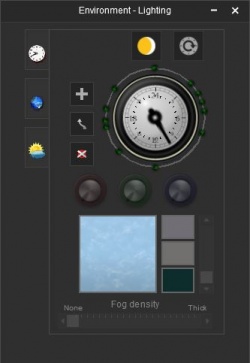Help:Edit Environment
From TrainzOnline
(Difference between revisions)
| Line 9: | Line 9: | ||
===[[File:diurnal-cycle-button.jpg|40px]] [[Help:Surveyor_World_Diurnal|Diurnal Cycle]]=== | ===[[File:diurnal-cycle-button.jpg|40px]] [[Help:Surveyor_World_Diurnal|Diurnal Cycle]]=== | ||
| − | The Diurnal Cycle button will start the clock running through the diurnal (day/night) cycle on your route, allowing you to quickly preview the world colours at different times of day. | + | :The Diurnal Cycle button will start the clock running through the diurnal (day/night) cycle on your route, allowing you to quickly preview the world colours at different times of day. |
===[[File:diurnal-reset-button.jpg|40px]] [[Help:Surveyor_World_Colors_Reset|Diurnal Colours Reset]]=== | ===[[File:diurnal-reset-button.jpg|40px]] [[Help:Surveyor_World_Colors_Reset|Diurnal Colours Reset]]=== | ||
| − | The Diurnal Colours Reset button will start the Diurnal Environment colours back to default. | + | :The Diurnal Colours Reset button will start the Diurnal Environment colours back to default. |
===[[File:diurnal-clock.jpg|40px]] [[Help:Surveyor_World_Clock|Diurnal Clock]]=== | ===[[File:diurnal-clock.jpg|40px]] [[Help:Surveyor_World_Clock|Diurnal Clock]]=== | ||
| − | The Clock allows you to view different parts of the diurnal (day/night) cycle by selecting times of day. The green dots around the circumference of the clock are the Time Points that are used to configure the environment settings (ie sky colour, fog density, ambient colour, etc). Select a time point (with the [[Help:Surveyor_World_Clock_Move|Clock Move Time Point]] tool selected) to edit the colour and other environment colour options. You can add new time points using the [[Help:Surveyor_World_Clock_Add|Clock Add Time Point]] tool; and delete time points using the [[Help:Surveyor_World_Clock_Delete|Clock Delete Time Point]] tool. | + | :The Clock allows you to view different parts of the diurnal (day/night) cycle by selecting times of day. The green dots around the circumference of the clock are the Time Points that are used to configure the environment settings (ie sky colour, fog density, ambient colour, etc). Select a time point (with the [[Help:Surveyor_World_Clock_Move|Clock Move Time Point]] tool selected) to edit the colour and other environment colour options. You can add new time points using the [[Help:Surveyor_World_Clock_Add|Clock Add Time Point]] tool; and delete time points using the [[Help:Surveyor_World_Clock_Delete|Clock Delete Time Point]] tool. |
===[[File:clock-add-button.jpg|40px]] [[Help:Surveyor_World_Clock_Add|Clock - Add Time Point]]=== | ===[[File:clock-add-button.jpg|40px]] [[Help:Surveyor_World_Clock_Add|Clock - Add Time Point]]=== | ||
| − | The Clock Add Time Point button will allow you to add new time points to the Diurnal Clock. Select a time point (with the [[Help:Surveyor_World_Clock_Move|Clock Move Time Point]] button selected) to edit the colour and other environment colour options. | + | :The Clock Add Time Point button will allow you to add new time points to the Diurnal Clock. Select a time point (with the [[Help:Surveyor_World_Clock_Move|Clock Move Time Point]] button selected) to edit the colour and other environment colour options. |
===[[File:clock-move-button.jpg|40px]] [[Help:Surveyor_World_Clock_Move|Clock - Move Time Point]]=== | ===[[File:clock-move-button.jpg|40px]] [[Help:Surveyor_World_Clock_Move|Clock - Move Time Point]]=== | ||
| − | The Clock Move Time Point button will allow you to select, and move, time points to the Diurnal Clock. Select a time point with this tool selected to edit the colour and other environment colour options. | + | :The Clock Move Time Point button will allow you to select, and move, time points to the Diurnal Clock. Select a time point with this tool selected to edit the colour and other environment colour options. |
===[[File:clock-red-dial.jpg|40px]] [[Help:Surveyor_World_Clock_Red|Clock - Red Colour Dial]]=== | ===[[File:clock-red-dial.jpg|40px]] [[Help:Surveyor_World_Clock_Red|Clock - Red Colour Dial]]=== | ||
| − | The Red Colour Dial is used to adjust the red intensity of the sky, ambient, and sun colours. To use this tool, you must select a time point on the [[Help:Surveyor_World_Clock|World Clock]], and select one of the sky colour selections, or the ambient or sun colour options. | + | :The Red Colour Dial is used to adjust the red intensity of the sky, ambient, and sun colours. To use this tool, you must select a time point on the [[Help:Surveyor_World_Clock|World Clock]], and select one of the sky colour selections, or the ambient or sun colour options. |
===[[File:clock-green-dial.jpg|40px]] [[Help:Surveyor_World_Clock_Green|Clock - Green Colour Dial]]=== | ===[[File:clock-green-dial.jpg|40px]] [[Help:Surveyor_World_Clock_Green|Clock - Green Colour Dial]]=== | ||
| − | The Green Colour Dial is used to adjust the green intensity of the sky, ambient, and sun colours. To use this tool, you must select a time point on the [[Help:Surveyor_World_Clock|World Clock]], and select one of the sky colour selections, or the ambient or sun colour options. | + | :The Green Colour Dial is used to adjust the green intensity of the sky, ambient, and sun colours. To use this tool, you must select a time point on the [[Help:Surveyor_World_Clock|World Clock]], and select one of the sky colour selections, or the ambient or sun colour options. |
===[[File:clock-blue-dial.jpg|40px]] [[Help:Surveyor_World_Clock_Blue|Clock - Blue Colour Dial]]=== | ===[[File:clock-blue-dial.jpg|40px]] [[Help:Surveyor_World_Clock_Blue|Clock - Blue Colour Dial]]=== | ||
| − | The Blue Colour Dial is used to adjust the blue intensity of the sky, ambient, and sun colours. To use this tool, you must select a time point on the [[Help:Surveyor_World_Clock|World Clock]], and select one of the sky colour selections, or the ambient or sun colour options. | + | :The Blue Colour Dial is used to adjust the blue intensity of the sky, ambient, and sun colours. To use this tool, you must select a time point on the [[Help:Surveyor_World_Clock|World Clock]], and select one of the sky colour selections, or the ambient or sun colour options. |
===[[File:clock-brightness-slider.jpg]] [[Help:Surveyor_World_Brightness|Clock - Brightness Slider]]=== | ===[[File:clock-brightness-slider.jpg]] [[Help:Surveyor_World_Brightness|Clock - Brightness Slider]]=== | ||
| − | The Brightness Slider is used to adjust the world brightness in your route. To use this tool, you must select a time point on the [[Help:Surveyor_World_Clock|World Clock]]. | + | :The Brightness Slider is used to adjust the world brightness in your route. To use this tool, you must select a time point on the [[Help:Surveyor_World_Clock|World Clock]]. |
===[[File:clock-fog-slider.jpg]] [[Help:Surveyor_World_Fog_Density|Clock - Fog Density Slider]]=== | ===[[File:clock-fog-slider.jpg]] [[Help:Surveyor_World_Fog_Density|Clock - Fog Density Slider]]=== | ||
| − | The Fog Density Slider is used to adjust the world fog density on your route. To use this tool, you must select a time point on the [[Help:Surveyor_World_Clock|World Clock]]. | + | :The Fog Density Slider is used to adjust the world fog density on your route. To use this tool, you must select a time point on the [[Help:Surveyor_World_Clock|World Clock]]. |
===[[File:sky-preview.jpg|40px]] Sky Preview=== | ===[[File:sky-preview.jpg|40px]] Sky Preview=== | ||
| − | The Sky Preview box shows a preview of the selected sky texture, as well as the current colour settings for the sky. There are three selection areas in the preview panel to change the sky colours, these being near the bottom (horizon), mid way up, and near the top. To change the sky colour for a specific area, select a time point, then click near that area and you will see a white bar appear. Now adjust the colour using the colour dials above. | + | :The Sky Preview box shows a preview of the selected sky texture, as well as the current colour settings for the sky. There are three selection areas in the preview panel to change the sky colours, these being near the bottom (horizon), mid way up, and near the top. To change the sky colour for a specific area, select a time point, then click near that area and you will see a white bar appear. Now adjust the colour using the colour dials above. |
===[[File:ambient-preview.jpg|40px]] Ambient Colour Preview=== | ===[[File:ambient-preview.jpg|40px]] Ambient Colour Preview=== | ||
| − | The Ambient Colour Preview box shows a preview of the ambient light colour at the selected time point. To adjust the ambient light colour, select a time point, then click on the preview box and then adjust the colour using the colour dials above. | + | :The Ambient Colour Preview box shows a preview of the ambient light colour at the selected time point. To adjust the ambient light colour, select a time point, then click on the preview box and then adjust the colour using the colour dials above. |
===[[File:sun-preview.jpg|40px]] Sun Colour Preview=== | ===[[File:sun-preview.jpg|40px]] Sun Colour Preview=== | ||
| − | The Sun Colour Preview box shows a preview of the sun light colour (ie direct light) at the selected time point. To adjust the sun light colour, select a time point, click on the preview box and then adjust the colour using the colour dials above. | + | :The Sun Colour Preview box shows a preview of the sun light colour (ie direct light) at the selected time point. To adjust the sun light colour, select a time point, click on the preview box and then adjust the colour using the colour dials above. |
===[[File:water-colour-preview.jpg|40px]] Water Colour Preview=== | ===[[File:water-colour-preview.jpg|40px]] Water Colour Preview=== | ||
| − | The Water Colour Preview box shows a preview of the colour of the water for the route. To adjust the water colour, click on the preview box, and then adjust the colour using the colour dials above. | + | :The Water Colour Preview box shows a preview of the colour of the water for the route. To adjust the water colour, click on the preview box, and then adjust the colour using the colour dials above. |
Revision as of 12:30, 1 August 2018
The Environment window allows you to change various environmental settings in your route or session, such as the lighting conditions at different times of day.
There are three tabs in the Environment window, providing access to different types of options to adjust the environment.
Lighting Tab
The Lighting Tab provides access to adjust the colour and lighting options for different times of day.
 Diurnal Cycle
Diurnal Cycle
- The Diurnal Cycle button will start the clock running through the diurnal (day/night) cycle on your route, allowing you to quickly preview the world colours at different times of day.
 Diurnal Colours Reset
Diurnal Colours Reset
- The Diurnal Colours Reset button will start the Diurnal Environment colours back to default.
 Diurnal Clock
Diurnal Clock
- The Clock allows you to view different parts of the diurnal (day/night) cycle by selecting times of day. The green dots around the circumference of the clock are the Time Points that are used to configure the environment settings (ie sky colour, fog density, ambient colour, etc). Select a time point (with the Clock Move Time Point tool selected) to edit the colour and other environment colour options. You can add new time points using the Clock Add Time Point tool; and delete time points using the Clock Delete Time Point tool.
 Clock - Add Time Point
Clock - Add Time Point
- The Clock Add Time Point button will allow you to add new time points to the Diurnal Clock. Select a time point (with the Clock Move Time Point button selected) to edit the colour and other environment colour options.
 Clock - Move Time Point
Clock - Move Time Point
- The Clock Move Time Point button will allow you to select, and move, time points to the Diurnal Clock. Select a time point with this tool selected to edit the colour and other environment colour options.
 Clock - Red Colour Dial
Clock - Red Colour Dial
- The Red Colour Dial is used to adjust the red intensity of the sky, ambient, and sun colours. To use this tool, you must select a time point on the World Clock, and select one of the sky colour selections, or the ambient or sun colour options.
 Clock - Green Colour Dial
Clock - Green Colour Dial
- The Green Colour Dial is used to adjust the green intensity of the sky, ambient, and sun colours. To use this tool, you must select a time point on the World Clock, and select one of the sky colour selections, or the ambient or sun colour options.
 Clock - Blue Colour Dial
Clock - Blue Colour Dial
- The Blue Colour Dial is used to adjust the blue intensity of the sky, ambient, and sun colours. To use this tool, you must select a time point on the World Clock, and select one of the sky colour selections, or the ambient or sun colour options.
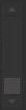 Clock - Brightness Slider
Clock - Brightness Slider
- The Brightness Slider is used to adjust the world brightness in your route. To use this tool, you must select a time point on the World Clock.
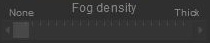 Clock - Fog Density Slider
Clock - Fog Density Slider
- The Fog Density Slider is used to adjust the world fog density on your route. To use this tool, you must select a time point on the World Clock.
 Sky Preview
Sky Preview
- The Sky Preview box shows a preview of the selected sky texture, as well as the current colour settings for the sky. There are three selection areas in the preview panel to change the sky colours, these being near the bottom (horizon), mid way up, and near the top. To change the sky colour for a specific area, select a time point, then click near that area and you will see a white bar appear. Now adjust the colour using the colour dials above.
 Ambient Colour Preview
Ambient Colour Preview
- The Ambient Colour Preview box shows a preview of the ambient light colour at the selected time point. To adjust the ambient light colour, select a time point, then click on the preview box and then adjust the colour using the colour dials above.
 Sun Colour Preview
Sun Colour Preview
- The Sun Colour Preview box shows a preview of the sun light colour (ie direct light) at the selected time point. To adjust the sun light colour, select a time point, click on the preview box and then adjust the colour using the colour dials above.
 Water Colour Preview
Water Colour Preview
- The Water Colour Preview box shows a preview of the colour of the water for the route. To adjust the water colour, click on the preview box, and then adjust the colour using the colour dials above.