How to Use Portals
m (→Consume Only Specific Trains) |
m (→Consume Only Specific Trains) |
||
| Line 251: | Line 251: | ||
*Any train that exactly matches the entered settings will be removed from the Session, other trains will be ignored | *Any train that exactly matches the entered settings will be removed from the Session, other trains will be ignored | ||
<br> | <br> | ||
| − | '''Specific Vehicles''' | + | '''Specific Vehicles''' - normally used to specify just ''one'' particular train in the Session |
*You must select, from the Session list, the '''exact name''' given to a vehicle. This is the name that has been entered into the property window of that vehicle | *You must select, from the Session list, the '''exact name''' given to a vehicle. This is the name that has been entered into the property window of that vehicle | ||
*The order of the vehicles, if there is more than one, is not important | *The order of the vehicles, if there is more than one, is not important | ||
*You only need to select enough names to correctly identify the consist that contains the vehicle or vehicles (the locomotive name is ''usually'' sufficient) | *You only need to select enough names to correctly identify the consist that contains the vehicle or vehicles (the locomotive name is ''usually'' sufficient) | ||
<br> | <br> | ||
| − | '''Vehicles Types''' | + | '''Vehicles Types''' - normally used to specify a number of different trains in the session e.g. all trains with a particular type of coal wagon |
*You must select, from the Session list, the '''general name''' of the type of vehicle or vehicles - this is the name shown in the Trains Tool when the vehicle is added to a layout | *You must select, from the Session list, the '''general name''' of the type of vehicle or vehicles - this is the name shown in the Trains Tool when the vehicle is added to a layout | ||
*If you have identified '''Specific Vehicles''' (above) then you would normally not need to set this option | *If you have identified '''Specific Vehicles''' (above) then you would normally not need to set this option | ||
<br> | <br> | ||
| − | '''Drivers''' | + | '''Drivers''' - used to specify trains driven by particular drivers |
*Select the driver or drivers from the Session driver list | *Select the driver or drivers from the Session driver list | ||
*If your drivers change trains or consists during a Session then it ''may'' be useful to combine this with one of the other two options | *If your drivers change trains or consists during a Session then it ''may'' be useful to combine this with one of the other two options | ||
Revision as of 00:05, 1 August 2018
Contents |
What is a Portal?
| Portals are track objects that can add and remove trains during the running of a Session |
Configuring a Basic Portal
Open the properties window of a portal in the route.
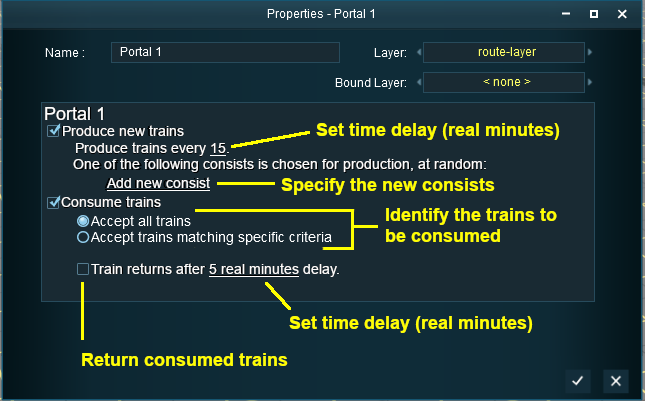 |
|
||||||||
Produce Trains
 |
|
||||||
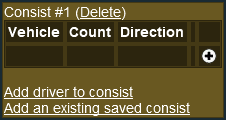 |
|
||||||
Construct a Consist
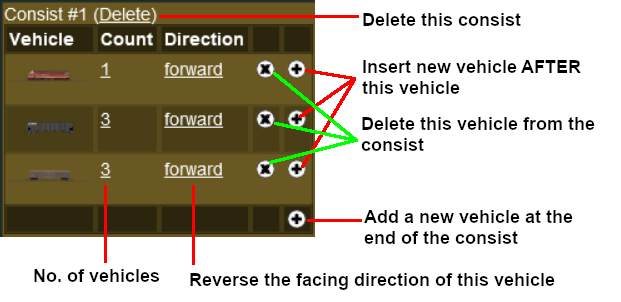 |
|
||||||||
Add a Saved Consist
If you have already saved your consists in TANE using the Trainz Tool then those consists can be quickly and easily added to the portal consist list.
Add a Driver
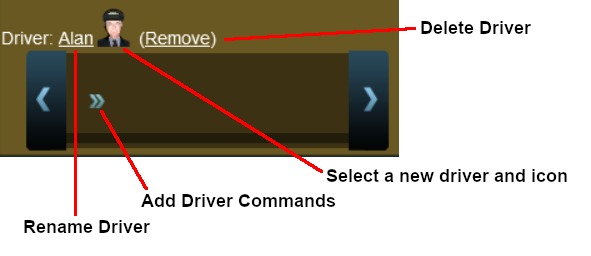 |
|
||||||||
Consume Trains
To remove trains from the Session
 |
|
||||||
Consume Only Specific Trains
After selecting the option Accept trains matching specific criteria a new set of controls will appear
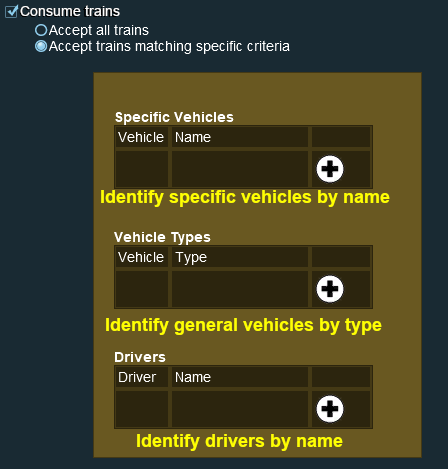 |
|
||||||
An example:-
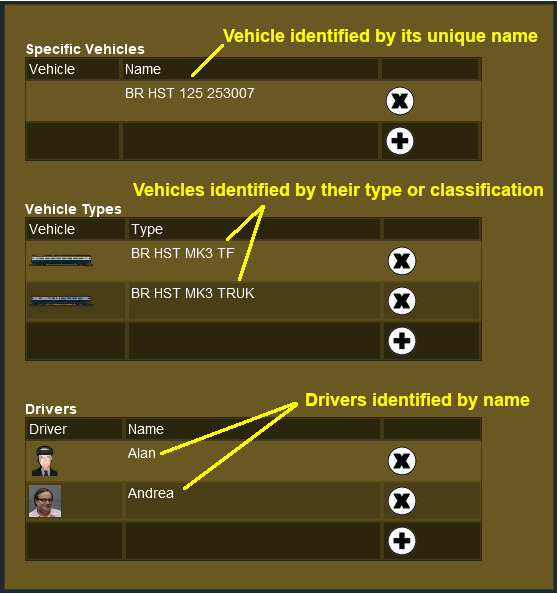 |
Return Consumed Trains
To return consumed trains back into the Session
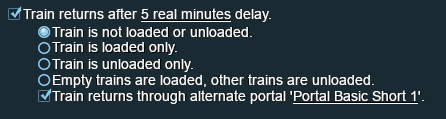
|
|
||||||||||||||
Configuring an Enhanced Portal
There are a number of portals available on the DLS that have additional features or capabilities that are not found in the basic portals built into TANE. There are also Session Rules available on the DLS that will give additional features or capabilities to the basic portals.
Quick Portal Manager Standard Edition Rule (SP2 and later)
This is a Session Rule, by pguy, that manages the portals and adds flexible timetables to their operations. It is available on the DLS.
- <kuid2:61392:5011:45> - correct at the time this document was written
Trainz Wiki
 |
More Tutorials and Guides to Using Trainz |

