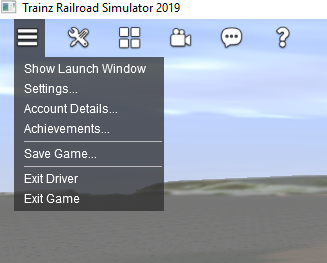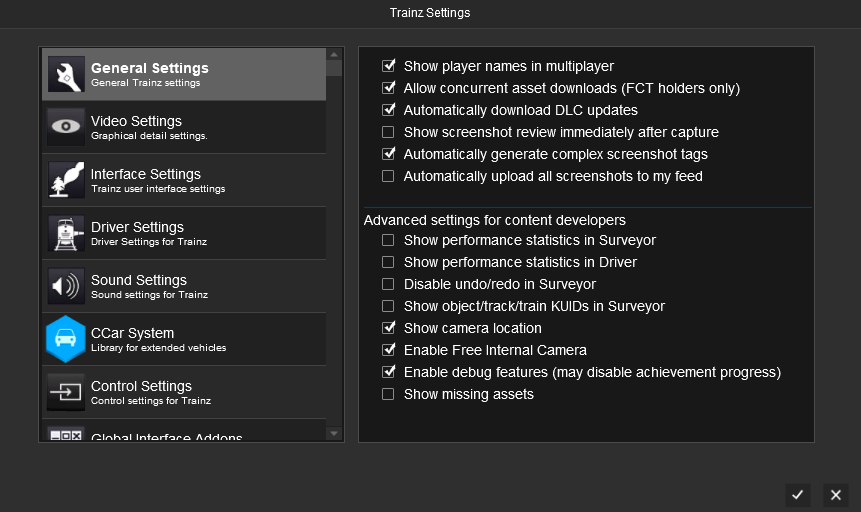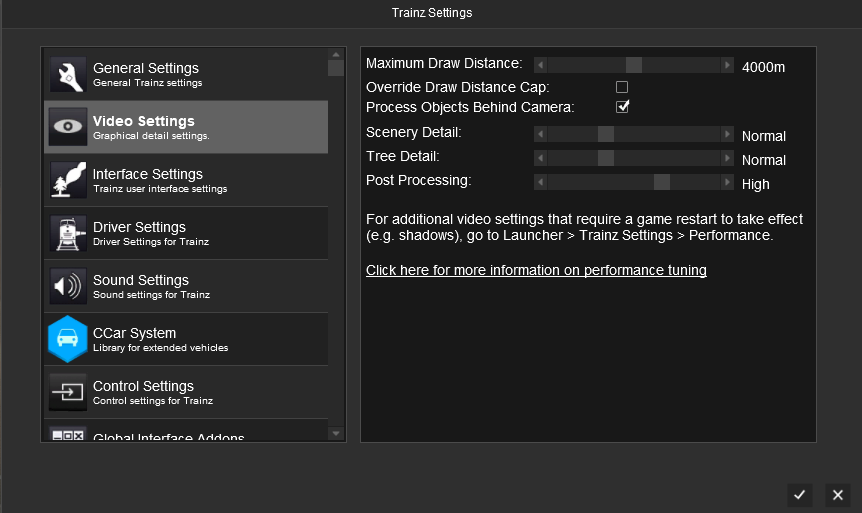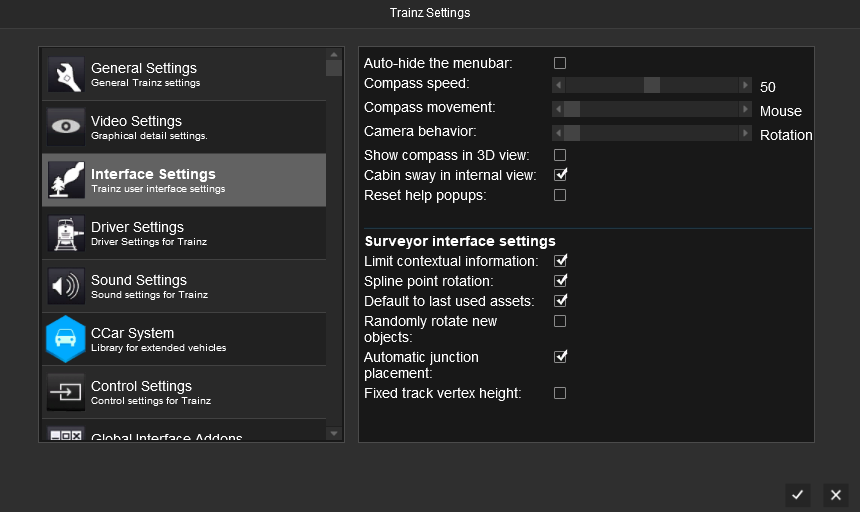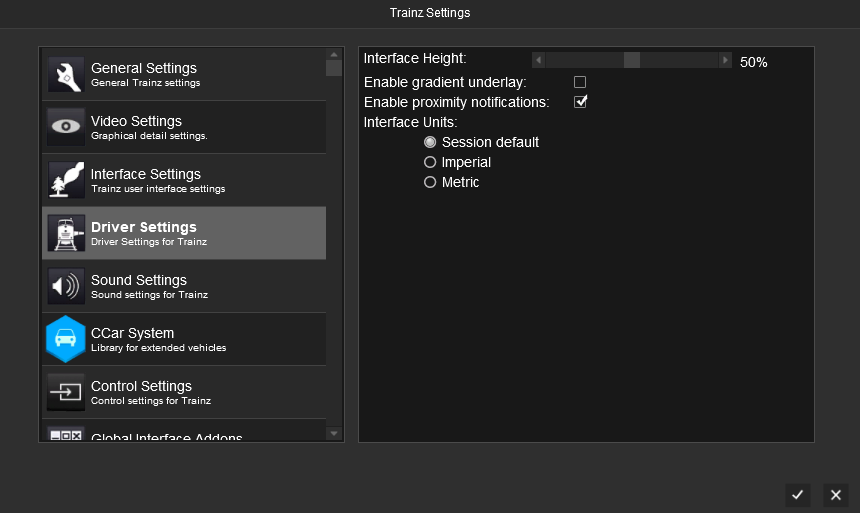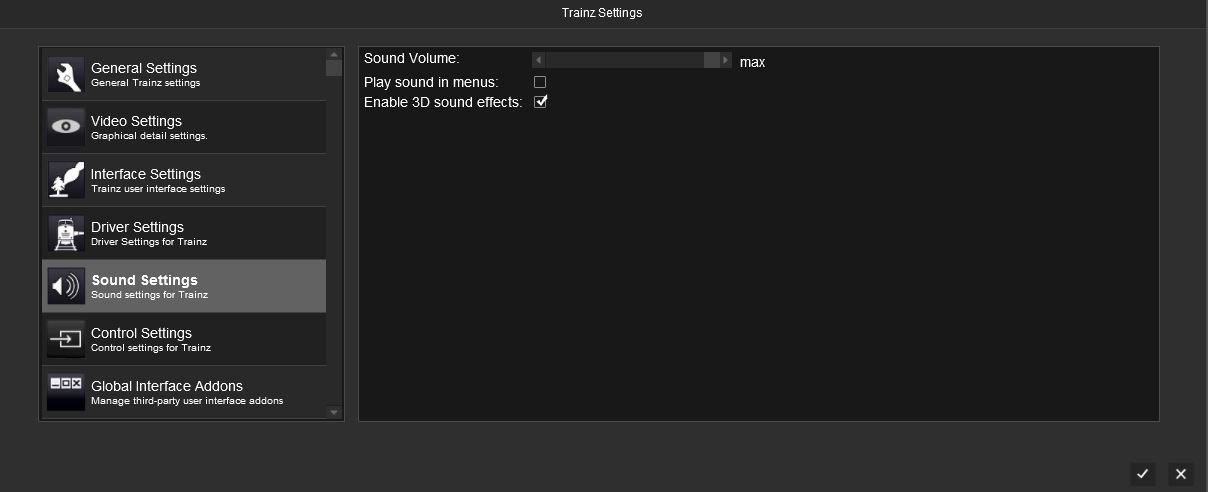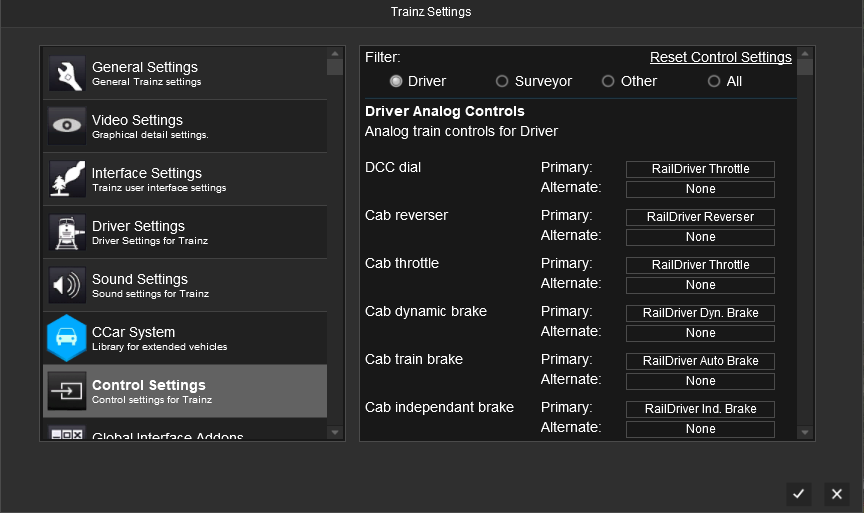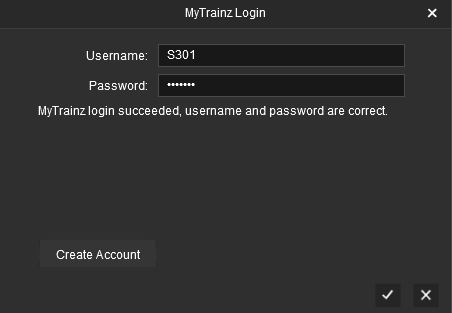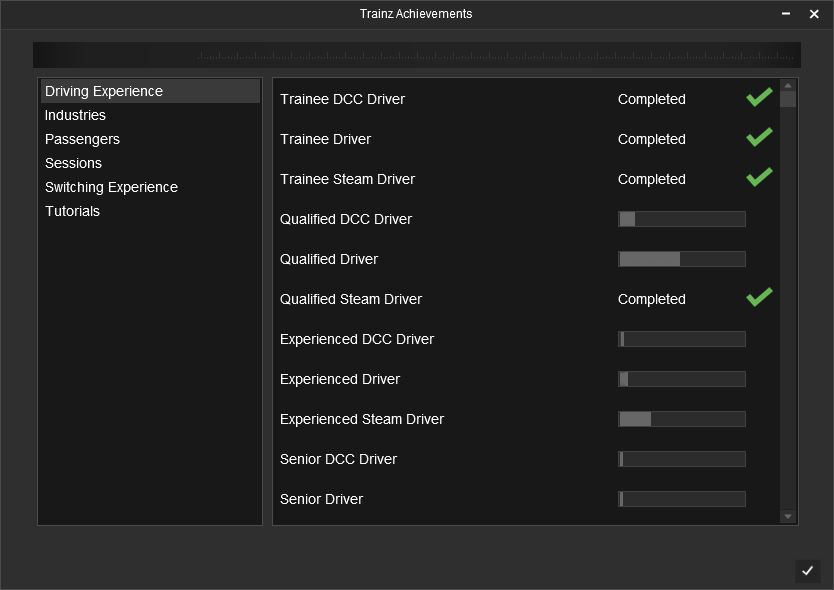Help:Main Menu Button
m (→Achievements) |
|||
| Line 1: | Line 1: | ||
| − | + | The Main Menu provides access to the following Menu Options. | |
| − | + | [[File:2018-06-12 170221.png]] | |
| − | + | ==Show Launch Window== | |
| − | + | This will show the Launcher window/screen. | |
| − | + | ||
| − | + | ||
| − | + | ||
| − | == | + | ==Settings== |
| − | + | The Settings Menu provides a range of options that change what you see in Trainz, how some features work, and to enable or disable some additional features. Additional 3rd party options may also be added to the Settings window when some content is installed. | |
| − | + | ===General=== | |
| + | The General Settings provide a range of settings that enable some additional features and functions in Trainz. | ||
| − | + | [[File:2018-06-12 170938.png]] | |
| − | + | ||
| − | == | + | See [[Help:TRS19_General_Settings|General Settings]] for further information. |
| − | + | ||
| + | ===Video (Performance)=== | ||
| + | The Video Settings provide additional video settings for Trainz. These settings do not require you to restart Trainz for them to take effect. | ||
| + | |||
| + | [[File:2018-06-12 170928.png]] | ||
| + | |||
| + | See also [[Help:Video_Settings|Video Settings]] for further information on tuning the video settings in Trainz. | ||
| + | |||
| + | ===Interface=== | ||
| + | The Interface Settings provide optiosn to change some of the interface in Trainz. | ||
| + | |||
| + | [[File:2018-06-12 171002.png]] | ||
| + | |||
| + | See [[Help:TRS19_Interface_Settings|Interface Settings]] for further information. | ||
| + | |||
| + | ===Driver Settings (UI)=== | ||
| + | The Driver Settings provides several options for the new Driver UI. | ||
| + | |||
| + | [[File:2018-06-12 171016.png]] | ||
| + | |||
| + | See [[Help:TRS19_Driver_Settings|Driver Settings]] for further information. | ||
| + | |||
| + | ===Sound Settings=== | ||
| + | The Sound Settings provides options to adjust the sound levels in Trainz. | ||
| + | |||
| + | [[File:Sound-Settings.JPG]] | ||
| + | |||
| + | * Sound Volume | ||
| + | The Sound Volume option allows you to set the sound volume for Trainz, without changing other volumes on your computer. | ||
| + | |||
| + | *Play sound in menus | ||
| + | Allows you to turn on or off the sounds/music in the menus in Trainz. | ||
| + | |||
| + | *Enable 3D sound effects | ||
| + | Turns 3D sounds effects on/off in Trainz. Turning this off will disable the Dopper Effect and 3D sound (ie sounds appearing from different speakers depending on camera location) in Trainz. | ||
| + | |||
| + | ===Controls=== | ||
| + | The Controls Settings allow you to re-map many of the controls to different keyboard, mouse, or analogue (ie RailDriver) controls. | ||
| + | |||
| + | [[File:2018-06-12 171035.png]] | ||
| + | |||
| + | See [[Help:TRS19_Control_Settings|Control Settings]] for further information. | ||
| + | |||
| + | ===Global Interface Addons=== | ||
| + | The Global Interface Options section allows you to enable or disable Global Interface Addons. | ||
| + | |||
| + | By default this provides an option to enable or disable the in-game chat interface. | ||
| + | |||
| + | ==Account Details== | ||
| + | The Account Details window allows you to update or refresh your login details in Trainz. | ||
| + | |||
| + | [[File:Account-details.JPG]] | ||
| + | |||
| + | ==Achievement== | ||
| + | The Achievements window shows your current Achievements within Trainz. | ||
| + | |||
| + | [[File:Trs2019-chievements.JPG]] | ||
| + | |||
| + | ==Exit Game== | ||
| + | This will close the current TANE window. | ||
| + | |||
| + | Back to [[Help:TRS19]] | ||
| + | |||
| + | |||
| + | [[Category:TRS19]] | ||
[[Category:Help|Main Menu]] | [[Category:Help|Main Menu]] | ||
Revision as of 14:36, 19 July 2018
The Main Menu provides access to the following Menu Options.
Contents |
Show Launch Window
This will show the Launcher window/screen.
Settings
The Settings Menu provides a range of options that change what you see in Trainz, how some features work, and to enable or disable some additional features. Additional 3rd party options may also be added to the Settings window when some content is installed.
General
The General Settings provide a range of settings that enable some additional features and functions in Trainz.
See General Settings for further information.
Video (Performance)
The Video Settings provide additional video settings for Trainz. These settings do not require you to restart Trainz for them to take effect.
See also Video Settings for further information on tuning the video settings in Trainz.
Interface
The Interface Settings provide optiosn to change some of the interface in Trainz.
See Interface Settings for further information.
Driver Settings (UI)
The Driver Settings provides several options for the new Driver UI.
See Driver Settings for further information.
Sound Settings
The Sound Settings provides options to adjust the sound levels in Trainz.
- Sound Volume
The Sound Volume option allows you to set the sound volume for Trainz, without changing other volumes on your computer.
- Play sound in menus
Allows you to turn on or off the sounds/music in the menus in Trainz.
- Enable 3D sound effects
Turns 3D sounds effects on/off in Trainz. Turning this off will disable the Dopper Effect and 3D sound (ie sounds appearing from different speakers depending on camera location) in Trainz.
Controls
The Controls Settings allow you to re-map many of the controls to different keyboard, mouse, or analogue (ie RailDriver) controls.
See Control Settings for further information.
Global Interface Addons
The Global Interface Options section allows you to enable or disable Global Interface Addons.
By default this provides an option to enable or disable the in-game chat interface.
Account Details
The Account Details window allows you to update or refresh your login details in Trainz.
Achievement
The Achievements window shows your current Achievements within Trainz.
Exit Game
This will close the current TANE window.
Back to Help:TRS19