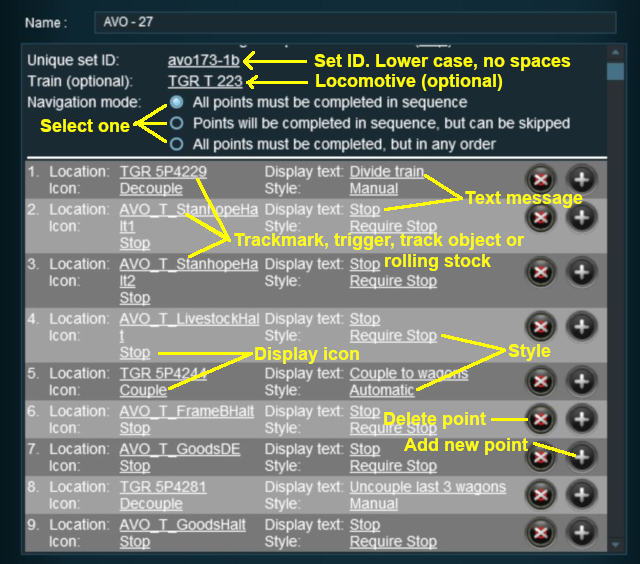How to Use Navigation Point Rules
m (→Navigation Set Check Rule) |
(→Wait on Navigation Point Rule) |
||
| Line 147: | Line 147: | ||
<table> | <table> | ||
| − | <tr> | + | <tr valign="top"> |
<td>[[file:NavPointWaitDialog.JPG]]</td> | <td>[[file:NavPointWaitDialog.JPG]]</td> | ||
| + | <td> | ||
| + | <table cellpadding="4" bgcolor=#cccccc> | ||
| + | <tr valign="top"> | ||
| + | <td>[[file:Gears.PNG]]</td> | ||
| + | <td><font size="3">'''Settings:'''</font><br> | ||
| + | *'''Navigation Point Number''' A valid number identifying the particular Navigation Point to be completed. If the number entered does not exist then the rule will be ignored | ||
| + | *'''Set ID:''' The unique Navigation Point '''Set ID''' code for the set containing the Navigation Point to be completed</td> | ||
| + | </tr> | ||
| + | </table> | ||
</tr> | </tr> | ||
</table> | </table> | ||
| − | *'''Set ID:''' must be the same one as entered in the '''Navigation Display Rule''' and | + | *'''Set ID:''' must be the same one as entered in the '''Navigation Display Rule''' and consists of any text characters '''EXCEPT''' the ''SPACE'' character and ''UPPER CASE'' characters. |
*'''Navigation Point Number:''' must be a point within the set. | *'''Navigation Point Number:''' must be a point within the set. | ||
---- | ---- | ||
---- | ---- | ||
<br> | <br> | ||
| + | |||
='''Trainz Wiki'''= | ='''Trainz Wiki'''= | ||
*'''<span class="plainlinks">[http://online.ts2009.com/mediaWiki/index.php/HowTo How to Guides]</span>''' | *'''<span class="plainlinks">[http://online.ts2009.com/mediaWiki/index.php/HowTo How to Guides]</span>''' | ||
Revision as of 16:42, 9 July 2018
Contents |
The screenshots below illustrate how to use each of the Navigation Point Rules.
The Navigation Display Rule settings shown in this example will direct TANE to create a set of Navigation Points. Multiple sets can be created by adding additional copies of this rule. This rule creates the navigation set, it does not display it.
| A navigation set must be created by the Navigation Display Rule before it can be used by the other navigation rules. |
The Navigation Set Hide/Show Rule hides and displays the navigation sets created by the Navigation Display Rule.
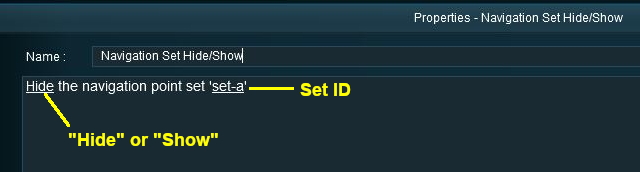 |
|
- Set ID: must be the same one as entered in the Navigation Display Rule and consists of any text characters EXCEPT the SPACE character and UPPER CASE characters.
The Navigation Set Clear Rule clears or completes any uncompleted Navigation Points in a set created by the Navigation Display Rule.
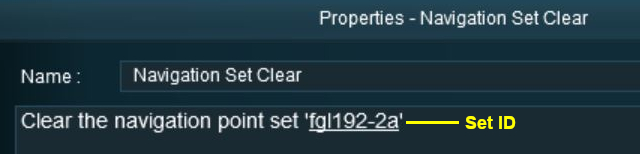 |
|
- Set ID: must be the same one as entered in the Navigation Display Rule and must consist of any text characters EXCEPT the SPACE character and UPPER CASE characters.
The Navigation Point Complete Rule clears or completes the selected Navigation Point in a set created by the Navigation Display Rule. This rule is used to complete Navigation Points with their Style property set to manual.
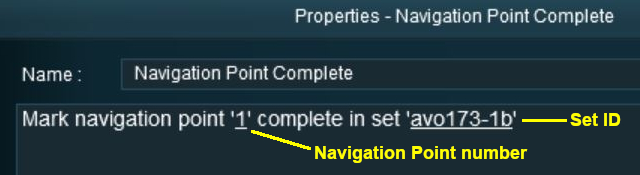 |
|
- Set ID: must be the same one as entered in the Navigation Display Rule and consists of any text characters EXCEPT the SPACE character and UPPER CASE characters.
- Navigation Point Number: must be a point within the set.
The Navigation Set Check Rule checks if the specified Navigation set has been completed or not completed then executes any following child rules.
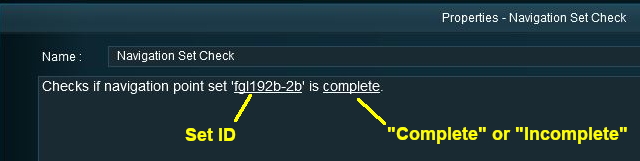 |
|
- Set ID: must be the same one as entered in the Navigation Display Rule and consists of any text characters EXCEPT the SPACE character and UPPER CASE characters.
The Wait on Navigation Point Rule waits until the specified Navigation Point in the specified set has been completed then executes any following child rules.
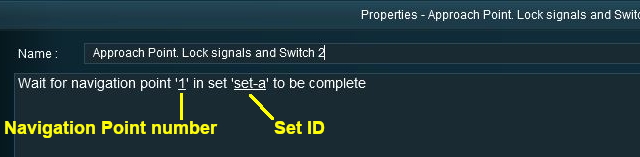 |
|
- Set ID: must be the same one as entered in the Navigation Display Rule and consists of any text characters EXCEPT the SPACE character and UPPER CASE characters.
- Navigation Point Number: must be a point within the set.
Trainz Wiki
- How to Guides
- Session Rules List (Alphabetical) with Parameters
- Session Rules List (Categories) With Parameters
Route Creation Tutorials:
Session Creation Tutorials:
- Adding Message Popups
- Adding Message Popups - Applications
- Adding Navigation Points - Applications
- Configuring the Driver Setup Rule
- Controlling Junctions in Sessions
- Controlling Signals in Sessions
- Creating a HTML Asset (Session Introduction Page and In Game Messages)
- List of Parent Rules
- Parent and Child Rules
- Using Track Triggers
- Using Variables in Sessions - Examples